|
TUTORIAL 103
 english version english version

Thank you Sweety for your invitation to translate your tutorial.
Here you find the original of this tutorial:

This tutorial is a personal creation of Sweety and it is prohibited to copy or distribute it on the net (forums, groupes.. etc), or to use it on commercials sites.
This tutorial was created with CorelX12 and translated with Corel13, but it can also be made using other versions of PSP.
Since version PSP X4, Image>Mirror was replaced with Image>Flip Horizontal,
and Image>Flip with Image>Flip Vertical, there are some variables.
In versions X5 and X6, the functions have been improved by making available the Objects menu.
In the latest version X7 command Image>Mirror and Image>Flip returned, but with new differences.
See my schedule here
For this tutorial, you will need:
Tubes et decos of yours
The rest of material here
Image not supplied:
Landscape (Google image)
Scrap element: scrap 112809-STD (received by sharing)
Plugins
consult, if necessary, my filter section here
Filters Unlimited 2.0 here
Simple - Pizza Slice Mirror, Centre Tile here
Alien Skin Eye Candy 5 Impact - Glass here
VM Toolbox - Zoom Blur here
Optional: Nik Software - Color Efex Pro here
Filters Simple and VM Toolbox can be used alone or imported into Filters Unlimited.
(How do, you see here)
If a plugin supplied appears with this icon  it must necessarily be imported into Unlimited it must necessarily be imported into Unlimited

You can change Blend Modes according to your colors.
Copy the preset  in the folder of the plugin Alien Skin Eye Candy 5 Impact>Settings>Glass. in the folder of the plugin Alien Skin Eye Candy 5 Impact>Settings>Glass.
One or two clic on the file (it depends by your settings), automatically the preset will be copied in the right folder.
why one or two clic see here
Copy the selections in the Selection Folder.
Choose 2 colors according to your landscape tube.
Set your foreground color with your dark color.
Set your background color with your light color.
For me:
foreground color #615b7d,
background color #9ab5f8.
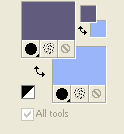
We'll use a third color (for the bord) #f7db91
1. Open a new transparent image 950 x 600 pixels.
Selections>Select All.
Open your landscape tube - Edit>Copy.
Go back to your work and go to Edit>Paste into Selection.
Selections>Select None.
Effects>Art Media Effects>Brush Strokes.
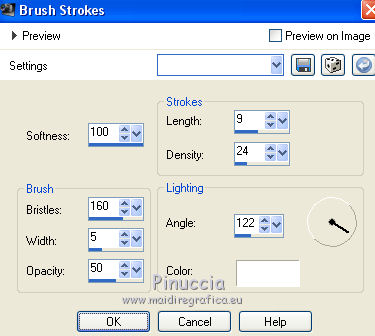
Effects>Image Effects>Seamless Tiling, default settings.

Effects>Plugins>Simple - Pizza Slice Mirror
this filtre works without window: result

2. Selection Tool 
(no matter the type of selection, because with the custom selection your always get a rectangle)
clic on the Custom Selection 
and set the following settings.
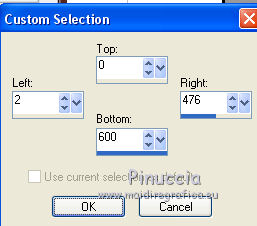
Selections>Promote Selection to Layer.
Selections>Select None.
Image>Mirror.
Layers>Merge>Merge Down.

Selections>Load/Save Selection>Load Selection from Disk.
Look for and load the selection Selection 1 Tutoriel 103.
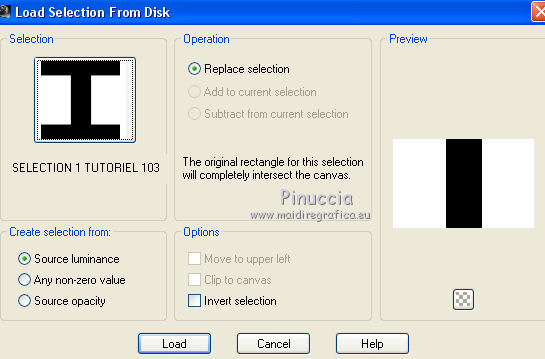
Selections>Promote Selection to Layer.
Effects>3D Effects>Drop Shadow, color black.
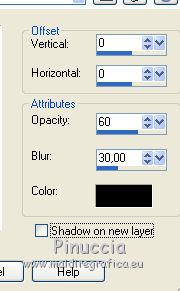
Selections>Select None.
3. Activate the bottom layer, Raster 1.
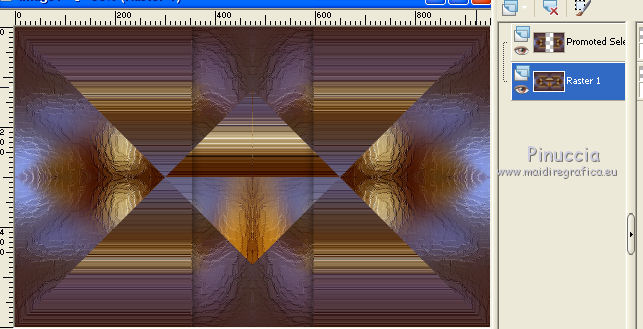
Selections>Load/Save Selection>Load Selection from Disk.
Look for and load the selection Selection 2 Tutoriel 103.
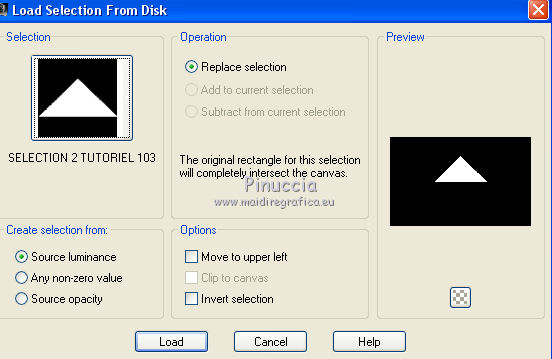
Selections>Promote Selection to layer.
Selections>Select None.
Layers>Duplicate.
Image>Flip.
Layers>Merge>Merge Down.
Selections>Load/Save Selection>Load Selection from Disk.
Look for and load the selection Selection 3 Tutoriel 103.
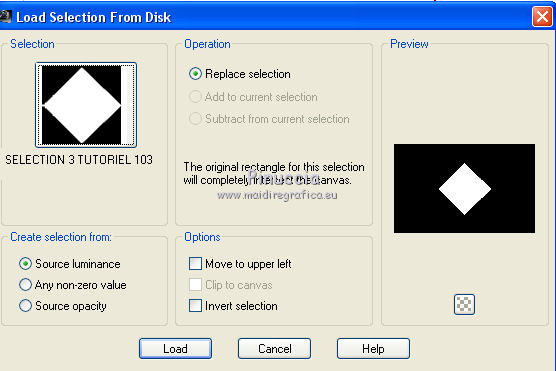
Effects>Geometric Effects>Circle.
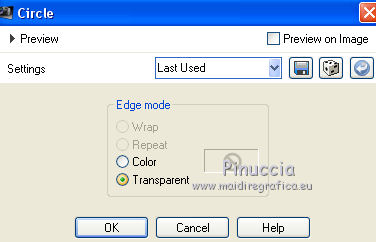
Selections>Promote Selection to layer.
Selections>Invert.
Effects>3D Effects>Drop Shadow, color black.
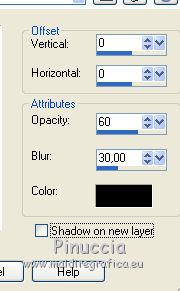
Again Selections>Invert.
You should have this

4. Stay on this layer and with the selection active.
Effects>Geometric Effects>Perspective Vertical.
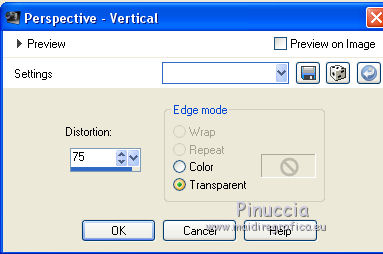
Selections>Promote Selection to layer.
Selections>Select None.
Image>Flip.
Layers>Arrange>Move Up.
Image>Free Rotate - 90 degrees to left.

Effects>Plugins>Alien Skin Eye Candy 5 Impact - Glass.
Select the preset and ok.
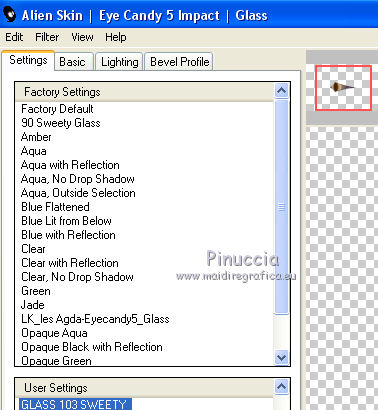
Here the settings, if you have problems with the preset.
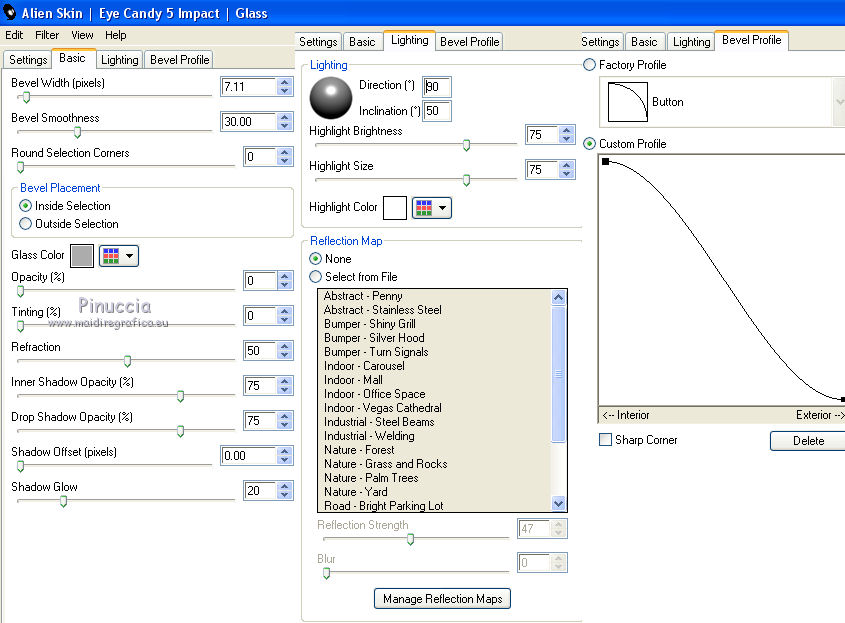
Effects>Image Effects>Offset.
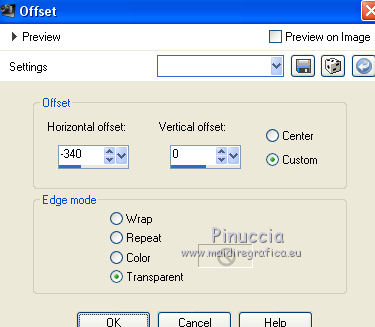
Layers>Duplicate.
Image>Mirror.
Layers>Merge>Merge Down.
5. You should have this
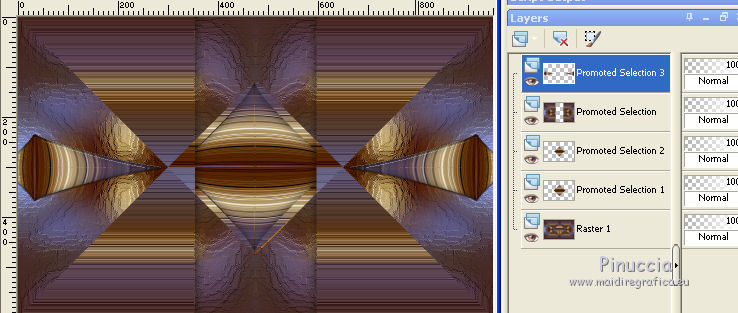
Stay on the top layer (Promote Selection 3).
Layers>New Raster Layer.
Selections>Select All.
Edit>Paste into Selection (your landscape is still in memory).
Selections>Load/Save Selection>Load Selection from Disk.
Look for and load the selection Selection 4 Tutoriel 103.
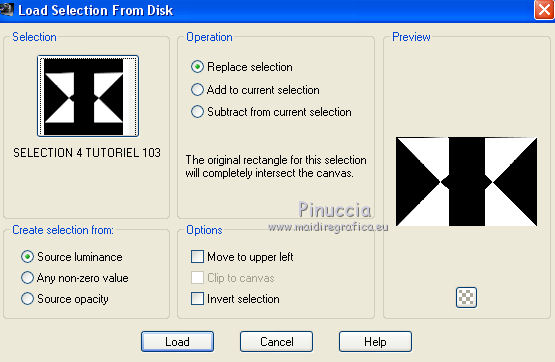
The new selection will substitute the previous selection.
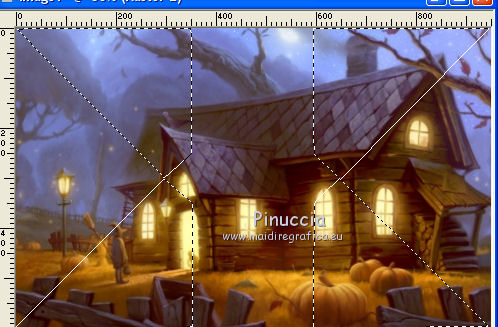
Selections>Invert.
Press CANC on the keyboard 
Reduce the opacity of this layer to 50%.
Selections>Select None.
Open the tube déco perso 1 - Edit>Copy.
Go back to your work and go to Edit>Paste as new layer.
Don't move it.
Change the Blend Mode of this layer according to your colors.
For me I set the Blend Mode to Overlay.
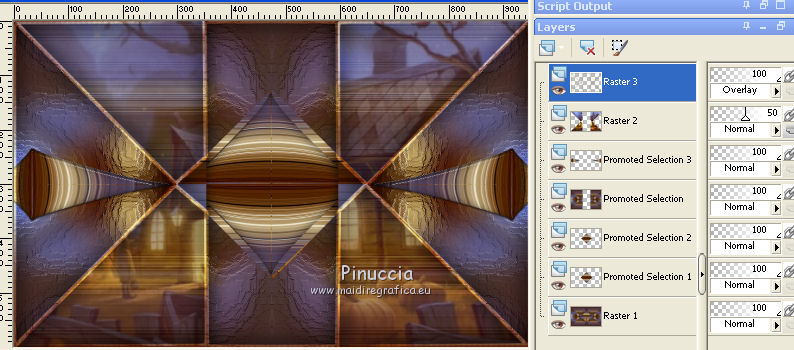
6. Activate the layer Promoted Selection 1 (the 2end from the bottom).
Selections>Load/Save Selection>Load Selection from Disk.
Look for and load the selection Selection 5 Tutoriel 103.
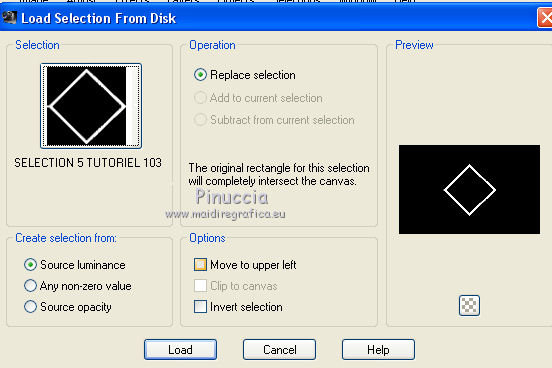
Selections>Promote Selection to Layer.
Selections>Select None.
Layers>Arrange>Move Up.
Selections>Load/Save Selection>Load Selection from Disk.
Look for and load the selection Selection 6 Tutoriel 103.
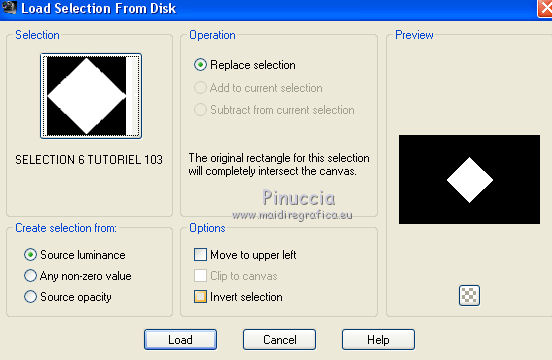
Layers>New Raster Layer.
Layers>Arrange>Move Down.
Selections>Modify>Contract - 40 pixels.
Activate again your landscape tube - Edit>Copy.
Go back to your work and go to Edit>Paste into Selectionb.
Selections>Invert.
Effects>3D Effects>Drop Shadow, color black.
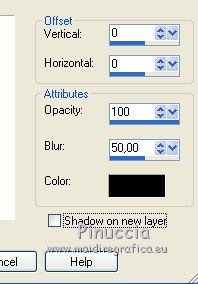
Selections>Select None.
Open the tube déco perso 2 - Edit>Copy.
Go back to your work and go to Edit>Paste as new layer.
Don't move it.
Layers>Arrange>Move Down - 2 times.
Change the Blend Mode of this layer at your choise (for me: Screen).
7. Activate the bottom layer.
Selections>Select All.
Image>Crop to Selection.
Selections>Select All.
Image>Add borders, 3 pixels, symmetric, color #f7db91  . .
Selections>Invert.
Open the tube déco perso 3 - Edit>Copy.
Go back to your work and go to Edit>Paste into Selection.
Colorize according to your colors.
Selections>Select All.
Image>Add borders, 50 pixels, symmetric, foreground color.
Selections>Invert.
Effects>Plugins>Simple - Centre Tile.
Effects>Plugins>VM Toolbox - Zoom Blur, default settings.
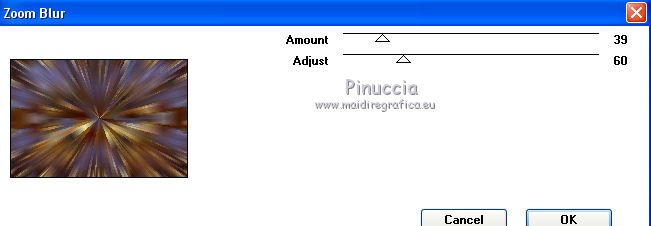
Effects>3D Effects>Drop Shadow, background color or color black, as you like better.
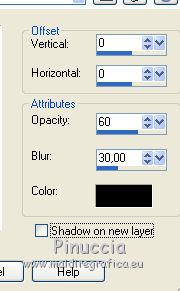
Selections>Invert.
Selections>Promote Selection to layer.
Again Selections>Invert.
Activate the bottom layer (Raster 1).
Selections>Promote Selection to Layer.
Selections>Select None.
8. You should have this.
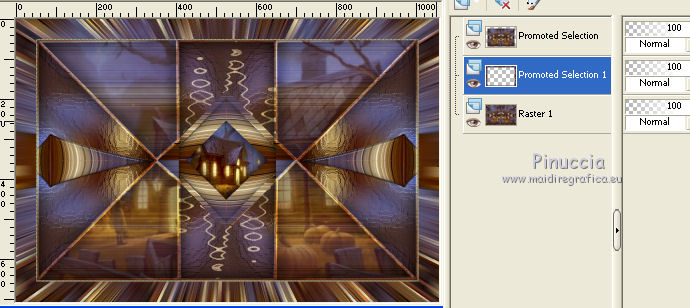
Activate the layer above (Promote Selection).
Open the tube déco perso 4 - Edit>Copy.
Go back to your work and go to Edit>Paste as new layer.
The Blend mode of this layer is Dodge, opacity 70 (if you want, change according to your colors).
Open the tube déco perso 5 - Edit>Copy.
Go back to your work and go to Edit>Paste as new layer.
The Blend mode of this layer is Dodge, opacity 50 (if you want, change according to your colors).
Image>Add Borders, 2 pixels, symmetric, color #f7db91  . .
DECO
I have applied the Plugin Nik Software - Color Efex Pro.
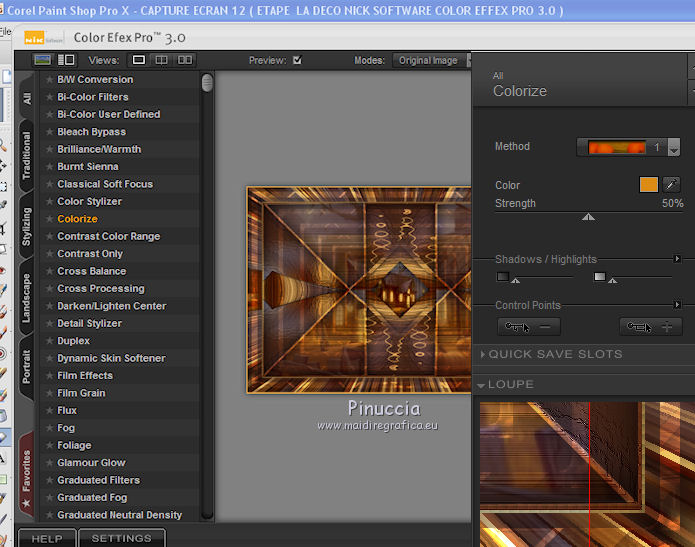
Open your person tube - Edit>Copy.
Go back to your work and go to Edit>Paste as new layer.
For my example I have used the tube 97 of scrap 112809-STD (received by sharing).
Image>Resize, if it is necessary. For my tube I have not resized.
I applied the filter Nik, but strength to 30%.
I used a lamp tube of the same scrap.
Image>Resize, to 40%, resize all layers not checked.
Place  as you like. as you like.
For ma second version I applied the Filtre Nik, strength 10%.
After that I used a tube of Anna.br: cafe-de-outono (received by sharing).
I have not resized it.
FINAL STEP.
Layers>Merge>Merge All.
Sign your work.
Image>Resize, to 950 pixels width, resize all layers checked.
Save as jpg.
The tube of this version is by Anna.br

The tube of this version is by Tocha


Your versions. Thanks

Lianne

AngelStar

Angela Campanella

Miryam

If you have problems or doubts, or you find a not worked link, or only for tell me that you enjoyed this tutorial, write to me.
21 October 2017
|
 english version
english version

