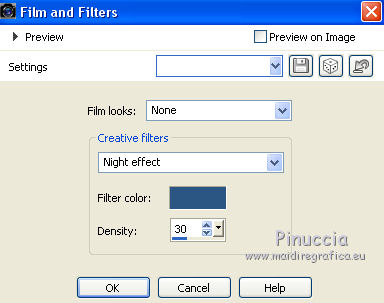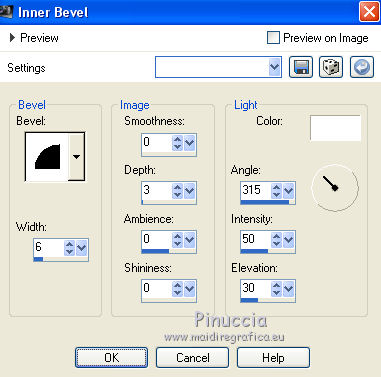|
TUTORIAL 124
 english version english version

Thank you Sweety for your invitation to translate your tutorial.

This tutorial is a personal creation of Sweety and it is prohibited to copy or distribute it on the net (forums, groupes.. etc), or to use it on commercials sites.
This tutorial was created with CorelX12 and translated with Corel13, but it can also be made using other versions of PSP.
Since version PSP X4, Image>Mirror was replaced with Image>Flip Horizontal,
and Image>Flip with Image>Flip Vertical, there are some variables.
In versions X5 and X6, the functions have been improved by making available the Objects menu.
In the latest version X7 command Image>Mirror and Image>Flip returned, but with new differences.
See my schedule here
For this tutorial, you will need:
Tube and image of your choice.
The rest of the material here
The tubes of the first version - not supplied
Logane-Femmefleur-11 (received by sharing)
flowers vase_ 0-bd15a-8790dd1-L3 (unknown source)
1-WordArt (23 png)
Tubes of the second version - not supplied
66-Femmes-Page7-Animabelle (received by sharing)
Flowers vase: 0-d6d66-676c93c9-XL (unknown source)
1-WordArt printemps
Your versions
Plugins
consult, if necessary, my filter section here
Filters Unlimited 2.0 here
&<Bkg Designer sf10I> - Convergance (to import in Unlimited) here
Andrew's Filters 2 - Curvey Extra Special here
L&K's - L&K's Zitah here
Mura's Meister - Perspective Tiling here
Filters Andrew's can be used alone or imported into Filters Unlimited.
(How do, you see here)
If a plugin supplied appears with this icon  it must necessarily be imported into Unlimited it must necessarily be imported into Unlimited

You can change Blend Modes according to your colors.
Copy the Selections in the Selections Folder.
Color of version 1
foreground #6e2948, background #ffd7df.
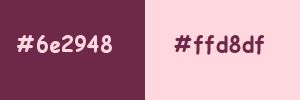
Color of version 2
foreground #646eab, background #c1c1ff
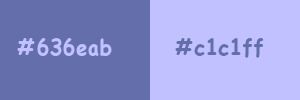

Set your foreground color to 6e2948
and your background color to #ffd7df.
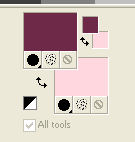
1. Open a new transparent image 900 x 600 pixels.
Selections>Select All.
Open your background image and go to Edit>Copy.
Go back to your work and go to Edit>Paste into Selection.
Selections>Select None.
Effects>Image Effects>Seamless Tiling.
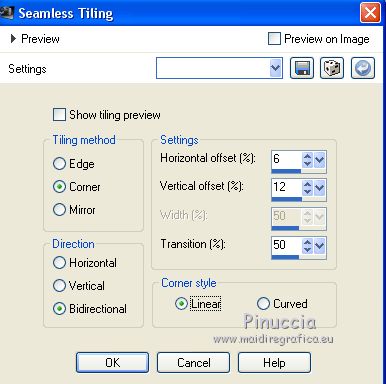
Adjust>Blur>Motion Blur.
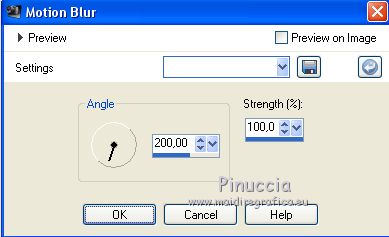
2. Layers>Duplicate.
Effects>Reflection Effects>Kaleidoscope
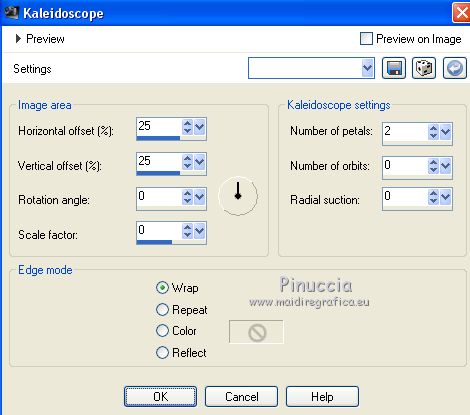
Effects>Plugins>Filters Unlimited 2.0 - Andrew's Filters 2 - Curvey Extra Special
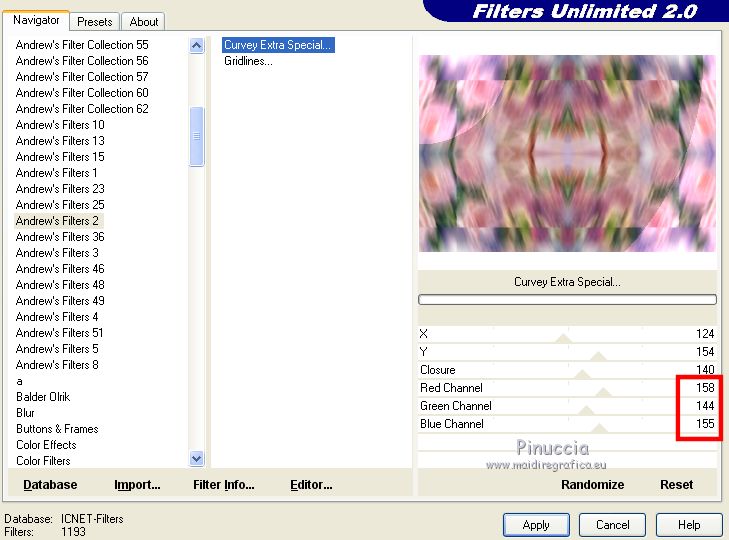
Again Effects>Reflection Effects>Kaleidoscope.
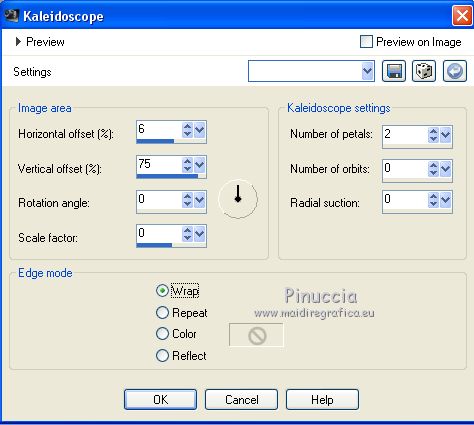
Change the Blend Mode of this layer to Luminance (Legacy) or other at your choice.
3. Stay on this layer (Copy of Raster 1).
Selections>Load/Save Selections>Load Selection from Disk.
Look for and load SELECTION 1 TUTORIEL 124.
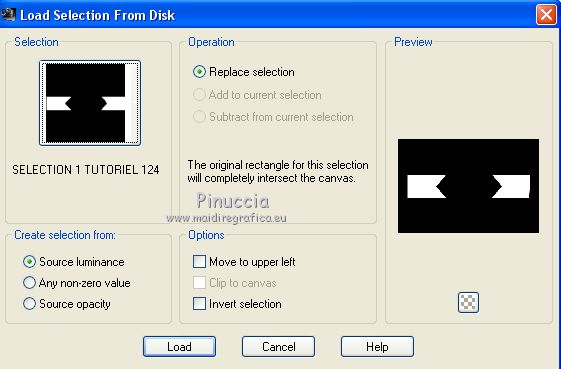 
Selections>Promote Selection to Layer.
Effects>3D Effects>Drop Shadow, color black.
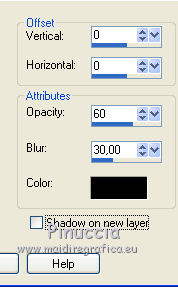
Change the Blend Mode of this layer to Luminance (Legacy) or other at your choice.
Selections>Select None.
4. Activate the layer below (copy of Raster 1).
Open the tube déco 1 and go to Edit>Copy.
Go back to your work and go to Edit>Paste as new layer.
Don't move it.
Change the Blend Mode of this layer to Luminance (Legacy) or other at your choice.
Activate again the layer Copy of Raster 1.
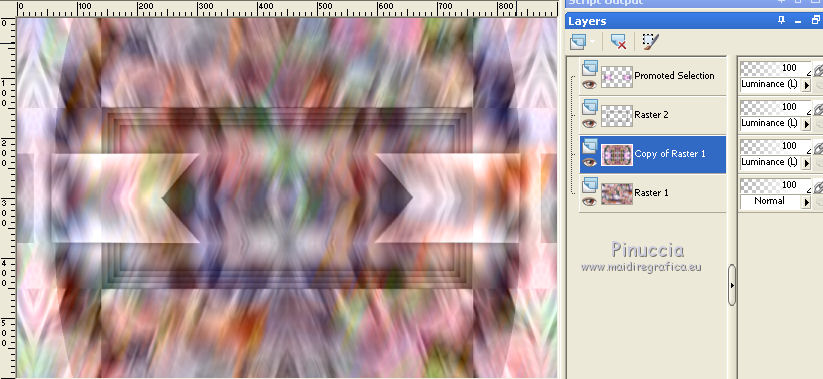
Selections>Load/Save Selections>Load Selection from Disk.
Look for and load SELECTION 2 TUTORIEL 124.
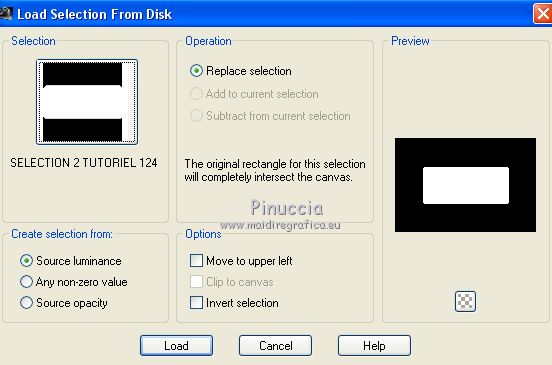
Selections>Promote Selection to Layer.
Change the Blend Mode of this layer to Luminance (Legacy) or other at your choice.
Effects>Plugins>Filters Unlimited 2.0 - &<Bkg Designer sf10I> - Convergance, default settings
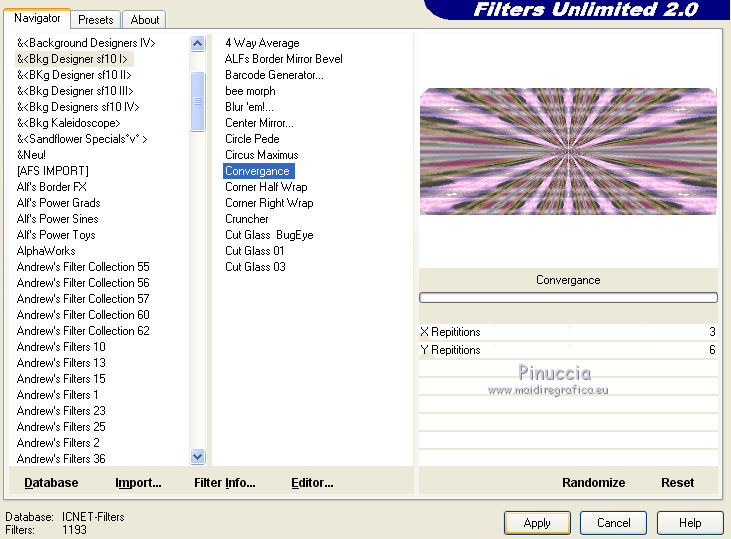
Selections>Inverser.
Effects>3D Effects>Drop Shadow, color black.
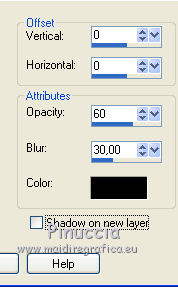
Selections>Select None.
5. Your tag and your layers.
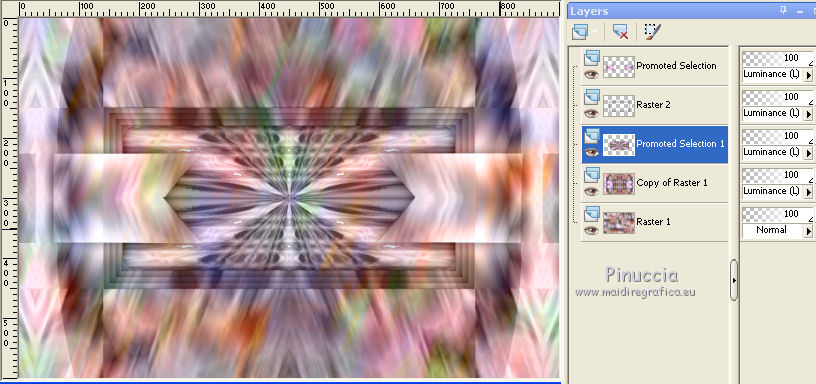
Activate again the layer Copy of Raster 1.
Selection Tool 
(no matter the type of selection, because with the custom selection your always get a rectangle)
clic on the Custom Selection 
and set the following settings.
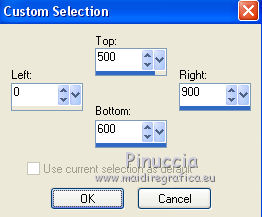
Selections>Promote Selection to Layer.
Effects>Plugins>Mura's Meister - Perspective Tiling.
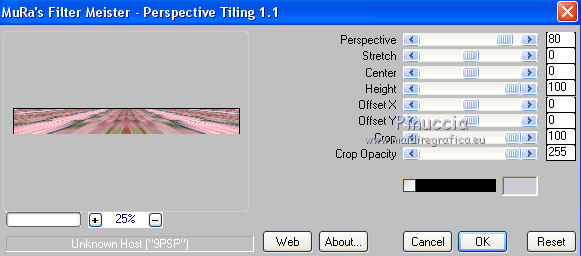
Change the Blend Mode of this layer to Luminance (Legacy) or other at your choice.
Selections>Select None.
6. Again activate the layer Copy of Raster 1.
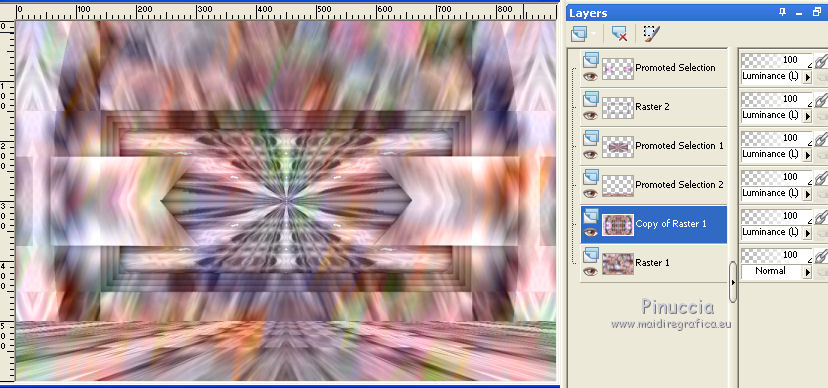
Selections>Load/Save Selections>Load Selection from Disk.
Look for and load SELECTION 3 TUTORIEL 124.
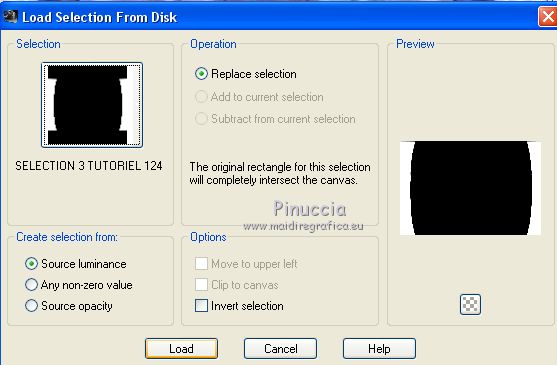
Selections>Promote Selection to Layer.
Change the Blend Mode of this layer to Luminance (Legacy) or other at your choice.
(for my second version I keep Normal)
Effects>3D Effects>Drop Shadow, color black.
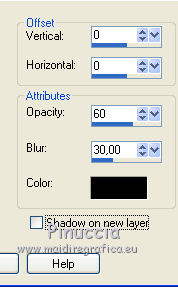
Selections>Select None.
You tag and your layers
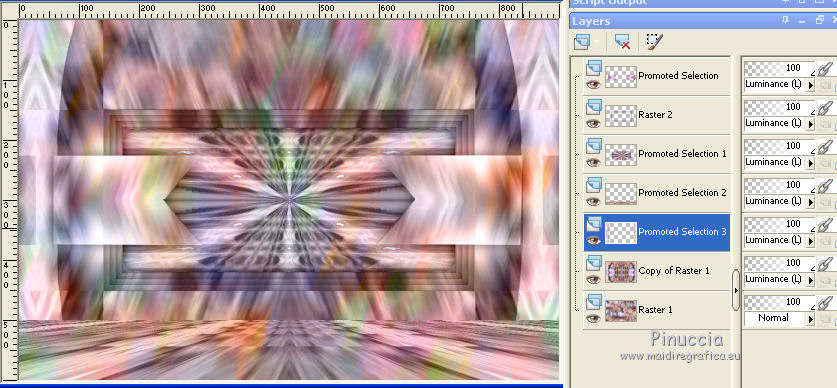
7. Activate the layer below Copy of Raster 1.
Effects>Plugins>L&K's - L&K's Zitah, 2 times with default settings.
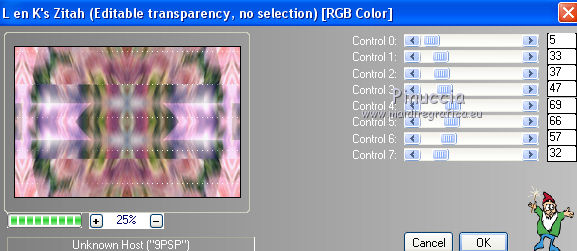
Activate the layer above (promoted selection 3).
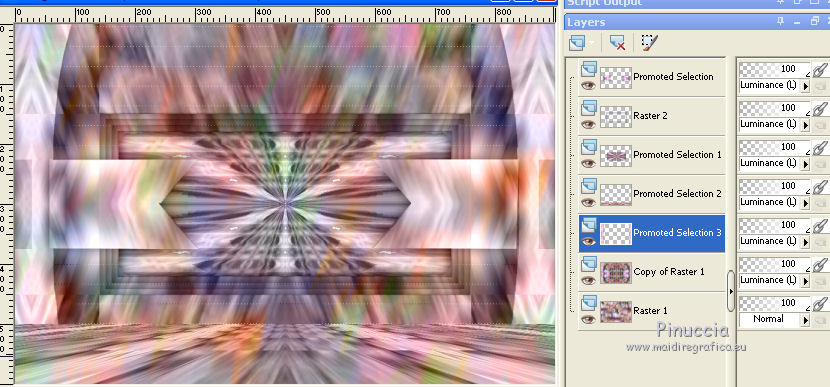
Layers>Arrange>Bring to Top.
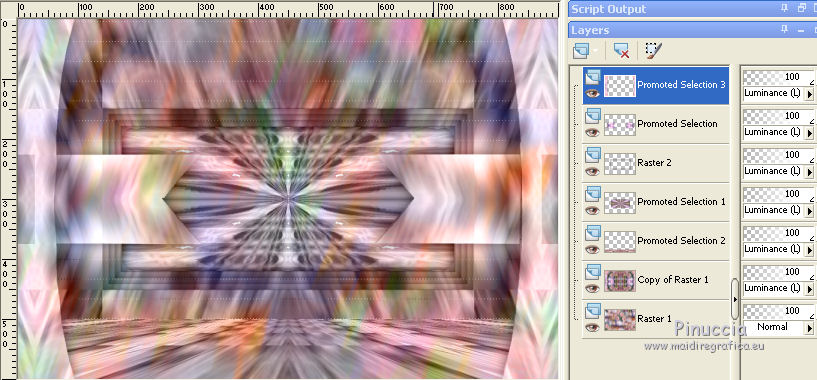
Effects>Distortion Effects>Punch
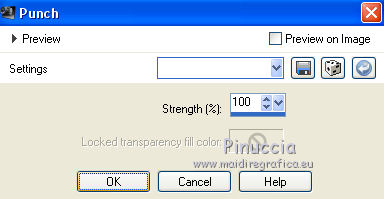
Open your main tube.
For my first version:
Woman: Logane-Femmefleur-11 (received by sharing and not supplied).
Image>Resize, to 65%, resize all layers not checked.
Image>Mirror.
Place  the tube at your choice. the tube at your choice.
Effects>3D Effects>Drop Shadow, color black.
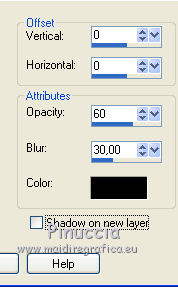
Layers>Arrange>Move Down.

Deco flowers vase: 0-bd15a-8790dd1-L3 (unknown source)
Image>Resize, to 75%, resize all layers not checked.
Place  the tube at your choice. the tube at your choice.
Effects>3D Effects>Drop Shadow, color black.
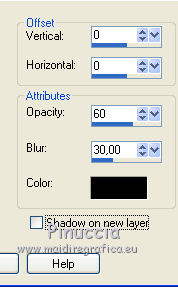
Open the wordart and go to Edit>Copy.
Go back to your work and go to Edit>Paste as new layer.
Place  the tube at your choice. the tube at your choice.
For my first version, I choose to do this:
Image>Negative image.
Image>Resize, to 80%, resize all layers not checked.
****
For my second version:
Main tube: 66-Femmes-Page7-Animabelle (received by sharing and not supplied).
Image>Resize, to 68%, resize all layers not checked.
Image>Mirror.
Place  the tube at your choice. the tube at your choice.
On this tube, I did:
Effects>Photos Effects>Films and filtres
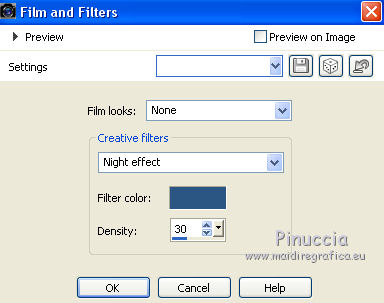
Deco flowers vase: 0-d6d66-676c93c9-XL (unknown source).
Image>Resize, to 45%, resize all layers not checked.
Place  the tube at your choice. the tube at your choice.
Effects>3D Effects>Drop Shadow, color black.
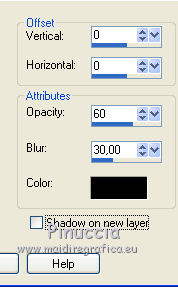
Open the wordart and go to Edit>Copy.
Go back to your work and go to Edit>Paste as new layer.
Place  the tube at your choice. the tube at your choice.
I separated the two parts (one at the upper right, and the other at the middle bottom)
and I resized the two parts to 55%, resize all layers not checked.
After I merged the two layers
and change the Blend Mode to Luminance (legacy).
****
9. Activate the bottom layer, Raster 1.
Edit>Copy.
If you want, for caution: Edit>Paste as new image and minimize this image.
Image>Add borders, 2 pixels, symmetric, foreground color.
Selections>Select All.
Image>Add borders, 20 pixels, symmetric, whatever color.
Selections>Invert.
Edit>Paste into Selection.
Effects>3D Effects>Inner Bevel.
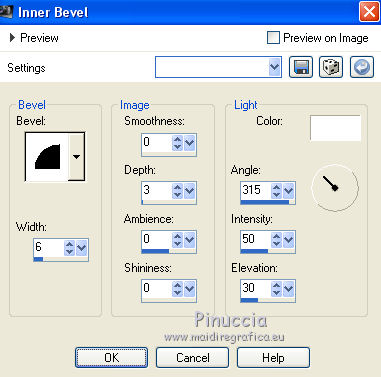
Selections>Select None.
Image>Add borders, 2 pixels, symmetric, foreground color.
10. Sign your work on a new layer.
Layers>Merge>Merge All.
Image>Resize, to 950 pixels, resize all layer checked.
Save as jpg.
Second version


Your versions
Here below, I'll add your versions. Thanks

Olimpia

Valentina

Marion

If you have problems or doubts, or you find a not worked link, or only for tell me that you enjoyed this tutorial, write to me.
21 May 2019
|
 english version
english version



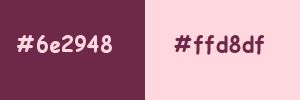
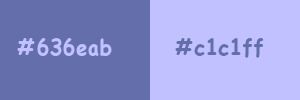

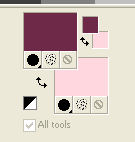
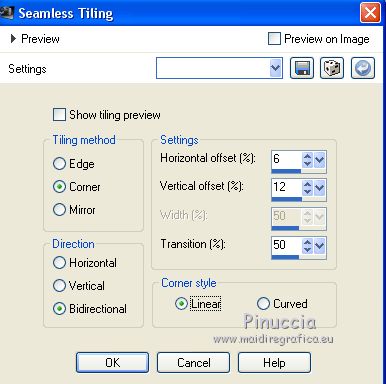
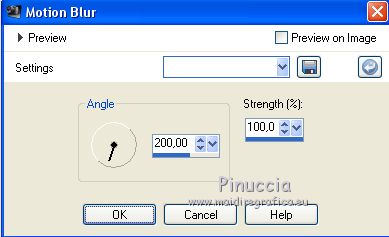
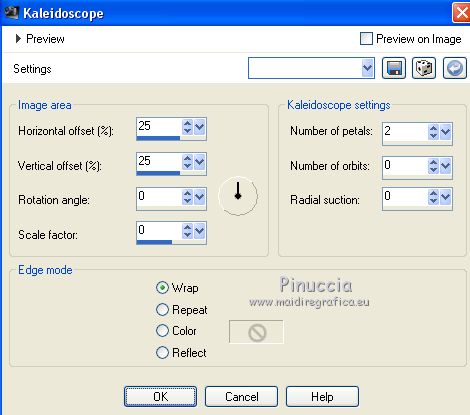
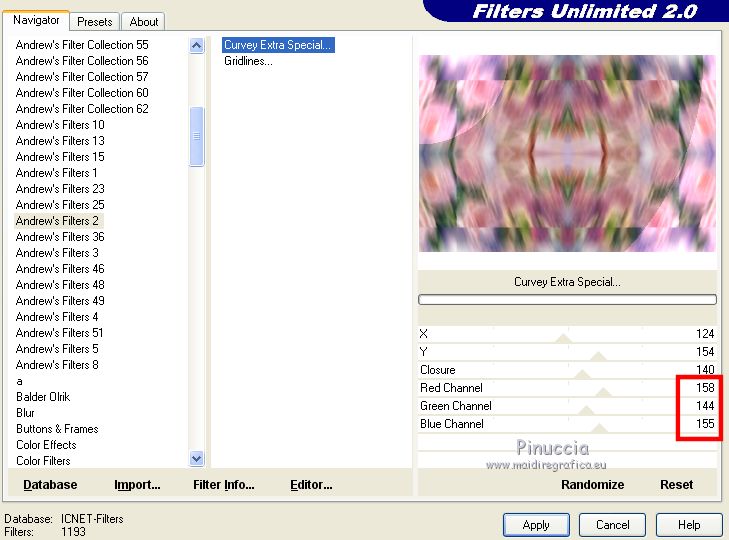
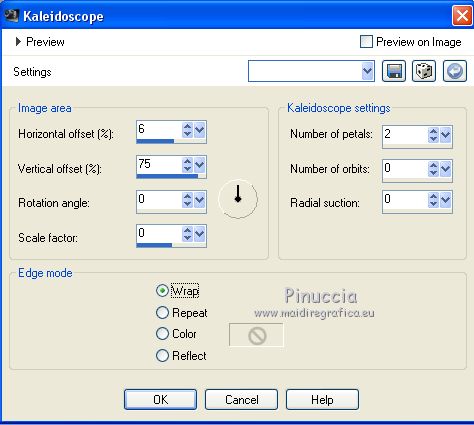
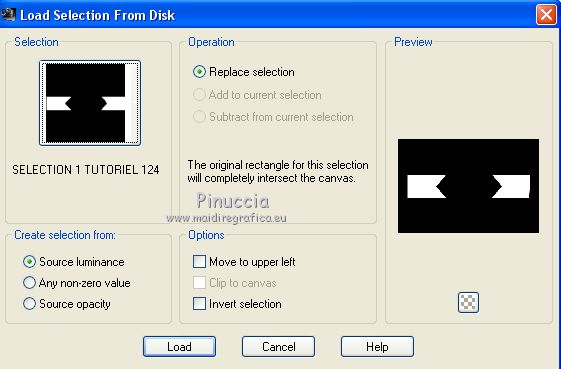

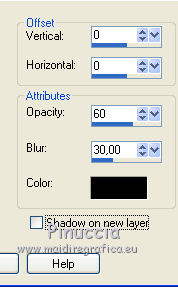
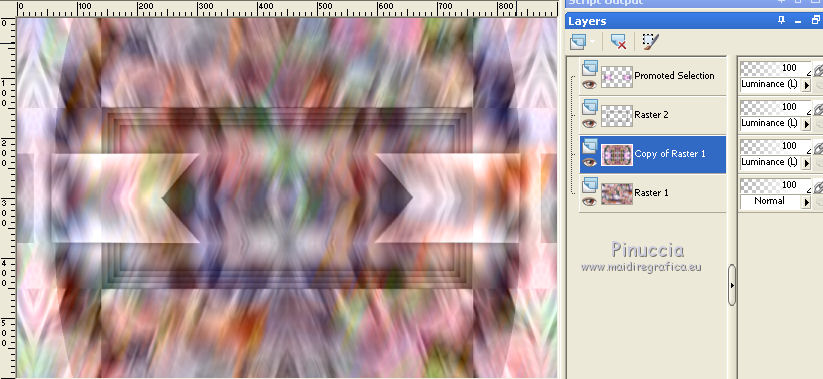
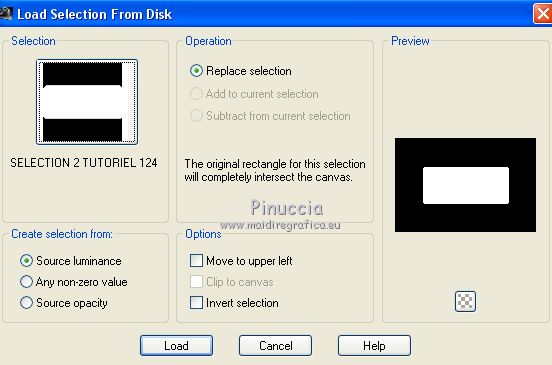
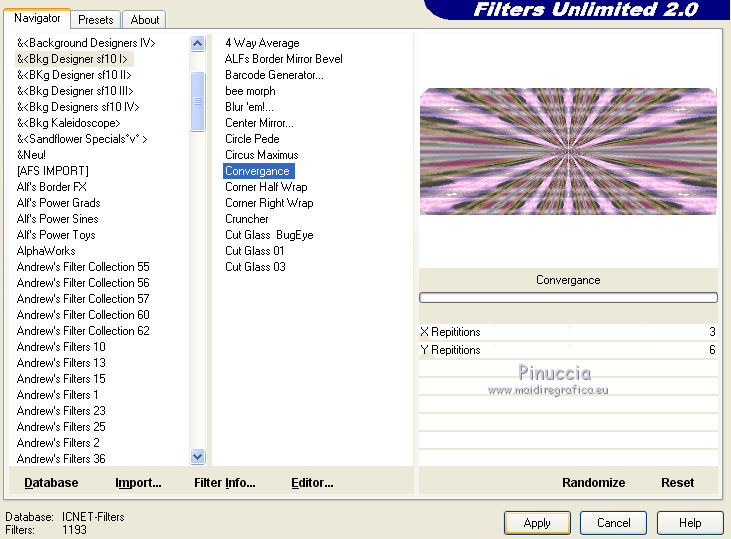
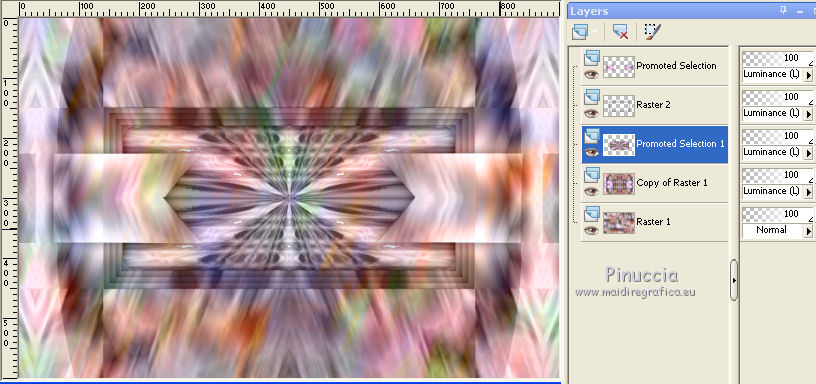


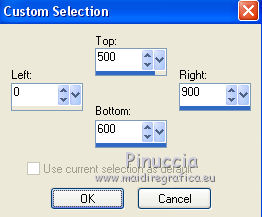
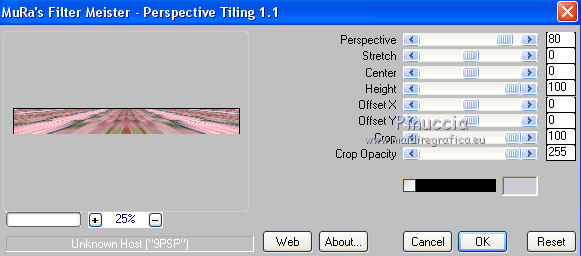
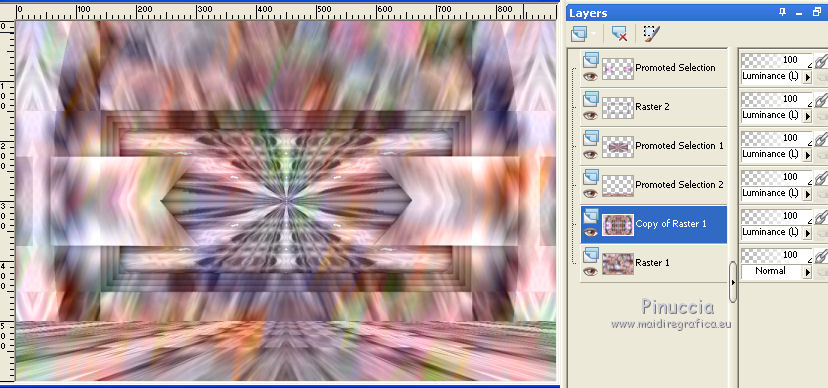
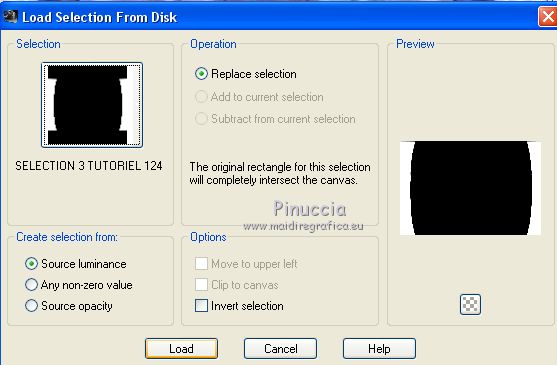
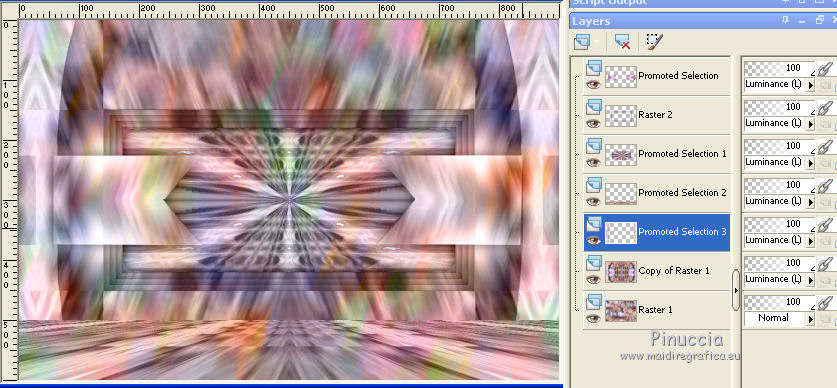
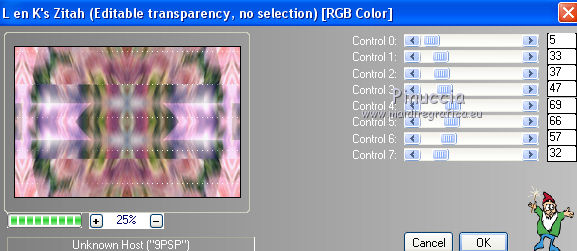
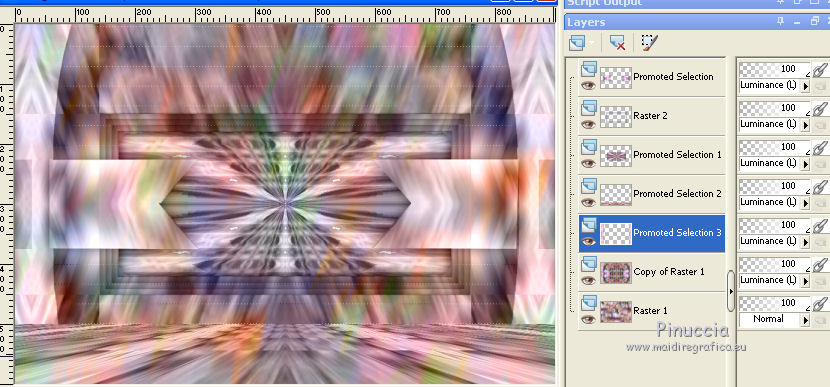
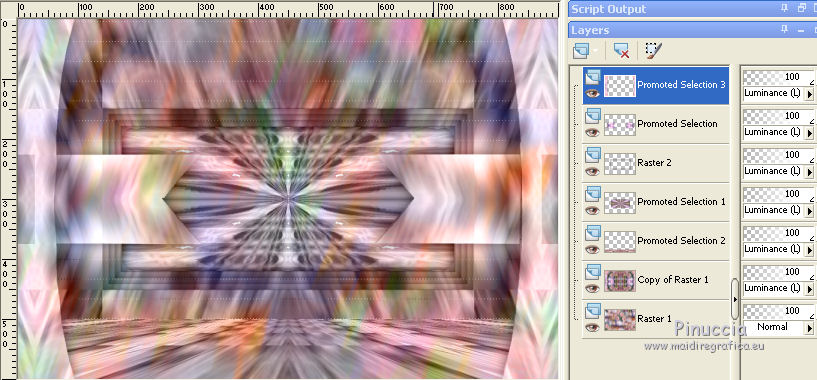
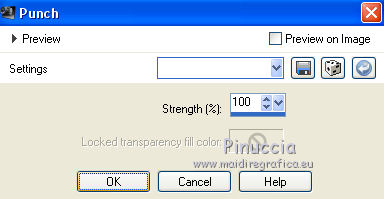
 the tube at your choice.
the tube at your choice.