This tutorial was created with PSPX7 and translated with Corel X3, but it can also be made using other versions of PSP.
Since version PSP X4, Image>Mirror was replaced with Image>Flip Horizontal,
and Image>Flip with Image>Flip Vertical, there are some variables.
In versions X5 and X6, the functions have been improved by making available the Objects menu.
In the latest version X7 command Image>Mirror and Image>Flip returned, but with new differences.
See my schedule here
Italian translation here
French translation here
Your versions here
For this tutorial, you will need:
Material here
Tube Tocha23622
Tube mistedpaisajes233_ByHebe
Tube SuizaCod.105 (optional)
Plugins
consult, if necessary, my filter section here
Alien Skin Eye Candy 5 Impact - Perspective Shadow here
AAA Frames - Foto Frame here
Mura's Meister - Copies here

You can change Blend Modes and opacity of the layer, according to your colors.
Copy the mask in the Masks Folder.
1. Set your foreground color to #cc832e
Set your background color to #fbdcc4.
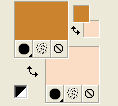
Set your foreground color to a foreground/background Gradient, style Linear.
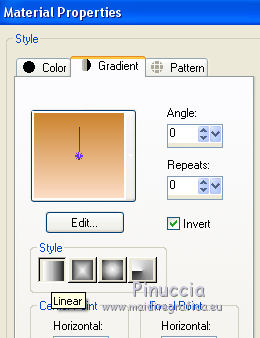
2. Open a new transparent image 1000 x 700 pixels,
Flood Fill  with your gradient.
with your gradient.
3. Effects>Geometric Effects>Perspective horizontal.
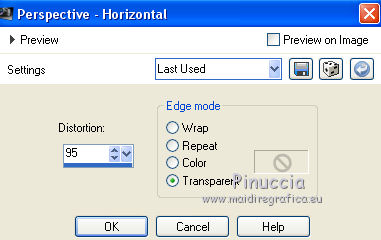
4. Image>Mirror.
Effects>Reflection Effects>Rotating Mirror.

5. Effects>Distortion Effects>Pinch.

6. Selections>Select All.
Selections>Float.
7. Selections>Modify>Contracter - 30 pixels.
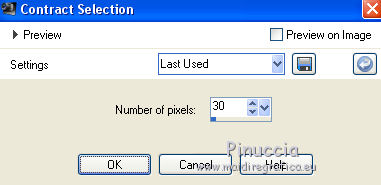
Press CANC on the keyboard 
and you'll get this.
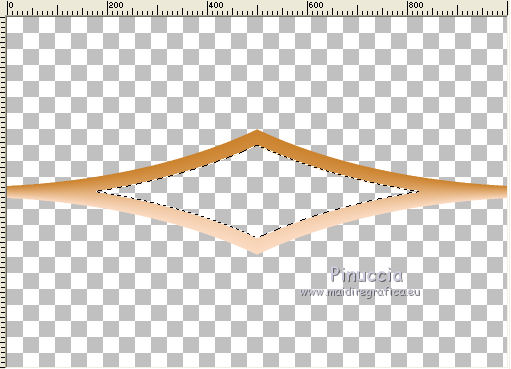
Flood Fill  the transparent space with your background color #fbdcc4.
the transparent space with your background color #fbdcc4.
Change the opacity to 89%.
8. Effects>Texture Effects>Texture - select the texture Brick or Corel_15_033, with these settings.
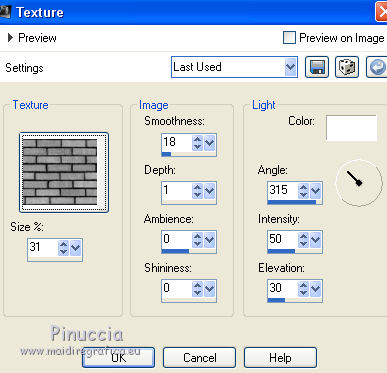
Selections>Select None.
9. Effects>Geometric Effects>Circle.

10. Effects>Image Effects>Offset.
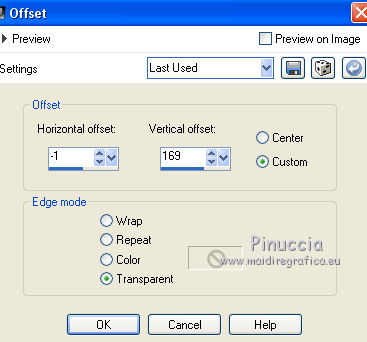
11. Effects>Reflection Effects>Feedback.
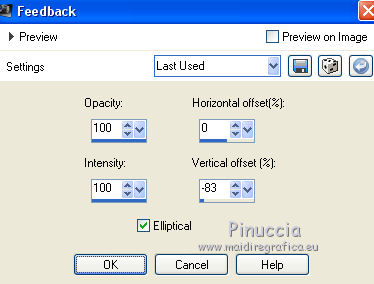
12. Effects>Plugins>Mura's Meister - Copies.
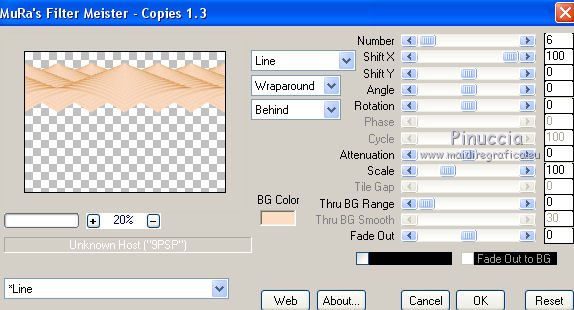
13. Effects>Distortion Effects>Punch.
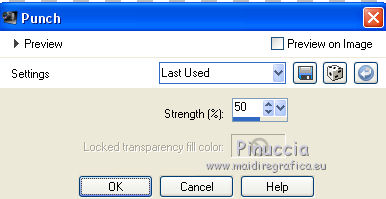
14. Effects>3D Effects>Drop Shadow.
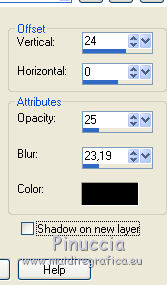
15. Layers>New Raster Layer.
Flood Fill  with your gradient.
with your gradient.
16. Selections>Select All.
Open the landscape - Edit>Copy.
Go back to your work and go to Edit>Paste into Selection.
Selections>Select None.
17. Effects>Texture Effects>Texture, same settings.
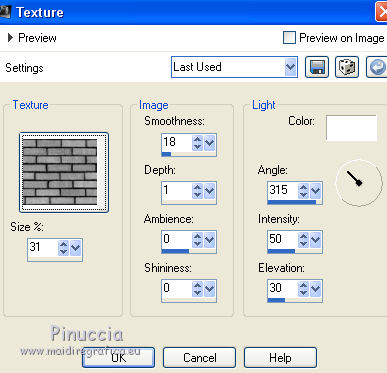
Layers>Arrange>Send to bottom.
18. Layers>Merge>Merge visible.
19. Layers>Load/Save Mask>Load mask from Disk.
Look for and load the mask !!!mask.ket-fadesuave.
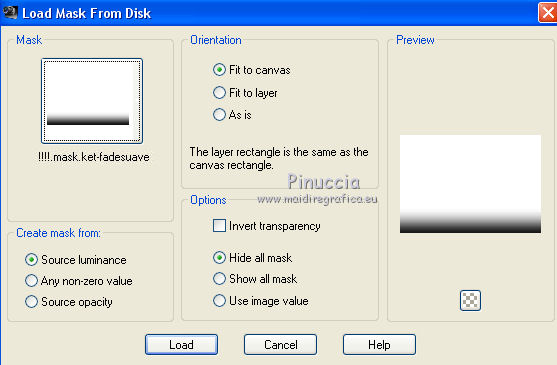
Layers>Merge>Merge group.
20. Layers>New Raster Layer.
Flood Fill  with your gradient.
with your gradient.
Layers>Arrange>Send to Bottom.
21. Effects>Plugins>AAA Frames - Foto Frame.
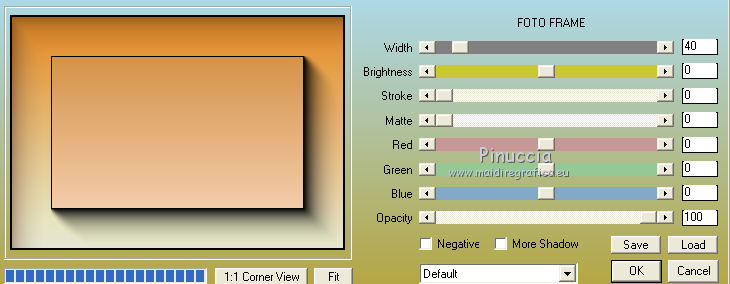
22. Layers>Merge>Merge visible.
23. Open the woman tube - Edit>Copy.
Go back to your work and go to Edit>Paste as new layer.
Image>Resize, to 60%, resize all layers not checked.
Image>Mirror.
Effects>Image Effects>Offset.
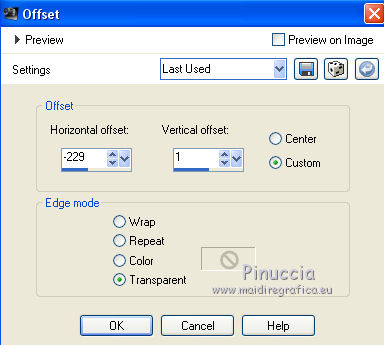
Effects>3D Effects>Drop Shadow.
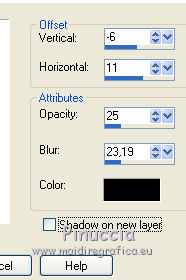
24. Effects>Plugins>Alien Skin Eye Candy 5 Impact - Perspective Shadow.
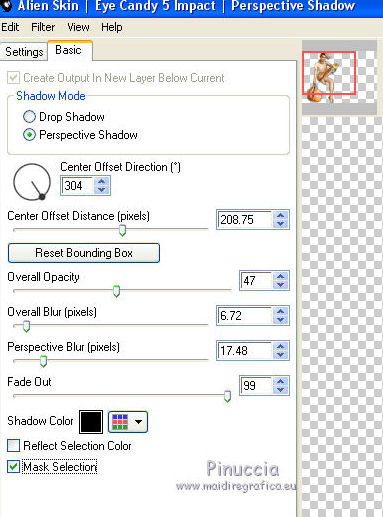
If you want "to fit" the shadow, clic on the white arrow to activate the tool,
and use the nodes to fit the shadow to your tube.
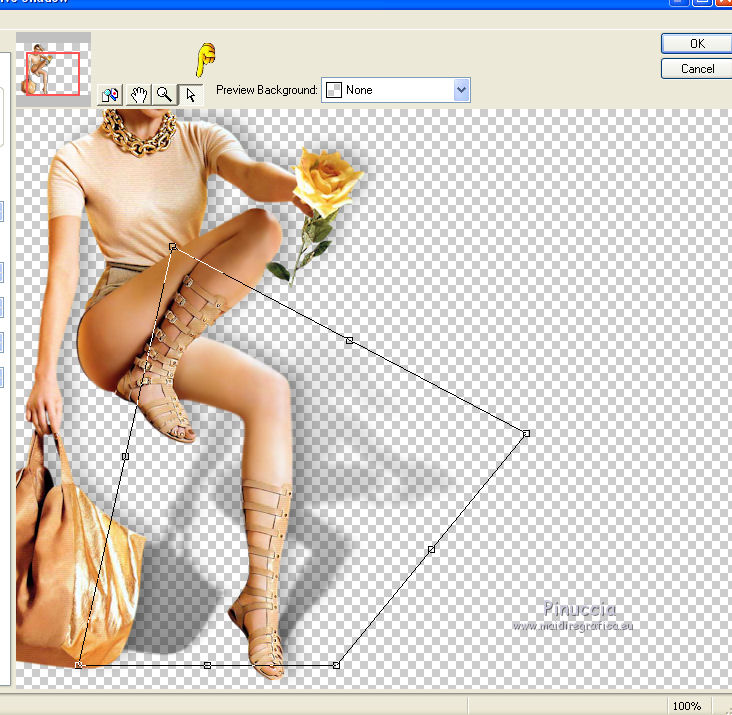
25. Optional if you want, join the tubee TubeSuizaCod.105
and write a text with the font supplied (or, if your prefer, use a font of yours).
26. Sign your work.
Layers>Merge>Merge All and save as jpg.
Les tubes of this version are by Guismo

Les tubes of this version are by Beatriz


If you have problems or doubts, or you find a not worked link, or only for tell me that you enjoyed this tutorial, write to me.
31 May 2016

