This tutorial was created with PSP 9 and translated with Corel X3, but it can also be made using other versions of PSP.
Since version PSP X4, Image>Mirror was replaced with Image>Flip Horizontal,
and Image>Flip with Image>Flip Vertical, there are some variables.
In versions X5 and X6, the functions have been improved by making available the Objects menu.
In the latest version X7 command Image>Mirror and Image>Flip returned, but with new differences.
See my schedule here
Italian translation here
French translation here
Your versions here
For this tutorial, you will need:
A tube of yours.
The rest of the material here
The tube used is an exclusive tube by Tocha (Tocha24219).
The vase tube is by Crealine.
The masks are by Zenobia and Adita.
(The links of the tubemakers here).
Plugins
consult, if necessary, my filter section here
Mura's Meister - Copies qui
Mura's Meister - Perspective Tiling qui
Filters Unlimited 2.0 qui
Two Moon qui
Filters Two Moon can be used alone or imported into Filters Unlimited.
(How do, you see here)
If a plugin supplied appears with this icon  it must necessarily be imported into Unlimited
it must necessarily be imported into Unlimited

You can change Blend Modes according to your colors.
In the newest versions of PSP, you don't find the foreground/background gradient (Corel_06_029).
You can use the gradients of the older versions.
The Gradient of CorelX here
Copy the masks in the Masks Folder.
1. Set your foreground color to #b01e06,
and your background color to #000000.
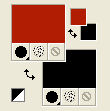
Set your foreground color to a Foreground/Background Gradient, style Rectangular.
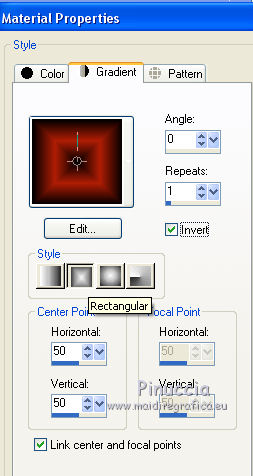
note: in the original tutorial we see the Gradient "Landscape Desert" modified.
The foreground/background Gradient is slightly different and therefore slightly different will also be the risult of some effects
2. Open a new transparent image 950 x 700 pixels,
Flood Fill  with your Gradient.
with your Gradient.
3. Effects>Plugins>Filters Unlimited 2.0 - Two Moon - Wish it would Rain, default settings.
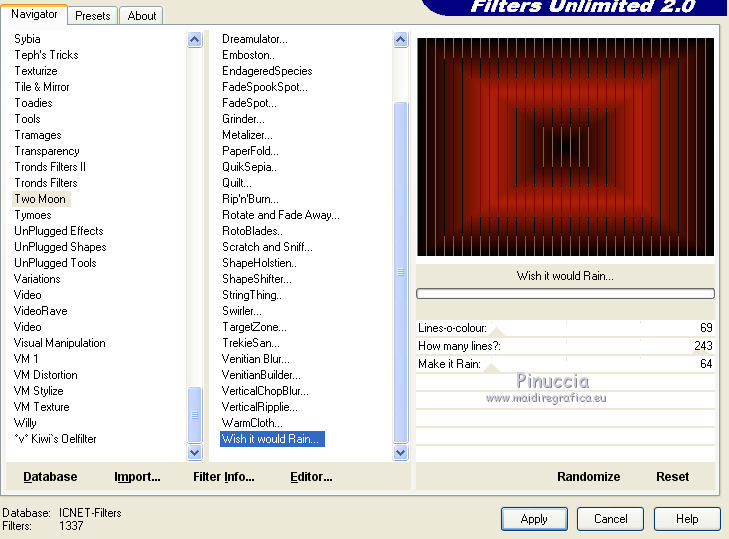
4. Layers>New Raster Layer.
Flood Fill  with your background color #000000.
with your background color #000000.
5. Layers>Load/Save Mask>Load Mask from Disk.
Look for and load the mask Mask_Zen_67.
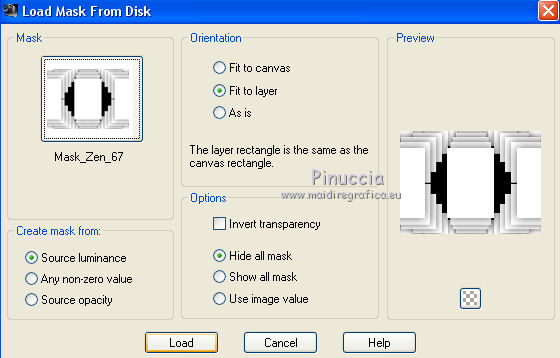
Layers>Merge>Merge Group.
6. Effects>Plugins>Mura's Meister - Perspective Tiling.
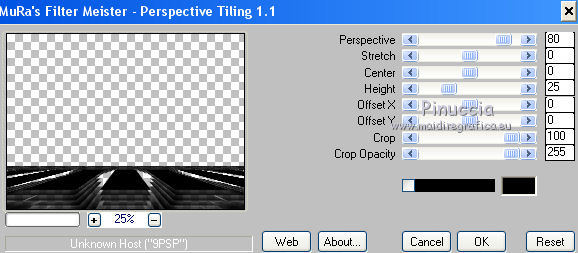
7. Layers>New Raster Layer.
Set your foreground color to Color,
Flood Fill  the layer with your foreground color #b01e06.
the layer with your foreground color #b01e06.
8. Layers>Load/Save Mask>Load Mask from Disk.
Look for and load the mask aditascreaciones_mask_44.
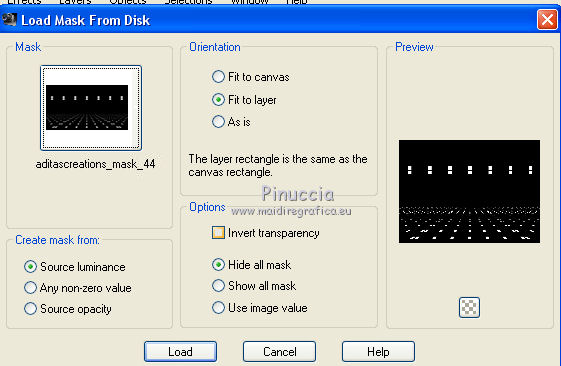
Layers>Merge>Merge Group.
9. K key to activate the Pick Tool 
if your are using PSP 9 D key to activate the Deformation Tool 
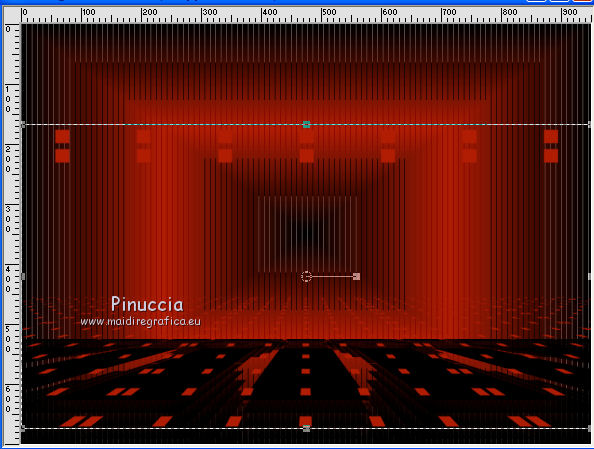
mode Scale  ,
,
push the top central node down, until 330 pixels.
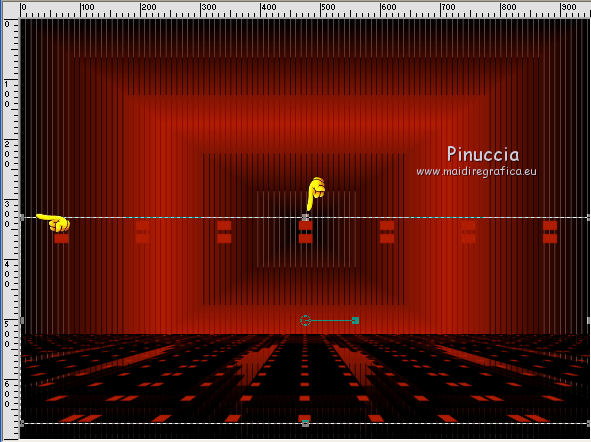
10. Activate the Magic Wand Tool  , mode Add,
, mode Add,
and click on the little squares to select them.
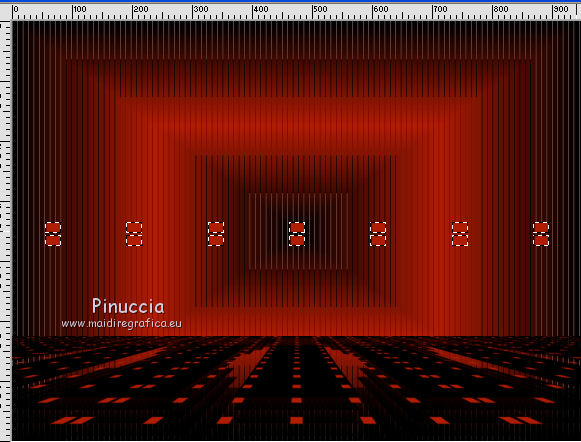
11. Effects>Plugins>Alien Skin Eye Candy 5 Impact - Glass.
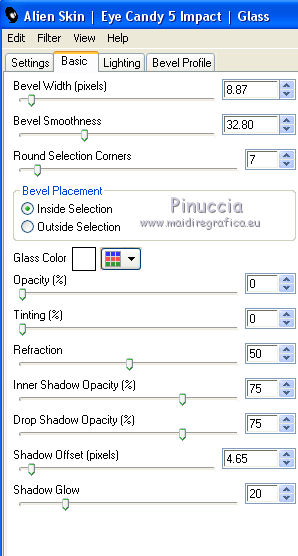
Selections>Select None.
12. Layers>Merge>Merge All.
13. Open the tube by Crealine and go to Edit>Copy.
Go back to your work and go to Edit>Paste as new layer
Effects>Image Effects>Offset
or place  where you like better.
where you like better.
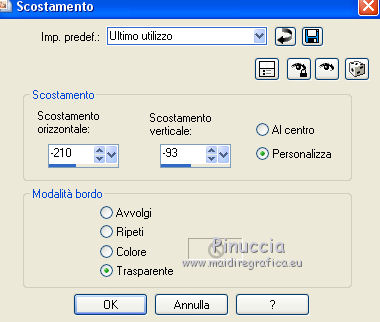
14. Open your woman tube (for my example I used an exclusive tube by Tocha).
Edit>Copy.
Go back to your work and go to Edit>Paste as new layer.
Image>Resize, if it is necessary (for me 65%), resize all layers not checked.
15. Effects>Image Effects>Offset
(or place  at your choise).
at your choise).
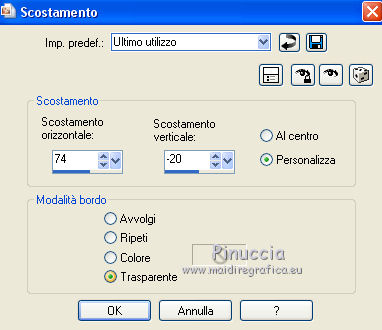
16. Activate the bottom layer.
Layers>Duplicate.
17. Effects>Geometric Effects>Perspective horizontal.
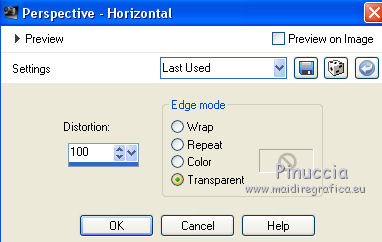
Image>Mirror.
Repeat Effects>Geometric Effects>Perspective horizontal, same settings.
Effects>Distortion Effects>Pinch.

18. Effects>Distorsion Effects>Wave.
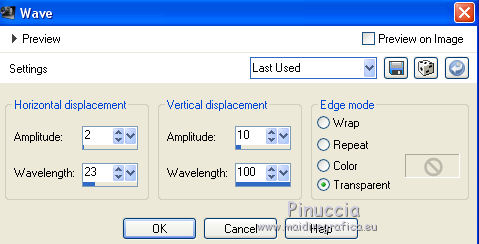
19. Effects>Plugins>Mura's Meister - Copies.
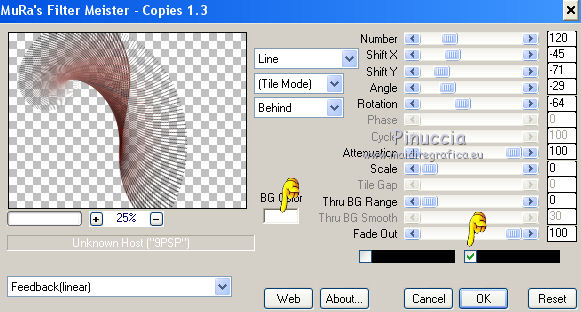
20. Effects>Image Effects>Offset.
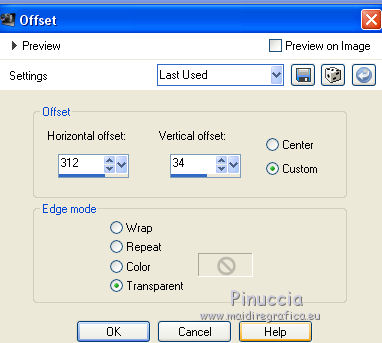
21. Effects>3D Effects>Drop Shadow, color black.
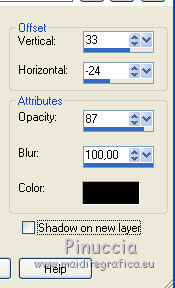
22. Sign your work.
Layers>Merge>Merge All and save as jpg.
The tube of this version is by Azalée.


If you have problems or doubt, or you find a not worked link, or only for tell me that you enjoyed this tutorial, write to me.
30 September 2017
 english version
english version

 english version
english version
