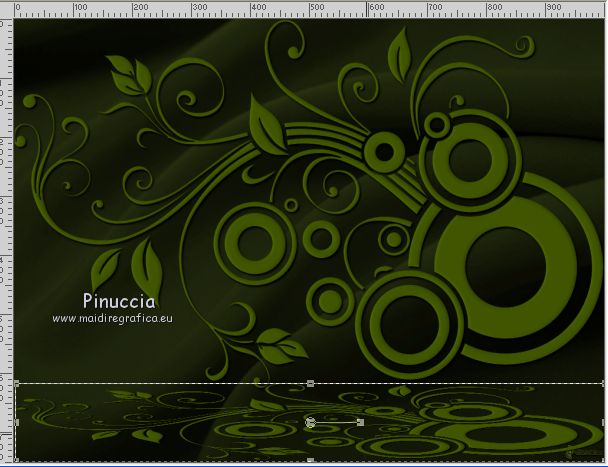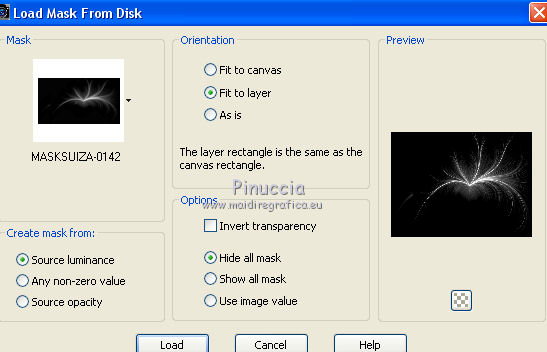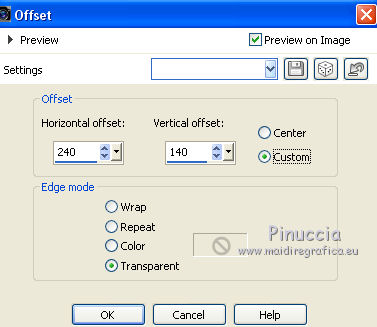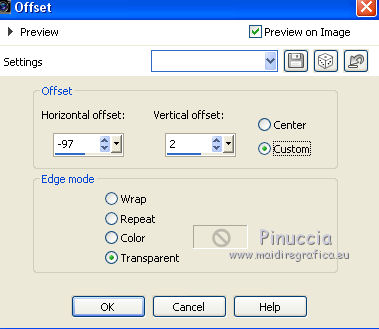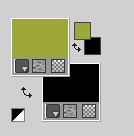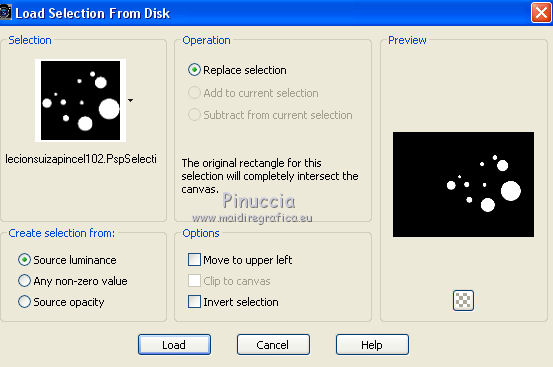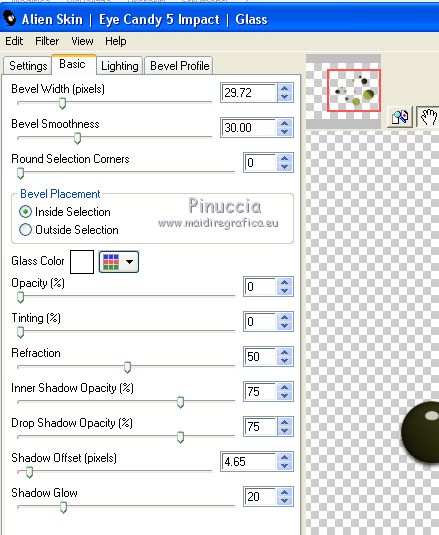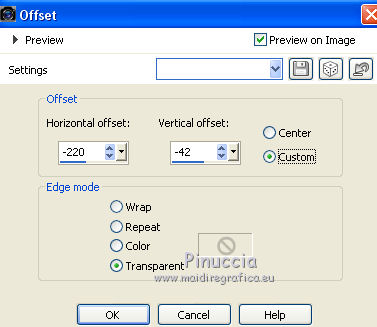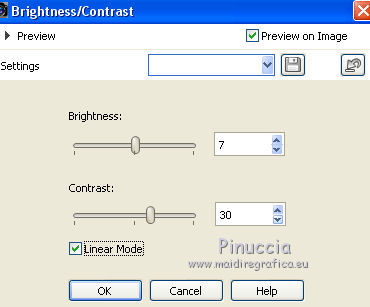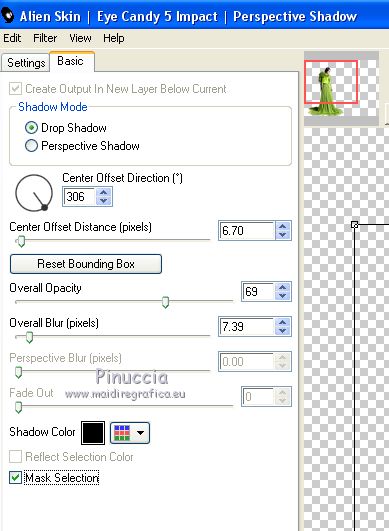|
TUTORIAL 2019-3
 english version english version


This tutorial was created with PSP2019 and translated with Corel X7, but it can also be made using other versions of PSP.
Since version PSP X4, Image>Mirror was replaced with Image>Flip Horizontal,
and Image>Flip with Image>Flip Vertical, there are some variables.
In versions X5 and X6, the functions have been improved by making available the Objects menu.
In the latest version X7 command Image>Mirror and Image>Flip returned, but with new differences.
See my schedule here
Italian translation here
French translation here
Your versions here
For this tutorial, you will need:
Material here
SuizaBella_Ref_AG-00299.psp
MASKSUIZA-0147.jpg
MASKSUIZA-0142.jpg
selecionsuizapincel100.PspSelection
selecionsuizapincel102.PspSelection
Plugins
consult, if necessary, my filter section here
Alien Skin Eye Candy 5 Impact - Perspective Shadow, Glass here

You can change Blend Modes and opacity of the layer, according to your colors.
Copy the gradient in the Gradients Folder.
Copy the Masks in the Masks Folder.
Copy the selection in the Selections Folder.
1. Set your foreground color to #000000,
and your background color to #9ea839.
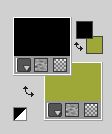
3. Open a new transparent image 1000 x 750 pixels,
Flood Fill  with your foreground color #000000. with your foreground color #000000.
3. Layers>New Raster Layer.
Flood Fill  with your background color #9ea839. with your background color #9ea839.
4. Layers>Load/Save Mask>Load Mask from Disk.
Look for and load the mask MASKSUIZA-0147.
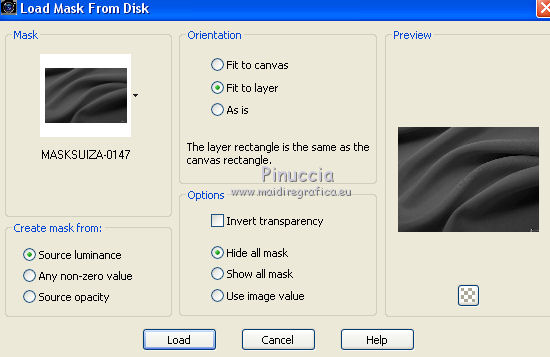
Layers>Merge>Merge Group.
5. Adjust>Brightness and Contrast>Brightness and Contrast.
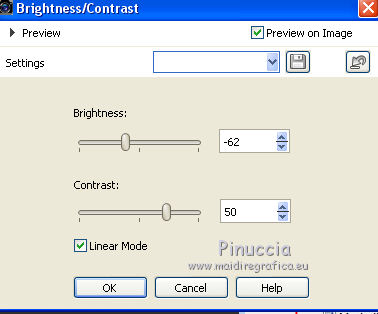
6. Adjust>Brightness and Contrast>Levels
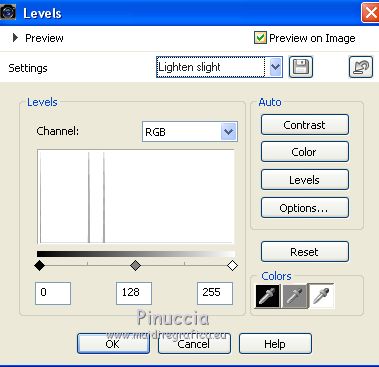
7. Layers>New Raster Layer.
Selections>Load/Save Selection>Load Selection from Disk.
Look for and load the selection selecionsuizapincel100.PspSelection.
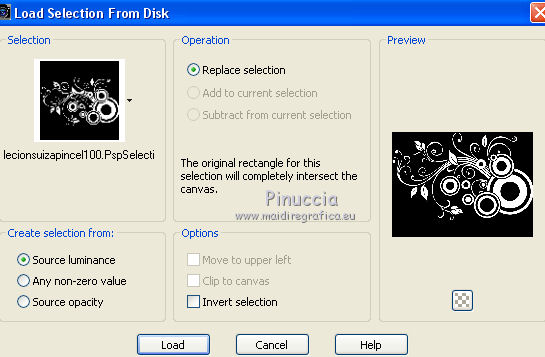
Flood Fill  the selection with your background color #9ea839. the selection with your background color #9ea839.
Selections>Select None.
8. Adjust>Brightness and Contrast>Brightness and Contrast, same settings.
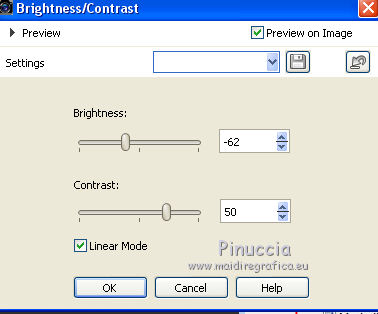
9. Effects>3D Effects>Inner Bevel.
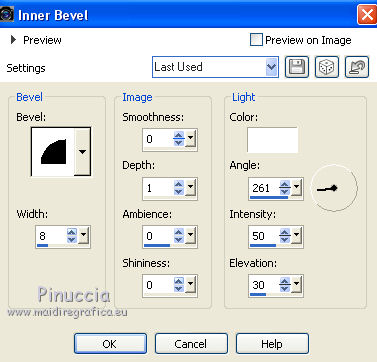
10. Effects>Plugins>Alien Skin Eye Candy 5 Impact - Perspective Shadow.
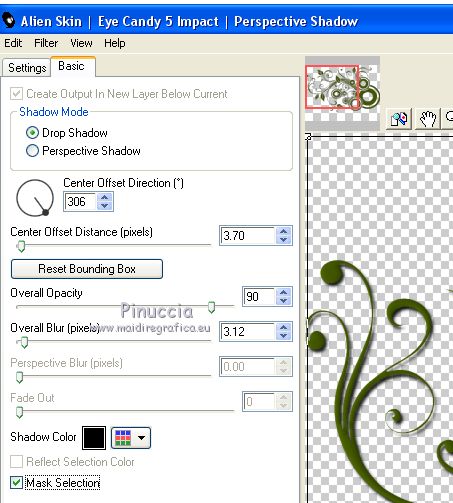
11. Layers>Duplicate.
Activate your Pick Tool 
Mode Scale 
pull the top central node until 500 pixels
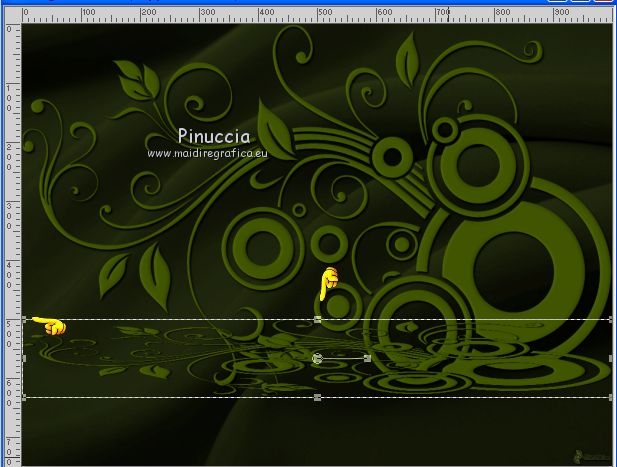
after move  the image down over the border. the image down over the border.
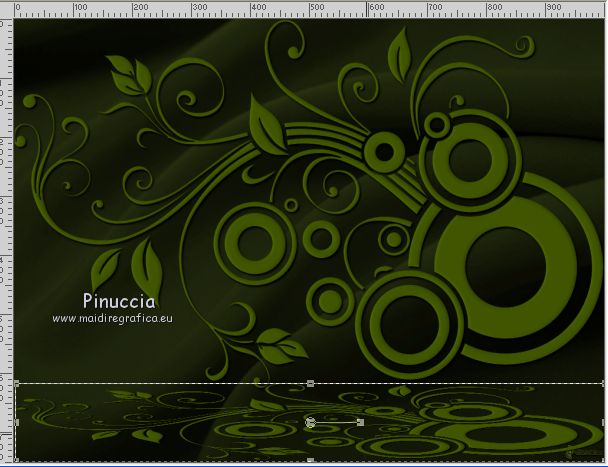
Reduce the opacity of this layer to 65%.
11. Layers>New Raster Layer.
Flood Fill  with your background color #9ea839. with your background color #9ea839.
12. Layers>Load/Save Mask>Load Mask from Disk.
Look for and load the mask MASKSUIZA-0142.
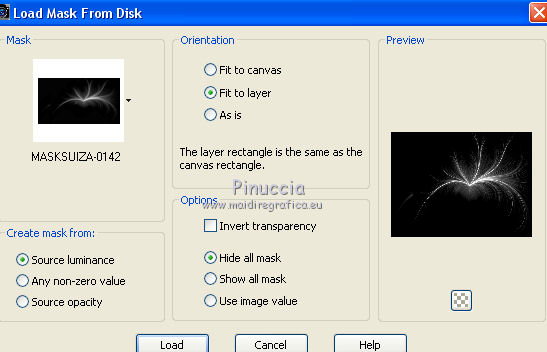
Layers>Merge>Merge Group.
13. Image>Resize, to 50%, resize all layers not checked.
Effects>Image Effects>Offset
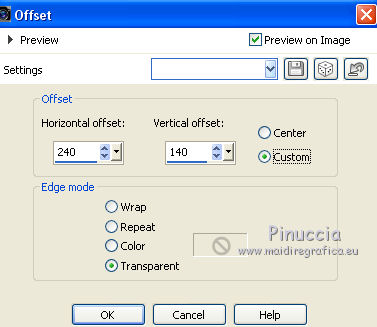
14. Adjust>One Step Photo Fix.
15. Layers>Duplicate.
Image>Flip.
16. Effects>Image Effects>Offset.
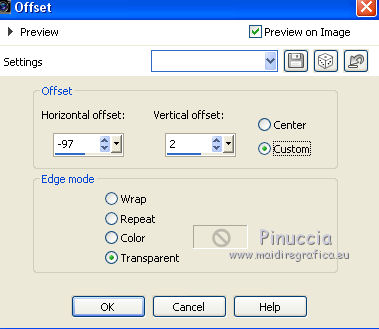
17. Layers>Merge>Merge Down.
18. Invert the colors of your palette
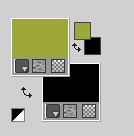
Set your foreground color to Gradient and select the Gradient Suigrad044, style Linear.

19. Layers>New Raster Layer.
Selections>Load/Save Selection>Load Selection from Disk.
Look for and load the selection selecionsuizapincel102.PspSelection.
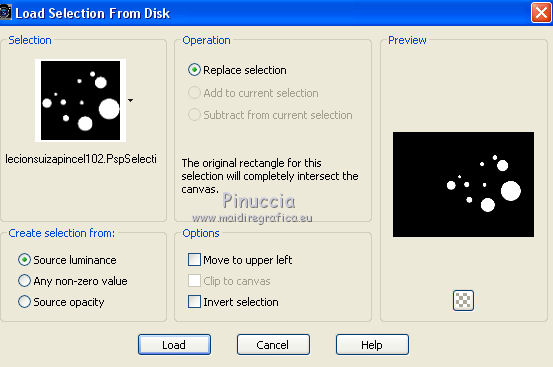
Flood Fill  the selection with your Gradient. the selection with your Gradient.
20. Effects>Plugins>Alien Skin Eye Candy 5 Impact - Glass.
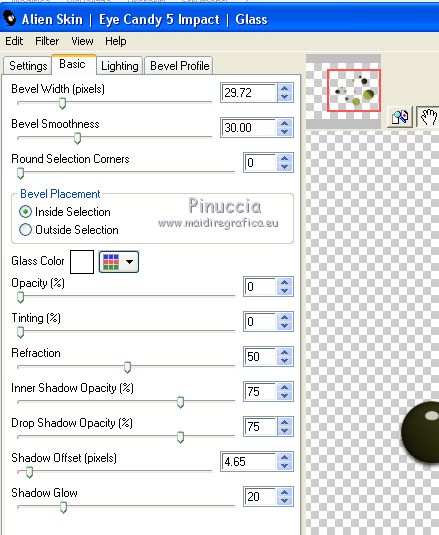
Selections>Select None.
21. Layers>Merge>Merge visible.
22. Open the tube of the woman SuizaBella_Ref_AG-00299.psp and go to Edit>Copy.
Go back to your work and go to Edit>Paste as new layer.
Image>Resize, to 65%, resize all layers not checked.
23. Effects>Image Effects>Offset.
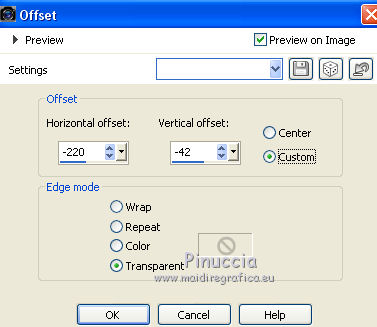
24. Adjust>Brightness and Contrast>Brightness and Contrast.
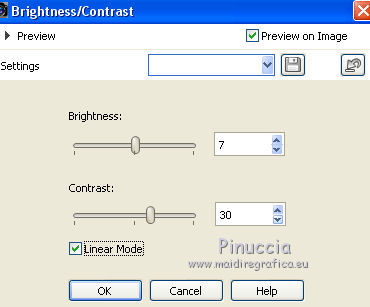
25. Effects>Plugins>Alien Skin Eye Candy 5 Impact - Perspective Shadow.
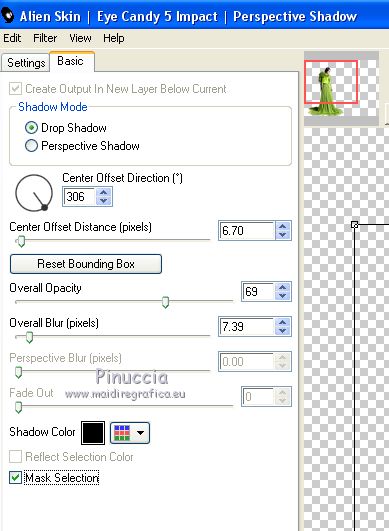
26. Sign your work on a new layer.
Optional: add the author watermark and the translator watermark.
27. Layers>Merge>Merge All and save as jpg.
The tube of this version is by Tigre Blanc


If you have problems or doubt, or you find a not worked link, or only for tell me that you enjoyed this tutorial, write to me.
27 February 2019
|
 english version
english version



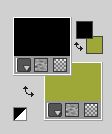
 with your foreground color #000000.
with your foreground color #000000.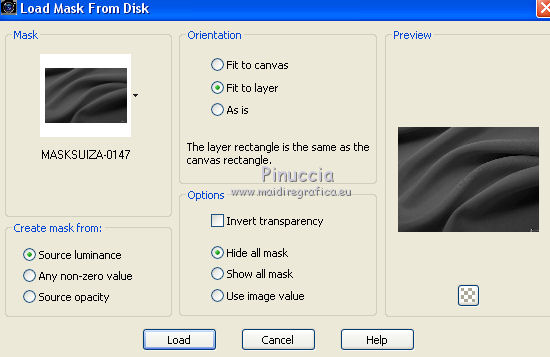
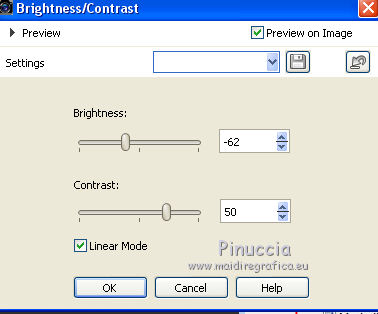
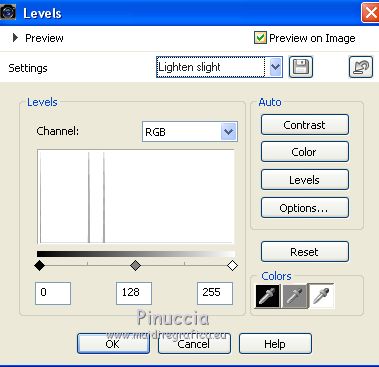
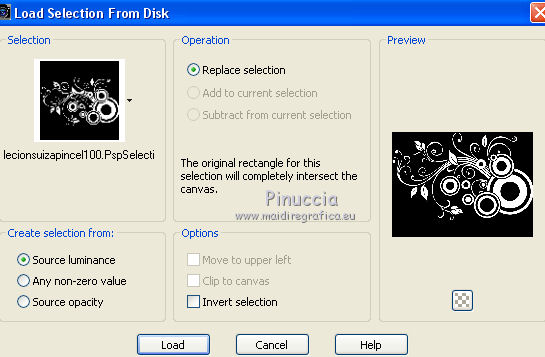
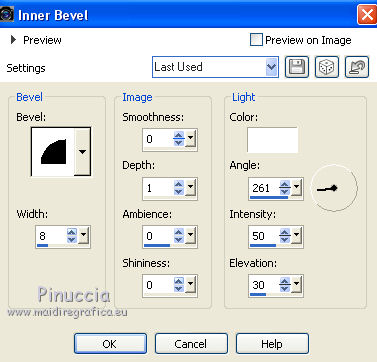
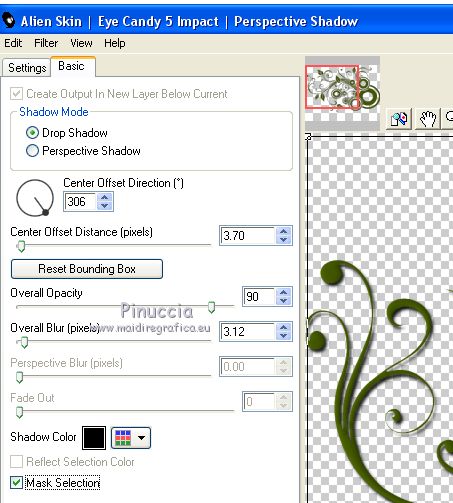


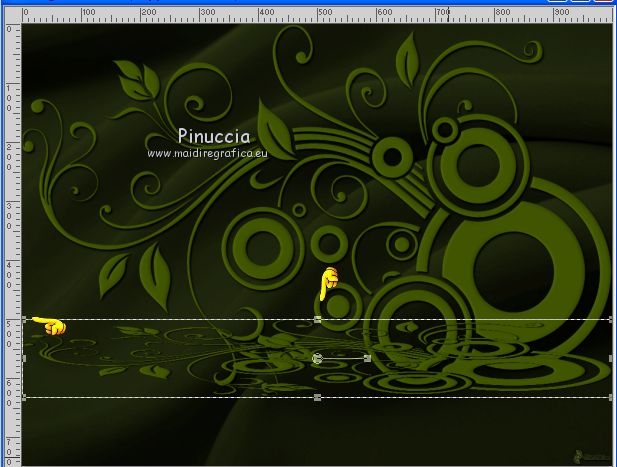
 the image down over the border.
the image down over the border.