This tutorial was created with PSPX7 and translated with Corel X3, but it can also be made using other versions of PSP.
Since version PSP X4, Image>Mirror was replaced with Image>Flip Horizontal,
and Image>Flip with Image>Flip Vertical, there are some variables.
In versions X5 and X6, the functions have been improved by making available the Objects menu.
In the latest version X7 command Image>Mirror and Image>Flip returned, but with new differences.
See my schedule here
Italian translation here
French translation here
Your versions here
For this tutorial, you will need:
Material here
1740 - woman - LB TUBES
3280-luzcristina
vase_8_bycrealineavril2012
Textura /piedra_5
Gradiente /SuiGrad016
MASKSUIZA078-Horizontales
64_masque_animabelle.
Plugins
consult, if necessary, my filter section here
Alien Skin Eye Candy 5 Impact - Extrude here
Andromeda - Perspective here
Filters Unlimited 2.0 here
&<Bkg Kaleidoscope> - Flip SidesLsf (da importare in Unlimited) here
Nik Software - Color Efex Pro here
Mura's Meister - Perspective Tiling here
VM Distortion - Mosaic Ripple here

You can change Blend Modes and opacity of the layer, according to your colors.
Copy the gradient in the Gradients Folder.
Copy the texture in the Textures Folder.
Copy the masks in the Masks Folder.
1. Set your foreground color to #1f2231
Set your background color to #e6a729.
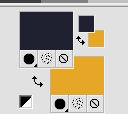
Set your foreground color to Gradient, and select the gradient SuiGrad016, style Linear.

2. Open a new transparent image 1000 x 750 pixels,
Flood Fill  with your gradient.
with your gradient.
3. Effects>Plugins>Filters Unlimited 2.0 - VM Distortion - Mosaic Ripple.
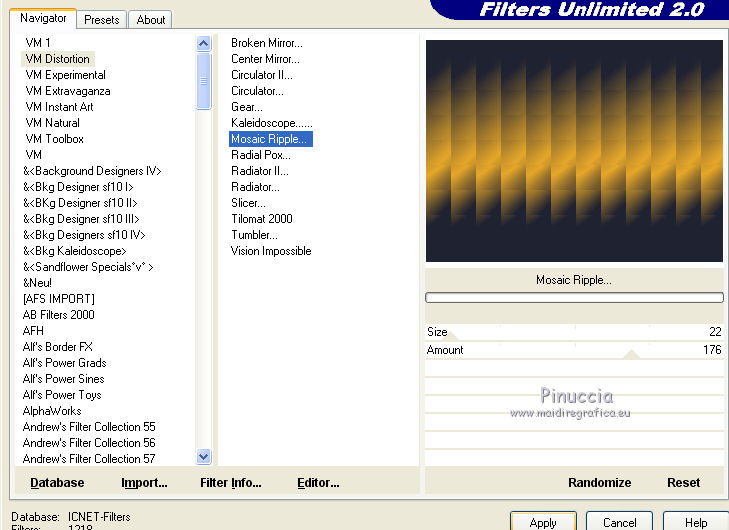
4. Effects>Plugins>Filters Unlimited 2.0 - &<Bkg Kaleidoscope> - Flip SideLsf.
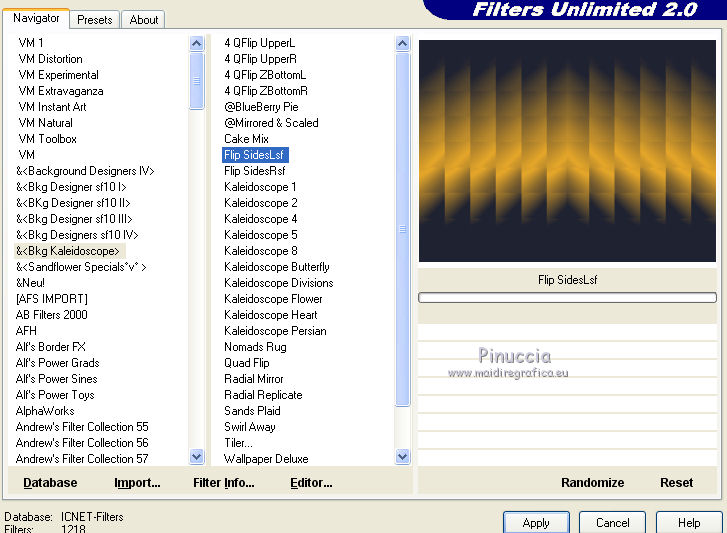
5. Set your foreground color to #dfe1e6
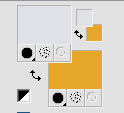
6. Layers>New Raster Layer.
Flood Fill  with your new foreground color #dfe1e6.
with your new foreground color #dfe1e6.
7. Layers>Load/Save Mask>Load Mask from Disk.
Look for and load the mask 64_masque_animabelle.jpg.
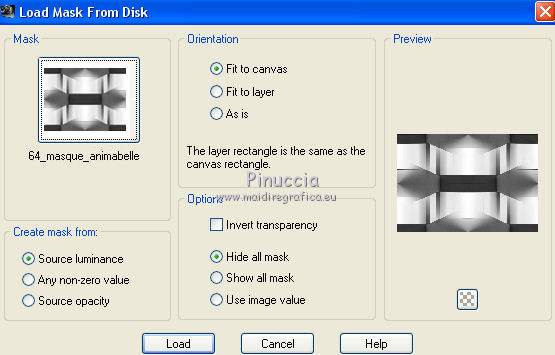
Calques>Merge>Merge group.
8. Effects>Texture Effects>Texture - select the texture piedra 5 as below.
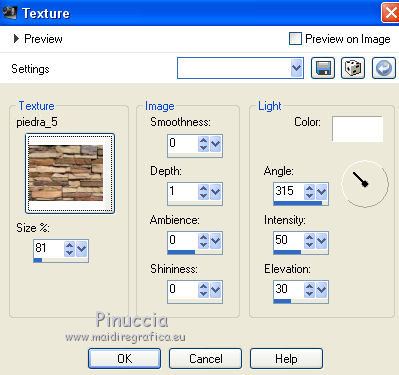
9. Effects>3D Effects>Drop Shadow.
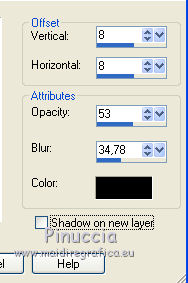
10. Layers>New Raster Layer.
Selection Tool 
(no matter the type of selection, because with the custom selection your always get a rectangle)
clic on the Custom Selection 
and set the following settings.

Set again your foreground color to #1f2231.
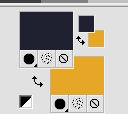
Flood Fill  the selection with your foreground color.
the selection with your foreground color.
11. Effects>Texture Effects>Texture, same settings.
Selections>Select None.
Result

12. Activate the Warp Brush tool  with these settings.
with these settings.

13. Place the mouse to 500 horizontal and 370 vertical
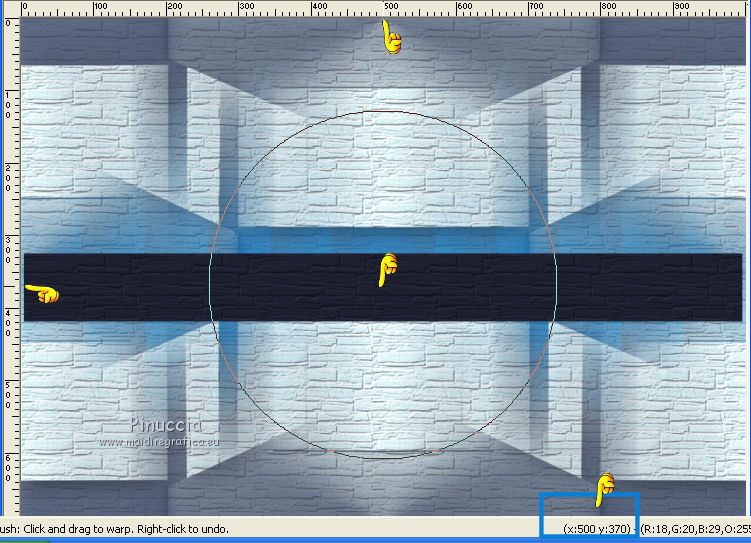
Press the mouse without move it and make some rotations, as below.
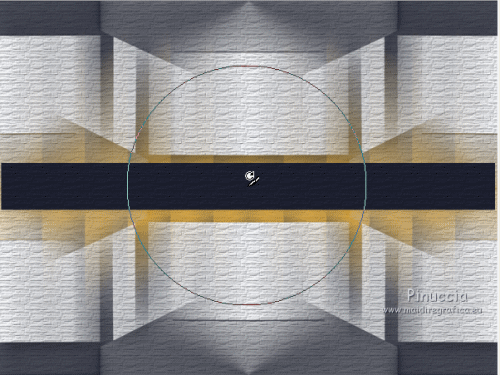
14. Image>Free Rotate - 90 degrees to left.

15. Move  the image to the left side.
the image to the left side.
(with Corel X17/18: Objects>Align>Left).
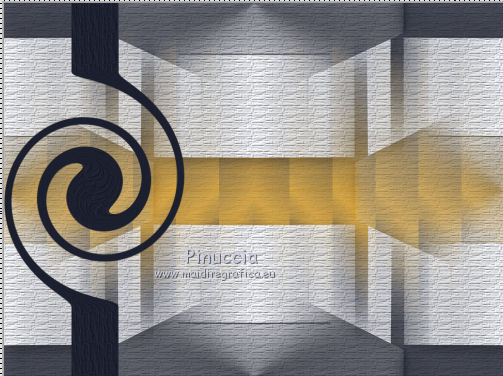
16. Effects>Plugins>Alien Skin Eye Candy 5 Impact - Extrude,
Solid Color: #e6a729 - Hightlight Color: #ffffff.
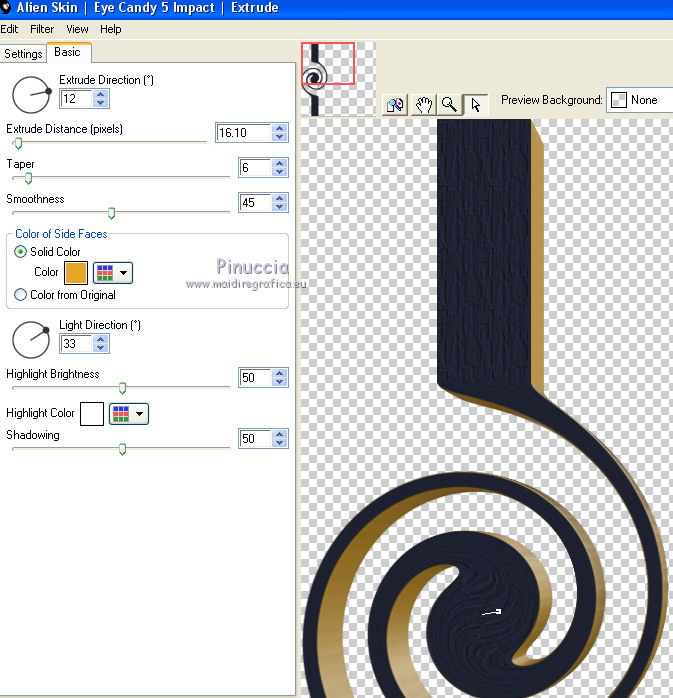
17. Layers>Load/Save Mask>Load Mask from Disk.
Look for and load the mask MASKSUIZA078-Horizontales.

Layers>Merge>Merge group.
18. Effects>Geometric Effects>Perspective vertical.
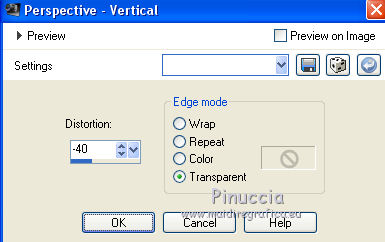
19. Effects>3D Effects>Drop Shadow.
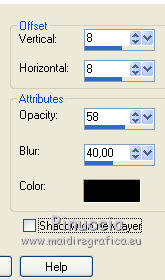
20. Layers>Duplicate.
Image>Mirror.
Layers>Merge>Merge down.
21. Activate the layer below.
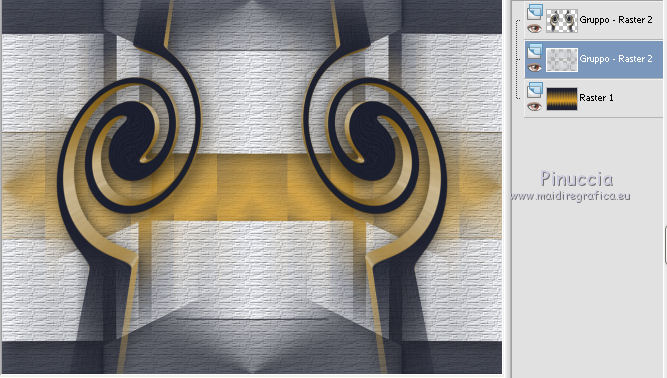
22. Layers>Duplicate.
Effects>Plugins>Andromeda - Perspective.
Clis on Presets

set the settings and click on the check mark in the lower right to confirm.
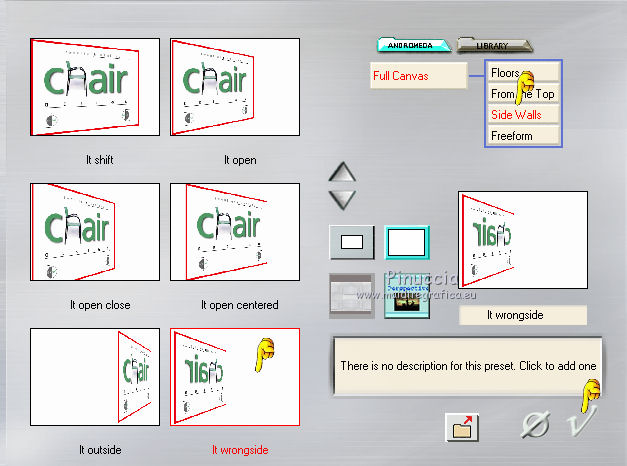
Before you close the window, move the cursor to the right, on the letter M, as below.
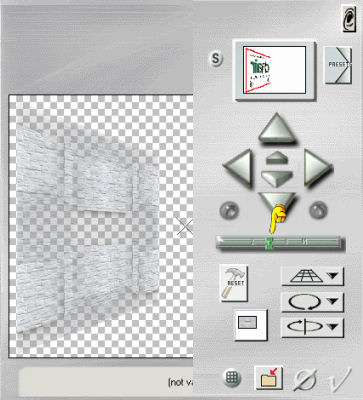
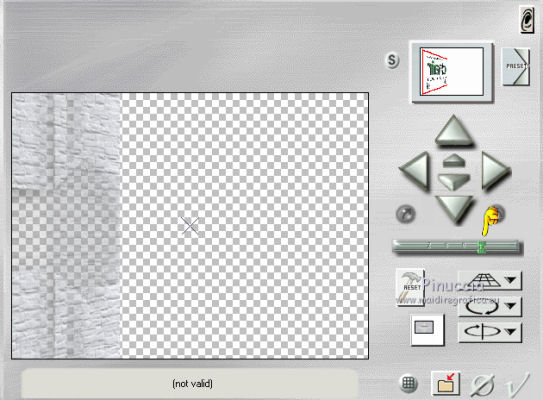
23. Effects>3D Effects>Drop Shadow, same settings.
24. Layers>Duplicate.
Image>Mirror.
Layers>Merge>Merge down.
Layers>Duplicate.
Layers>Merge>Merge down.
25. Again activate the layer Group Raster 2.
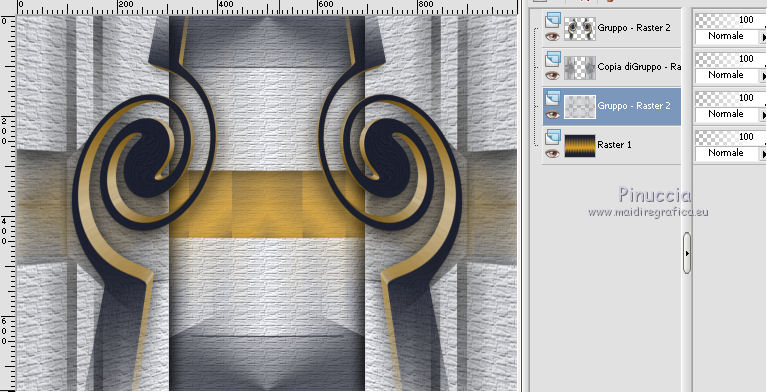
Layers>Duplicate.
26. Effects>Plugins>Mura's Meister - Perspective Tiling.
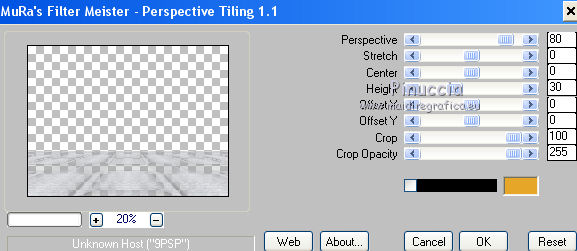
Change the Blend Mode of this layer to Luminance.
27. Open the tube 3280-luzcristina.pspimage - Edit>Copy.
Go back to your work and go to Edit>Paste as new layer.
28. Layers>Merge>Merge All.
29. Effects>Plugins>Nik Software - Color Efex Pro
Contrast Color Range, default settings.
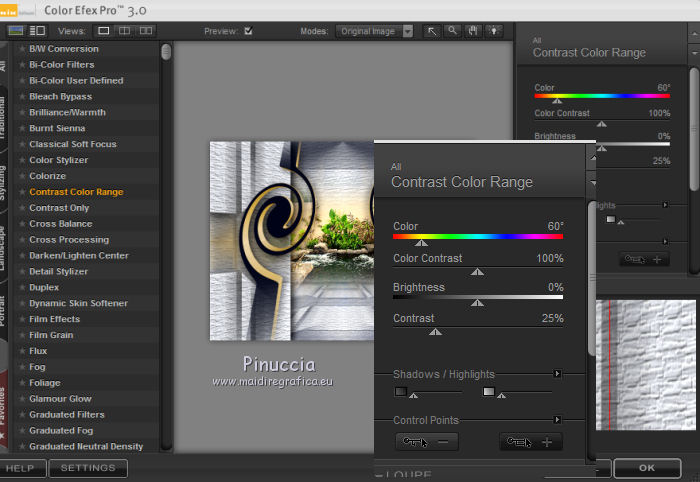
30. Open the tube 1740-woman-LB TUBES, Edit>Copy.
Go back to your work and go to Edit>Paste as new layer.
Image>Resize, to 90%, resize all layers not checked.
31. Effects>Image Effects>Offset.
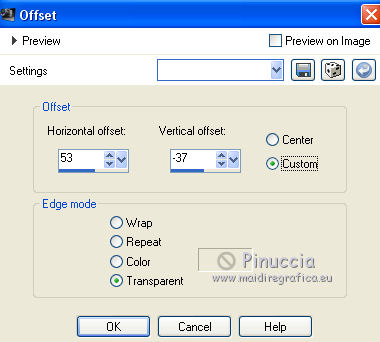
32. Effects>3D Effects>Drop Shadow.
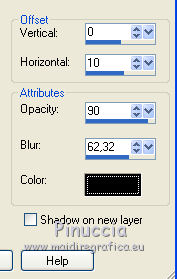
33. Adjust>Brightness and Contrast>Fill Light/Clarity.
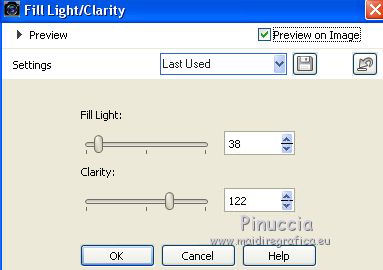
you don't find this effect in the oldest versions of PSP.
If you want, you can apply, according to your version of PSP:
Brightness and Contrast/Clarify (until Corel X2),
our Brightness and Contrast>Local Tone Mapping (after Corel X2).
34. Open the tube vase_8_bycrealineavril2012 Edit>Copy.
Go back to your work and go to Edit>Paste as new layer.
Image>Resize, to 30%, resize all layers not checked.
35. Effects>Image Effects>Offset.
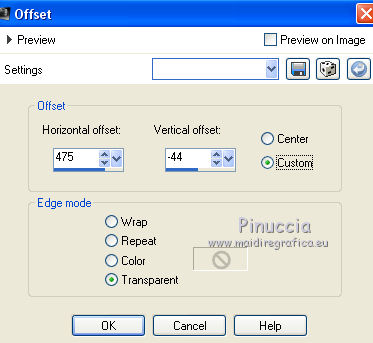
Effects>3D Effects>Drop Shadow.
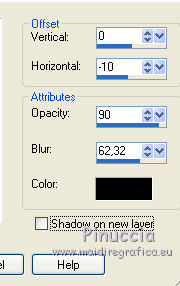
Layers>Duplicate.
Image>Mirror.
36. Sign your work.
Layers>Merge>Merge All and save as jpg.
The tubes of this version are by Min@, ClaudiaViza and Syl


If you have problems or doubt, or you find a not worked link, or only for tell me that you enjoyed this tutorial, write to me.
28 May 2016

