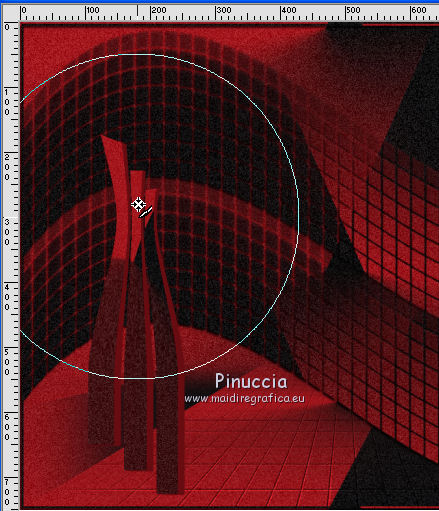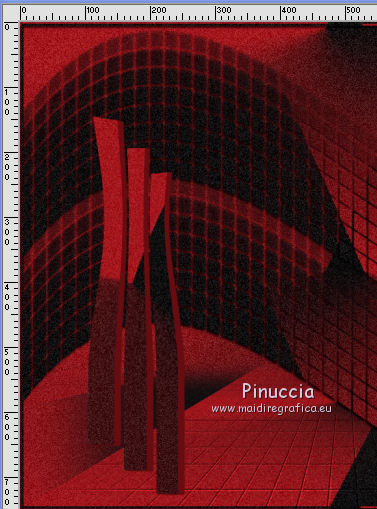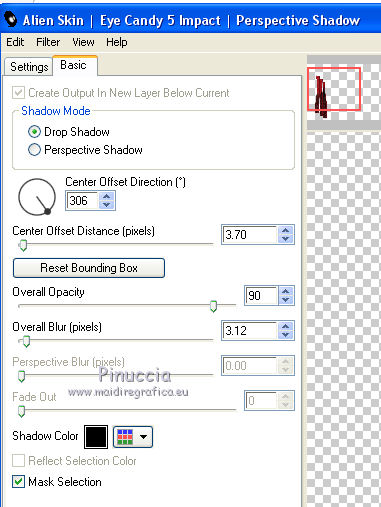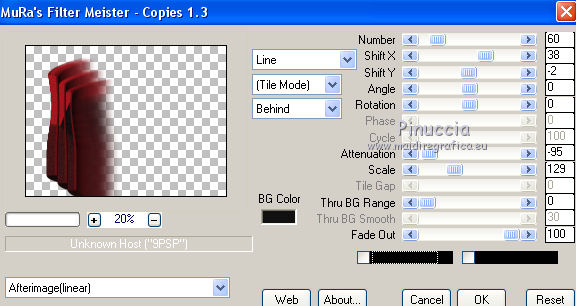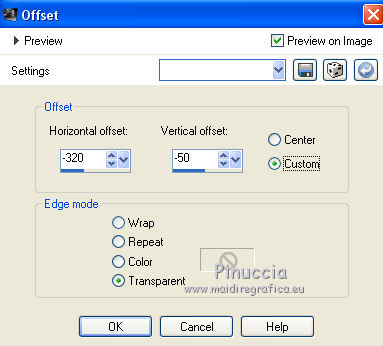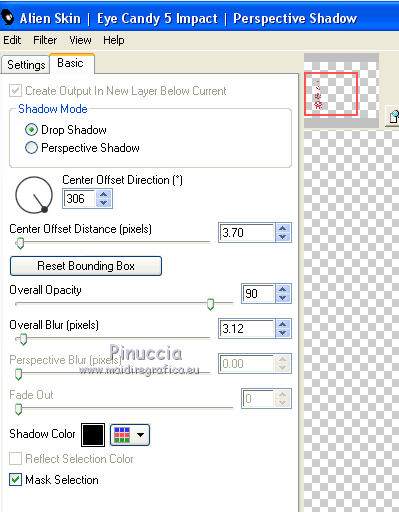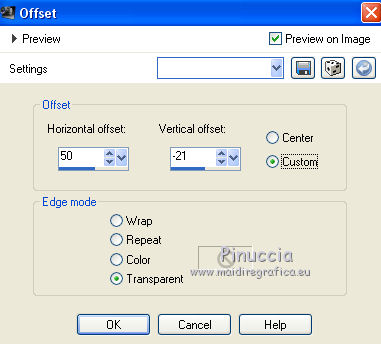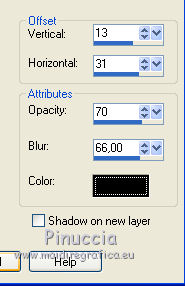|
TUTORIAL 2019-9
 english version english version


This tutorial was created with PSP2019 and translated with Corel X7, but it can also be made using other versions of PSP.
Since version PSP X4, Image>Mirror was replaced with Image>Flip Horizontal,
and Image>Flip with Image>Flip Vertical, there are some variables.
In versions X5 and X6, the functions have been improved by making available the Objects menu.
In the latest version X7 command Image>Mirror and Image>Flip returned, but with new differences.
See my schedule here
Italian translation here
French translation here
Your versions here
For this tutorial, you will need:
Material here
SuizaBella_Ref_AG-00731.pspimage
Tube SuizaBella_Ref_AG-00744-Paisaje.pspimage
!!!Ket_trifade -1.jpg
DecoTuto2019-09.png
mask_2.jpg
texture_xadrez.jpg
seleccionsuiza1903.PspSelection
(The links of the tubemakers sites here).
Plugins
consult, if necessary, my filter section here
Alien Skin Eye Candy 5 Impact - Perspective Shadow, Extrude here
Mura's Meister - Copies here
Mura's Meister - Perspective Tiling here

You can change Blend Modes and opacity of the layer, according to your colors.
Copy the Gradient in the Gradients Folder.
Copy the Texture in the Textures Folder.
Copy the Masks in the Masks Folder.
Copy the selection in the Selections Folder.
1. Set your foreground color to #a4191f,
and your background color to #111112.
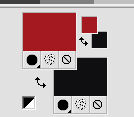
2. Set your foreground color to Gradient and select the Gradient Suigrad016, style Radial.
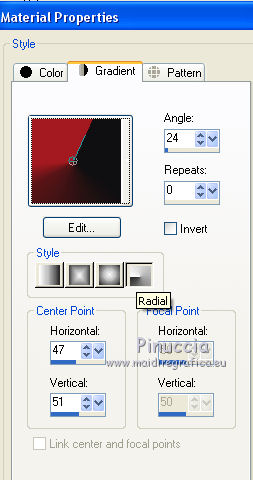
if you use other colors, also the gradient will change colors
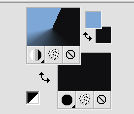
3. Open a new transparent image 1000 x 750 pixels,
Flood Fill  with your Gradient. with your Gradient.
4. Effects>Image Effects>Seamless Tiling.

5. Adjust>Add/Remove Noise>Add Noise.
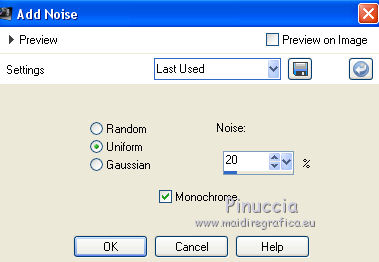
6. Layers>Duplicate.
Effects>Texture Effects>Texture - select the texture texture_xadrez.
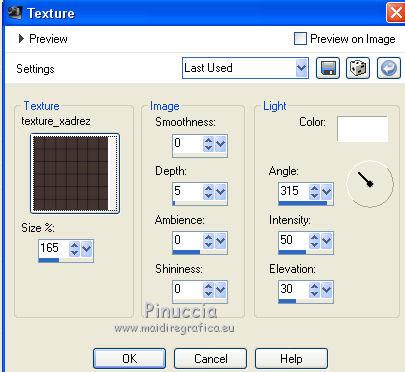
7. Effects>Plugins>Mura's Meister - Perspective Tiling.
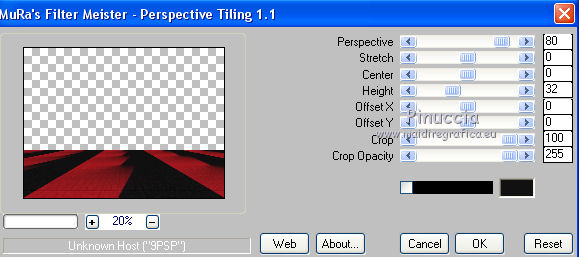
8. Layers>Load/Save Mask>Load Mask from Disk.
Look for and load the mask !!!Ket_trifade-1.

Layers>Merge>Merge Group.
9. Activate the layer Raster 1.
Layers>Duplicate.
Layers>Arrange>Bring to Top.
10. Layers>Load/Save Mask>Load Mask from Disk.
Look for and load the mask mask_2.
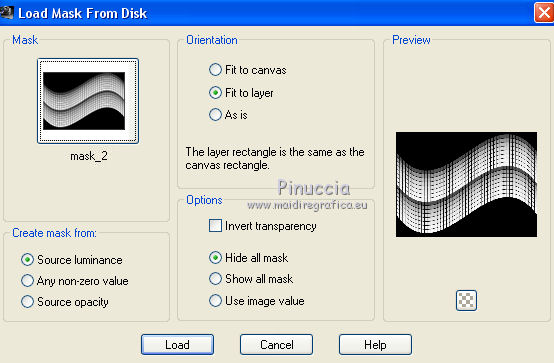
Layers>Merge>Merge Group.
11. Effects>Plugins>Alien Skin Eye Candy 5 Impact - Perspective Shadow.
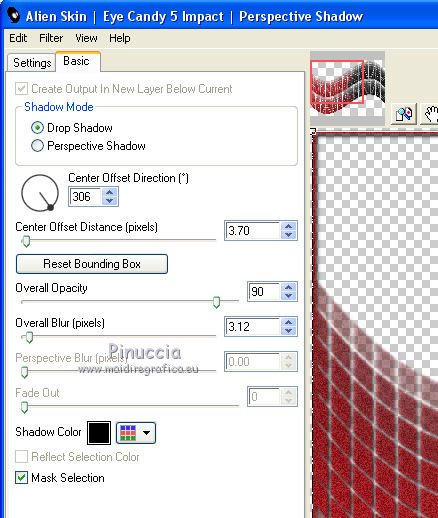
12. Image>Mirror.
13. Layers>New Raster Layer.
Selections>Load/Save Selection>Load Selection from Disk.
Look for and load the selection seleccionsuiza1903
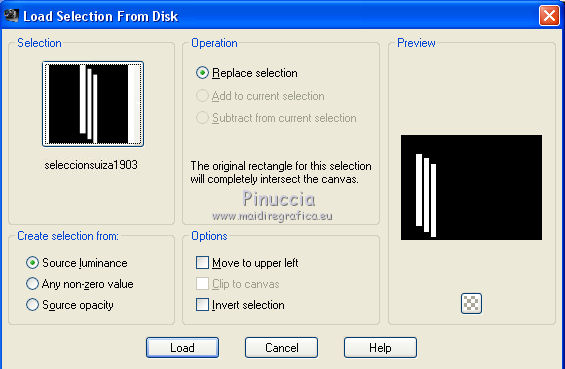
Flood Fill  the selection with your Gradient. the selection with your Gradient.
14. Adjust>Add/Remove Noise>Add Noise.
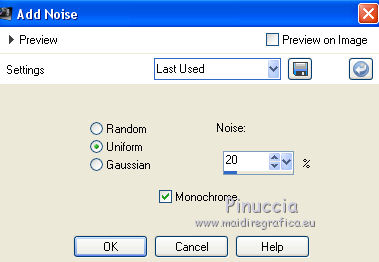
Selections>Select None.
15. Effects>Plugins>Alien Skin Eye Candy 5 Impact - Extrude
Solid Color: foreground color
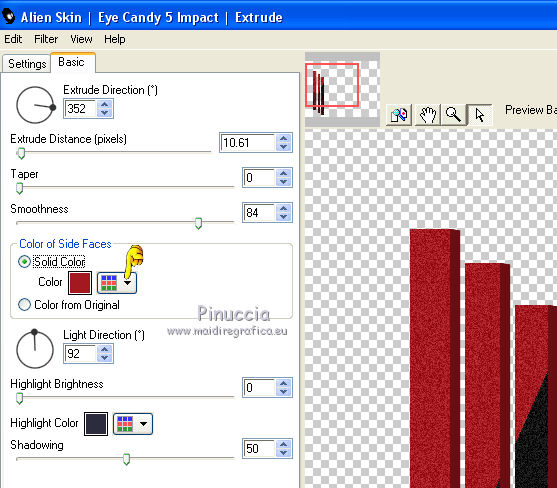
16. Activate your Warp Tool  with these settings with these settings

Place the mouse as below (180 x 300 pixels)
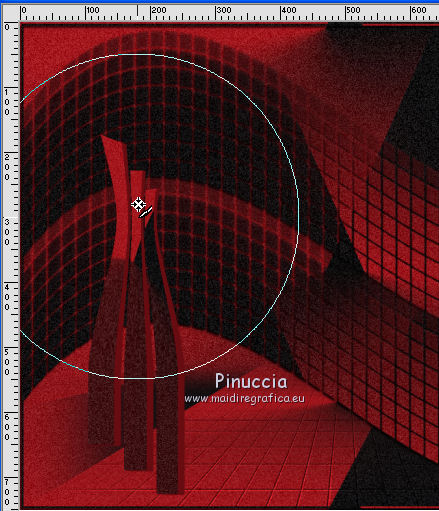
Click 3 times with left mouse button to contract the image
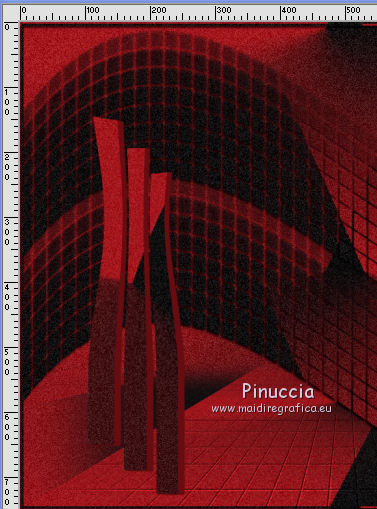
17. Effects>Plugins>Alien Skin Eye Candy 5 Impact - Perspective Shadow
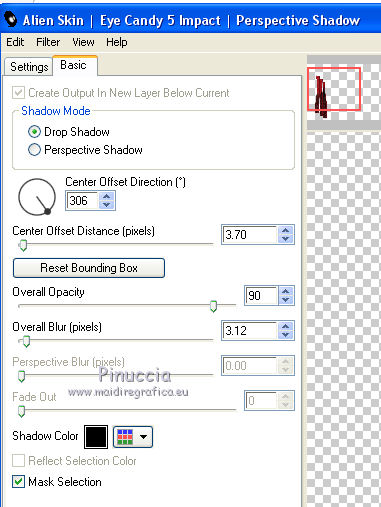
18. Effects>Plugins>Mura's Meister - Copies.
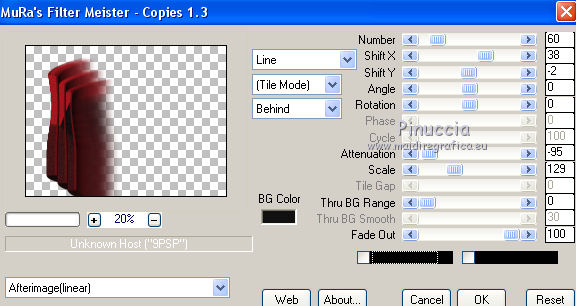
19. Layers>Duplicate.
Image>Mirror.
20. Open the tube Suizabella_Ref_AG-00744-Paisaje.pspimage and go to Edit>Copy.
Go back to your work and go to Edit>Paste as new layer.
Image>Resize, to 85%, resize all layers not checked.
21. Layers>Merge>Merge All.
22. Open the tube DecoTuto2019-09 and go to Edit>Copy.
Go back to your work and go to Edit>Paste as new layer.
23. Effects>Image Effects>Offset.
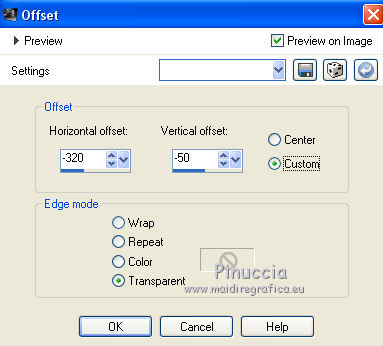
24. Effects>Plugins>Alien Skin Eye Candy 5 Impact - Perspective shadow.
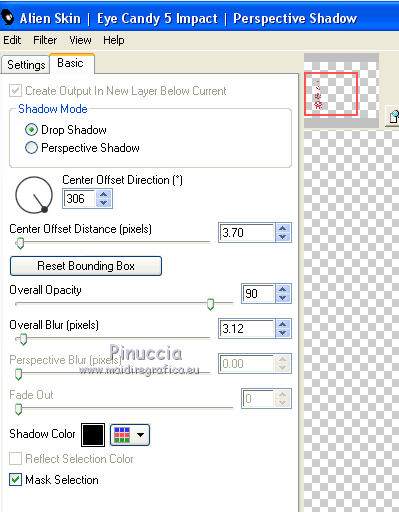
25. Layers>Duplicate.
Image>Mirror.
Layers>Merge>Merge Down.
26. Open the tube Suizabella_Ref_AG-00731.pspimage and go to Edit>Copy.
Go back to your work and go to Edit>Paste as new layer.
Image>Resize, to 55%, resize all layers not checked.
27. Effects>Image Effects>Offset.
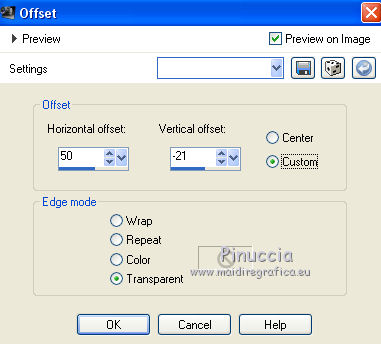
28. Effects>3D Effects>Drop Shadow.
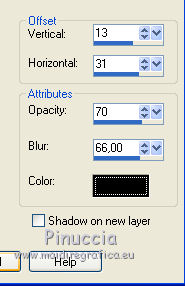
29. Layers>Merge>Merge All.
30. Sign your work on a new layer.
Optional: add the author watermark and the translator watermark.
31. Layers>Merge>Merge All and save as jpg.
The tubes of this version are by Beatriz and Cal


If you have problems or doubt, or you find a not worked link, or only for tell me that you enjoyed this tutorial, write to me.
28 May 2019
|
 english version
english version



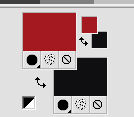
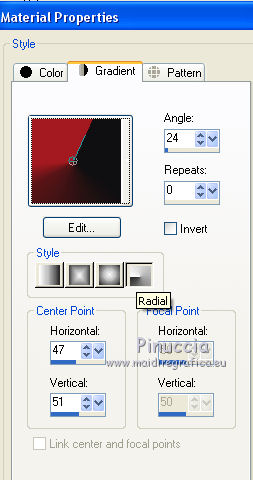
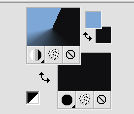
 with your Gradient.
with your Gradient.
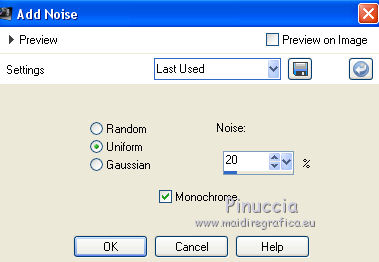
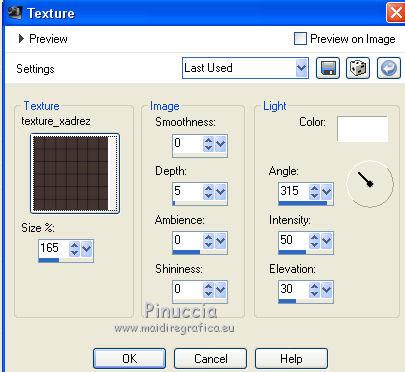
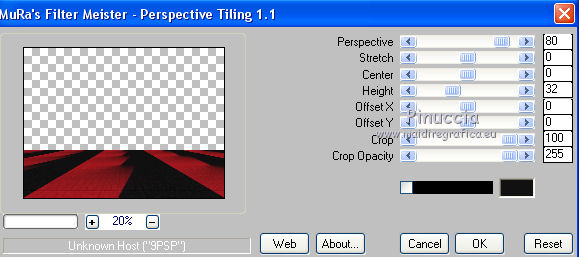

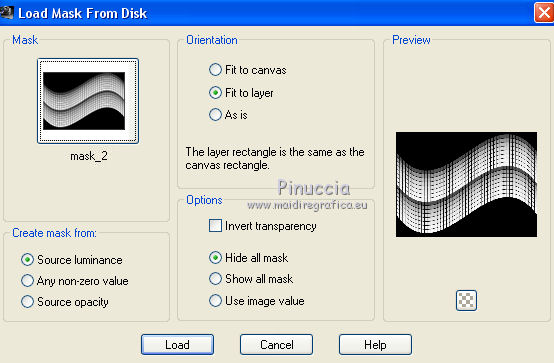
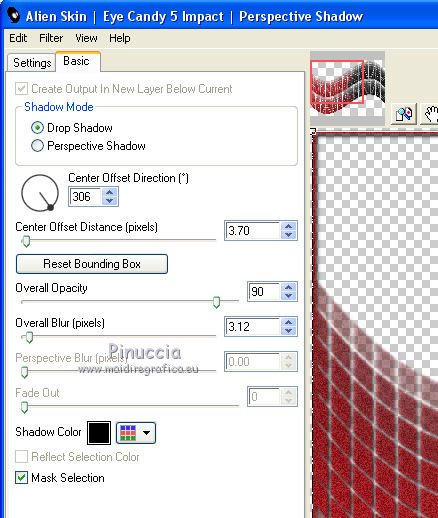
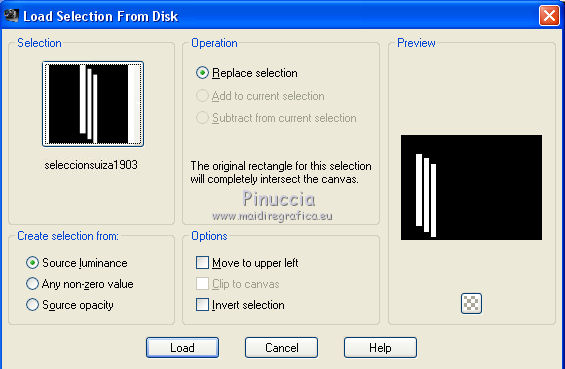
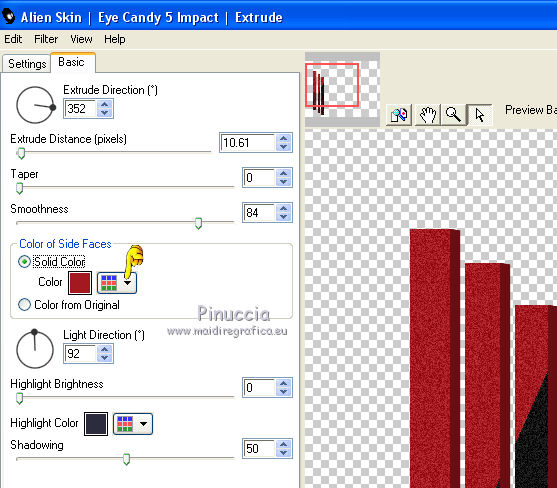
 with these settings
with these settings