|
TOP NEUSA NOVAES  english version english version

This tutorial was created with PSP2020 and translated with Corel PSPX7, PSPX2, PSPXe, PSPX but it can also be made using other versions of PSP. Since version PSP X4, Image>Mirror was replaced with Image>Flip Horizontal, and Image>Flip with Image>Flip Vertical, there are some variables. In versions X5 and X6, the functions have been improved by making available the Objects menu. In the latest version X7 command Image>Mirror and Image>Flip returned, but with new differences. See my schedule here  Italian translation here Italian translation here French translation here French translation here Your versions here Your versions here
For this tutorial, you will need: Material here SuizaBella_Ref_AG-001917.pspimage SuizaBella_Ref_AG-001536.pspimage SuizaBella_Ref_AG-001500.pspimage !!!!.mask.ket-fadesuave-1.jpg (The links of the tubemakers sites here). Plugins consult, if necessary, my filter section here Alien Skin Eye Candy 5 Impact - Perspective Shadow here Flaming Pear - Flexify 2 here Mura's Meister - Copies here Mura's Meister - Perspective Tiling here Mehdi - Sorting Tiles here  You can change Blend Modes and opacity of the layer, according to your colors. Copy the Gradient in the Gradients Folder. Open the mask in PSP and minimize it with the rest of the material. 1. Set your foreground color to #342424, and your backgorund color to #dbd1a7. 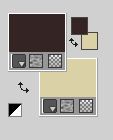 Set your foreground color to Gradient and select the Gradient SuiGrad16, style Linear. 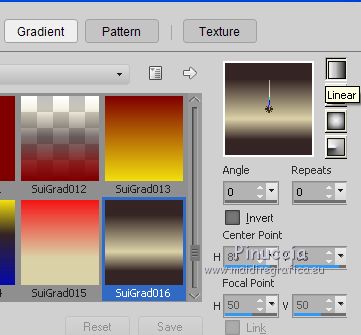 if you are using other colors, also the gradient will change color 2. Open a new transparent image 1000 x 800 pixels, Flood Fill  with your Gradient. with your Gradient.3. Adjust>Add/Remove Noise>Add Noise. 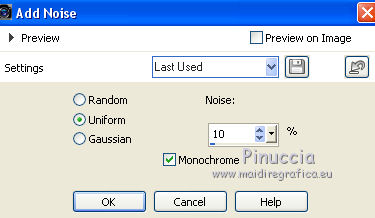 4. Effects>Plugins>Mehdi - Sorting Tiles. 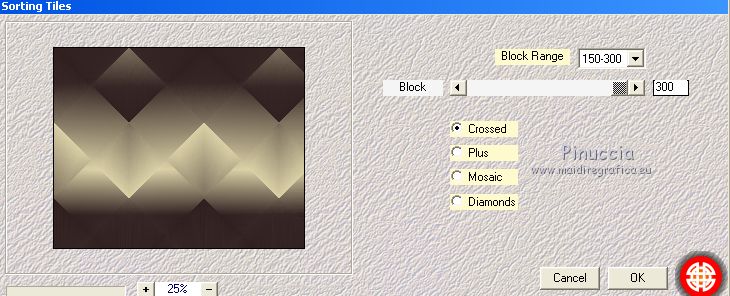 5. Effects>Reflection Effects>Rotating Mirror, default settings.  6. Open the wall tube SuizaBella_Ref_AG-001536.pspimage and go to Edit>Copy. Go back to your work and go to Edit>Paste as new layer. 7. Objects>Align>Right. If you are working with a previous version that doesn't make the Object menu available, use the Move Tool  or activate your Pick Tool  and set Position X: 494,00 (Position Y est ok). 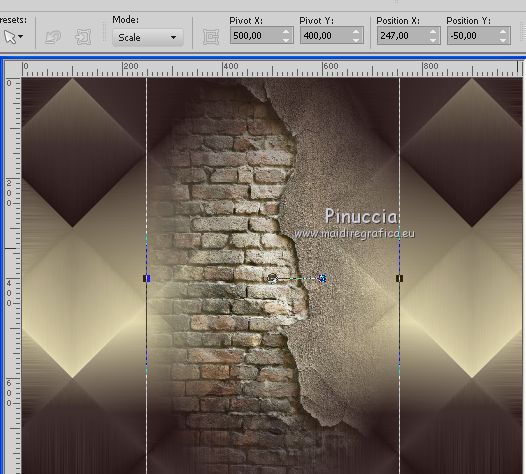 8. Layers>Duplicate. Imgae>Mirror. Layers>Merge>Merge Down. 9. Layers>Duplicate. Effects>Plugins>Mura's Meister - Perspective Tiling 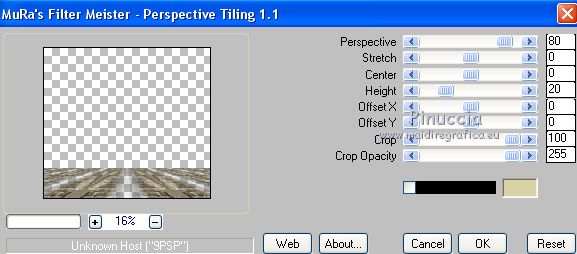 10. Layers>Load/Save Mask>Load Mask from Disk. Look for and load the mask !!!!.mask.ket-fadesuave1.jpg. 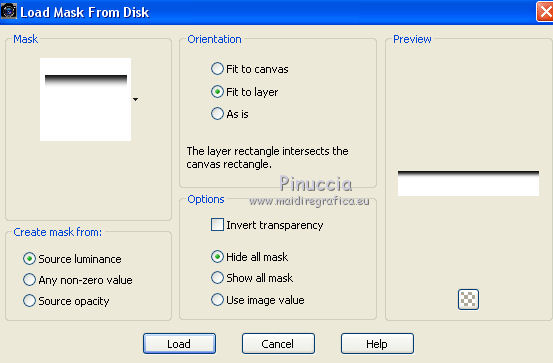 Layers>Merge>Merge Group. 11. Open the tube SuizaBella_Ref_AG-001500.pspimage and go to Edit>Copy. Go back to your work and go to Edit>Paste as new layer. Image>Mirror. Don't move it 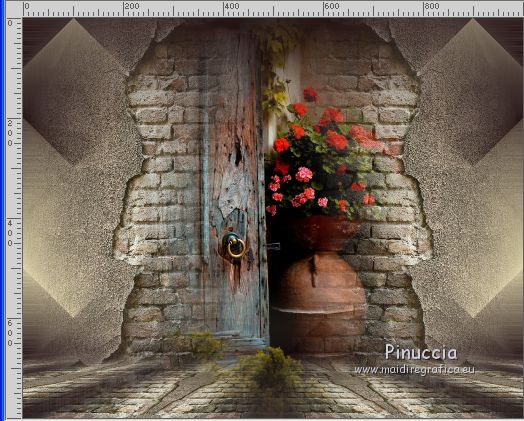 12. Activate the bottom layer, Raster 1. Layers>Duplicate. Layers>Arrange>Bring to Top. 13. Effects>Geometric Effects>Perspective Horizontal. 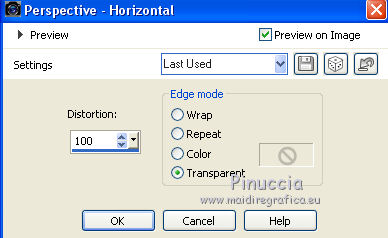 14. Repeat Effects>Geometric Effects>Perspective Horiziontal -100  15. Effects>Distortion Effects>Wave. 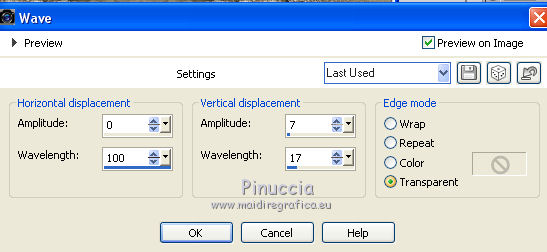 16. Effects>Plugins>Mura's Meister - Copies. 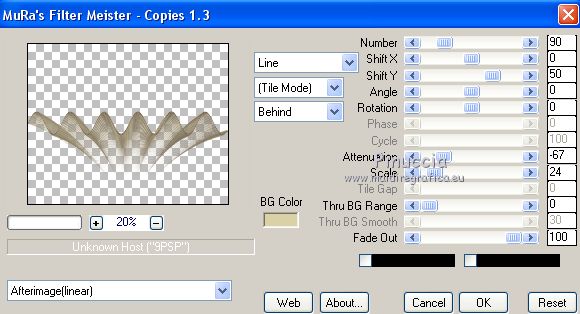 17. Image>Resize, to 50%, resize all layers not checked. 18. Effects>Plugins>Flaming Pear - Flexify 2.  19. Objects>Align>Bottom, or activate your Pick Tool  and set Position Y to 523,00 (Position X 0,00 is ok) 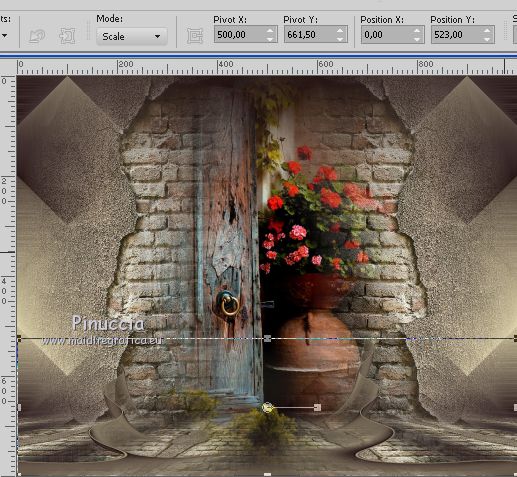 20. Effects>Plugins>Alien Skin Eye Candy 5 Impact - Perspective Shadow Shadow Color: #342424. 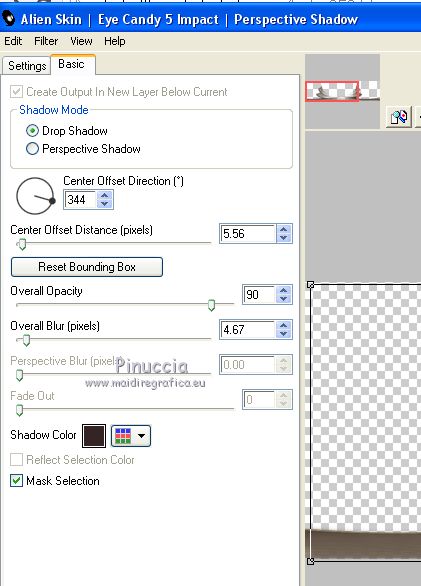 21. Calques>Dupliquer. Image>Flip. 22. Open the tube SuizaBella_Ref_AG-001917.pspimage and go to Edit>Copy. Go back to your work and go to Edit>Paste as new layer. Image>Resize, to 85%, resize all layers not checked. 23. Effects>Image Effects>Offset. 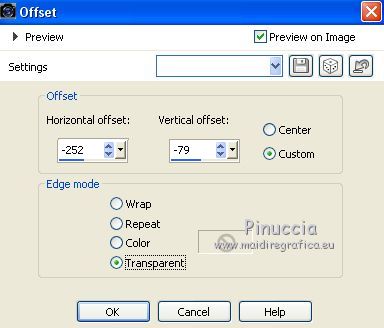 24. Effects>Plugins>Alien Skin Eye Candy 5 Impact - Perspective Shadow Shadow color: #3f527b (For me, I did #391f20) 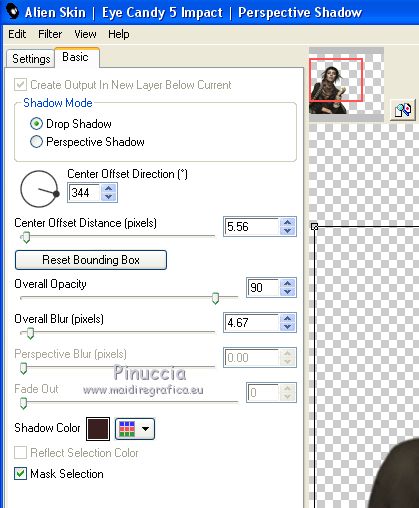 25. Adjust>Brightness and Contrast>Fill Light/Clarity. 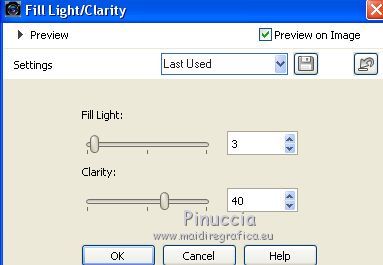 you don't find this effect before the version X14. If you want, you can apply, according to your version of PSP: Brightness and Contrast/Clarify (until Corel X2), or Brightness and Contrast>Local Tone Mapping (Corel X3). 26. Optional: join the author and translator's watermark. Sign your work and save as jpg. Version with tube by Suizabella   If you have problems or doubt, or you find a not worked link, or only for tell me that you enjoyed this tutorial, write to me. 5 August 2020 |


