|
NAVIDAD 2023  english version english version

This tutorial was created with PSP2020 and translated with Corel PSPX7, PSPX2, PSPXe, PSPX but it can also be made using other versions of PSP. Since version PSP X4, Image>Mirror was replaced with Image>Flip Horizontal, and Image>Flip with Image>Flip Vertical, there are some variables. In versions X5 and X6, the functions have been improved by making available the Objects menu. In the latest version X7 command Image>Mirror and Image>Flip returned, but with new differences. See my schedule here  Italian translation here Italian translation here French translation here French translation here Your versions here Your versions here
 For this tutorial, you will need  For a mask thanks Cre@nnie. The rest of the material is by SuizaBella (The links of the tubemakers sites here). Plugins consult, if necessary, my filter section here Filters Unlimited 2.0 here Alien Skin Eye Candy 5 Impact - Perspective Shadow here Mura's Meister - Pole Transform here VM Natural - Sparkle here Filters VM Natural can be used alone or imported into Filters Unlimited. (How do, you see here) If a plugin supplied appears with this icon   You can change Blend Modes and opacity of the layer, according to your colors. Copy the preset Emboss 3 in the Presets Folder. Copy the gradient in the Gradients Folder. Copy the Masks in the Masks Folder.  1. Set your foreground color to #960000, and your background color to #2a440e. 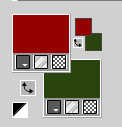 2. Set your foreground color to Gradient and select the gradient SuiGrad-016, style Linear. 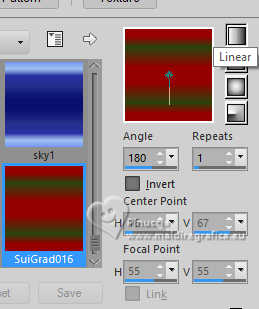 if you use other colors, also the gradient will change colors 3. Open a new transparent image 1000 x 800 pixels, Flood Fill  the transparent image with your Gradient. the transparent image with your Gradient.4. Effects>Texture Effects>Blinds, background color. 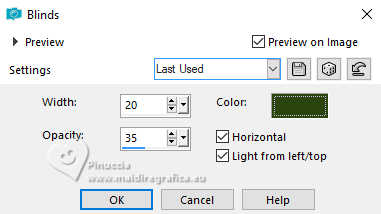 5. Effects>Plugins>Mura's Meister - Pole Transform. 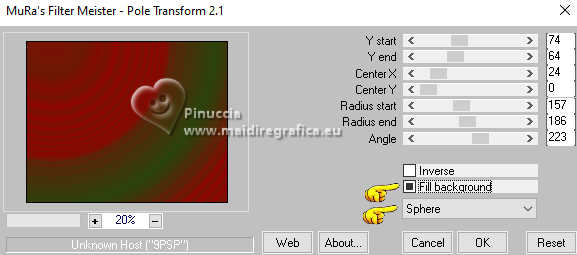 6. Layers>New Raster Layer. Flood Fill  again with your Gradient. again with your Gradient.7. Effects>Texture Effects>Blinds, same settings. 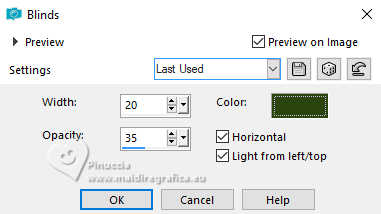 9. Effects>Plugins>Mura's Meister - Pole Transform.  10. Activate your Magic Wand tool  , tolerance 10 and feather 2. , tolerance 10 and feather 2. and click on the outer color parts to select them. 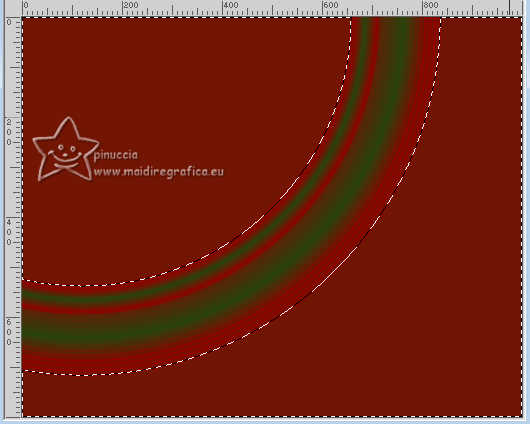 11. Press CANC on the keyboard  Selections>Select None. 12. Adjust>One Step Photo Fix. 13. Effects>3D Effects>Drop Shadow. 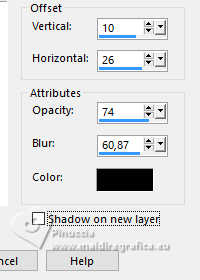 14. Repeat Effects>3D Effects>Drop Shadow, negative settings. 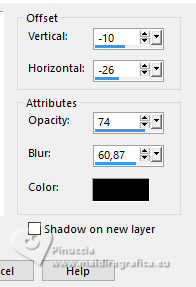 15. Activate your background layer, Raster 1. 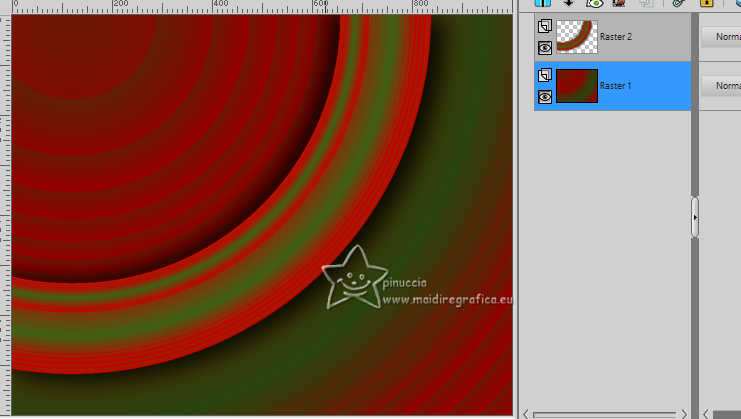 16. Layers>New Raster Layer. Set your foreground color to Color. 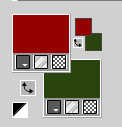 Flood Fill  the layer with your foreground color #960000. the layer with your foreground color #960000.17. Ajust>Add/Remove Noise>Add Noise. 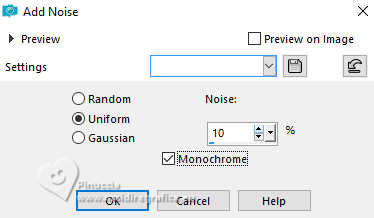 18. Layers>Load/Save Mask>Load Mask from Disk. Look for and load the mask cre@nnie-46. 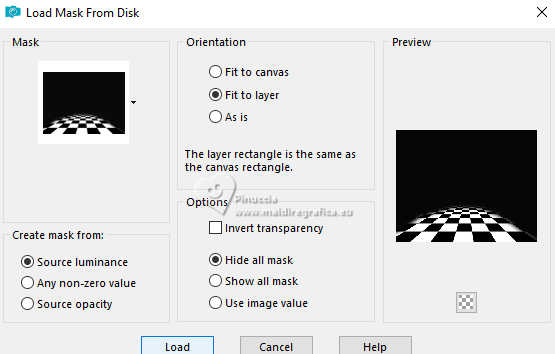 Layers>Merge>Merge Group. 19. K key to activate your Pick Tool  in mode Scale 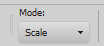 pull the top central node down, pull the top central node down,until to 400 pixels  20. Layers>New Raster Layer. Flood Fill  the layer with your foreground color #960000. the layer with your foreground color #960000.17. Ajust>Add/Remove Noise>Add Noise, same settings. 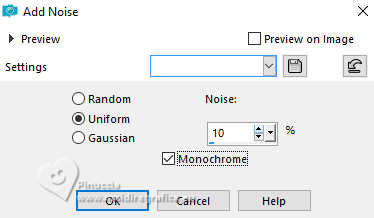 18. Layers>Load/Save Mask>Load Mask from Disk. Look for and load the mask MASKSUIZA-0130. 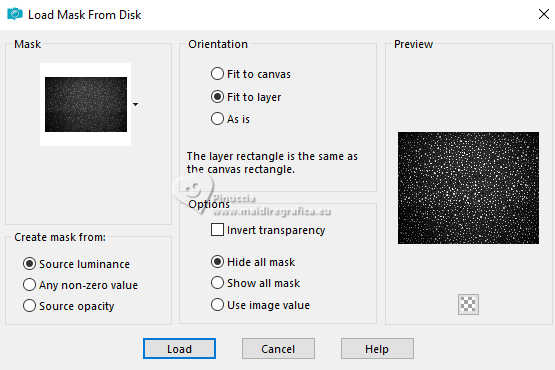 Layers>Merge>Merge Group. 19. Effects>Plugins>Alien Skin Eye Candy 5 Impact - Perspective Shadow. 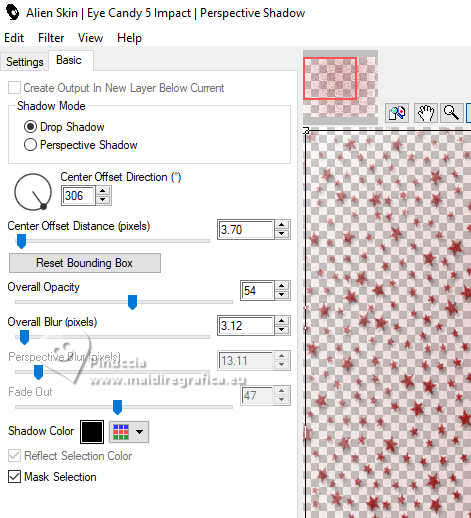 20. Adjust>One Step Photo Fix. 21. Stay on this layer 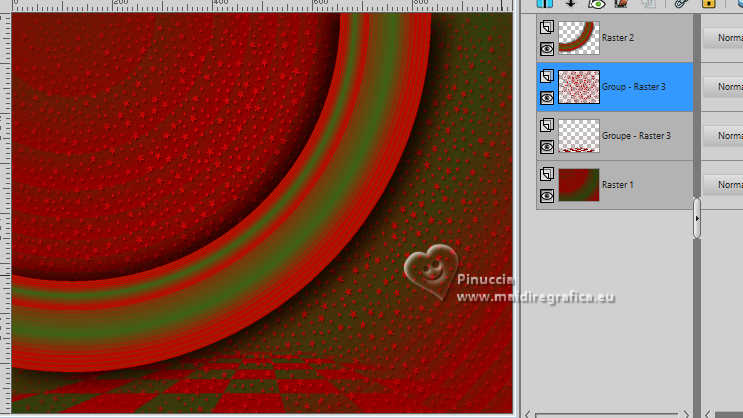 22. Open the tube Suizabella_Ref_AG-001683.pspimage  Edit>Copy. Go back to your work and go to Edit>Paste as new layer. Image>Resize, to 85%, resize all layers not checked. Move  the tube at the upper left. the tube at the upper left.23. Open the tube Suizabella_Ref_AG-003829.pspimage  Edit>Copy. Go back to your work and go to Edit>Paste as new layer. Image>Resize, to 85%, resize all layers not checked. Move  the tube at the bottom right. the tube at the bottom right.24. Change the Blend Mode of this layer to Difference. 25. Effects>User Defined Filter - select the preset Emboss 3 and ok. 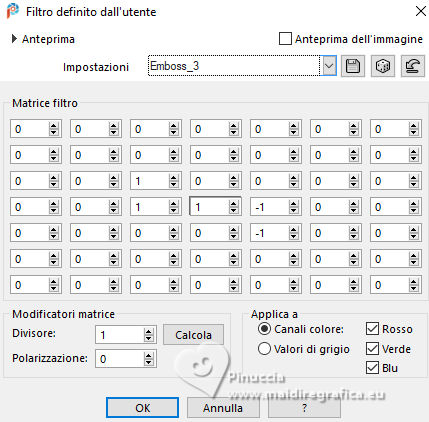 26. Layers>Merge>Merge All. 27. Effects>Plugins>VM Natural - Sparkle. 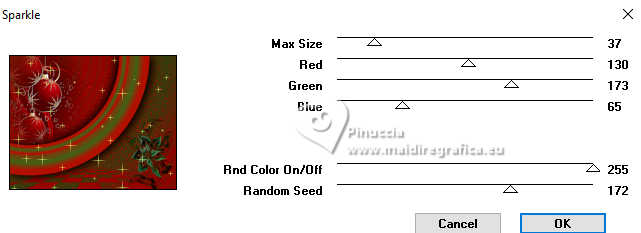 28. Open the tube Suizabella_Ref_AG-003830.pspimage  Edit>Copy. Go back to your work and go to Edit>Paste as new layer. Image>Resize, to 85%, resize all layers not checked. Move  the tube a bit to the left. the tube a bit to the left.if you want to change the color of the dress, like in my example, set the foreground color to your chosen color, for me #006d5d  activate your Color Changer Tool  and click on the dress with your left mouse button  29. Effects>3D Effects>Drop Shadow. 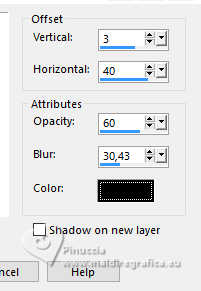 30. Sign your work on a new layer. Place the credit corresponding to the Author and the Translator of the tutorial. Layers>Merge>Merge All and save as jpg.    If you have problems or doubt, or you find a not worked link, or only for tell me that you enjoyed this tutorial, write to me. 20 November 2023 |