|
MERRY CHRISTMAS  english version english version

This tutorial was created with PSP2020 and translated with Corel PSPX7, PSPX2, PSPXe, PSPX but it can also be made using other versions of PSP. Since version PSP X4, Image>Mirror was replaced with Image>Flip Horizontal, and Image>Flip with Image>Flip Vertical, there are some variables. In versions X5 and X6, the functions have been improved by making available the Objects menu. In the latest version X7 command Image>Mirror and Image>Flip returned, but with new differences. See my schedule here  Italian translation here Italian translation here French translation here French translation here Your versions here Your versions here
 For this tutorial, you will need  For a mask thanks Cre@nnie. The rest of the material is by SuizaBella (The links of the tubemakers sites here). Plugins consult, if necessary, my filter section here Alien Skin Eye Candy 5 Impact - Perspective Shadow, Glass here Animation Shop here   You can change Blend Modes and opacity of the layer, according to your colors. Copy the preset Emboss 3 in the Presets Folder. Copy the Masks in the Masks Folder.  1. Set your foreground color to #960000, and your background color to #000000. 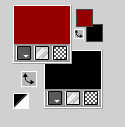 2. Open a new transparent image 1000 x 800 pixels. Flood Fill  the transparent image with your foreground color #960000. the transparent image with your foreground color #960000.3. Adjust>Add/Remove Noise>Add Noise. 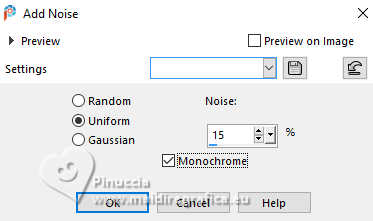 4. Layers>New Raster Layer. Flood Fill  with your background color #000000. with your background color #000000.5. Adjust>Add/Remove Noise>Add Noise, same settings. 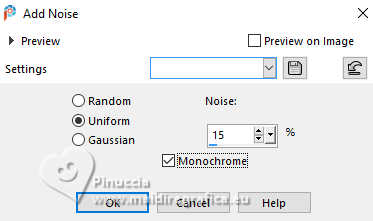 6. Layers>Load/Save Mask>Load Mask from Disk. Look for and load the mask MASKSUIZA-0466A 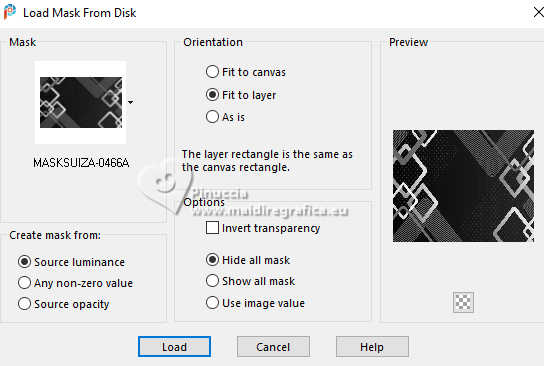 Layers>Merge>Merge Group. 7. Effects>User Defined Filter - select the preset Emboss 3 and ok.  8. Effects>Plugins>Alien Skin Eye Candy 5 Impact - Perspective Shadow 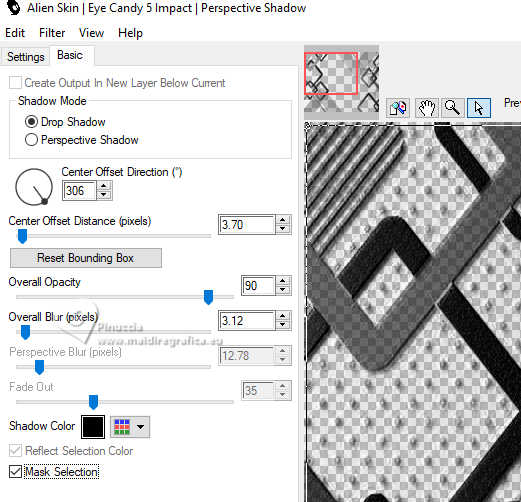 9. Layers>New Raster Layer. Flood Fill  with your foreground color #960000. with your foreground color #960000.10. Adjust>Add/Remove Noise>Add Noise, same settings. 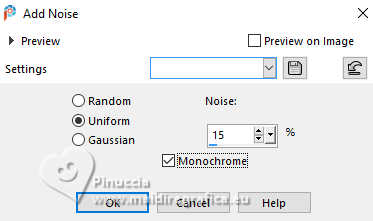 Layers>Load/Save Mask>Load Mask from Disk. Load again the mask MASKSUIZA-0466A 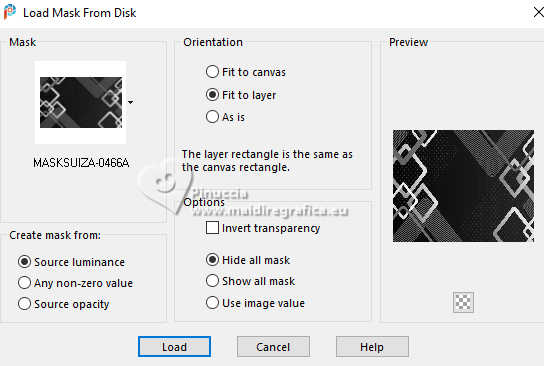 Layers>Merge>Merge Group. 11. Effects>Plugins>Alien Skin Eye Candy 5 Impact - Perspective Shadow 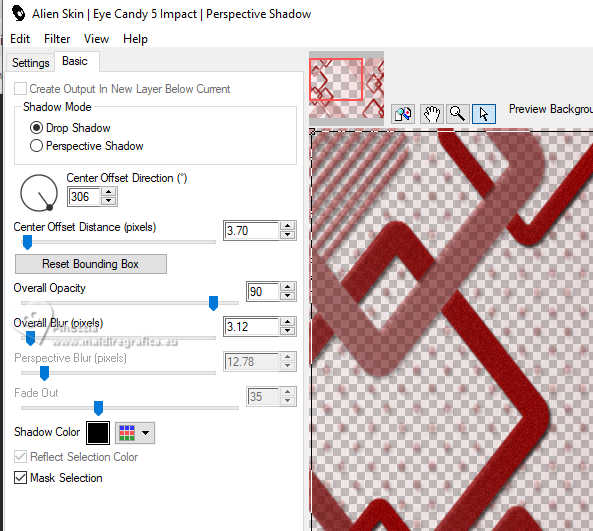 Image>Mirror. Adjust>One Step Photo Fix. 12. Layers>Merge>Merge visible. 13. Set your foreground color to the green color #015018. 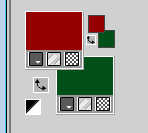 14. Layers>New Raster Layer. Flood Fill  with your background color #015018. with your background color #015018.15. Adjust>Add/Remove Noise>Add Noise, same settings. 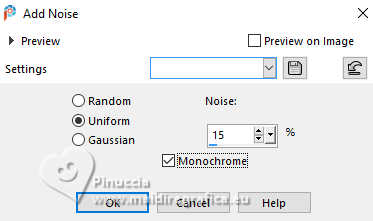 16. Layers>Load/Save Mask>Load Mask from Disk. Look for and load the mask Narah_mask_0274 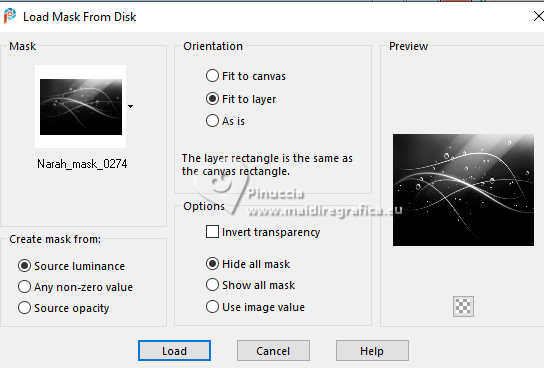 Layers>Merge>Merge Group. Change the Blend Mode of this layer to Hue (Legacy). 17. Activate the layer Merged. Layers>Duplicate. Layers>Arrange>Bring to Top.  18. Effects>Geometric Effects>Circle.  Image>Resize, to 60%, resize all layers not checked. 19. Selections>Select All. Selections>Float. Selections>Defloat. Open tube Merry Christmas 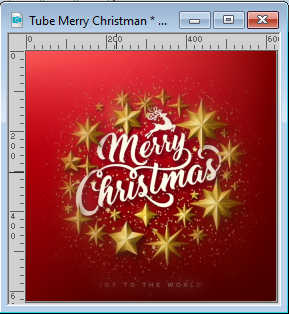 Edit>Copy. Go back to your work and go to Edit>Paste into Selection. 20. Effects>Plugins>Alien Skin Eye Candy 5 Impact - Glass. Glass Color: foreground color 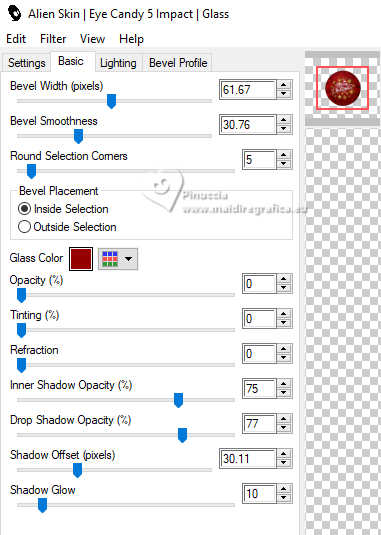 Selections>Select None. 21. Open the tube Tube SuizaBella_Ref_AG-003801  Edit>Copy. Go back to your work and go to Edit>Paste as new layer. Image>Resize, to 85%, resize all layers not checked. Move  the tube to the left side. the tube to the left side. 22. Effects>3D Effects>Drop Shadow. 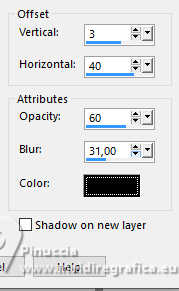 23. Sign your work on a new layer. Layers>Merge>Merge All and copy your work (Edit>Copy). 24. Open Animation Shop and go to Edit>Paste>Paste as new animation. Edit>Duplicate and repeat two times or click 2 times sur Duplicate on the top tools bar 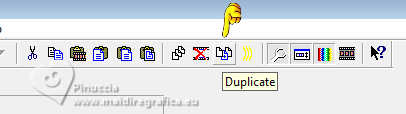 Click on the first frame to select it and go to Edit>Select All. 25. Open the image Image 21 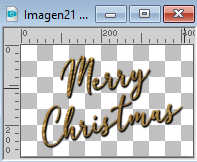 , also composed by 3 frames. , also composed by 3 frames.Edit>Select All. Edit>Copy. 26. Go back to your work and go to Edit>Paste>Paste in the selected frame. Place the animation to the right side. Check your result clicking on View animation  and save as gif.  For the tubes of these versions thanks Mentali  Adrienne   If you have problems or doubt, or you find a not worked link, or only for tell me that you enjoyed this tutorial, write to me. 20 November 2023 |