|
TOP MERCI PINUCCIA  english version english version

This tutorial was created with PSP2020 and translated with Corel PSPX7, PSPX2, PSPXe, PSPX but it can also be made using other versions of PSP. Since version PSP X4, Image>Mirror was replaced with Image>Flip Horizontal, and Image>Flip with Image>Flip Vertical, there are some variables. In versions X5 and X6, the functions have been improved by making available the Objects menu. In the latest version X7 command Image>Mirror and Image>Flip returned, but with new differences. See my schedule here  Italian translation here Italian translation here French translation here French translation here Your versions here Your versions here
For this tutorial, you will need: Material here SuizaBella_Ref_AG-002090.pspimage SuizaBella_Ref_AG-001288.pspimage Mask-Zen_732010_22.jpg (The links of the tubemakers sites here). Plugins consult, if necessary, my filter section here Filters Unlimited 2.0 here Mura's Seamless - Stripe of Cylinder, Shift at Wave here Alien Skin Eye Candy 5 Impact - Perspective Shadow here  You can change Blend Modes and opacity of the layer, according to your colors. Copy the Preset in the Presets Folder. Copy the Masks in the Masks Folder. Copy the Selection in the Selections Folder. 1. Set your foreground color to #3e3e3e, and your background color to #a4a3a7. 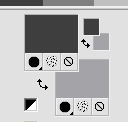 2. Open a new transparent image 1000 x 800 pixels, Flood Fill  the transparent image with your foreground color #3e3e3e. the transparent image with your foreground color #3e3e3e.3. Adjust>Add/Remove Noise>Add Noise.  4. Layers>New Raster Layer. Flood Fill  the layer with your background color #a4a3a7. the layer with your background color #a4a3a7.5. Adjust>Add/Remove Noise>Add Noise, same settings. 6. Layers>Load/Save Mask>Load Mask from Disk. Look for and load the mask Mask-Zen_732010_22.jpg  Layers>Merge>Merge Group. 7. Effects>Plugins>Mura's Seamless - Stripe of Cylinder. 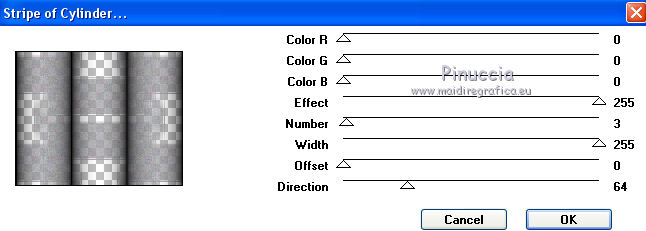 8. Adjust>Brightness and Contrast>Curves  9. Open the flowers tube SuizaBella_Ref_AG-001288.pspimage and go to Edit>Copy. Go back to your work and go to Edit>Paste as new layer. 10. Effects>Image Effects>Offset.  11. Effects>Reflexion Effects>Rotating Mirror, default settings.  12. Effects>Plugins>Mura's Seamless - Shift at Wave. 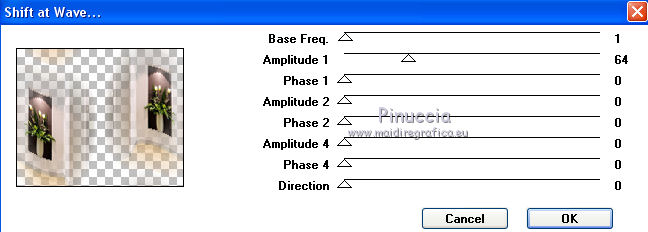 13. Change the Blend Mode of this layer to Luminance (legacy). 14. Layers>New Raster Layer. Selections>Load/Save selection>Load Selection from Disk. Look for and load the selection SeleccionSuiza2000-44-2.PspSelection  Flood Fill  the selection with your foreground color #3e3e3e. the selection with your foreground color #3e3e3e.Selections>Select None. 15. Effects>User Defined Filter - select the preset Emboss 3 and ok.  16. Effects>Plugins>Alien Skin Eye Candy 5 Impact - Perspective Shadow. Shadow color: background color #a4a3a7. 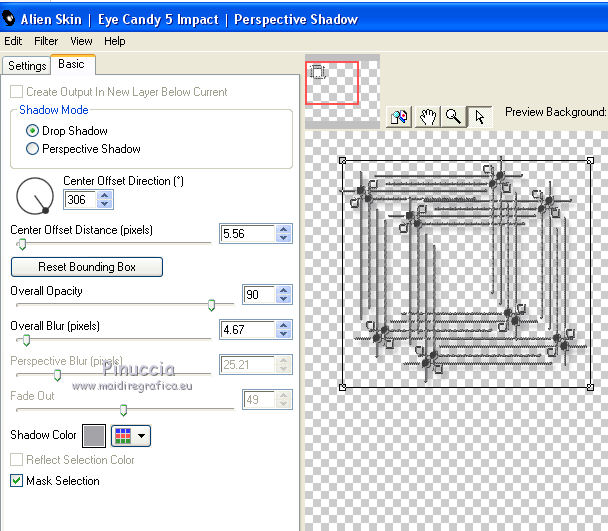 17. Layers>Duplicate. Image>Mirror. Image>Flip. Layers>Merge>Merge Down. 18. Effects>Plugins>Mura's Seamless - Shift at Wave. 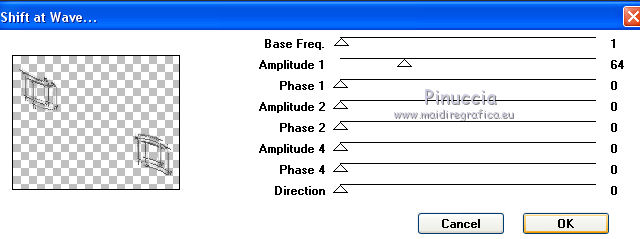 19. Open the woman tube SuizaBella_Ref_AG-002090.pspimage and go to Edit>Copy. Go back to your work and go to Edit>Paste as new layer. Image>Resize, 1 time to 90% and 1 time to 95%, resize all layers not checked. Place  rightly the tube, see my example. rightly the tube, see my example.20. Effects>Plugins>Alien Skin Eye Candy 5 Impact - Perspective Shadow. Shadow color #000000. 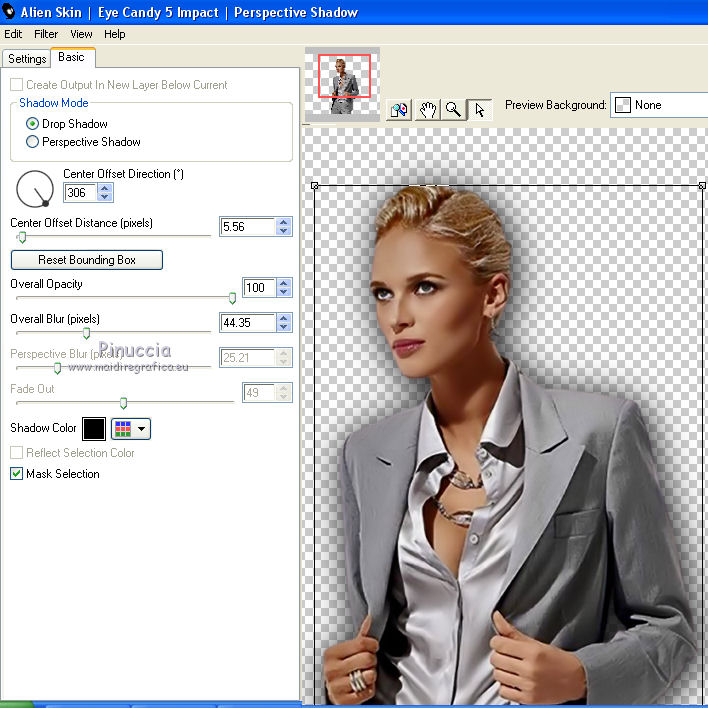 21. Layers>Merge>Merge All. 22. Optional: join the author and translator's watermarks. Sign your work and save as jpg. Version with tube by Beatriz   If you have problems or doubt, or you find a not worked link, or only for tell me that you enjoyed this tutorial, write to me. 21 August 2020 |


