|
LADY IN RED
 english version english version


This tutorial was created with PSP2019 and translated with Corel X7, but it can also be made using other versions of PSP.
Since version PSP X4, Image>Mirror was replaced with Image>Flip Horizontal,
and Image>Flip with Image>Flip Vertical, there are some variables.
In versions X5 and X6, the functions have been improved by making available the Objects menu.
In the latest version X7 command Image>Mirror and Image>Flip returned, but with new differences.
See my schedule here
Italian translation here
French translation here
Your versions here
For this tutorial, you will need:
Material here
SuizaBella_Ref_AG-00875.JohnFarrar.pspimage
SuizaBella_Ref_AG-00764.pspimage
DecoTutoladyinred.png
nicole-vase3-2012.pspimage
!!!!.mask.ket-fadesuave-1.jpg
(The links of the tubemakers sites here).
Plugins
consult, if necessary, my filter section here
Flaming Pear - Flexify 2 here
Alien Skin Eye Candy 5 Impact - Perspective Shadow, Glass here
Mura's Meister - Copies here
Mura's Meister - Perspective Tiling here

You can change Blend Modes and opacity of the layer, according to your colors.
Copy the selection in the Selections Folder.
Copy the mask in the Masks Folder.
1. Set your foreground color to #000000,
and your background color to #960000.
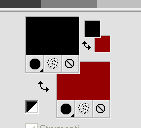
2. Open a new transparent image 1000 x 800 pixels,
Flood Fill  the transparent image with your foreground color #000000. the transparent image with your foreground color #000000.
3. Layers>New Raster Layer.
Selections>Select All.
4. Open the tube of the flower SuizaBella_Ref_AG-00764.pspimage and go to Edit>Copy.
Go back to your work and go to Edit>Paste into Selection.
Selections>Select None
5. Effects>Image Effects>Seamless Tiling, default settings.

6. Reduce the opacity of this layer to 30%.
7. Effects>Texture Effects>Mosaic Antique.

8. Layers>New Raster Layer.
Flood Fill  with your background color #960000. with your background color #960000.
9. Adjust>Add/Remove Noise>Add Noise.

10. Repeat Effects>Texture Effects>Mosaic Antique.

11. Effects>Plugins>Mura's Meister - Perspective Tiling.
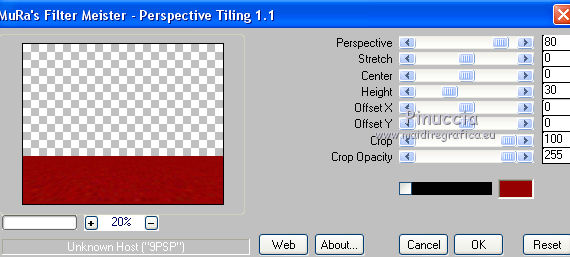
12. Layers>Load/Save Mask>Load Mask from Disk.
Look for and load the mask !!!!.mask.ket-fadesuave-1.jpg

Layers>Merge>Merge Group.
13. Layers>Duplicate.
Image>Flip.
14. Effects>Geometric Effects>Perspective Horizontal.

15. Repeat Effects>Geometric Effects>Perspective Horizontal -95.

16. Effects>Plugins>Mura's Meister - Copies.
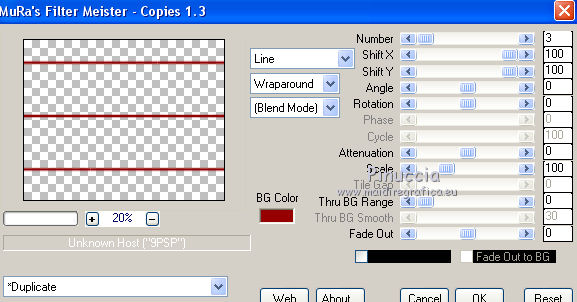
17. Effects>Plugins>Mura's Meister - Copies.

18. Effects>Plugins>Flaming Pear - Flexify 2.
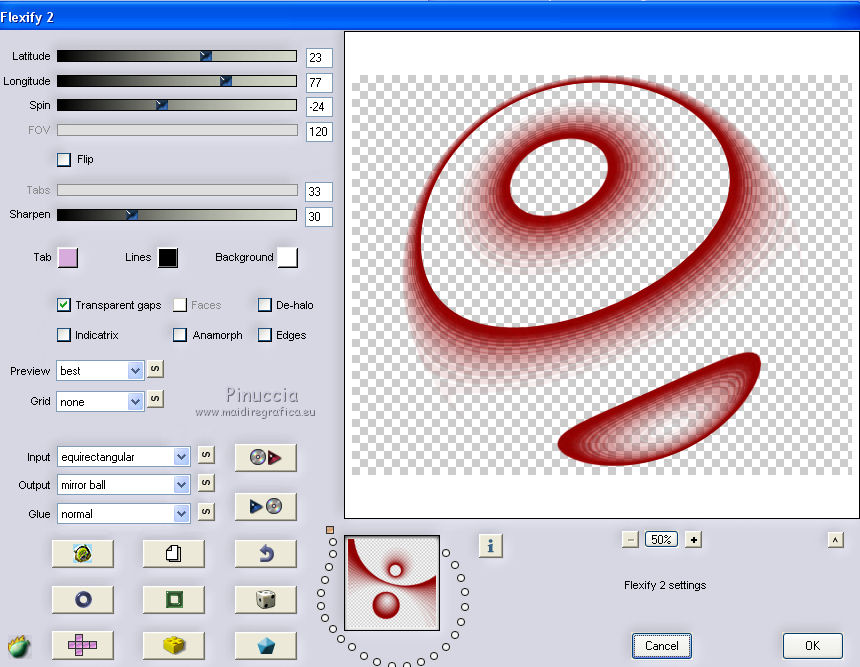
19. Effects>3D Effects>Drop Shadow, color black.

20. Change the Blend Mode of this layer to Luminance.
21. Layers>New Raster Layer.
Selections>Load/Save Selection>Load Selection from Disk.
Look for and load the selection seleccionsuizaladyinred.PspSelection

22. Open the tube city_in_the_evening_109_TbS.psp and go to Edit>Copy.
Go back to your work and go to Edit>Paste into Selection.
23. Effects>Plugins>Alien Skin Eye Candy 5 Impact - Glass.
Glass Color: background color #960000
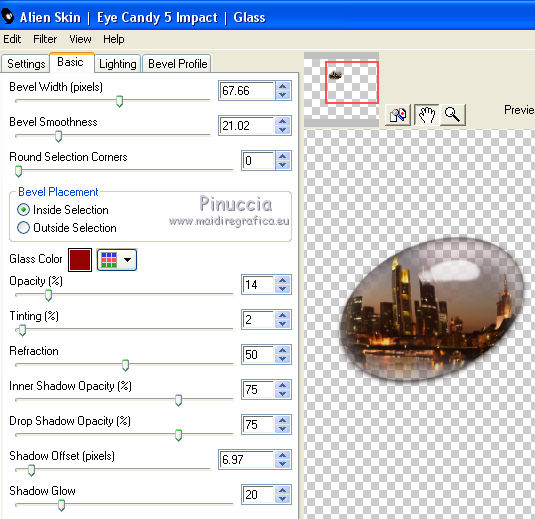
24. Selections>Modify>Select Selection Borders.

Flood Fill  the selection with your background color. the selection with your background color.
25. Effects>3D Effects>Inner Bevel.

Selections>Select None.
26. Open the tube DecoTutoladyinred.png and go to Edit>Copy.
Go back to your work and go to Edit>Paste as new layer.
Image>Resize, to 75%, resize all layers not checked.
27. Effect>Image Effects>Offset.

28. Effects>Plugins>Alien skin Eye Candy 5 Impact - Perspective Shadow
Shadow Color: foreground color #000000.
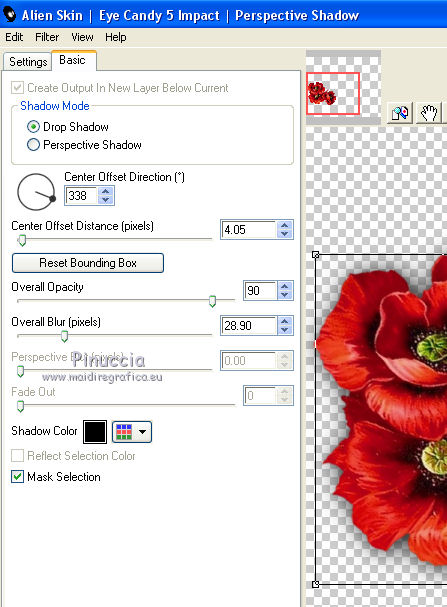
29. Open the tube nicole-vase3-2012.pspimage and go to Edit>Copy.
Go back to your work and go to Edit>Paste as new layer.
Image>Resize, to 70%, resize all layers not checked.
30. Effects>Image Effects>Offset.

31. Effects>Plugins>Alien Skin Eye Candy 5 Impact - Perspective Shadow, same settings.
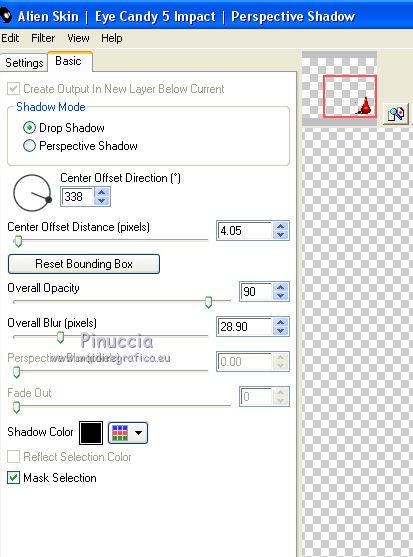
32. Open the tube SuizaBella_Ref_AG-00875.JohnFarrar.pspimage and go to Edit>Copy.
Go back to your work and go to Edit>Paste as new layer.
Image>Resize, to 85%, resize all layers not checked.
33. Effects>Plugins>Alien Skin Eye Candy 5 Impact - Perspective Shadow, same settings.
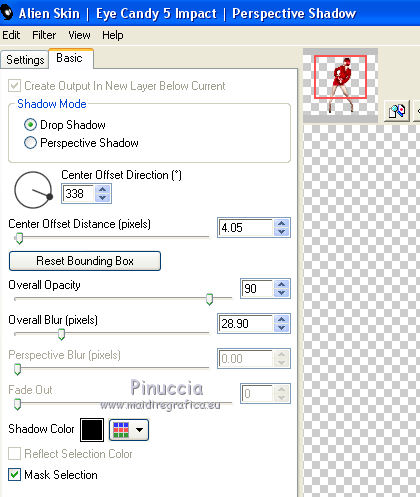
34. Sign your work on a new layer.
Optional: add the author watermark and the translator watermark.
35. Layers>Merge>Merge All and save as jpg.
Version with tube by Joanie


If you have problems or doubt, or you find a not worked link, or only for tell me that you enjoyed this tutorial, write to me.
21 October 2019
|
 english version
english version
