|
HALLOWEEN 2023  english version english version

This tutorial was created with PSP2019 and translated with Corel PSPX7, but it can also be made using other versions of PSP. Since version PSP X4, Image>Mirror was replaced with Image>Flip Horizontal, and Image>Flip with Image>Flip Vertical, there are some variables. In versions X5 and X6, the functions have been improved by making available the Objects menu. In the latest version X7 command Image>Mirror and Image>Flip returned, but with new differences. See my schedule here  Italian translation here Italian translation here French translation here French translation here Your versions here Your versions here
For this tutorial, you will need:  (The links of the tubemakers sites here).  consult, if necessary, my filter section here Picture Man Collection here Mura's Meister - Pole Transform here Alien Skin Eye Candy 5 Impact - Perspective Shadow, Glass here Flaming Pear - Flexify here  You can change Blend Modes and opacity of the layer, according to your colors. Copy the Selection in the Selection Folder. 1. Set your foreground color to #f18732, only this color is used. 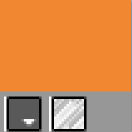 2. Open a new transparent image 1000 x 800 pixels. Flood Fill  the transparent image with your foreground color. the transparent image with your foreground color.3. Adjust>Add/Remove Noise>Add Noise. 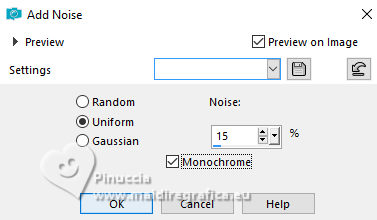 4. Effects>Plugins>Picture Man Collection - Art Gallery - Random Mosaic 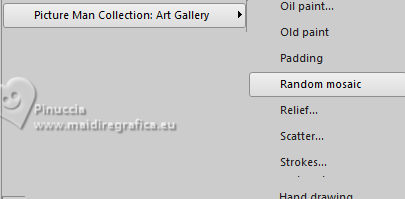 This filter works without window; result 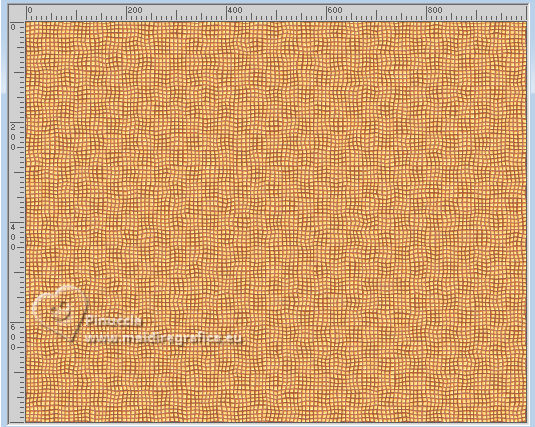 5. Layers>Duplicate. 6. Effects>Plugins>Mura's Meister - Pole Transform 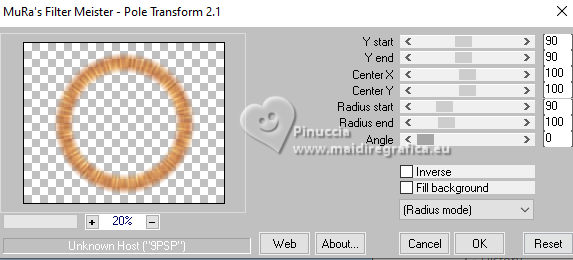 7. Image>Resize, to 80%, resize all layers not checked. 8. Layers Duplicate. Image>Resize, to 80%, resize all layers not checked. 9. Layers>Arrange>Move down. 10. Layers>New Raster Layer. Selections>Load/Save Selection>Load Selection from Disk. Look for and load the selection seleccionsui-2023-5 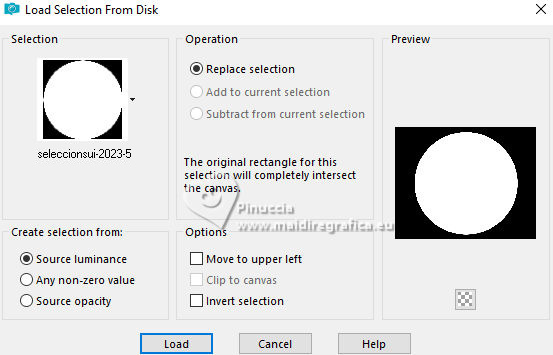 11. Open PaisajeTutorial Hallowen 2023 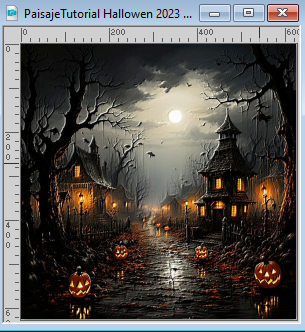 Edit>Copy. Go back to your work and go to Edit>Paste into Selection. 12. Selections>Modify>Select Selection Borders. 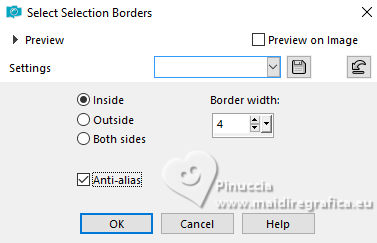 Flood Fill  the selection with your foreground color #f18732. the selection with your foreground color #f18732.Selections>Select None. 13. Image>Resize, to 60%, resize all layers not checked. 14. Layers>Duplicate. Effects>Plugins>Flaming Pear - Flexify 2. 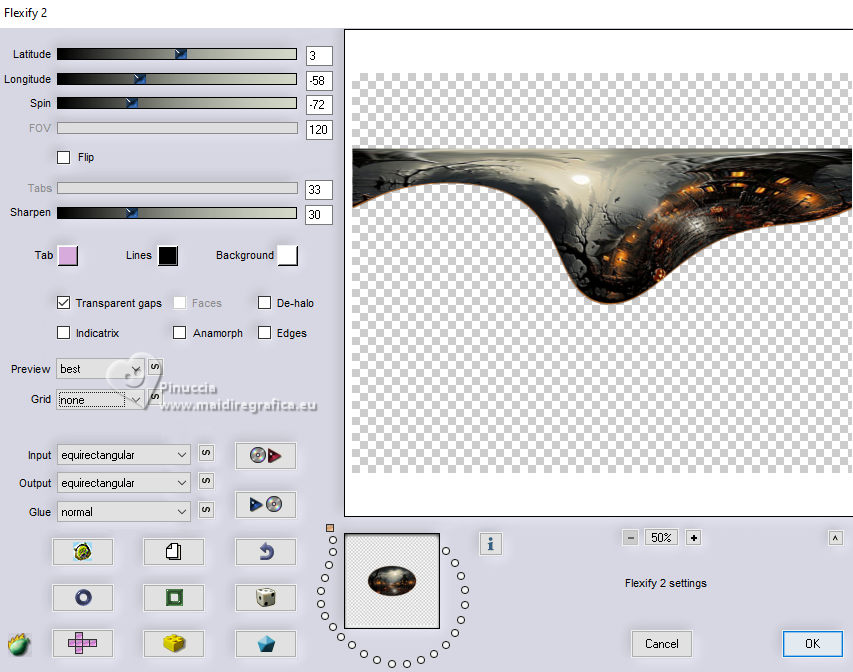 15. Objects>Align>Top.  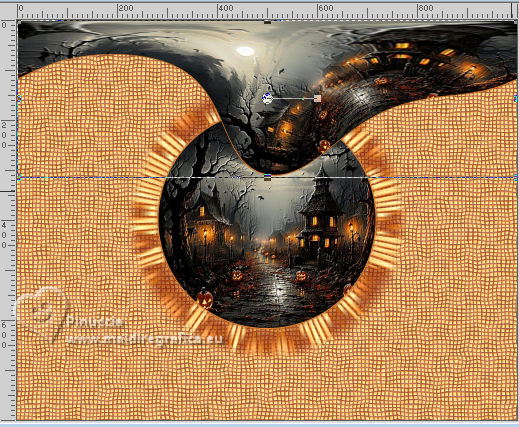 16. Effects>3D Effects>Drop Shadow. 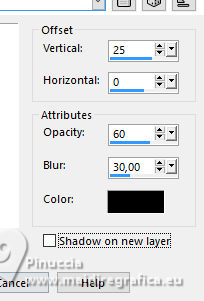 17. Layers>Duplicate. Image>Mirror. Image>Flip. Layers>Merge>Merge Down. 18. You should have this 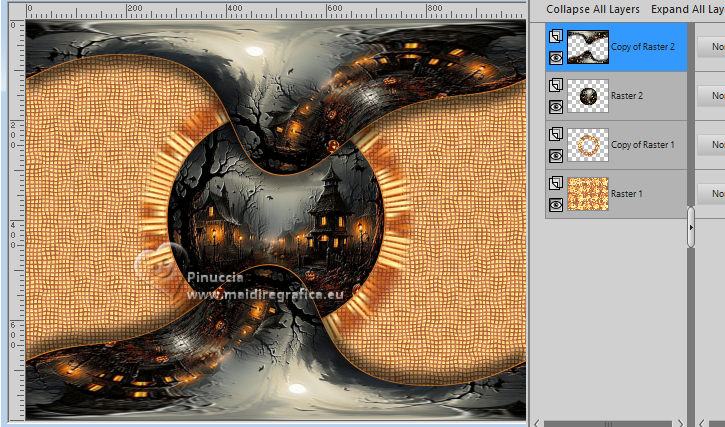 19. Activate the layer Copy of Raster 1. 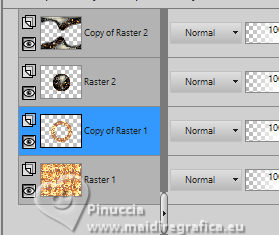 20. Effetcts>Image Effects>Offset. 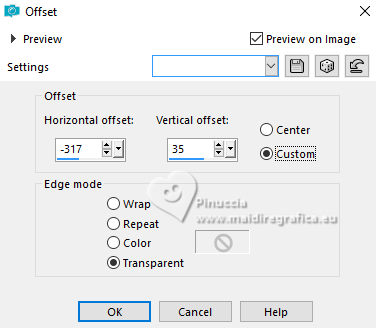 21. Activate the layer Raster 2. 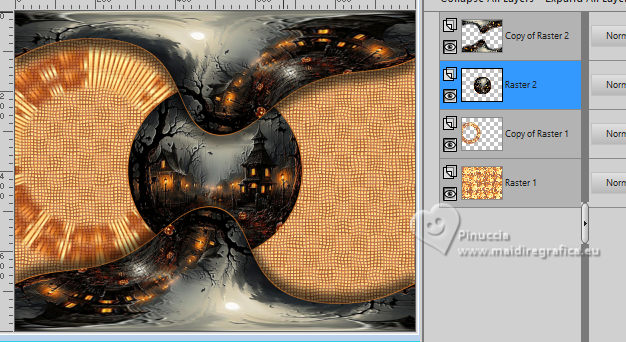 22. Effects>Plugins>Alien Skin Eye Candy 5 Impact - Glass Glass color: foreground color 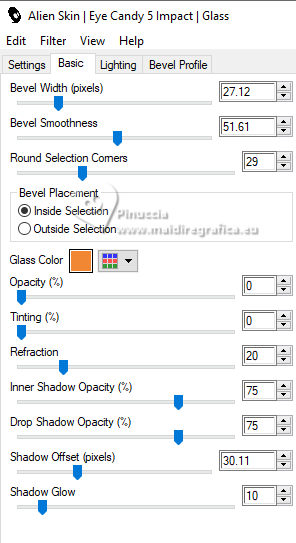 23. Image>Resize, to 70%, resize all layers not checked. 24. Effects>Image Effects>Offset. 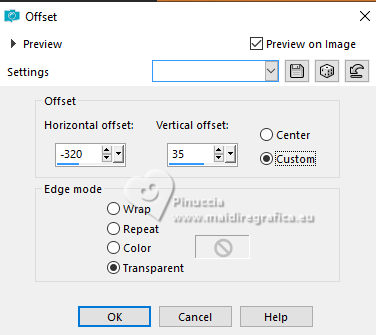 25. Open the tube SuizaBella_Ref_AG-003645.pspimage  Edit>Copy. Go back to your work and go to Edit>Paste as new layer. Image>Resize, to 80%, resize all layers not checked. Move  the tube to the right side. the tube to the right side. 26. Adjust>Brightness and Contrast>Brightness and Contrast. 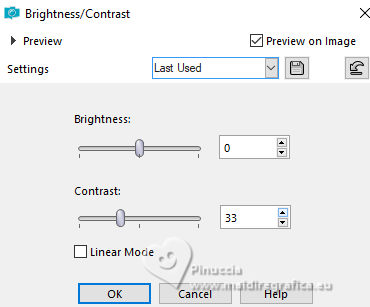 27. Effects>Plugins>Alien Skin Eye Candy 5 Impact - Perspective Shadow. 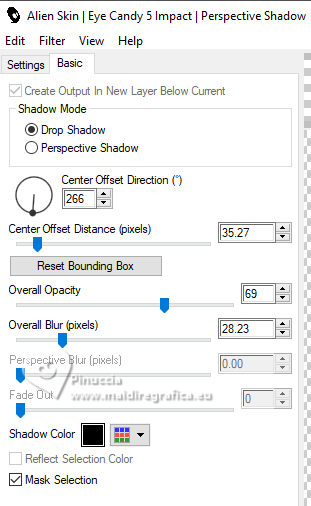 28. Sign your work on a new layer. Add, if you want, the author and translator watermarks. Layers>Merge>Merge All and save as jpg. For the tube of this version thanks Suizabella   If you have problems or doubt, or you find a not worked link, or only for tell me that you enjoyed this tutorial, write to me. |


