|
GRACIAS ESTELA FONSECA  english version english version

This tutorial was created with PSP2019 and translated with Corel PSPX7, but it can also be made using other versions of PSP. Since version PSP X4, Image>Mirror was replaced with Image>Flip Horizontal, and Image>Flip with Image>Flip Vertical, there are some variables. In versions X5 and X6, the functions have been improved by making available the Objects menu. In the latest version X7 command Image>Mirror and Image>Flip returned, but with new differences. See my schedule here  Italian translation here Italian translation here French translation here French translation here Your versions here Your versions here
For this tutorial, you will need:  (The links of the tubemakers sites here).  consult, if necessary, my filter section here Mura's Meister - Cloud here Mura's Meister - Copies here Alien Skin Eye Candy 5 Impact - Perspective Shadow, Glass here  You can change Blend Modes and opacity of the layer, according to your colors. Copy the preset Emboss 3 in the Presets Folder. Copy the Selections in the Selection Folder. Copy the Masks in the Masks Folder. Open the pattern D_gold foil in PSP and minimize it with the rest of the material. you'll find it in the materials list when you need it. 1. Set your foreground color to #02565f, and your background color to #76cdce.  2. Open a new transparent image 1000 x 800 pixels. Effects>Plugins>Mura's Meister - Cloud  this filter works with the colors of your material palette, but it keeps in memory the first setting used after the the opening of Psp. So, if you have already used the plugin, press Reset to be sure to have your colors. The result of this effects is random, so it won't be the same as mine. If you want to change the appearance of the clouds, click on the preview window, until you'll see the result you like better. 3. Layers>New Raster Layer. Flood Fill  the layer with your foreground color #02565f. the layer with your foreground color #02565f.Layers>Load/Save mask>Load Mask from Disk. Look for and load the mask MASKSUIZA-0451 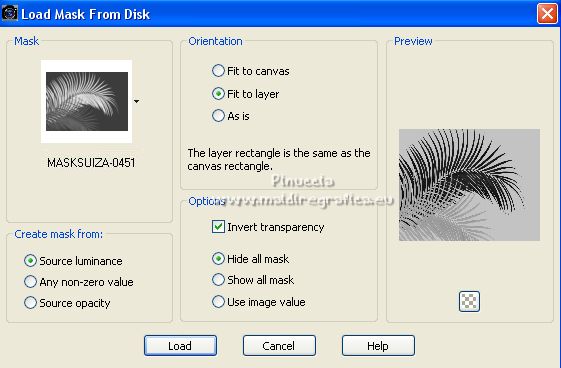 Layers>Merge>Merge Group. 4. Effects>Plugins>Alien Skin Eye Candy 5 Impact - Perspective Shadow. Shadow color: #000000  5. Layers>New Raster Layer. Flood Fill  the layer with your background color #76cdce. the layer with your background color #76cdce.Adjust>Add/Remove Noise>Add Noise. 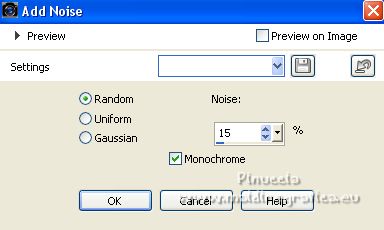 Effects>User Defined filter - select the preset Emboss 3 and ok.  6. Layers>Load/Save mask>Load Mask from Disk. Look for and load the mask febre-2018-zenobia-1.png  Layers>Merge>Merge Group. 7. Effects>Plugins>Alien Skin Eye Candy 5 Impact - Perspective Shadow, same settings.  8. Layers>New Raster Layer. Selections>Load/Save Selection>Load Selection from Disk. Look for and load the selection Selec.Sui.Tuto.309-1.PspSelection 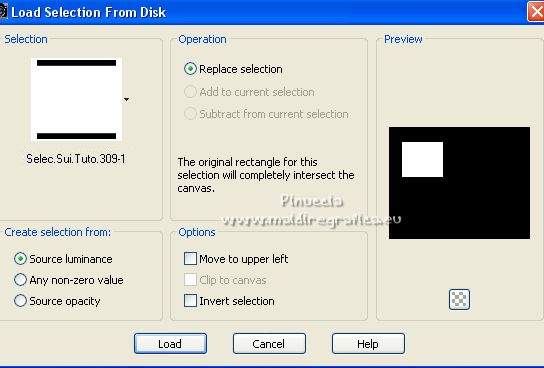 Flood Fill  the selection with your background color #76cdce. the selection with your background color #76cdce.9. Open the tube SuizaBella_Ref_AG-001361.pspimage  Edit>Copy. Go back to your work and go to Edit>Paste into Selection. 10. Effects>Plugins>Alien Skin Eye Candy 5 Impact - Glass. Glass Color #ffffff  Selections>Select None. 11. Layers>New Raster Layer. Selections>Load/Save Selection>Load Selection from Disk. Look for and load the selection Selec.Sui.Tuto.309-3.PspSelection 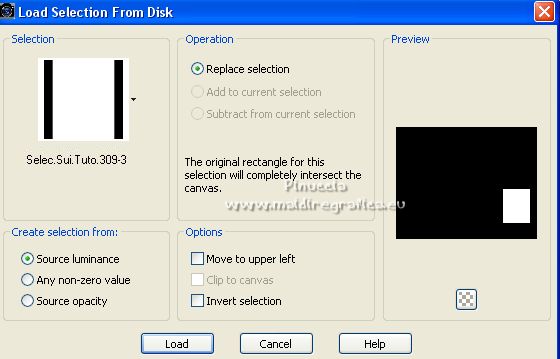 Edit>Paste into Selection (the tube SuizaBella_Ref_AG-001361.pspimage is still in memory). Selections>Select None. Layers>Merge>Merge Down. 12. Activate the second layer from the bottom. 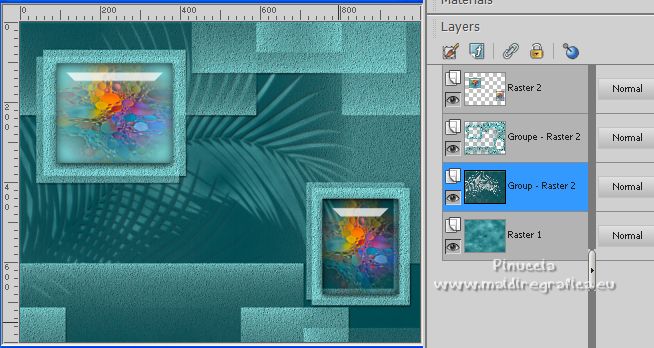 Layers>New Raster Layer. Selections>Load/Save Selection>Load Selection from Disk. Look for and load the selection Ophelie-selnoisette02.PspSelection 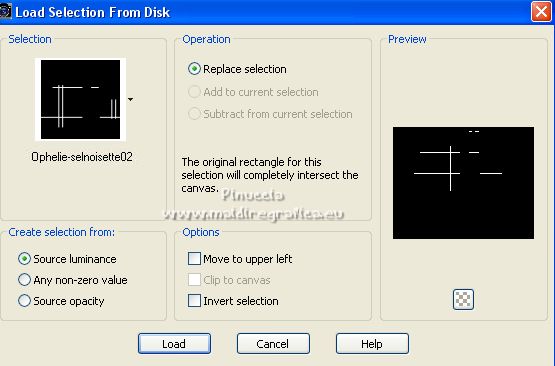 13. Set your foreground color to Pattern and select the pattern D_gold fold.jpg 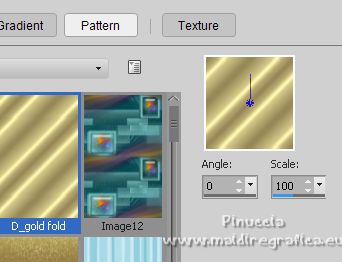 Flood Fill  the selection with your foreground pattern. the selection with your foreground pattern.Don't hesitate to enlarge the image  to see better. to see better.Effects>Plugins>Alien Skin Eye Candy 5 Impact - Perspective Shadow.  Selections>Select None. Effects>Image Effects>Seamless Tiling, default settings.  14. Activate your top layer. 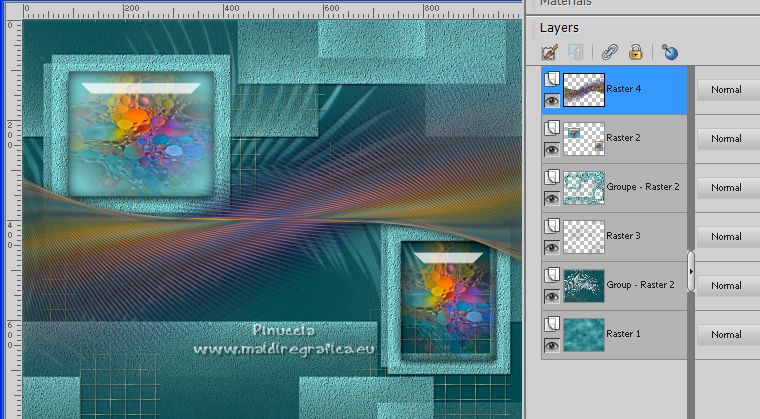 Edit>Paste as new layer (the tube SuizaBella_Ref_AG-001361.pspimage is always in memory). 15. Effects>Geometric Effects>Perspective Horizontal 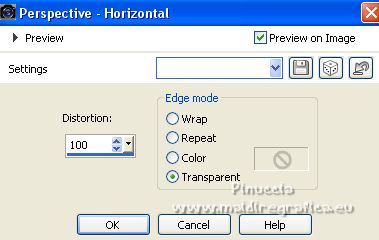 Repeat Effects>Geometric Effects>Perspective Horizontal -100. 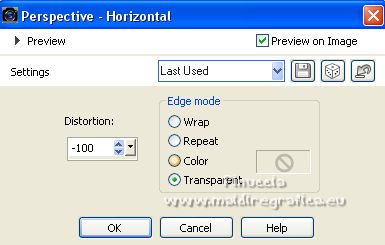 Result  16. Effects>Plugins>Mura's Meister - Copies.  in this case it is not necessary to change the BG color Layers>Duplicate. Image>Mirror. Image>Flip. Layers>Merge>Merge Down. Layers>Duplicate. Layers>Merge>Merge Down. 17. Effects>Plugins>Alien Skin Eye Candy 5 Impact - Perspective Shadow.  Layers>Merge>Merge visible. 18. Adjust>Brightness and contrast>Local Tone Mapping 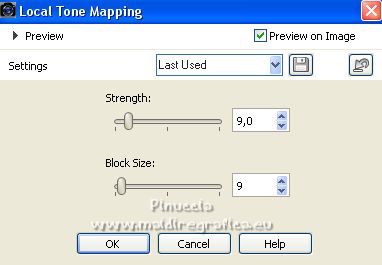 19. Open the tube SuizaBella_Ref_AG-003273.pspimage  Edit>Copy. Go back to your work and go to Edit>Paste as new layer. Image>Resize, to 85%, resize all layers not checked. Place  rightly the tube, see my example. rightly the tube, see my example. 20. Effects>Plugins>Alien Skin Eye Candy 5 Impact - Perspective Shadow.  21. Layers>Merge>Merge visible. 22. Sign your work on a new layer. 23. Add, if you want, the author and translator's watermarks. Layers>Merge>Merge All and save as jpg. Versions with tubes by Suizabella    If you have problems or doubt, or you find a not worked link, or only for tell me that you enjoyed this tutorial, write to me. 26 January 2023 |