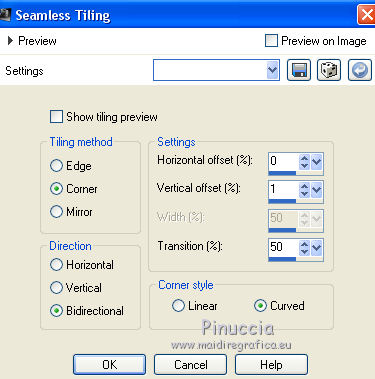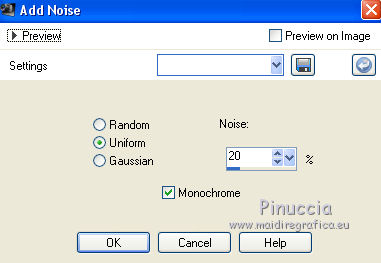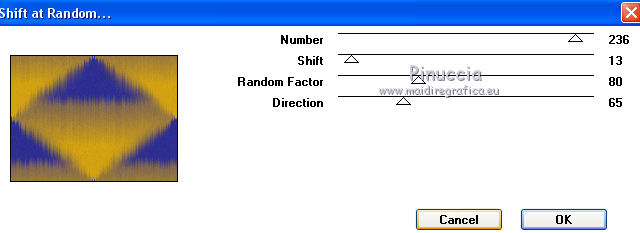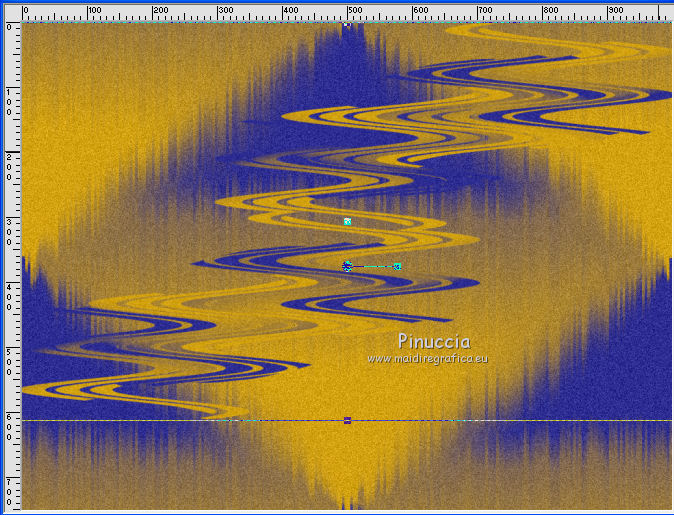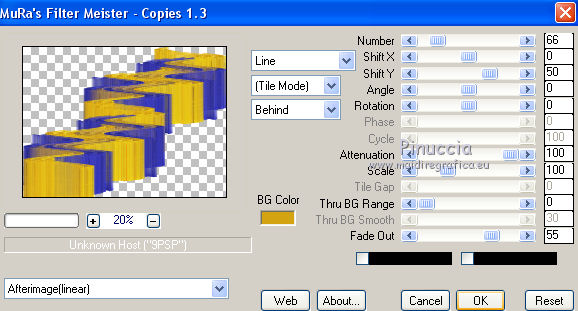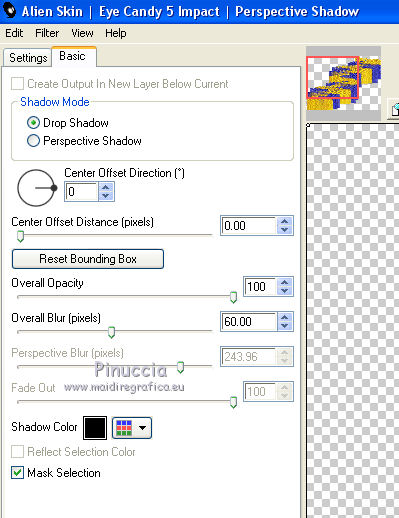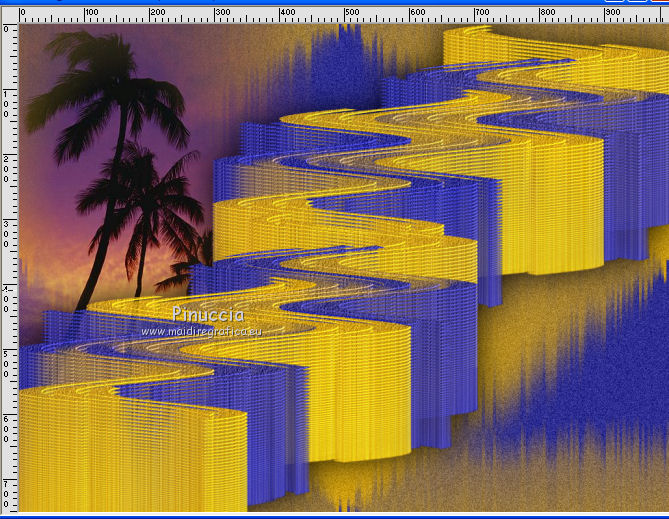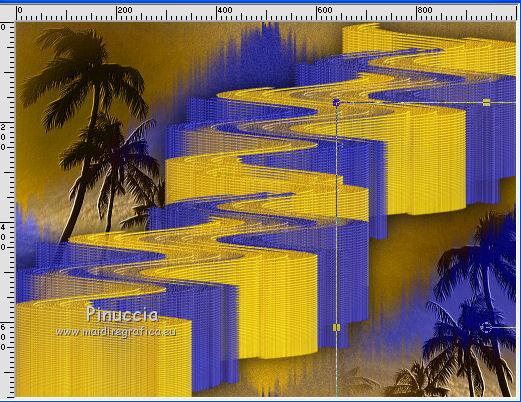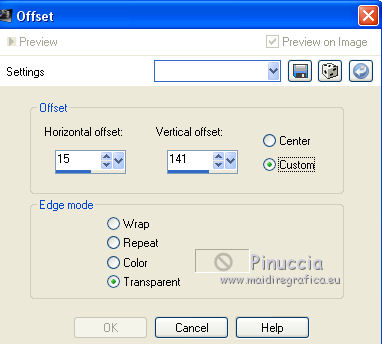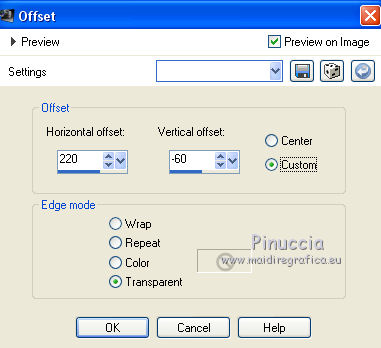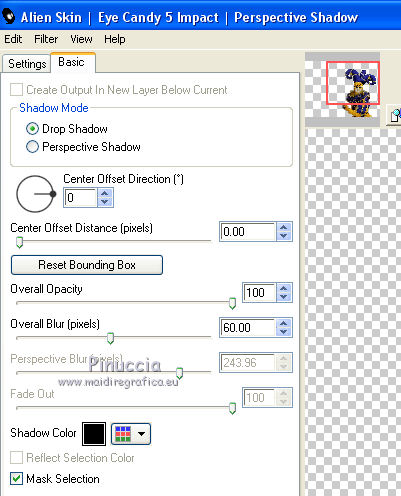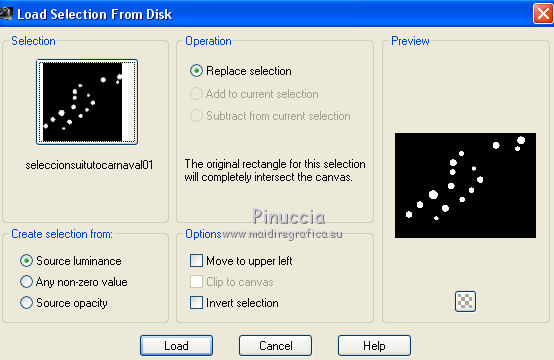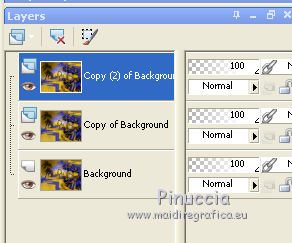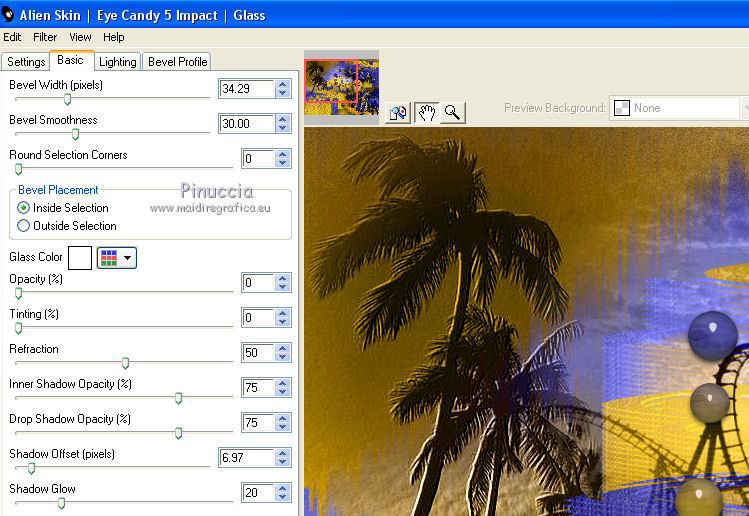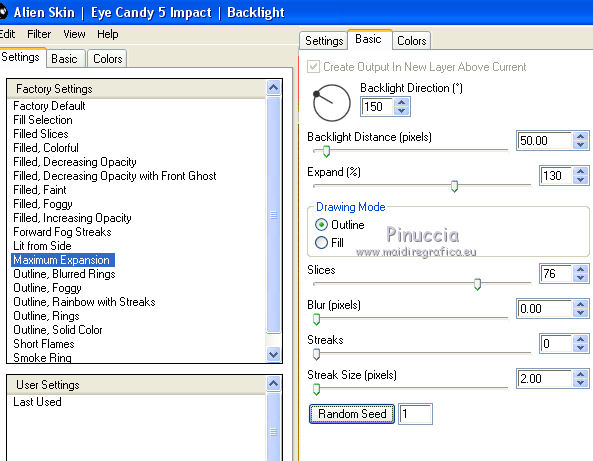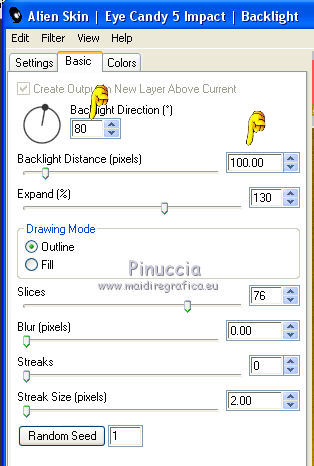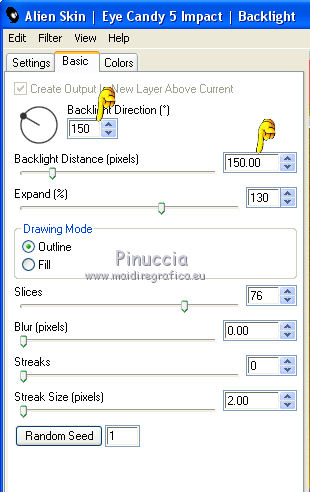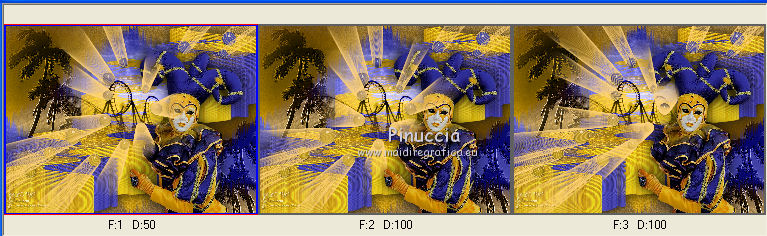|
CARNAVAL
 english version english version
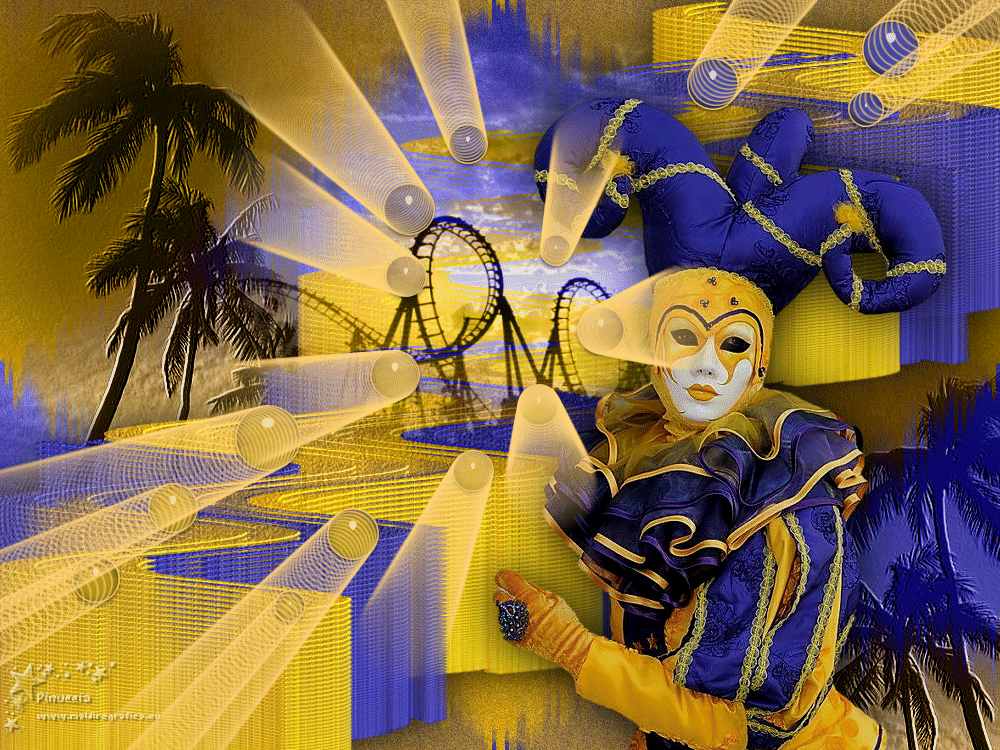

This tutorial was created with PSP2020 and translated with Corel PSPX7, PSPX2, PSPXe, PSPX but it can also be made using other versions of PSP.
Since version PSP X4, Image>Mirror was replaced with Image>Flip Horizontal,
and Image>Flip with Image>Flip Vertical, there are some variables.
In versions X5 and X6, the functions have been improved by making available the Objects menu.
In the latest version X7 command Image>Mirror and Image>Flip returned, but with new differences.
See my schedule here
 Italian translation here Italian translation here
 French translation here French translation here
Your versions here
For this tutorial, you will need:
Material here
SuizaBella_Ref_AG-00996.pspimage
decotutocarnaval.pspimage
SuizaBella_Ref_AG-001007.pspimage
SuizaBella_Ref_AG-001009.pspimage
(The links of the tubemakers sites here).
Plugins
consult, if necessary, my filter section here
Filters Unlimited 2.0 here
Alien Skin Eye Candy 5 Impact - Perspective Shadow, Backlight, Glass here
Mura's Meister - Copies here
Mura's Seamless - Shift at Random here
Filters Mura's Seamless can be used alone or imported into Filters Unlimited.
(How do, you see here)
If a plugin supplied appears with this icon  it must necessarily be imported into Unlimited it must necessarily be imported into Unlimited
Animation Shop here

You can change Blend Modes and opacity of the layer, according to your colors.
Copy the gradient in the Gradients Folder.
Copy the preset in the Presets Folder.
Copy the selection in the Selections Folder.
1. Set your foreground color to #2e2e93,
and your background color to #d4a312.
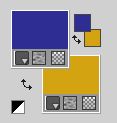
2. Set your foreground color to Gradient and select the gradient Suigra044, style Linear.
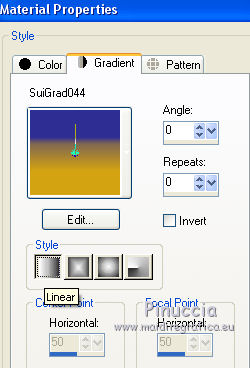
if you are using other colors, the gradient will change colors
3. Open a new transparent image 1000 x 750 pixels.
Flood Fill  the transparent image with your Gradient. the transparent image with your Gradient.
4. Effects>Image Effects>Seamless Tiling.
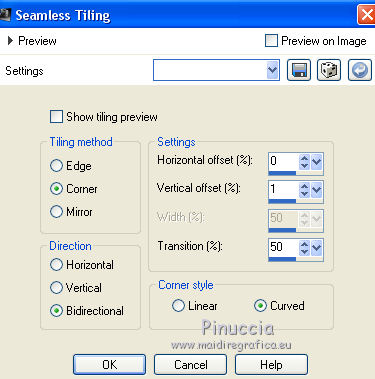
5. Adjust>Add Remove Noise>Add Noise.
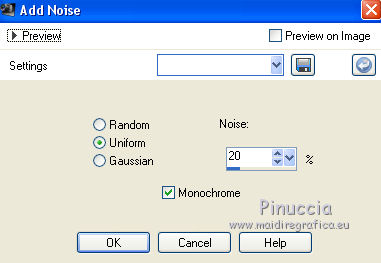
6. Effects>Plugins>Mura's Seamless - Shift at Random.
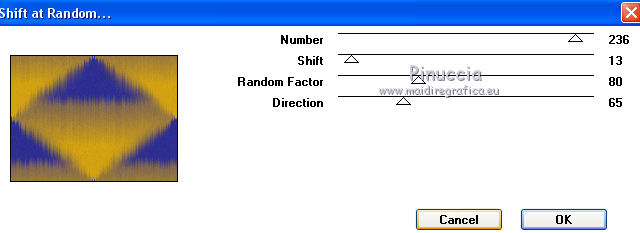
7. Open the tube decotutocarnaval.pspimage and go to Edit>Copy.
Go back to your work and go to Edit>Paste as new layer.
8. Objects>Align>Top
If you are working with an older version that does not make the Objects menu available,
use your Move Tool 
ou activer your Pick Tool 
and set Position Y a 0,00
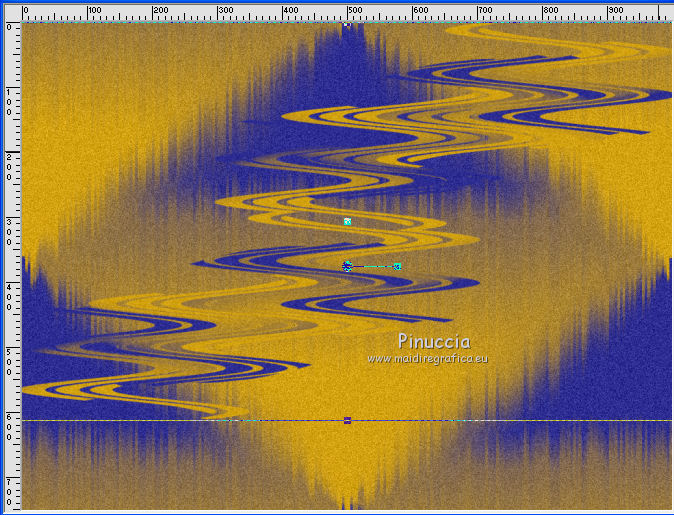
9. Effects>User Defined Filter - select the preset Emboss 3 and ok.

10. Effects>Plugins>Mura's Meister - Copies.
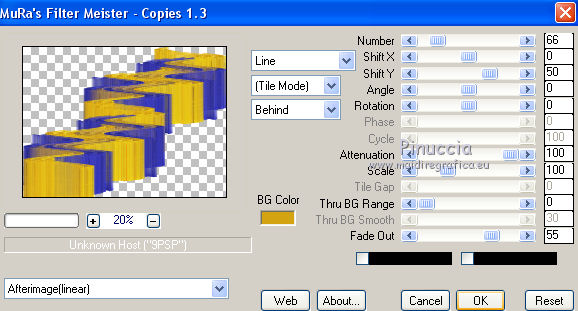
with these settings the color doesn't matter
Reduce the opacity of this layer to 89%.
11. Effects>Plugins>Alien Skin Eye Candy 5 Impact - Perspective Shadow - Shadow Color black
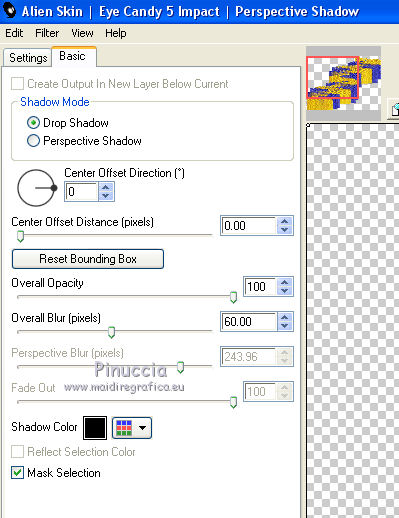
12. Activate the layer Raster 1.
Open the tube Suizabella_ref_AG_001007.pspimage and go to Edit>Copy.
Go back to your work and go to Edit>Paste as new layer.
Move  the tube to the top left. the tube to the top left.
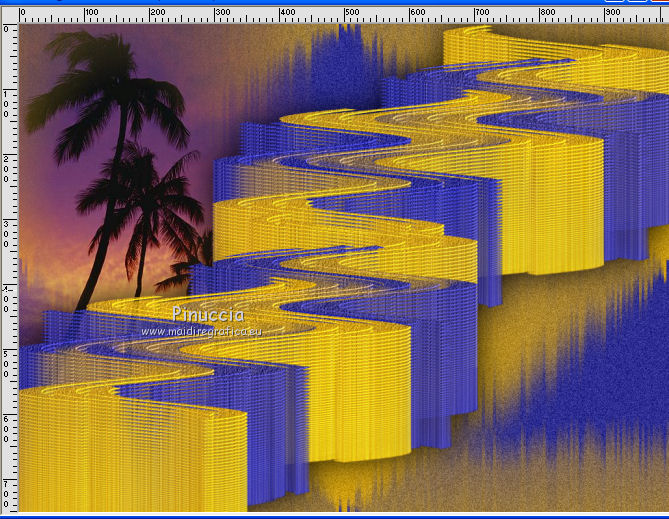
13. Effects>User Defined Filter - Emboss 3.
Change the Blend Mode of this layer to Luminance (legacy).
14. Layers>Duplicate.
Image>Mirror.
Place  correctly the tube at the bottom right. correctly the tube at the bottom right.
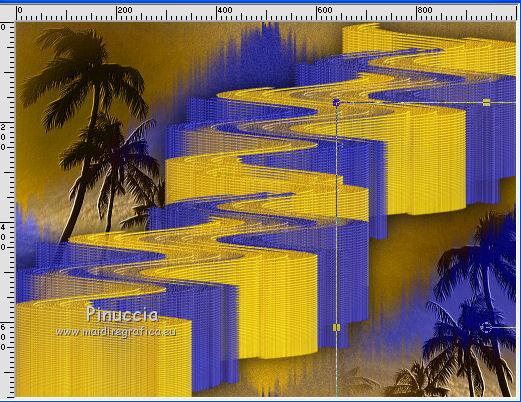
15. Layers>Merge>Merge Down.
16. Activate the top layer, Raster 2.
Open the tube Suizabella_Ref_AG_001009 and go to Edit>Copy.
Go back to your work and go to Edit>Paste as new layer.
17. Effects>Image Effects>Offset.
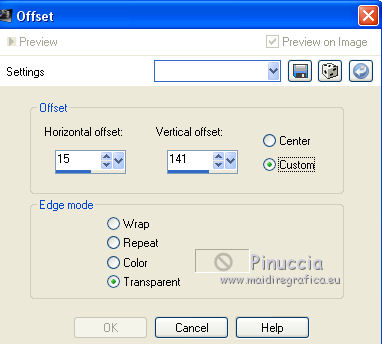
Change the Blend Mode of this layer to Luminance (legacy).
18. Open the tube SuizaBella_Ref_AG-00996.pspimage and go to Edit>Copy.
Go back to your work and go to Edit>Paste as new layer.
Image>Resize, to 85%, resize all layers not checked.
19. Effects>Image Effects>Offset.
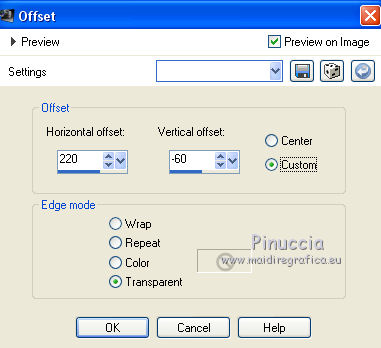
20. Effects>Plugins>Alien Skin Eye Candy 5 Impact - Perspective Shadow, same settings.
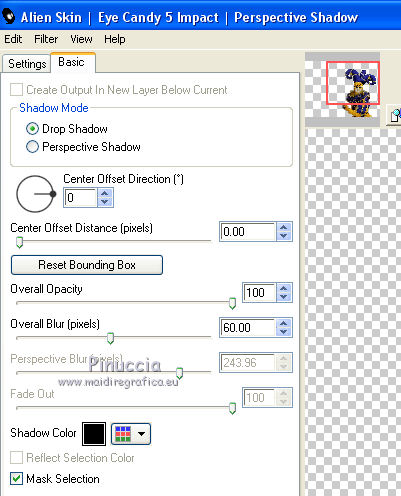
21. Sign your work on a new layer.
Optional: add the watermark of the author and translator.
22. Layers>Merge>Merge All.
If you don't want animate your work, save as jpg.
If you want make the animation:
23. Selections>Load/Save Selection>Load Selection from Disk.
Look for and load the selection seleccionsuitutocarnaval01.PspSelection.
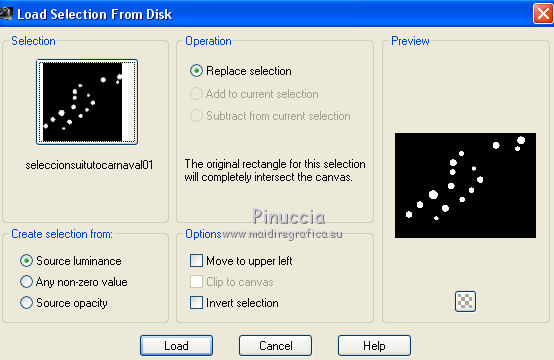
24. Layers>Duplicate - 2 times to get 3 layers.
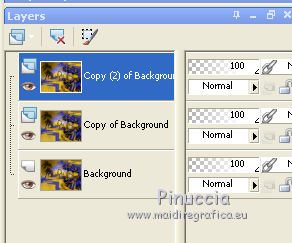
Activate the bottom layer.
Flood Fill  the selection with your Gradient. the selection with your Gradient.
25. Effects>Plugins>Alien Skin Eye Candy 5 Impact - Glass - Glass Color white
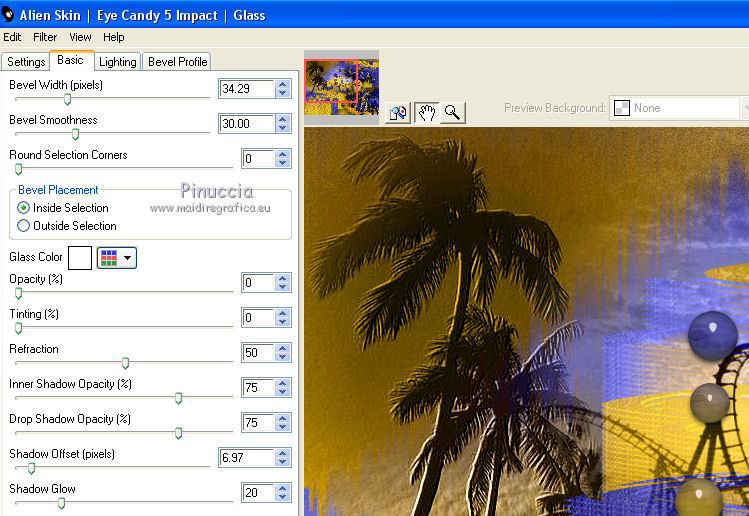
26. Effects>Plugins>Alien Skin Eye Candy 5 Impact - Backlight.
Preset Maximum Expansion with these settings
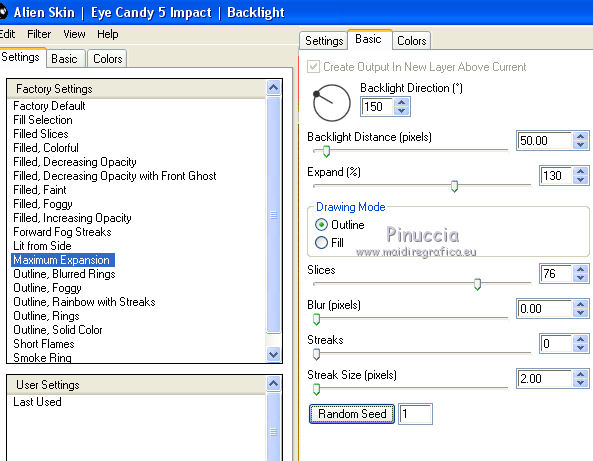
28. Activate the layer of the first copy.
Flood Fill  the selection with your Gradient. the selection with your Gradient.
29. Effects>Plugins>Alien Skin Eye Candy 5 Impact - Glass, same settings.
30. Effects>Plugins>Alien Skin Eye Candy 5 Impact - Backlight.
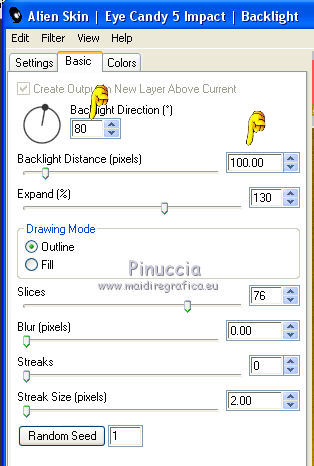
31. Activate the layer of the second copy.
Flood Fill  the selection with your Gradient. the selection with your Gradient.
32. Effects>Plugins>Alien Skin Eye Candy 5 Impact - Glass, same settings.
33. Effects>Plugins>Alien Skin Eye Candy 5 Impact - Backlight.
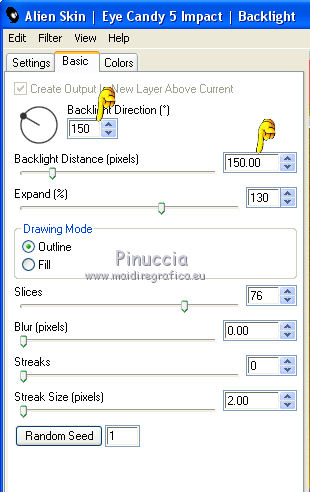
34. Selections>Select None.
35. Save your work as Animation Shop (*.psp)

36. Open Animation Shop and open the work you have just saved.
You'll get an animation composed by 3 frames.

Click on the first frame to select it.
Animation>Frame Propierties, and set to 50
Click on the last two frames to select them.
Animation>Frame Propierties and set to 100.
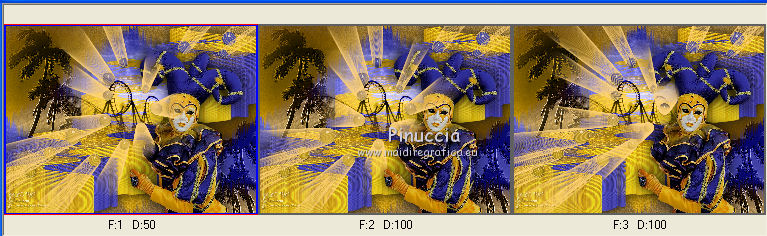
Check the result clicking on View animation 
and save as gif
Version with tubes by Krys


If you have problems or doubt, or you find a not worked link, or only for tell me that you enjoyed this tutorial, write to me.
23 February 2020
|
 english version
english version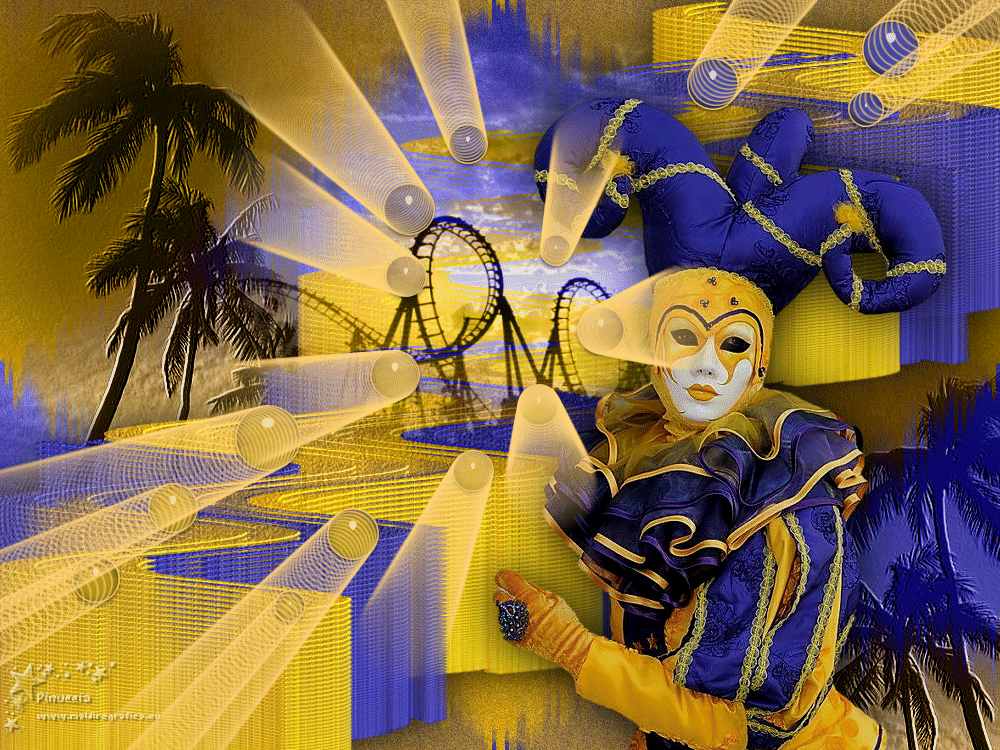

 Italian translation here
Italian translation here French translation here
French translation here

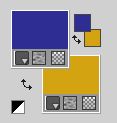
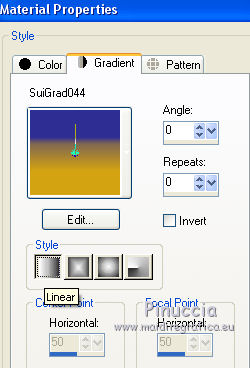
 the transparent image with your Gradient.
the transparent image with your Gradient.