|
TOP SIMPLICITY
english version


This tutorial was created with Corel19 and translated with CorelX3, but it can also be made using other versions of PSP.
Since version PSP X4, Image>Mirror was replaced with Image>Flip Horizontal,
and Image>Flip with Image>Flip Vertical, there are some variables.
In versions X5 and X6, the functions have been improved by making available the Objects menu.
In the latest version X7 command Image>Mirror and Image>Flip returned, but with new differences.
See my schedule here
Italian translation here
French translation here
Your versions here
For this tutorial, you will need:
Material here
For the tubes thanks Beatriz (2407-woman-LB TUBES.pspimage)
(here the sites of the tubemakers)
Plugins
consult, if necessary, my filter section here
Filters Unlimited 2.0 here
&<Bkg Kaleidoscope> - Mirrored & Scaled (to import in Unlimited) here
Mehdi - Sorting Tiles here
Alien Skin Eye Candy 5 Impact - Glass here

You can change Blend Modes according to your colors.
Copy the gradient in the Gradients Folder.
Copy the mask in the Masks Folder.
Copy the selection in the Selection Folder.
Set your foreground color to #22303b,
Set your background color to #c00621.
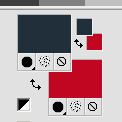
Set your foreground color to Gradient and select the Gradient Suigrad044, style Linear.
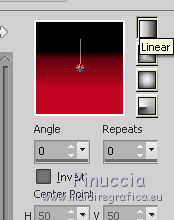
if you use other colors, also the gradient will change color
2. Apri una nuova immagine trasparente 1000 x 750 pixels,
Flood fill  the transparent image with your gradient. the transparent image with your gradient.
3. Adjust>Add/Remove Noise/Add Noise.
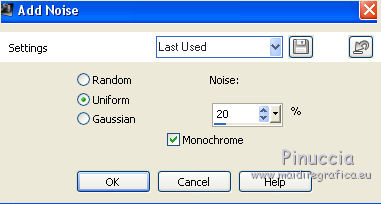
4. Layers>Duplicate.
5. Layers>Load/Save Mask>Load Mask from Disk.
Look for and load the mask maskcameronF21.jpg.
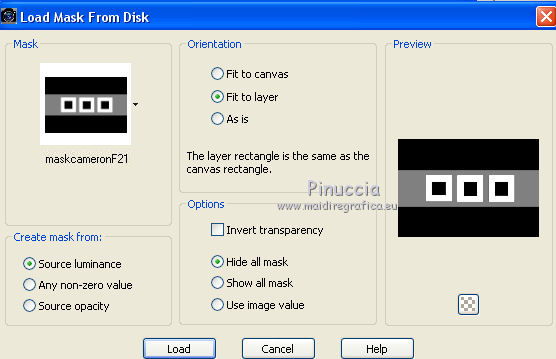
Layers>Merge>Merge Group.
6. Effects>Plugins>Mehdi - Sorting Tiles.
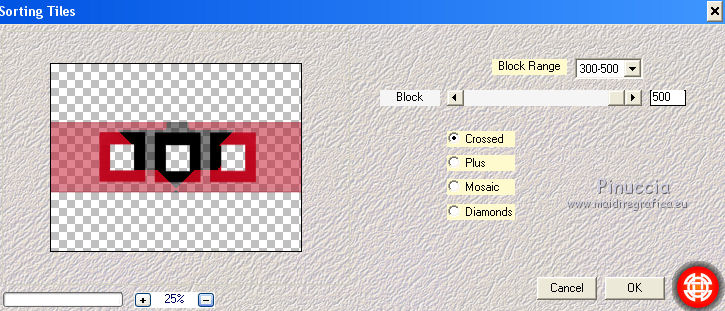
7. Layers>Duplicate.
Image>Flip.
Objects>Align>Top
If your are working with a previous version that has not available the menu Objects,
usa the Move Tool  to move the image to the top. to move the image to the top.
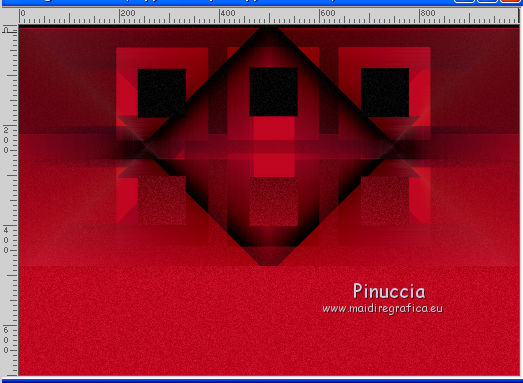
Repeat Layers>Duplicate.
Image>Flip.
8. Layers>New Raster Layer.
9. Selections>Load/Save Selection>Load Selection from Disk.
Look for and load the Selection seleccionsuiza1919.PspSelection.
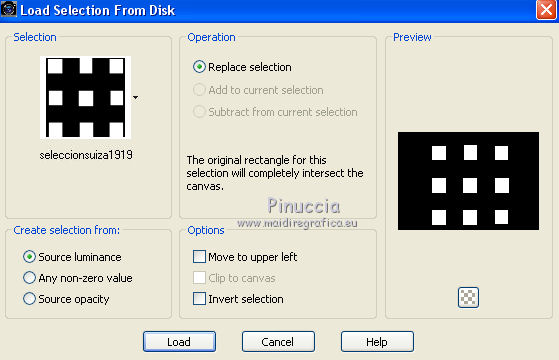
You should have this
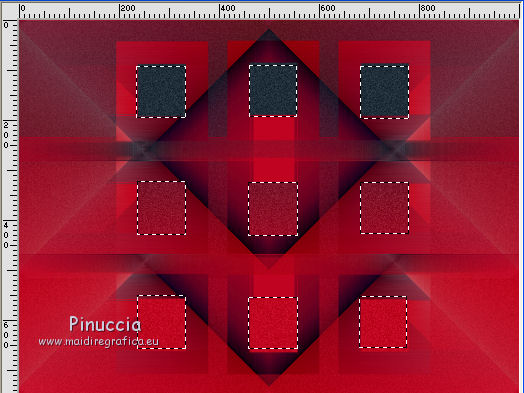
Flood Fill  the selection with your Gradient. the selection with your Gradient.
Effects>Texture Effects>Blinds.
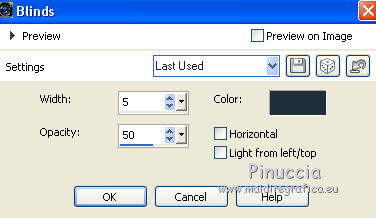
10. Selections>Modify>Select Selection Borders.
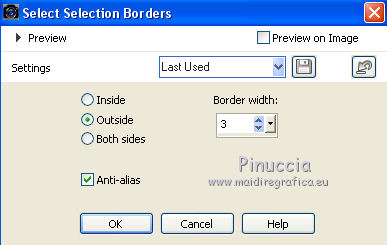
Flood Fill  the selection with your Gradient. the selection with your Gradient.
11. Effects>Plugins>Alien Skin Eye Candy 5 Impact - Glass.
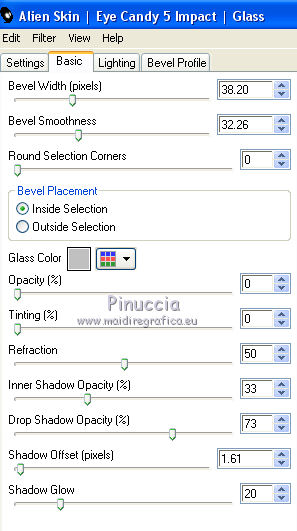
Selections>Select None.
Effects>3D Effects>Drop Shadow.
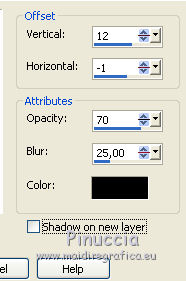
12. Result
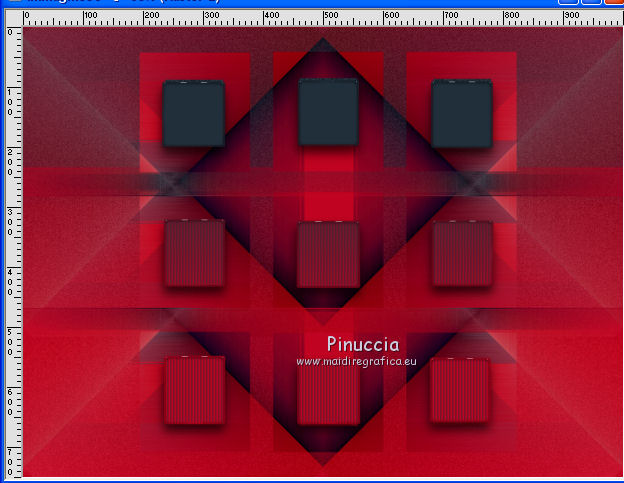
13. Activate the layer Raster 1.
Effects>Plugins>Filters Unlimited 2.0 - &<Bkg Kaleidoscope> - @Mirrorded & Scaled.
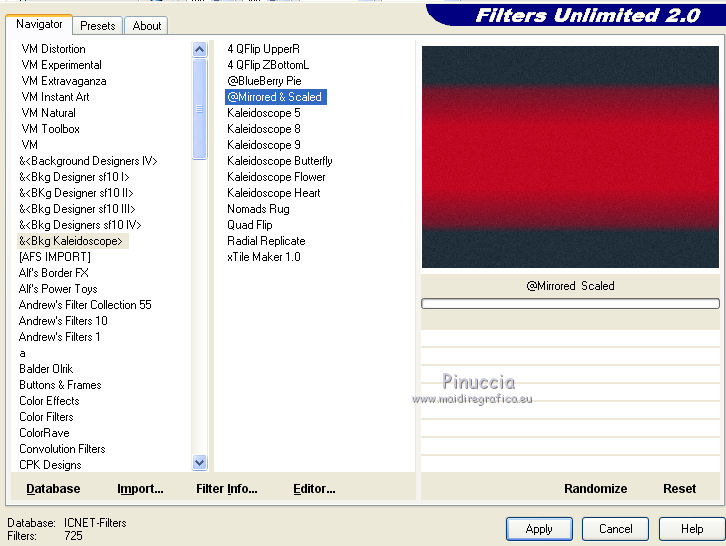
14. Layers>Merge>Merge visible.
15. Open the tube 2407-woman-LB TUBES.pspimage and go to Edit>Copy.
Go back to your work and go to Edit>Paste as new layer.
Objects>Align>Right.
Objects>Align>Top.
If you work with a previous version that has not available the meny Objects,
use the Move Tools 
to move the tube at the top right.
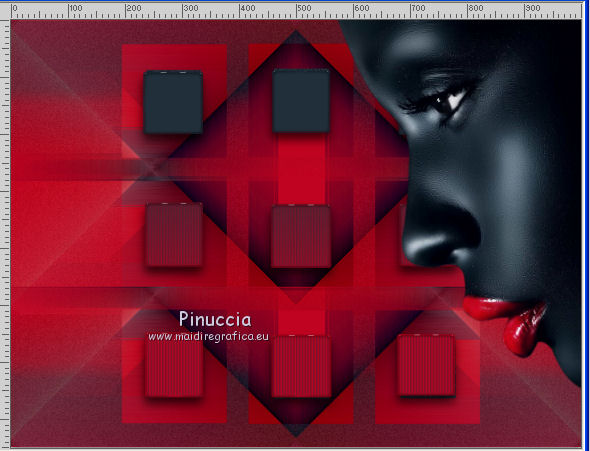
Effects>3D Effects>Drop Shadow.
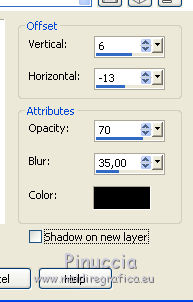
16. Open the tube deco2suizabella.png and go to Edit>Copy.
Go back to your work and go to Edit>Paste as new layer.
Objects>Align>Left, or use the Move tool,
and move  the tube to the right side. the tube to the right side.
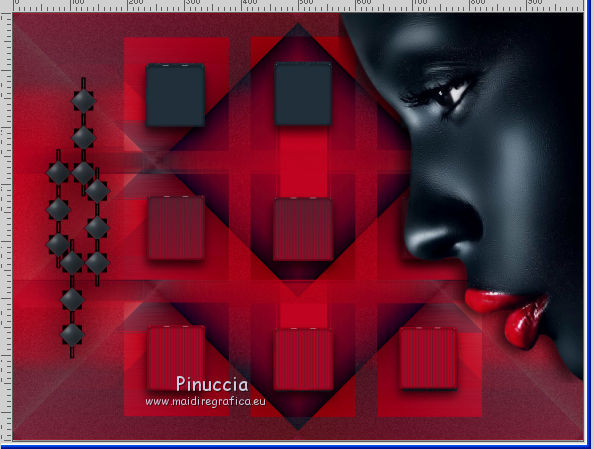
17. Open the tube Wordartsuizabella23.png and go to Edit>Copy.
Go back to your work and go to Edit>Paste as new layer.
Place  rightly the tube, see my example. rightly the tube, see my example.
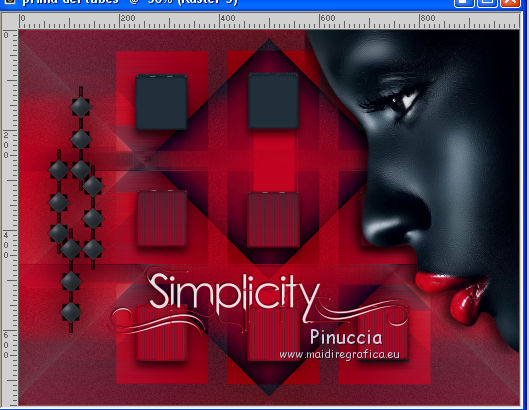
16. Layers>Merge>Merge All.
Sign your work and save as jpg.

If you have problems or doubt, or you find a not worked link, or only for tell me that you enjoyed this tutorial, write to me.
6 September 2017
|



