This tutorial was created with PSPX7 but it can also be made using other versions of PSP.
Since version PSP X4, Image>Mirror was replaced with Image>Flip Horizontal,
and Image>Flip with Image>Flip Vertical, there are some variables.
In versions X5 and X6, the functions have been improved by making available the Objects menu.
In the latest version X7 command Image>Mirror and Image>Flip returned, but with new differences.
See my schedule here
Italian translation here
French translation here
Your versions here
For this tutorial, you will need:
Material here
Tube woman 337_tubed_by_thafs.psp
Maschera Sharlimarmask8-582347
Plugins
consult, if necessary, my filter section here
Mura's Meister - Perspective Tiling qui
Filters Unlimited 2.0 qui
Mura's Meister - Copies qui
Nik Software - Color Efex qui

You can change Blend Modes and opacity of the layer, according to your colors.
Copy the Gradient in the Gradients Folder.
Copy the mask in the Masks Folder.
1. Set your foreground color to #162636,
and your background color to #ffffff.
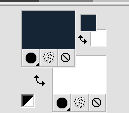
Set your foreground color to Gradient, and select the gradient SuiGrad016, style Linear.

2. Open a new transparent image 1000 x 750 pixels,
Flood Fill  with your Gradient.
with your Gradient.
3. Effects>Plugins>Filters Unlimited 2.0 - Pattern Generators - Audio Wave, default settings.
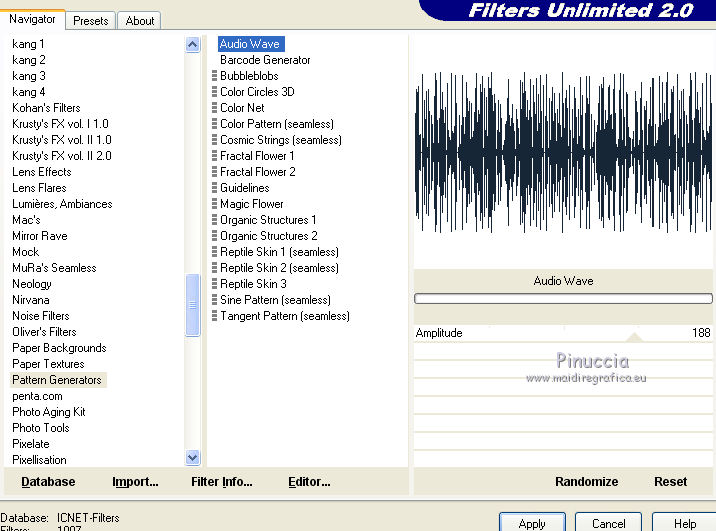
4. Layers>Duplicate.
5. Layers>Load/Save Mask>Load Mask from disk.
Look for and Load the mask Sharlimarmask8-582347.
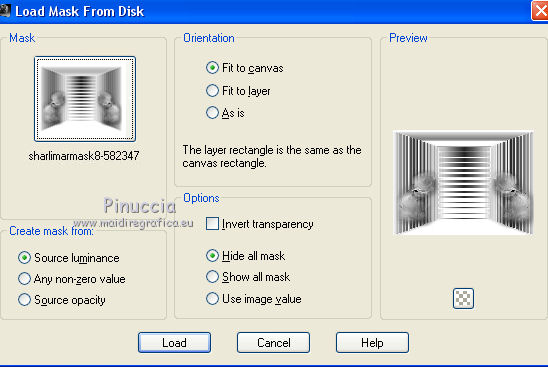
Layers>Merge>Merge Group.
6. Effects>3D Effects>Drop Shadow.
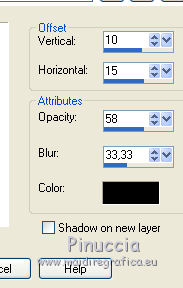
7. Layers>Merge>Merge All.
8. Layers>Duplicate.
Image>Free Rotate - 90 degrees to right.

9. Effects>Reflections Effects>Rotating Mirror, default settings.

10. Effects>Plugins>Mura's Meister - Perspective Tiling.
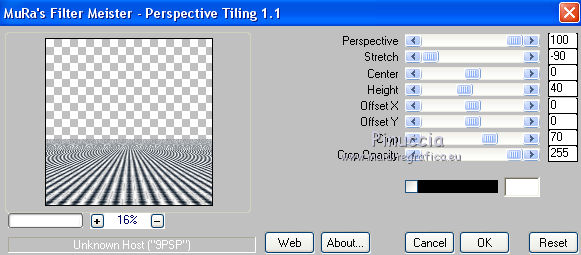
11. Effects>3D Effects>Drop Shadow.
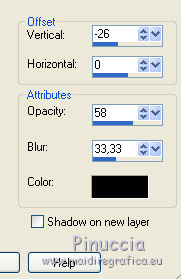
12. Layers>Merge>Merge All.
13. Layers>New Raster Layer.
Flood Fill  with your background color #ffffff.
with your background color #ffffff.
14. Effects>Geometrics Effects>Perspective horizontal.
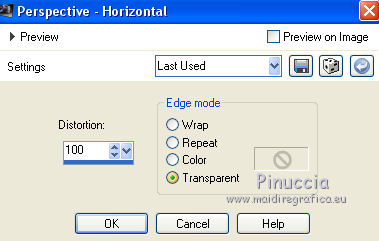
15. Image>Mirror.
Repeat Effects>Geometrics Effects>Perspective horizontal.
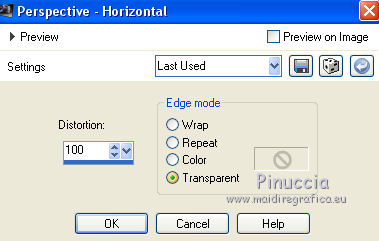
16. Effects>Distortion Effects>Pinch.
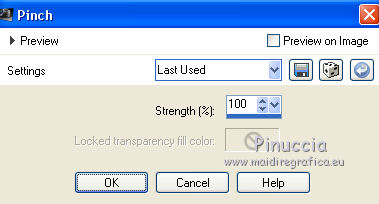
17. Effects>Distortion Effects>Wave.
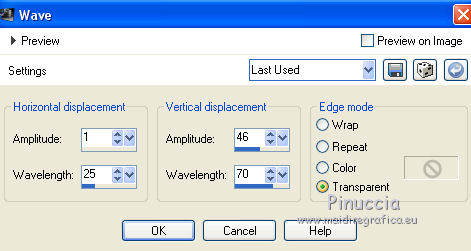
18. Effects>Plugins>Mura's Meister - Copies.
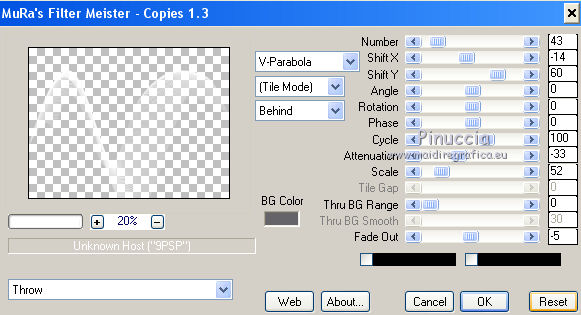
*****
my variation:
K key to activate the Pick Tool 
with PSP 9 D key to activate Deformation Tool 
mode Scale  ,
,
push the central node at the top, down to 600 pixels
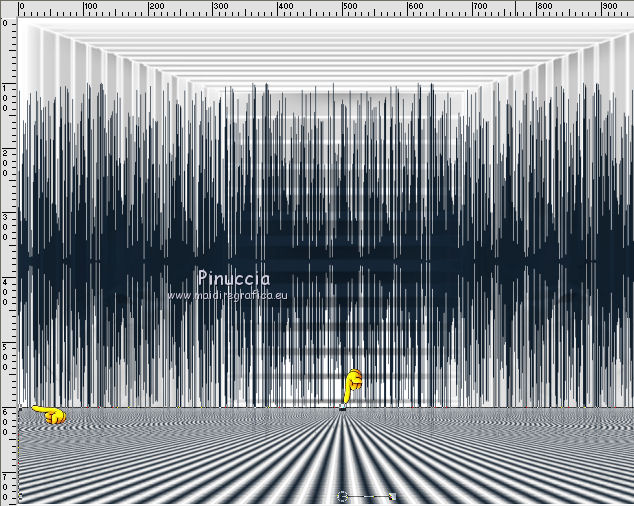
*****
19. Effects>3D Effects>Drop Shadow.
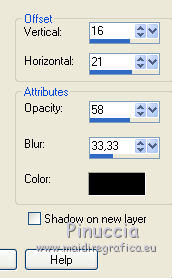
Calques>Duplicate.
20. Calques>Fusionner>Tous.
21. Open the tube woman 337_tubed_by_thafs, Edit>Copy.
Go back to your workd and go to Edit>Paste as new layer.
22. Effects>Image Effects>Offset.
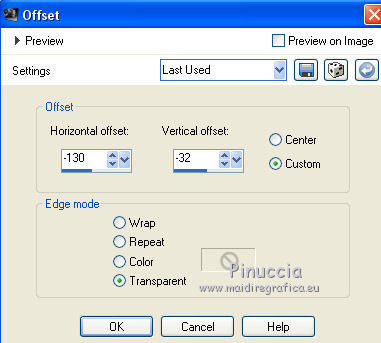
23. Open "image 16".
Choose and select  a text.
a text.
(or, if your prefer, write your text).
Edit>Copy.
Go back to your work and go to Edit>Paste as new layer.
Move  the text where you like.
the text where you like.
Adjust>Hue and Saturation>Colorize.

Layers>Merge>All.
24. Effects>Plugins>Nik Software - Color Efex Pro - Glamour Glow.
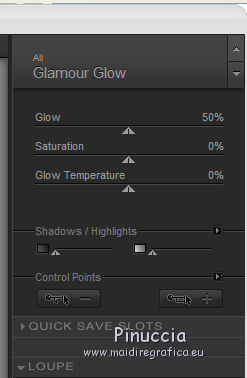
25. Effects>Plugins>Nik Software - color Efex Pro - Vignette Blur.
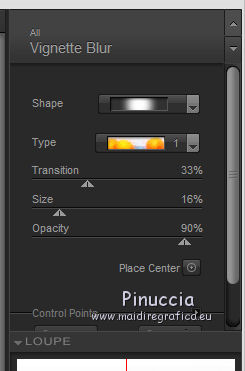
26. Sign your work and save as jpg.

If you have problems or doubt, or you find a not worked link, or only for tell me that you enjoyed this tutorial, write to me.
12 September 2015

