This tutorial was created with PSPX7 and translated with Corel X3, but it can also be made using other versions of PSP.
Since version PSP X4, Image>Mirror was replaced with Image>Flip Horizontal,
and Image>Flip with Image>Flip Vertical, there are some variables.
In versions X5 and X6, the functions have been improved by making available the Objects menu.
In the latest version X7 command Image>Mirror and Image>Flip returned, but with new differences.
See my schedule here
Italian translation here
French translation here
Your versions here
For this tutorial, you will need:
Material here
AnaRidzi1332
DecoSuizaBella00100
DecoSuizaBella00101
Plugins
consult, if necessary, my filter section here
Filters Unlimited 2.0 here
Nik Software - Color Efex Pro here
Mura's Meister - Perspective Tiling here
Toadies - Posterize, What are you here
AFS IMPORT - TILEMIRR here
Mehdi - Sorting Tiles here
Filters Toadies and AFS IMPORT can be used alone or imported into Filters Unlimited.
(How do, you see here)
If a plugin supplied appears with this icon  it must necessarily be imported into Unlimited
it must necessarily be imported into Unlimited

You can change Blend Modes and opacity of the layer, according to your colors.
Copy the gradient in the Gradients Folder.
1. Set your foreground color to #8c6066
Set your background color to #efdbcf.

Set your foreground color to Gradient, and select the gradient SuiGrad016, style Rectangular.
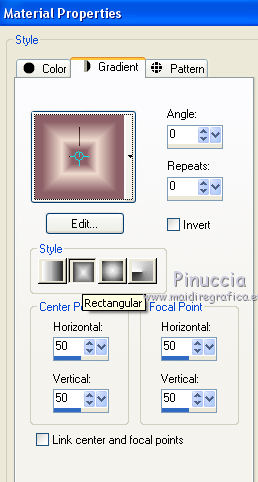
2. Open a new transparent image 1000 x 750 pixels,
Flood Fill  with your gradient.
with your gradient.
3. Effects>Plugins>Filters Unlimited 2.0 - Toadies - Posterize, default settings.

4. Effects>Plugins>Filters Unlimited 2.0 - Toadies - What are you, default settings.

5. Effects>Plugins>Mehdi - Sorting Tiles.

6. Effects>Plugins>Filters Unlimited 2.0 - AFS IMPORT - TILEMIRR, default settings.
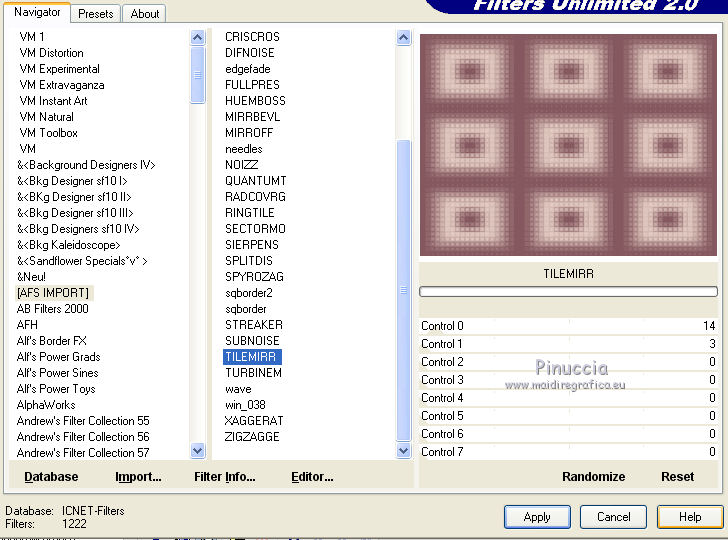
7. Layers>Duplicate.
8. Effects>Plugins>Mura's Meister - Perspective Tiling.

9. Open the tube DecoSuizaBella00100.png, Edit>Copy.
Go back to your work and go to Edit>Paste as new layer.
Move  the tube to the top
the tube to the top
(with Corel X17/18: Objects>Align>Top).

10. Open the tube DecoSuizaBella00101.png, Edit>Copy.
Go back to your work and go to Edit>Paste as new layer.
11. Effects>Image Effects>Offset.
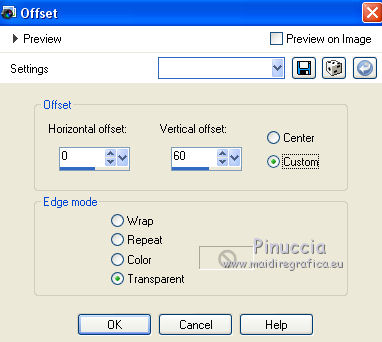
12. Layers>Merge>Merge All.
13. Effects>Plugins>Nik Software - Color Efex Pro - Tonal Contrast

14. Effects>Plugins>Nik Software - Color Efex Pro - Vignette Blur.

15. Open the tube AnaRidzi1332.pspimage - Edit>Copy.
Go back to your work and go to Edit>Paste as new layer.
Image>Resize - to 90%, resize all layers not checked.
16. Effects>Image Effects>Offset.
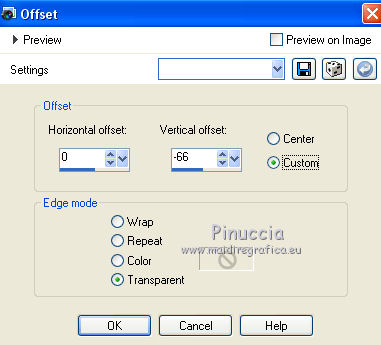
17. Adjust>Brightness and Contrast>Fill Light/Clarity.

you don't find this effect in the oldest versions of PSP.
If you want, you can apply, according to your version of PSP:
Brightness and Contrast/Clarify (until Corel X2),
our Brightness and Contrast>Local Tone Mapping (after Corel X2).
18. Effect>3D Effects>Drop Shadow.
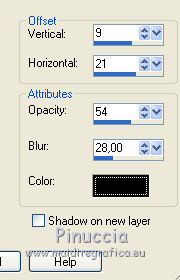
19. Sign your work.
Layers>Merge>Merge All and save as jpg.
The tubes of these versions are by Azalée



If you have problems or doubt, or you find a not worked link, or only for tell me that you enjoyed this tutorial, write to me.
31 May 2016



