This tutorial was created with PSPX8 but it can also be made using other versions of PSP.
Since version PSP X4, Image>Mirror was replaced with Image>Flip Horizontal,
and Image>Flip with Image>Flip Vertical, there are some variables.
In versions X5 and X6, the functions have been improved by making available the Objects menu.
In the latest version X7 command Image>Mirror and Image>Flip returned, but with new differences.
See my schedule here
Italian translation here
French translation here
Your versions here
For this tutorial, you will need:
Material here
Tube Claudia Visa-Flores 70
Tube 7167 Tubes Suelydam
Msb_Sel_Pinuccia_03.PspSelection
Plugins
consult, if necessary, my filter section here
Plugins AB 08 - WireMeshing Unlimited here
Mura's Meister - Perspective Tiling here
Mura's Meister - Copies here
Filters Unlimited 2.0 here
Alien Skin Eye Candy 5 Impact - Extrude here
Filters Funhouse can be used alone or imported into Filters Unlimited.
(How do, you see here)
If a plugin supplied appears with this icon  it must necessarily be imported into Unlimited
it must necessarily be imported into Unlimited

You can change Blend Modes and opacity of the layer, according to your colors.
Copy the Gradient in the Gradients Folder.
Copy the selection in the Selections Folder.
1. Set your foreground color to #ba5f4c,
Set your background color to #4c4c4c.
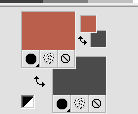
Set your foreground color to Gradient and select the gradient Suigrad016, style Linear.

2. Open a new transparente image 1000 x 700 pixels,
Flood Fill  with your gradient.
with your gradient.
3. Effects>Plugins>Filters Unlimited 2.0 - Plugins AB 08 - WireMeshing Unlimited.
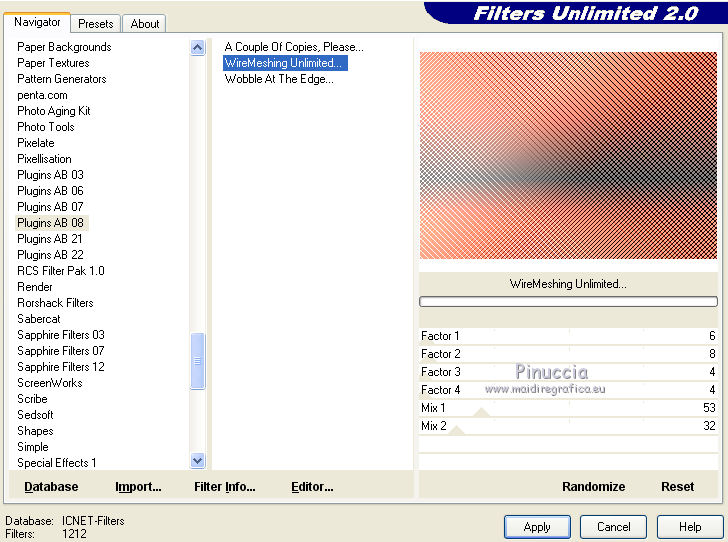
4. Selections>Load/Save Selection>Load Selection from Disk.
Look for and load the selection Msb_sel_pinuccia_03.

5. Layers>New Raster Layer.
Flood Fill  with your gradient.
with your gradient.
6. Again Effects>Plugins>Filters Unlimited 2.0 - Plugins AB 08 - WireMeshing Unlimited, same settings.
Selections>Select None.
7. Effects>Plugins>Alien Skin Eye Candy 5 Impact - Extrude.
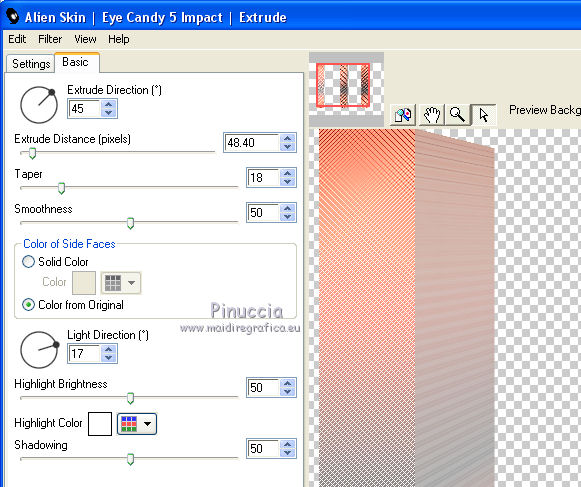
8. Effects>Image Effects>Seamless Tiling.

9. Effects>3D Effects>Drop Shadow.

10. Effets>Reflection Effects>Rotating Mirror, default settings.

11. Activate the layer Raster 1.
Layers>Duplicate.
12. Effects>Plugins>Mura's Meister - Perspective Tiling.
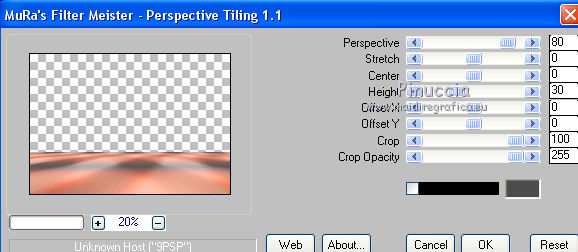
13. Layers>Duplicate.
Image>Flip.
14. Effects>Distortion Effects>Warp.

15. Effects>3D Effects>Drop Shadow.

16. Layers>Arrange>Bring to top.
17. Activate the layer Copy of Raster 1.

Effects>3D Effects>Drop Shadow.

18. Keep this layer selected.
Layers>Duplicate.
19. Effects>Geometric Effects>Perspective horizontal.

Image>Mirror.
Repeat Effects>Geometric Effects>Perspective horizontal, same settings.

20. Effects>Distortion Effects>Wave.
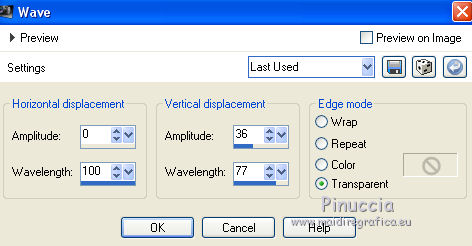
21. Image>Flip.
22. Effects>Plugins>Mura's Meister - Copies.
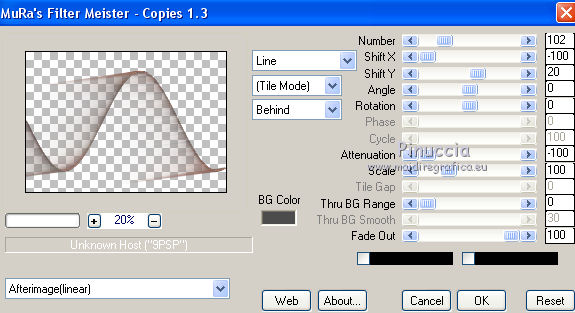
23. Layers>Arrange>Bring to top.
24. Effects>3D Effects>Drop Shadow.

25. Layers>Merge>Merge All.
26. Open the tube Tube Claudia Viza-Flores 70 psp, and go to Edit>Copy.
Go back to your work and go to Edit>Paste as new layer.
27. Effects>Image Effects>Offset.
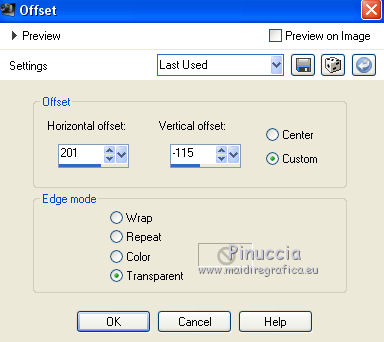
28. Effects>3D Effects>Drop Shadow.

29. Layers>Duplicate.
Image>Mirror.
30. Open the tube 7167 Tubes Suelydam psp and go to Edit>Copy.
Go back to your work and go to Edit>Paste as new layer.
31. Effects>Image Effects>Offset.

32. Effects>3D Effects>Drop Shadow, same settings.

33. Layers>Merge>Merge All.
Sign your work and save as jpg.
The tubes of this version are by Azalée et Thafs.


If you have problems or doubt, or you find a not worked link, or only for tell me that you enjoyed this tutorial, write to me.
21 April 2016

