|
TOP HAPPY CHRISTMAS
 english version english version


This tutorial was created with PSPX9 and translated with Corel X3, but it can also be made using other versions of PSP.
Since version PSP X4, Image>Mirror was replaced with Image>Flip Horizontal,
and Image>Flip with Image>Flip Vertical, there are some variables.
In versions X5 and X6, the functions have been improved by making available the Objects menu.
In the latest version X7 command Image>Mirror and Image>Flip returned, but with new differences.
See my schedule here
Italian translation here
French translation here
Your versions here
For this tutorial, you will need:
Material here
Tube Nikita 13458166970_femmes.pspimage
Tube paisaje 9584751a.png
Tube 2756209 Deco.pspimage
WordArtSui
(The links of the tubemakers here).
Plugins
consult, if necessary, my filter section here
Filters Unlimited 2.0 here
&<Bkg Designer sf10II> - Line Panel Stripes (da importare in Unlimited) here
Alien Skin Eye Candy 5 Impact - Perspective Shadow here
Alien Skin Xenofex 2 - Constellation here
VanDerLee - Unplugged-X here
Mura's Meister - Perspective Tiling here
Nik Software - Color Efex Pro here
Animation Shop

You can change Blend Modes and opacity of the layer, according to your colors.
Copy the Gradient in the Gradients Folder.
Copy the Selection in the Selections Folder.
1. Set your foreground color to #eeefea,
and your background color to #730c0f.

Set your foreground color to Gradient and select the gradient SuiGrad049, style Halo.
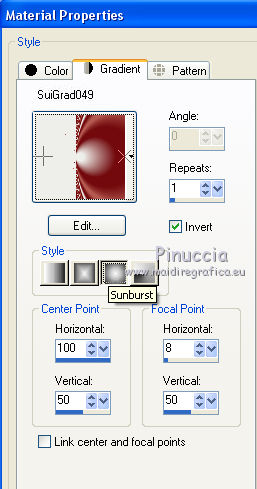 
if you use other colors, also the gradient will change color
2. Open a new transparent image 1000 x 750 pixels.
Flood Fill  the transparent image with your Gradient. the transparent image with your Gradient.
3. Effects>Reflection Effects>Rotating Mirror, default settings.

4. Effects>Plugins>VanDerLee - Unplugged-X.
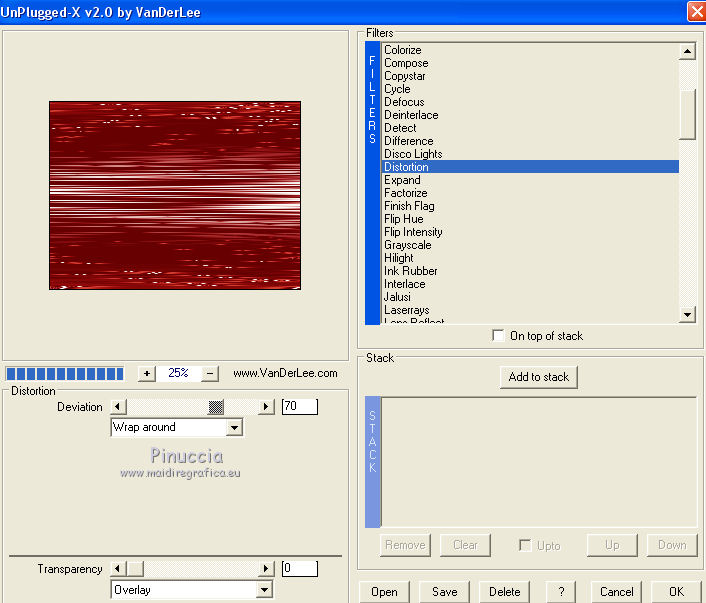
5. Effects>Plugins>Nik Software - Color Efex Pro

6. Layers>Duplicate.
Effects>Plugins>Filters Unlimited 2.0 - &<Bkg Designer sf10II> - Line Panel Stripes.

7. Effects>Plugins>Mura's Meister - Perspective Tiling.

8. Open the landscape tube 9584751a.png and go to Edit>Copy.
Go back to your work and go to Edit>Paste as new layer.
Image>Resize, to 150%, resize all layers not checked.
Image>Mirror.
9. Objects>Align>Right.
If you are working with a previous version of PSP that has not available the Menu Objects,
use the Move Tool  to move the tube to the right side. to move the tube to the right side.

10. Layers>Duplicate.
Change the Blend Mode of this layer to Hard Light.
11. Open the tube Nikita 13458166970_femmes.pspimage and go to Edit>Copy.
Go back to your work and go to Edit>Paste as new layer.
Image>Resize, to 85%, resize all layers not checked.
12. Objects>Align>Left.
If you are working with a previous version of PSP that has not available the Menu Objects,
use the Move Tool  to move the tube to the left side. to move the tube to the left side.
Don't forget to erase the watermark.
13. Effects>Plugins>Alien Skin Eye Candy 5 Impact - Perspective Shadow.

14. Open the wreaths tube 2756209.pspimage and go to Edit>Copy.
Go back to your work and go to Edit>Paste as new layer.
Image>Resize, to 75%, resize all layers not checked.
15. Objects>Align>Top and after Objects>Align>Right.
If you are working with a previous version of PSP that has not available the Menu Objects,
use the Move Tool  to move the tube in the upper right. to move the tube in the upper right.

16. Adjust>Hue and Saturation>Hue/Saturation>Lightness.
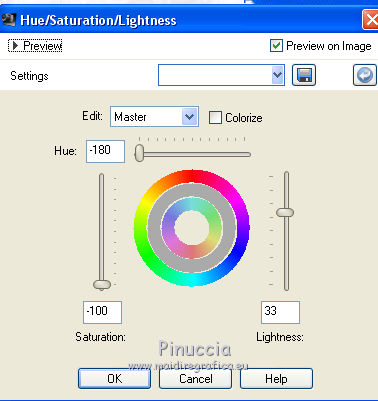
17. Effects>Plugins>Filters Unlimited 2.0 - Convolution Filters - Sharpen.
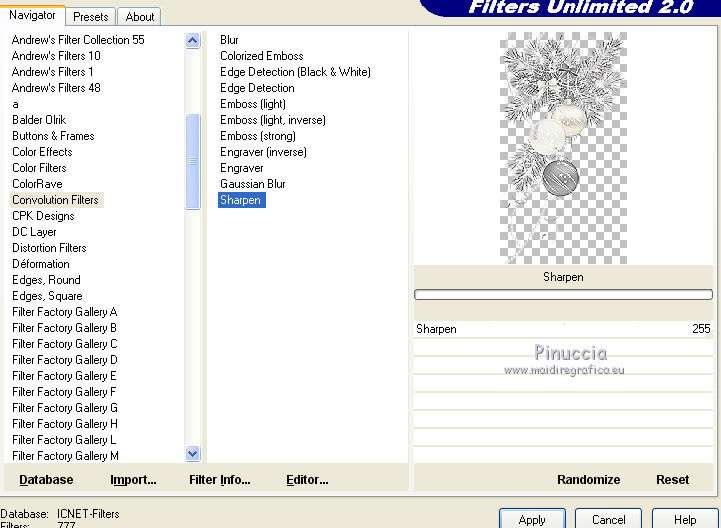
18. Effects>Plugins>Alien Skin Eye Candy 5 Impact - Perspective Shadow.

19. Open WordArt-Sui-Happy Christmas and go to Edit>Copy.
Go back to your work and go to Edit>Paste as new layer.
Place  the wordart where your want or see my example. the wordart where your want or see my example.
20. Sign your work.
Layers>Merge>Merge All.
21. Selections>Load/Save Selection>Load Selection from Disk.
Look for and load the selection selecciònsuihappychristmas.PspSelection.
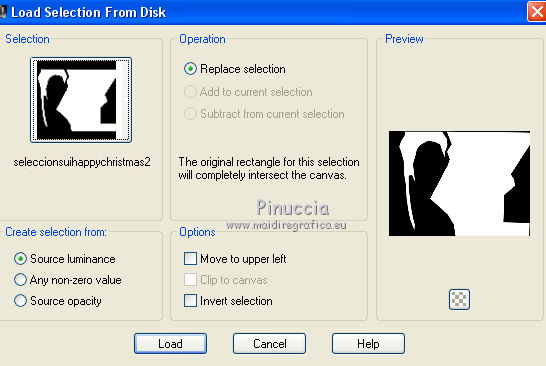
Result

If your are using another tube, activate the Freehand Selection Tool 
and select the the external part of the tube; see below


22. Layers>Duplicate - 2 times and you get 3 layers.
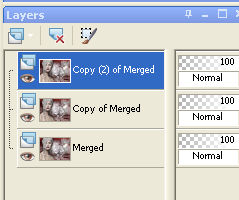
23. Keep selected the layers of the second copy.
Effects>Plugins>Alien Skin Xenofex 2 - Constellation.

24. Activate the layer below of the first copy.
Effects>Plugins>Alien Skin Xenofex 2 - Constellation, Random Seed 5908  and ok. and ok.
25. Activate the layer below of the original.
Effects>Plugins>Alien Skin Xenofex 2 - Constellation, Random Seed 3300  and ok. and ok.
if you prefer, you can simply click on Random Seed and ok
Selections>Select None.
26. Save your work as Animation Shop

27. Open Animation Shop.
Open the image you saved before.
And you'll have an animation composed by 3 frames, display time 10

28. Keep display time to 10.
Check your result clicking on Visualize  and save as gif. and save as gif.
The tube of this version is by Tigre Blanc
Results of the two selections



If you have problems or doubt, or you find a not worked link, or only for tell me that you enjoyed this tutorial, write to me.
12 November 2017
|
 english version
english version

