This tutorial was created with Corel X7 and translated with Corel X3, but it can also be made using other versions of PSP.
Since version PSP X4, Image>Mirror was replaced with Image>Flip Horizontal,
and Image>Flip with Image>Flip Vertical, there are some variables.
In versions X5 and X6, the functions have been improved by making available the Objects menu.
In the latest version X7 command Image>Mirror and Image>Flip returned, but with new differences.
See my schedule here
Italian translation here
French translation here
Your versions here
For this tutorial, you will need:
Material here
The tube is by Beatriz.
The masks are by Cre@nnie and Ket
(The links of the tubemakers here).
Plugins
consult, if necessary, my filter section here
Mura's Meister - Copies qui
Mura's Meister - Perspective Tiling qui
Mura's Meister - Pole Transform here
Alien Skin Eye Candy 5 Impact - Perspective Shadow here
Penta.com - Jeans here
AAA Frames - Foto Frame here

You can change Blend Modes according to your colors.
Open the font and minimize. You'll find it in the list of fonts available when you need it.
With the most recent o.s., this is no longer possible.
To use a font, you must copy it into the Fonts folder in Windows.
Copy the Gradient in the Gradients Folder.
Copy the masks in the Masks Folder.
1. Set your foreground color to #b2a092,
and your background color to #05111d.
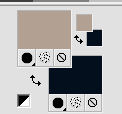
Set your foreground color to Gradient, and select the gradient SuiGrad016, style Linear.
if you use other colors, also the gradient will change color
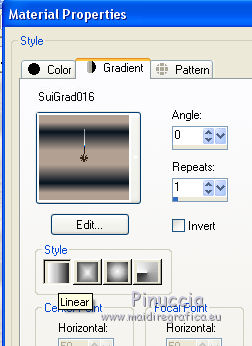
2. Open a new transparent image 950 x 750 pixels,
Flood Fill  with your Gradient.
with your Gradient.
3. Effects>Plugins>Penta.com - Jeans.
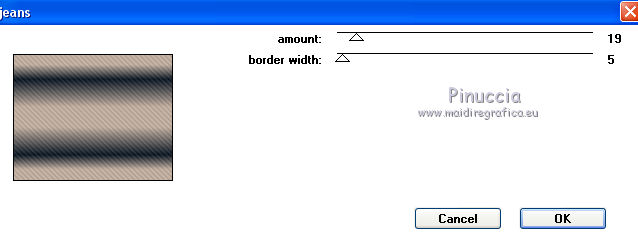
4. Layers>Duplicate.
Effects>Texture Effects>Mosaic Antique
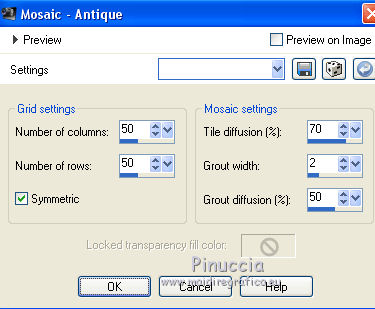
5. Effects>Plugins>Mura's Meister - Perspective Tiling.
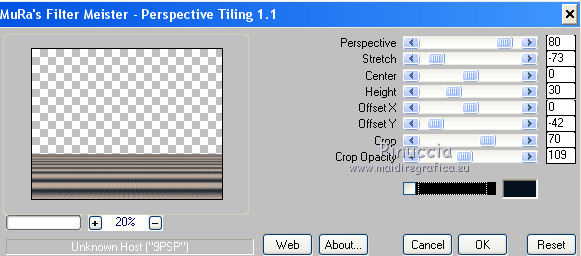
6. Activate the layer Raster 1.
Layers>Duplicate.
7. Effects>Plugins>Mura's Meister - Pole Transform.
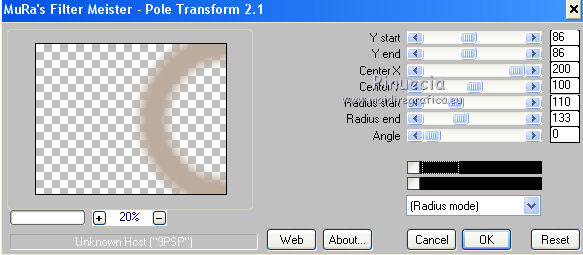
8. Layers>Arrange>Bring to Top.
9. Effects>Plugins>Mura's Meister - Perspective Tiling.
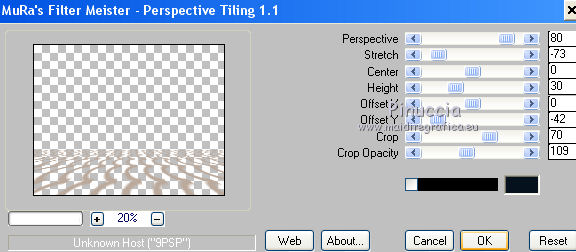
10. Activate again the layer Raster 1.
Layers>New Raster Layer.
Flood Fill  with your background color #05111d.
with your background color #05111d.
11. Layers>Load/Save Mask>Load Mask from Disk.
Look for and load the mask cre@nnie-32.
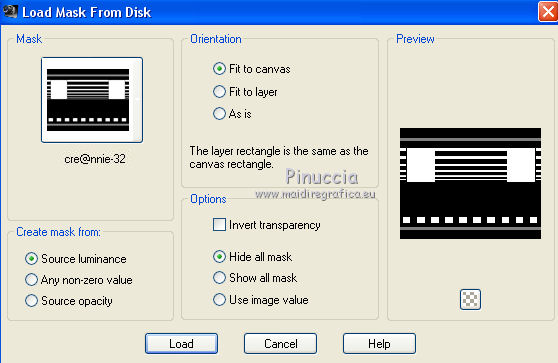
Layers>Merge>Merge Group.
12. Effects>3D Effects>Drop Shadow.
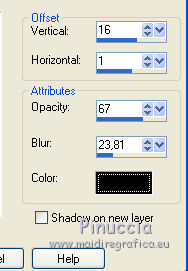
Layers>Merge>Merge Down.
13. Layers>Load/Save Mask>Load Mask from Disk.
Look for and load the mask mask ket-fadesuave.
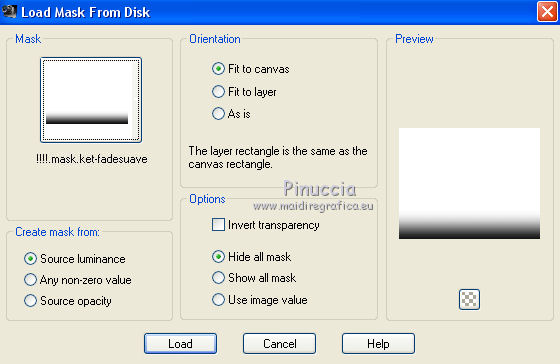
Layers>Merge>Merge Group.
14. Layers>New Raster Layer.
Flood Fill  with your Gradient.
with your Gradient.
Layers>Arrange>Send to Bottom.
15. Layers>Merge>Merge visible.
16. Effects>Plugins>AAA Frames - Foto Frame.
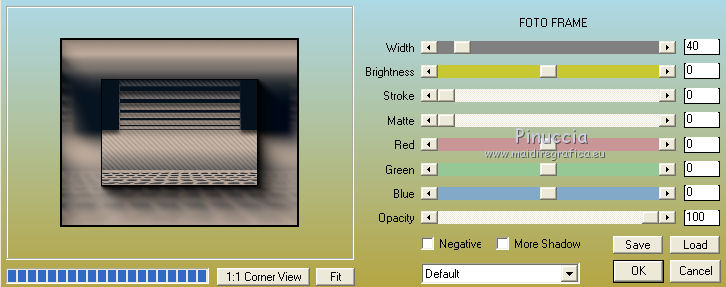
17. Open the tube decoSuiza AA11, and go to Edit>Copy.
Go back to your work and go to Edit>Paste as new layer.
18. Effects>Image Effects>Offset.
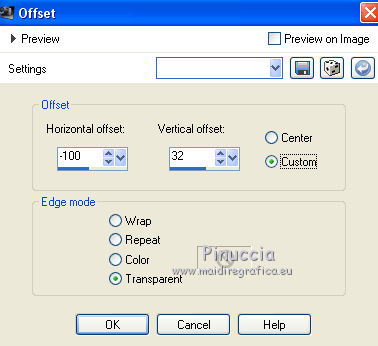
19. Layers>Duplicate.
Image>Mirror.
Image>Flip.
Layers>Merge>Merge All.
20. Open the woman tube by Beatriz.
Image>Resize, 310 x 655 pixels, resize all layers checked.
Edit>Copy (and close the tube without save the changes)
Go back to your work and go to Edit>Paste as new layer.
21. Effects>Image Effects>Offset.
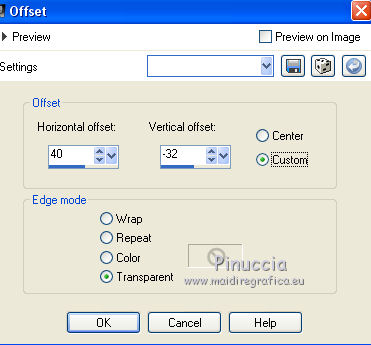
22. Effects>Plugins>Alien Skin Eye Candy 5 Impact - Perspective Shadow.
activate the arrow tool to adapt the shadow, according to your tube
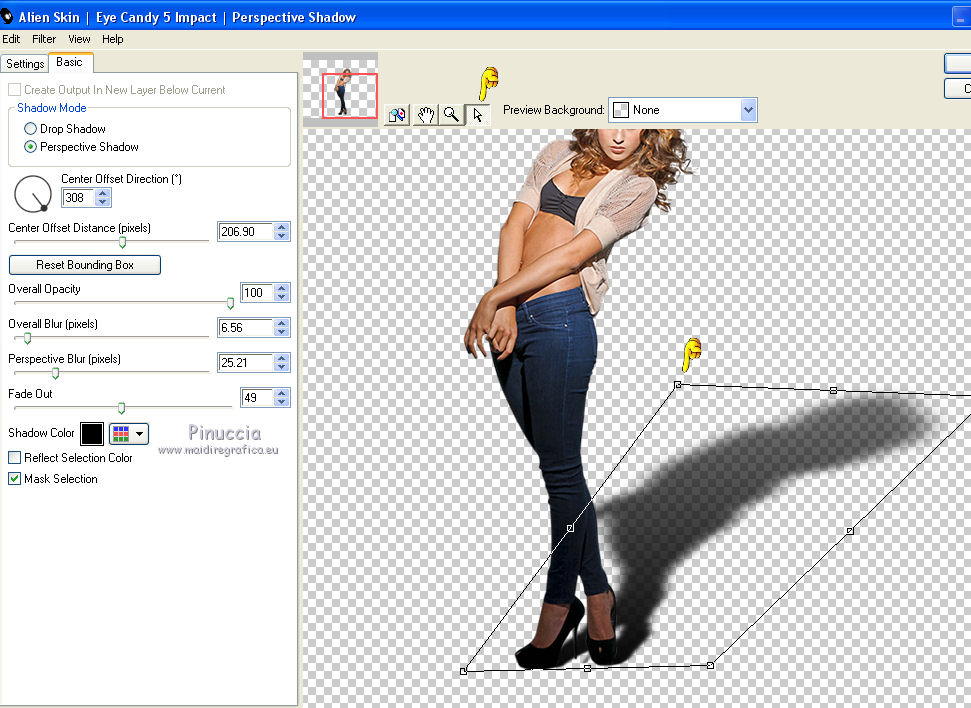
23. If you want, write a texte (the font I used is in the material).
23. Sign your work.
Layers>Merge>Merge All and save as jpg.

If you have problems or doubt, or you find a not worked link, or only for tell me that you enjoyed this tutorial, write to me.
30 September 2017
 english version
english version
