This tutorial was created with PSPX8 but it can also be made using other versions of PSP.
Since version PSP X4, Image>Mirror was replaced with Image>Flip Horizontal,
and Image>Flip with Image>Flip Vertical, there are some variables.
In versions X5 and X6, the functions have been improved by making available the Objects menu.
In the latest version X7 command Image>Mirror and Image>Flip returned, but with new differences.
See my schedule here
Italian translation here
French translation here
Your versions here
For this tutorial, you will need:
Material here
Tube NP 627
TubeMistedSuiza-101-00
MaskSuiza078 -lateralderecha
Plugins
consult, if necessary, my filter section here
Mura's Meister - Perspective Tiling here
Mura's Meister - Copies here
Alien Skin Eye Candy 5 Impact - Perspective Shadow here

You can change Blend Modes and opacity of the layer, according to your colors.
Copy the mask in the Masks Folder.
1. Set your foreground color to #b7b1a1.
Set your background color to #391e6b.
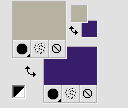
2. Open a new transparente image 1000 x 700 pixels,
Flood Fill  with your foreground color #b7b1a1.
with your foreground color #b7b1a1.
3. Selections>Select All.
Open TubeMistedSuiza-101-00 - Edit>Copy.
Go back to your work and go to Edit>Paste into Selection.
Selections>Select None.
4. Effects>Image Effects>Seamless Tiling, default settings.

5. Adjust>Blur>Motion Blur.
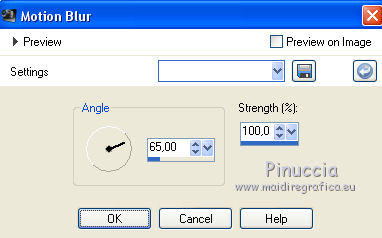
6. Effects>Edge Effects>Enhance More - 2 times.
7. Effects>Reflections Effects>Rotating mirror, default settings.

8. Layers>Duplicate.
9. Image>Free Rotate - 90 degrees to right.

10. Again Effects>Reflections Effects>Rotating mirror, default settings.
11. Effects>Distortion Effects>Curlicues.
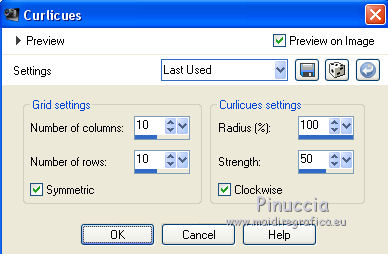
12. Effects>3D Effects>Drop Shadow, color black.
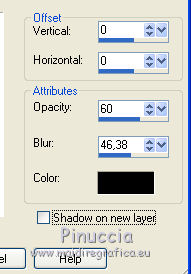
13. You should have this.
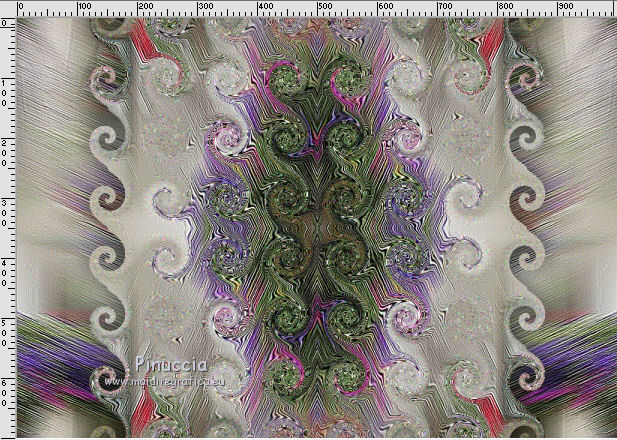
14. Effects>Plugins>Mura's Meister - Copies.
don't worry if you see the black lines instead of the texts.
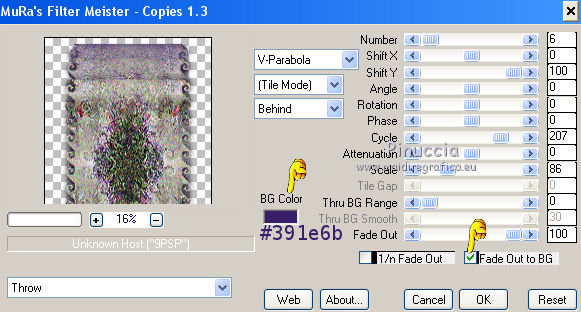
15. Image>Flip.
16. Effects>Plugins>Mura's Meister - Perspective Tiling.
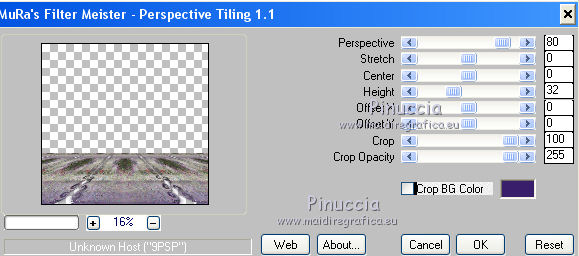
17. Effects>3D Effects>Drop Shadow, background color #391e6b.
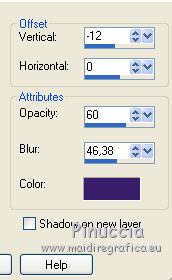
18. Layers>Merge>Merge All.
19. Edit>Paste as new layer (the tube TubeMistedSuiza-101-00 is still in memory).
Move  to the top (con CorelX17/18: Objects>Align>Top).
to the top (con CorelX17/18: Objects>Align>Top).
20. Effects>Distortion Effects>Curlicues, same settings.
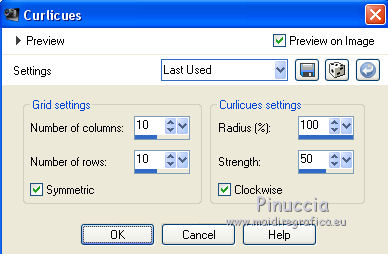
You should have this
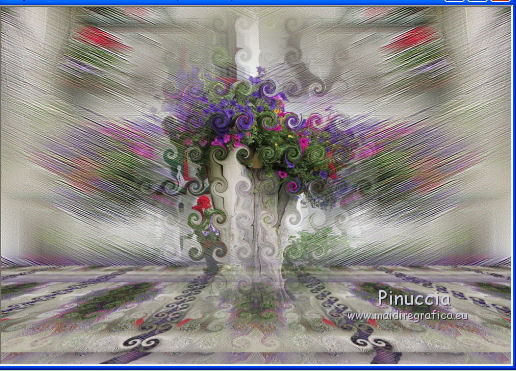
you may have a different résult, en fonction de vos version de PSP.
With Corel X, par example, I get this.
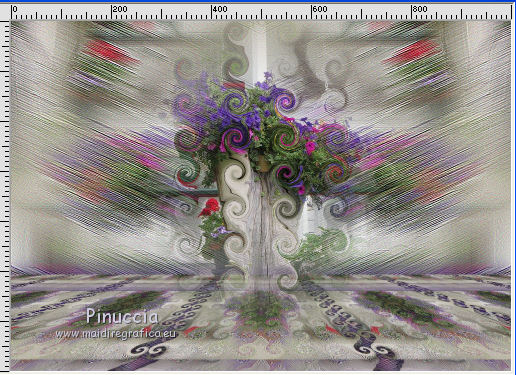
21. Edit>Paste as new layer (the tube is still in memory).

22. Effects>Geometric Effects>Perspective horizontal.
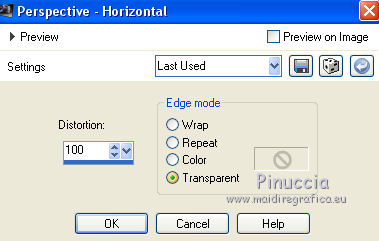
Image>Mirror.
Again Effects>Geometric Effects>Perspective horizontal, same settings.
23. Effects>Plugins>Mura's Meister - Copies.
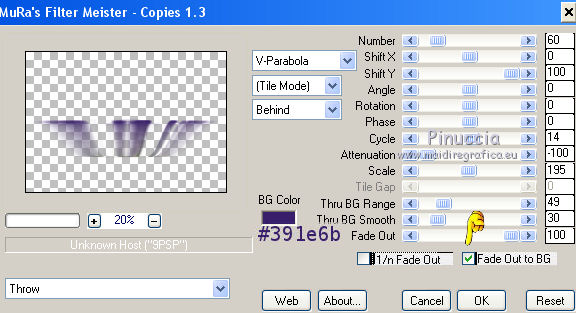
24. Effects>Reflections Effects>Rotating Mirror, default settings.

25. Image>Flip.
Image>Free Rotate - 90 degrees to left.

Move  the image to the right side.
the image to the right side.
(with Corel X17/18: Objects>Align>Right).
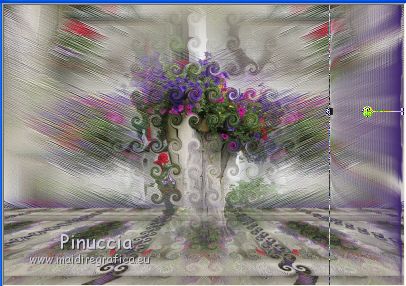
26. Effects>3D Effects>Drop Shadow, background color #391e6b.
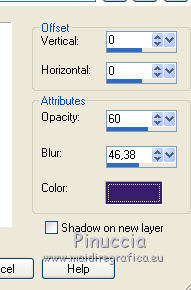
27. Layers>Duplicate.
Effects>Geometric Effects>Circle.

Layers>Merge>Merge down.
28. Layers>Duplicate.
Effects>Geometric Effects>Circle.

Layers>Merge>Merge All.
29. Layers>Load/Save mask>Load Mask from Disk.
Look for and load the mask MaskSuiza078 -lateralderecha.
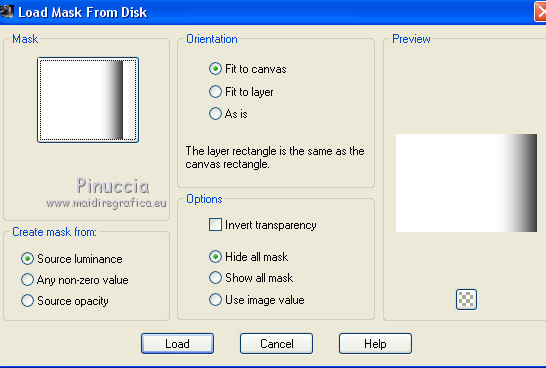
Layers>Merge>Merge Group.
30. Effects>3D Effects>Drop Shadow, same settings.
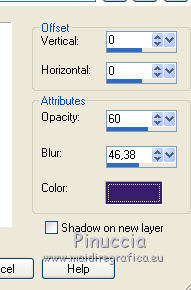
31. Layers>Duplicate.
Image>Mirror.
32. Again Paste as new layer (the tube TubeMistedSuiza-101-00 is always in memory).

Image>Resize, to 80%, resize all layers not checked.
Calques>Merge>Merge all.
33. Open the tube NP 627 - Edit>Copy.
Go back to your work and go to Edit>Paste as new layer.
Image>Resize, to 80%, resize all layers not checked.
Effects>Image Effects>Offset.
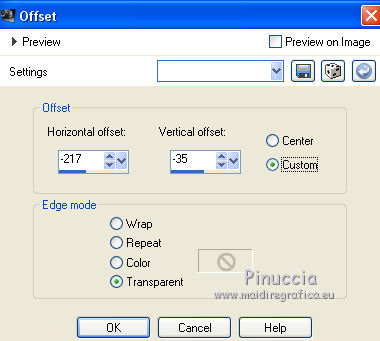
Effects>3D Effects>Drop Shadow, color black.
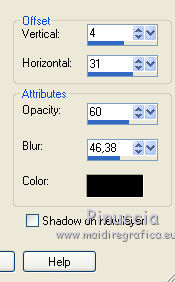
34. Effects>Plugins>Alien Skin Eye Candy 5 Impact - Perspective Shadow.
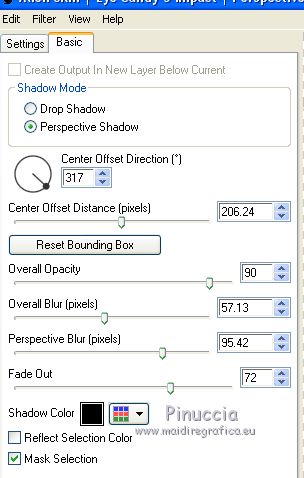
If your want to fit the shadow, clic on the white arrow to activate the tool,
and use the nodes to fit the shadow to your tube.
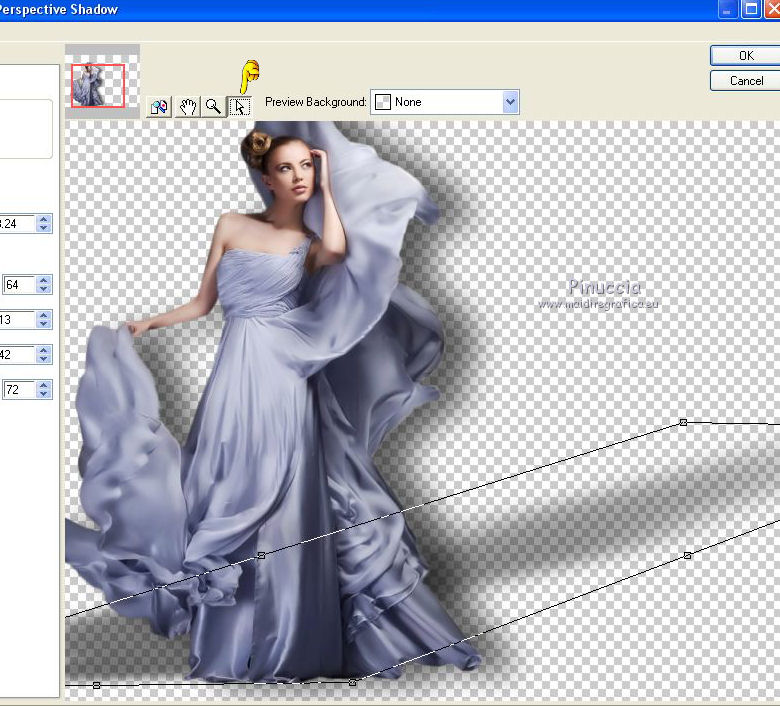
35. Sign your work.
Layers>Merge>Merge All and save as jpg.
The tube of this version is by Tocha

The tube of this version is by Thafs


If you have problems or doubt, or you find a not worked link, or only for tell me that you enjoyed this tutorial, write to me.
12 May 2016

