This tutorial was created with PSPX8 but it can also be made using other versions of PSP.
Since version PSP X4, Image>Mirror was replaced with Image>Flip Horizontal,
and Image>Flip with Image>Flip Vertical, there are some variables.
In versions X5 and X6, the functions have been improved by making available the Objects menu.
In the latest version X7 command Image>Mirror and Image>Flip returned, but with new differences.
See my schedule here
Italian translation here
French translation here
Your versions here
For this tutorial, you will need:
Material here
Tube Liza Misted 45
Tube ketlandscape 005
Plugins
consult, if necessary, my filter section here
Eye Candy 4000 - Glass here
Mura's Meister - Perspective Tiling here
Mura's Meister - Pole Transform qui
Flaming Pear - Flexify 2 here
Alien Skin Eye Candy 5 Impact - Perspective Shadow here

You can change Blend Modes and opacity of the layer, according to your colors.
In the new versions of PSP, you don't find many tools of the anciennes versions.
If your don't find in your PSP the texture Brick Wall or Corel_15_032,
copy the texture supplied in your Textures Folder.
Copy the preset Emboss in the Presets Folder.
Copy the Gradient in the Gradients Folder.
1. Set your foreground color to #2f2852,
Set your background color to #726b8d.

Set your foreground color to Gradient and select the gradient suigrad016, style Rectangular.

2. Open a new transparente image 1000 x 700 pixels,
Flood fill  with your gradient.
with your gradient.
3. Effects>Texture Effects>Texture, select the texture Brick Wall or Corel_15_032.

4. Layers>Duplicate.
Effects>Plugins>Mura's Meister - Perspective Tiling.
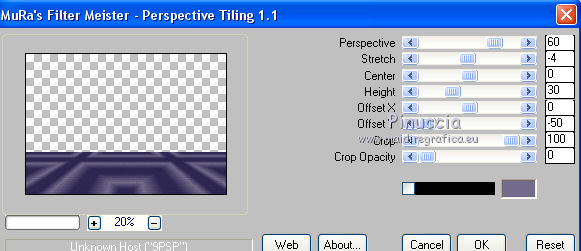
5. Effects>Distortion Effects>Warp.
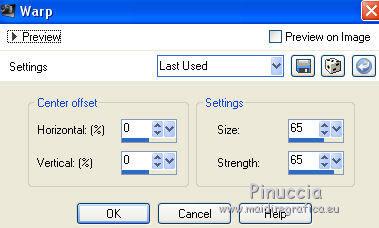
6. Effects>3D Effects>Drop Shadow.

Change the opacity of this layer to 83%.
7. Layers>Duplicate.
Image>Flip.
8. Activate the layer Raster 1.
Layers>Duplicate.
9. Effects>Plugins>Mura's Meister - Pole Transform 2.1.
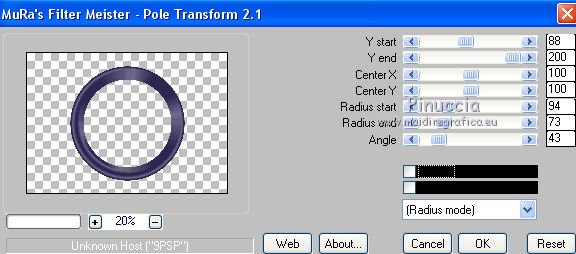
10. Image>Resize, to 65%, resize all layers not checked.
11. Activate the Magic Wand tool 
and clic in the center of the circle to select it.
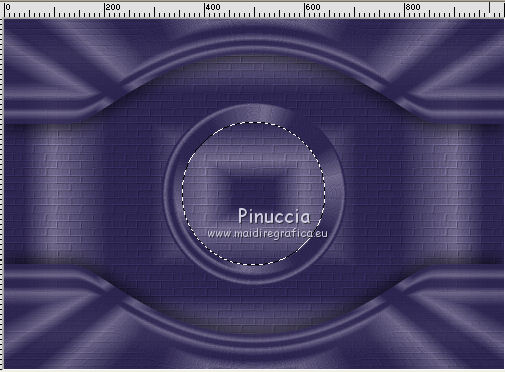
Open the tube ketlandscape 005 and go to Edit>Copy.
Go back to your work and go to Edit>Paste into selection.
12. Effects>Plugins>Eye Candy 4000 - Glass.
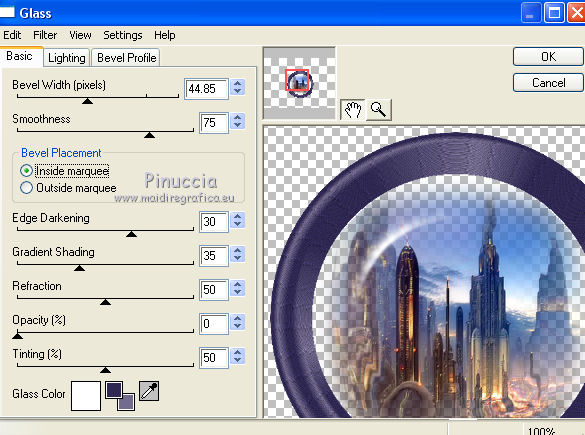
Selections>Select None.
13. Layers>Duplicate.
Effects>Plugins>Flaming Pear - Flexify 2.

14. Image>Resize, to 65%, resize all layers not checked.
15. Effects>3D Effects>Drop Shadow.

16. Layers>Duplicate.
Image>Mirror.
Image>Flip.
17. Effects>3D Effects>Drop Shadow, same settings.

18. Activate the layer Raster 1.

Selections>Select All.
Edit>Paste into selection (the tube ketlandscape 005 is still in memory).
Selections>Select None.
19. Adjust>Blur>Radial Blur.
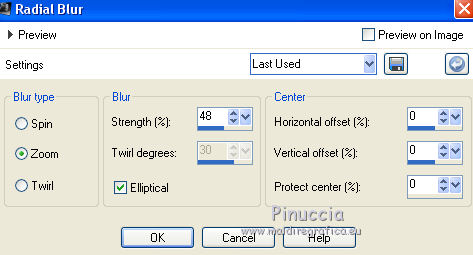
20. Adjust>Add/Remove Noise/Add Noise.
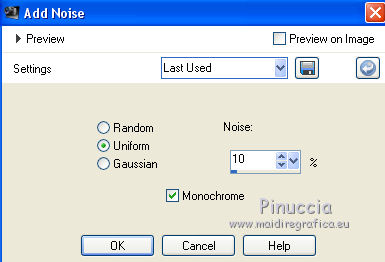
21. Effects>User Defined Filter - select the preset Emboss 3 and ok.

22. Again activate the layer Raster 1.
Layers>Duplicate.
23. Effects>Geometric Effects>Perspective horizontal.
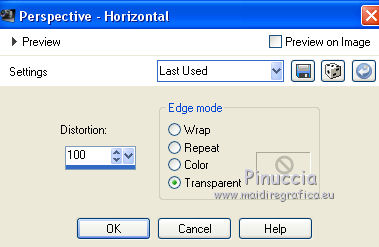
24. Effects>Reflections Effects>Rotating Mirror, default settings.

25. Effects>Plugins>Flaming Pear - Flexify 2.

26. Effects>3D Effects>Drop Shadow, same settings.

27. Activate the top layer.
Open the tube di Liza Purple dress 13-14-2011 and go to Edit>Copy.
Go back to your work and go to Edit>Paste as new layer.
Image>Resize, to 120%, resize all layers not checked.
28. Effects>Image Effects>Offset.
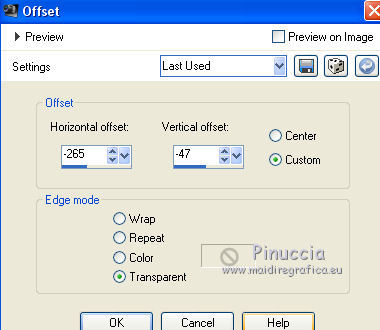
Effects>3D Effects>Drop Shadow, same settings.

29. Effects>Plugins>Alien Skin Eye Candy 5 Impact - Perspective Shadow.

If your want to fit the shadow, clic on the white arrow to activate the tool,
and use the nodes to fit the shadow to your tube.

30. Layers>Merge>Merge All.
Sign your work and save as jpg.
The tubes of this version are by Tocha and Syl

The tubes of this version are by Isa and C-Josy


If you have problems or doubt, or you find a not worked link, or only for tell me that you enjoyed this tutorial, write to me.
21 April 2016

