This tutorial was created with PSPX7 and translated with Corel X3, but it can also be made using other versions of PSP.
Since version PSP X4, Image>Mirror was replaced with Image>Flip Horizontal,
and Image>Flip with Image>Flip Vertical, there are some variables.
In versions X5 and X6, the functions have been improved by making available the Objects menu.
In the latest version X7 command Image>Mirror and Image>Flip returned, but with new differences.
See my schedule here
Italian translation here
French translation here
Your versions here
For this tutorial, you will need:
Material here
K@rine/dreams/Hair/style/3072/Avril/2015.pspimage
Spring-FlowerBranchMix /050409.pspimage
090517101836_55.pspimage
DecoSuiza.psp
Desafioword.psp
Plugins
consult, if necessary, my filter section here
Simple - Zoom out and flip here
Filters unlimited 2.0 here
Mura's Meister - Perspective Tiling here
Nik Software - Color Efex Pro here
Filters Simple can be used alone or imported into Filters Unlimited.
(How do, you see here)
If a plugin supplied appears with this icon  it must necessarily be imported into Unlimited
it must necessarily be imported into Unlimited

You can change Blend Modes and opacity of the layer, according to your colors.
Copy the Gradient in the Gradient Folder.
Copy the mask in the Masks folder.
1. Set your foreground color to #16181c,
and your background color to #efddcf.
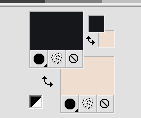
2. Set your foreground color to Gradient, and select the gradient SuiGrad16, style Linear.
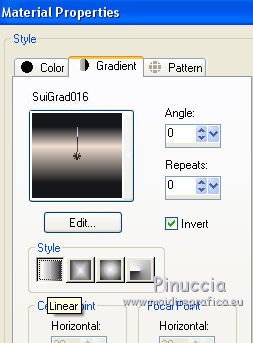
3. Open a new transparent image 1000 x 700 pixels,
Flood Fill  with your Gradient.
with your Gradient.
4. Layers>Duplicate.
5. Layers>Load/Save Mask>Load Mask from Disk.
Look for and load the mask MASKSUIZA098-2.jpg.
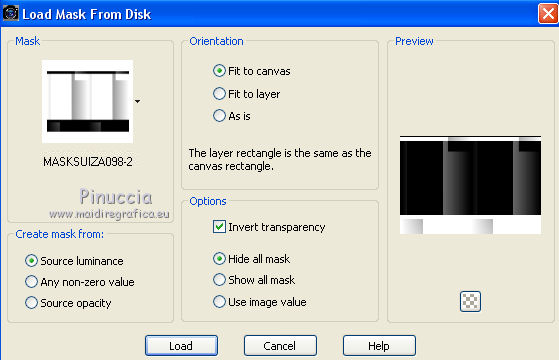
Layers>Merge>Merge Group.
don't worry if you don't see the result
6. Effects>Plugins>Filters Unlimited 2.0 - Simple - Zoom out and flip.
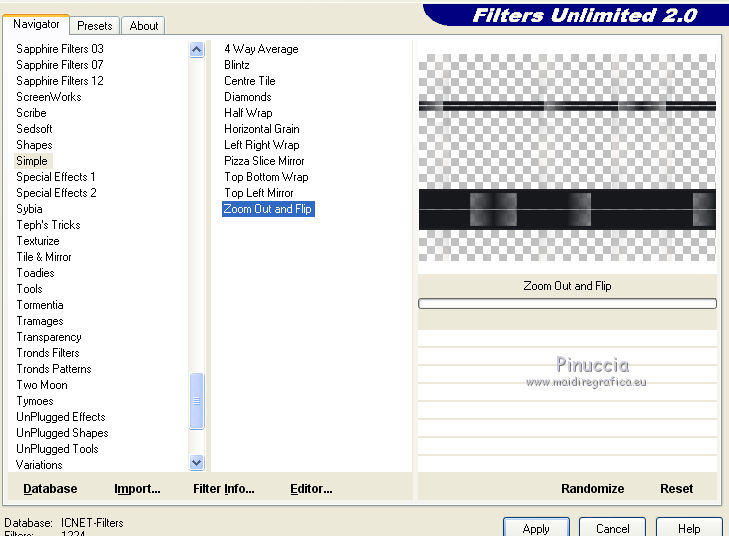
7. Selection Tool 
(no matter the type of selection, because with the custom selection your always get a rectangle)
clic on the Custom Selection 
and set the following settings.
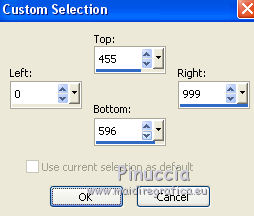
8. Effects>Texture Effects>Texture - select the texture Grid (or Corel_15_006)
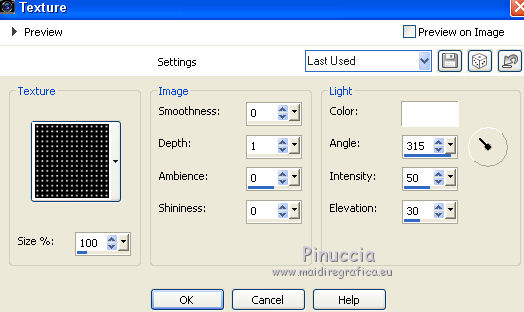
9. Selections>Invert.
Repeat Effects>Texture Effects>Texture, same settings.
Selections>Select None.
10. Image>Flip.
Effects>3D Effects>Drop Shadow.
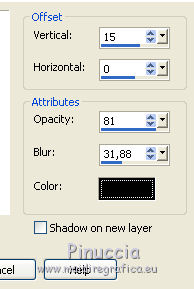
11. Activate the layer Raster 1.
Effects>Plugins>Filters Unlimited 2.0 - Toadies - Ommadawn.
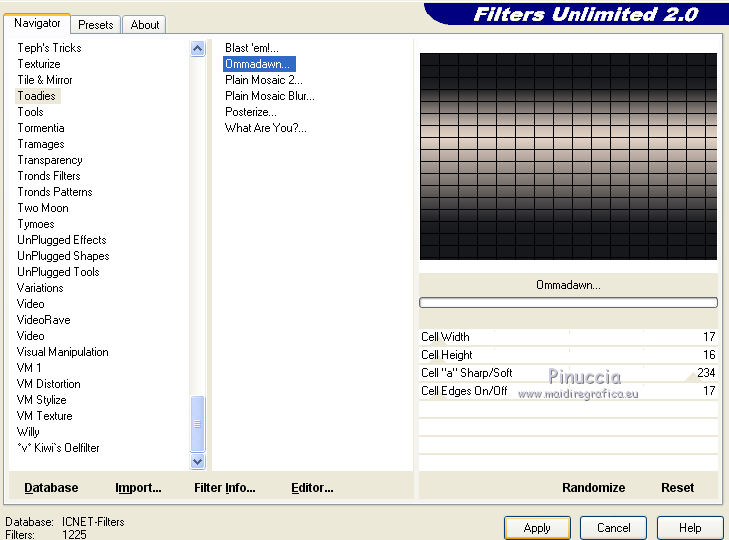
12. Effects>Edge Effects>Enhance.
13. Layers>Duplicate.
14. Effects>Plugins>Mura's Meister - Perspective Tiling.
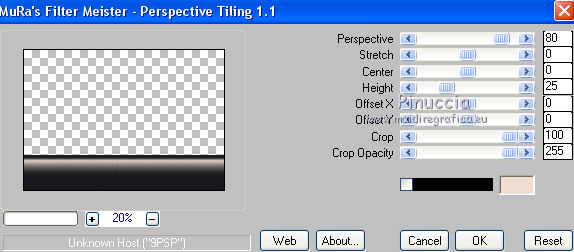
15. Again activate the layer Raster 1.
Open the tube del paesaggio - for me kTs_8662484-lq_copie - - Edit>Copy.
Go back to your work and go to Edit>Paste as new layer.
Effects>Edge Effects>Enhance.
for my tube I applied the Seamless Tiling Effect, Side by Side
16. Activate the top layer.
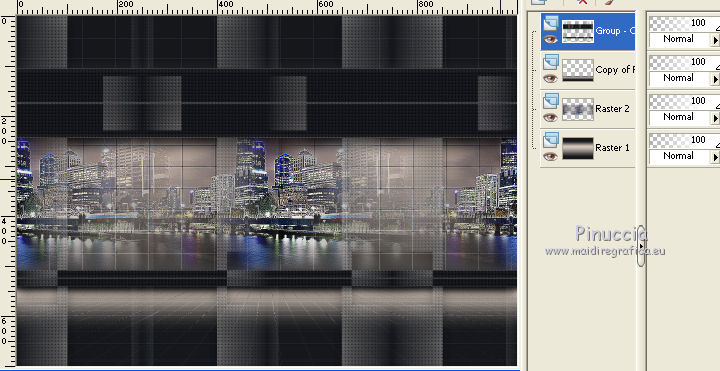
17. Open the tube DecoSuizaCod, - Edit>Copy.
Go back to your work and go to Edit>Paste as new layer.
Place  the tube on the top band.
the tube on the top band.
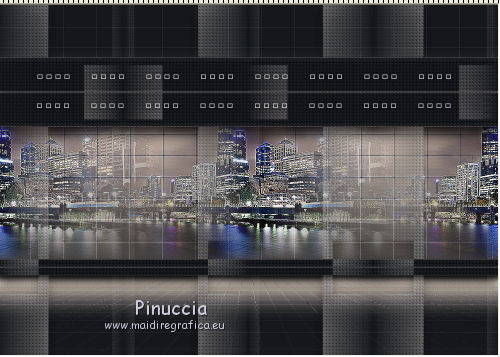
18. Layers>Duplicate.
Layers>Merge>Merge down.
19. Layers>Merge visible.
20. Open the tube AKK~Spring-FlowerBranchMix~050409.pspimage - Edit>Copy.
Go back to your work and go to Edit>Paste as new layer.
21. Effects>Image Effects>Offset.
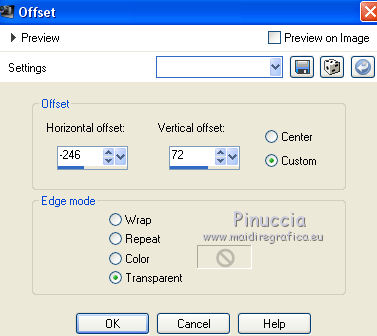
Change the blend mode of this layer to Luminance (Legacy).
22. Effects>3D Effects>Drop Shadow.
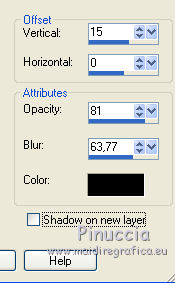
23. Open the tube Desafioword.psp - Edit>Copy.
Go back to your work and go to Edit>Paste as new layer.
24. Effects>Image Effects>Offset.
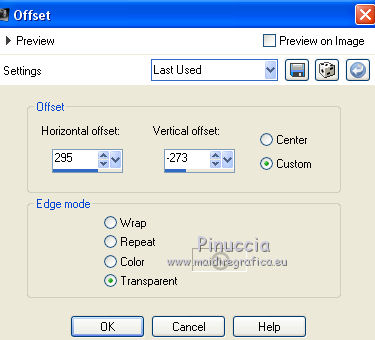
Effects>3D Effects>Drop Shadow, same settings.
25. Layers>Merge visible.
26. Effects>Plugins>Nik Software - Color Efex Pro - Contrast Color Range.
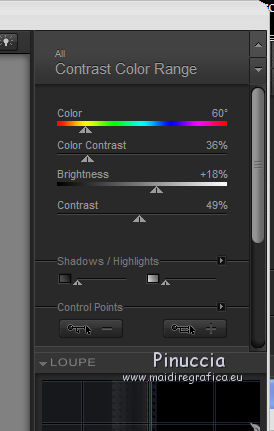
27. Effects>Plugins>Nik Software - Color Efex Pro - Glamour Glow.
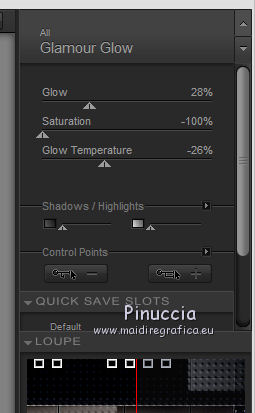
28. Open the tube K@rine_dreams_hair_style.., - Edit>Copy.
Go back to your work and go to Edit>Paste as new layer.
Image>Resize, to 75%, resize all layers not checked.
29. Effects>Image Effects>Offset.
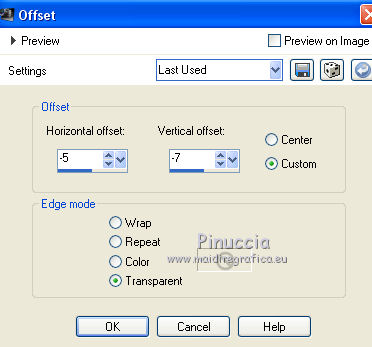
30. Effects>3D Effects>Drop Shadow.
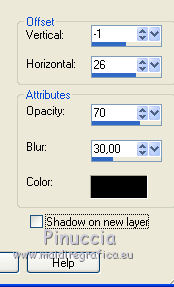
31. Layers>Merge>Merge All.
32. Sign your work and save as jpg.
The tube of this version is by K@rine

The tubes of this version are by Luz Cristina


If you have problems or doubt, or you find a not worked link, or only for tell me that you enjoyed this tutorial, write to me.
8 June 2016



