|
TOP CITY NIGHT
english version


This tutorial was created with PSPX7 but it can also be made using other versions of PSP.
Since version PSP X4, Image>Mirror was replaced with Image>Flip Horizontal,
and Image>Flip with Image>Flip Vertical, there are some variables.
In versions X5 and X6, the functions have been improved by making available the Objects menu.
In the latest version X7 command Image>Mirror and Image>Flip returned, but with new differences.
See my schedule here
Italian translation here
French translation here
Your versions here
For this tutorial, you will need:
Material here
Tube 822-city-misted-LB TUBES
Tube Joanie-Woman -11-03-2012
Plugins
consult, if necessary, my filter section here
Mura's Meister - Perspective Tiling qui
Filters Unlimited 2.0 qui
Nik Software - Color Efex qui
Alien Skin Eye Candy 5 Impact - Glass, Perspective Shadow qui

You can change Blend Modes and opacity of the layer, according to your colors.
Copy the preset Emboss 3 in the Presets Folder.
Copy the Gradient in the Gradients Folder.
1. Set your foreground color to #192146,
and your background color to #8c9dae.
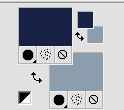
Set your foreground color to Gradient, and select the gradient SuiGrad016, style Rectangular.
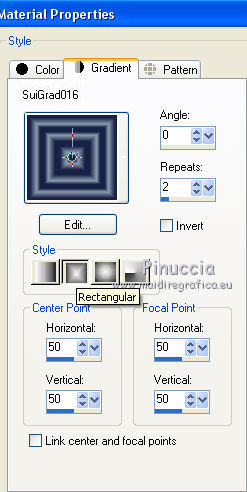
2. Open a new transparent image 1000 x 750 pixels,
Flood Fill  with your Gradient. with your Gradient.
3. Effects>Plugins>Filters Unlimited 2.0 - Distortion Filters - Scanline Shifter - 3 times.
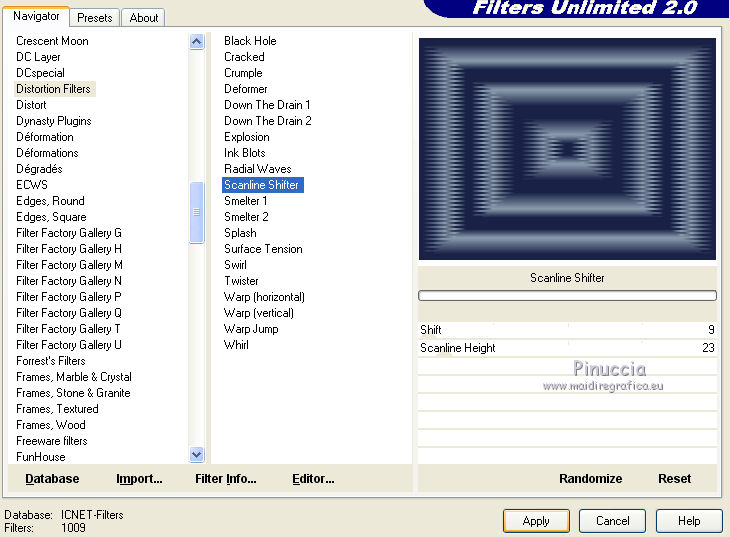
and this will be the result
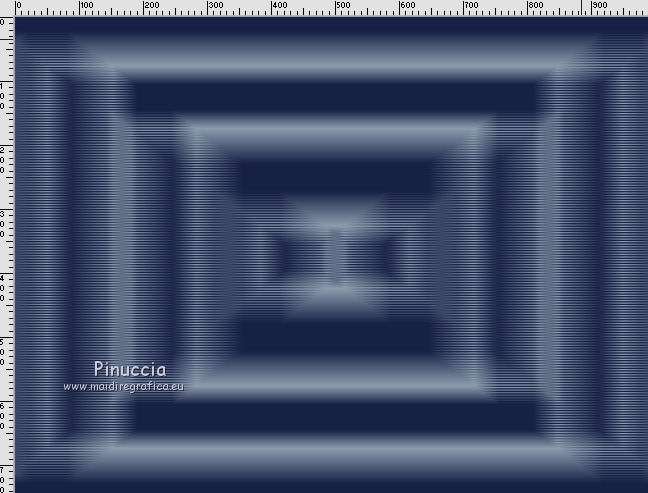
4. Layers>Duplicate.
5. Open the tube 822-city-misted-LB TUBES, Edit>Copy.
Go back to your work and go to Edit>Paste as new layer.
Change the Blend mode of this layer to Luminance (legacy).
6. Activate the Selection Tool  , circle , circle
place the mouse as indicated in the screen (500 x 350 pixels)
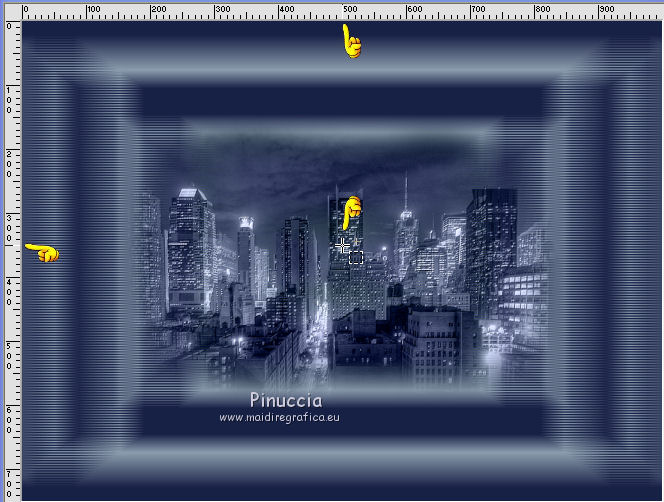
and draw a circle around the tube, about like in the screen.
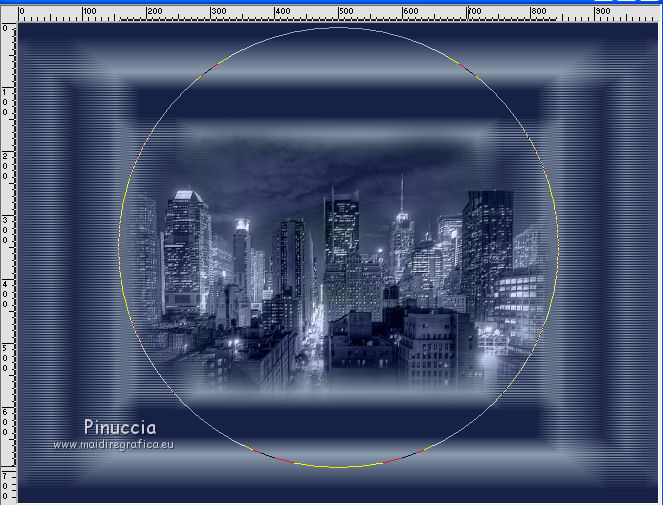
7. Effects>Plugins>Alien Skin Eye Candy 5 Impact - Glass.
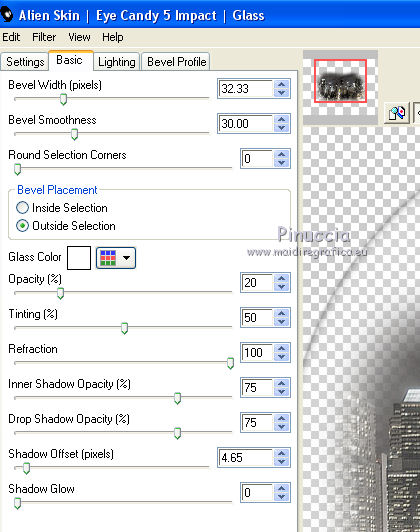
Selections>Select None.
8. Activate the layer Copy of Raster 1.
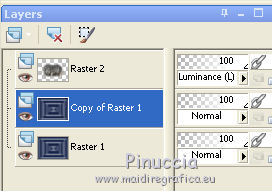
Layers>Arrange>Bring to top.
9. Effects>Plugins>Mura's Meister - Perspective Tiling.
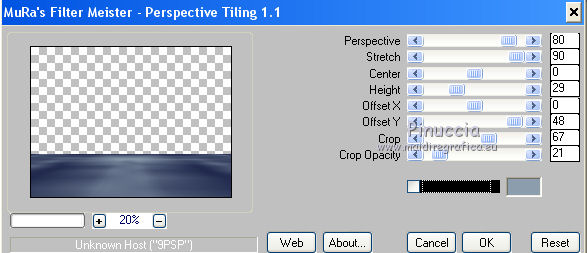
Image>Flip.
10. Activate the Warp brush Tool 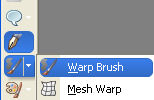 with this settings. with this settings.

place the mouse to 500 x 270 pixels
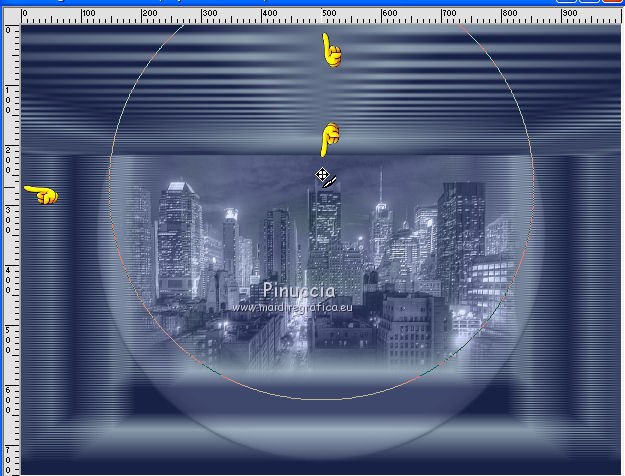
hold down the mouse button without moving it, until you have this.
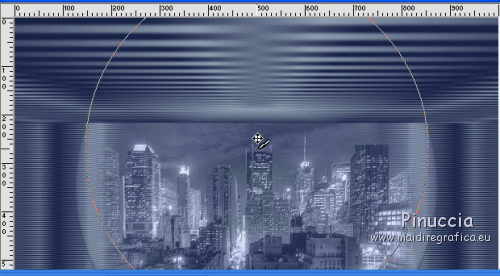
11. Effects>3D Effects>Drop shadow.
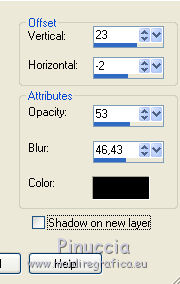
12. Activate the layer Raster 1.
Layers>Duplicate.
13. Effects>Plugins>Mura's Meister - Perspective Tiling.
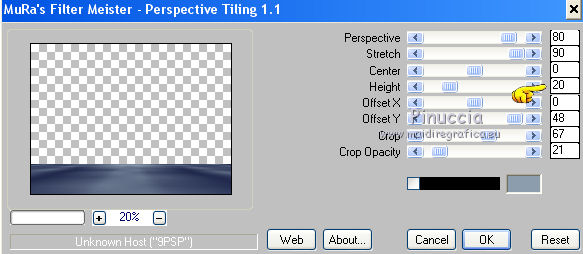
14. Effects>3D Effects>Drop shadow.
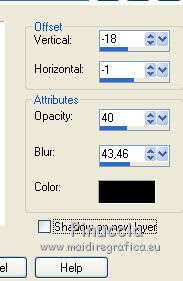
15. Layers>Merge>Merge All.
16. Open "ELE 10".
File>Export>Custom brush, give a name to the brush and ok.
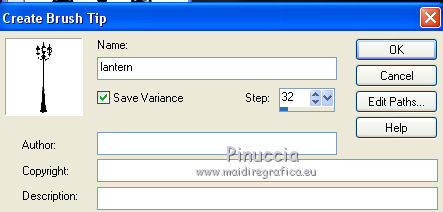
Layers>New Raster Layer.
Activate the Paint Brush tool 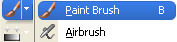
look for and select the exported brush

Apply the brush to the bottom left, with your gradient.

17. Effects>User Defined Filter, select the preset Emboss 3 and ok.

Effects>3D Effects>Drop shadow
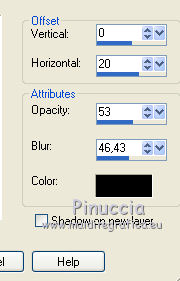
18. Effects>Plugins>Alien Skin Eye Candy 5 Impact - Perspective Shadow.
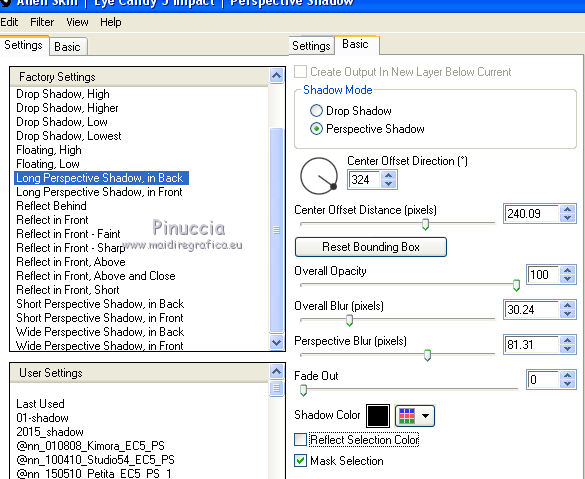
settings can change according the position of your tube.
If the shadow is not compatible with your tube, as in the example below:

clic on the arrow and move the shadow roughly as in the screen.
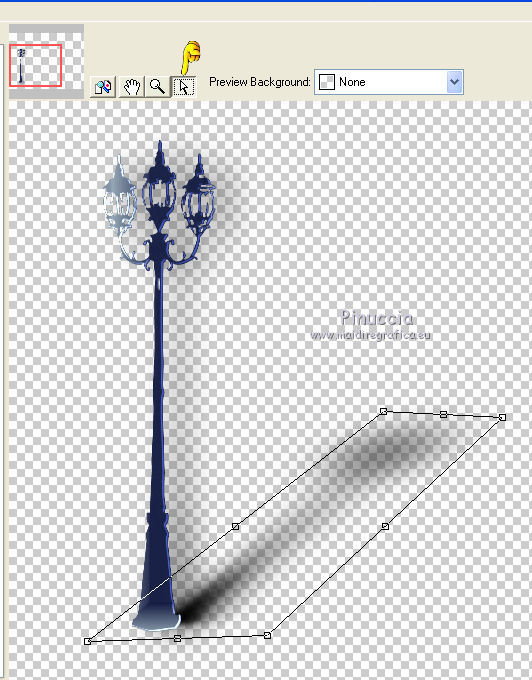
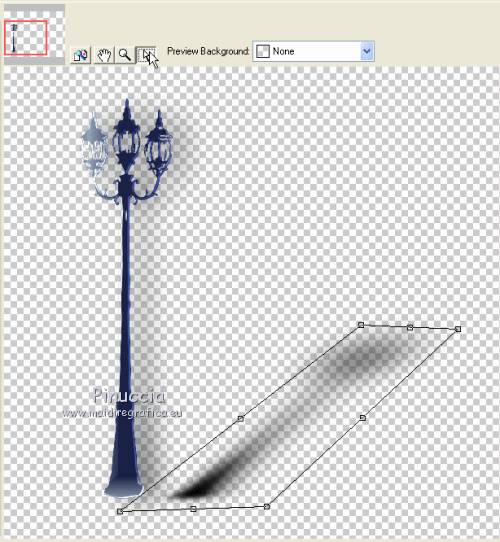
19. Open the tube by Nara Pamplona NP1264 -11-03-2012, Edit>Copy.
Go back to your work and go to Edit>Paste as new layer.
Image>Resize, to 75%, resize all layers not checked.
Effects>3D Effects>Drop shadow, same settings.
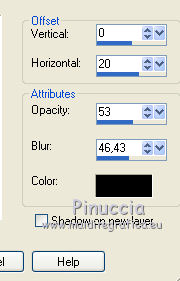
20. Effects>Plugins>Alien Skin Eye Candy 5 Impact - Perspective Shadow.
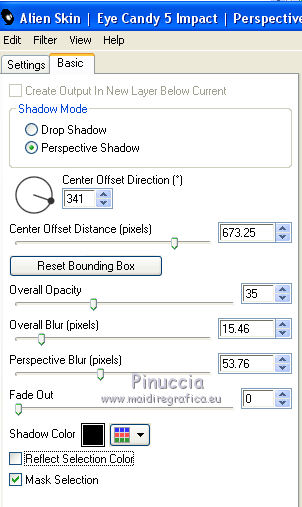
check the position of the shadow, as explained in step 18.
21. Layers>Merge>Merge All.
22. Effects>Plugins>Nik Software - Color Efex Pro - Bleach Bypass.
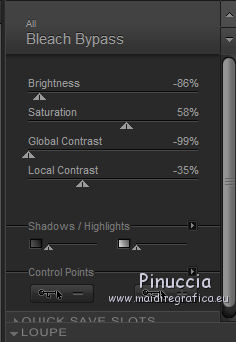
23. Effects>Plugins>Nik Software - Color Efex Pro - Vignette Blur.
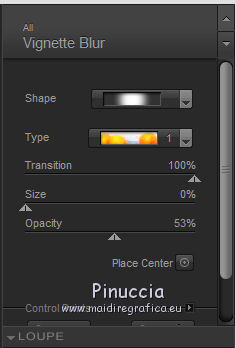
24. Sign your work and save as jpg.

If you have problems or doubt, or you find a not worked link, or only for tell me that you enjoyed this tutorial, write to me.
12 September 2015
|


