This tutorial was created with PSP 9 and translated with Corel X3, but it can also be made using other versions of PSP.
Since version PSP X4, Image>Mirror was replaced with Image>Flip Horizontal,
and Image>Flip with Image>Flip Vertical, there are some variables.
In versions X5 and X6, the functions have been improved by making available the Objects menu.
In the latest version X7 command Image>Mirror and Image>Flip returned, but with new differences.
See my schedule here
Italian translation here
French translation here
Your versions here
For this tutorial, you will need:
Material here
Tubes: Woman 1-LB Tubes
Liza _Tube_bloesemtak7-6
(The links of the tubemakers here).
Plugins
consult, if necessary, my filter section here
Mura's Meister - Perspective Tiling here
Filters Unlimited 2.0 here
Unplugged Effects - Laserrays here
L&K's - L&K's Maxime here
Filters Unplugged can be used alone or imported into Filters Unlimited.
(How do, you see here)
If a plugin supplied appears with this icon  it must necessarily be imported into Unlimited
it must necessarily be imported into Unlimited

You can change Blend Modes according to your colors.
Copy the preset Emboss 3 in the Presets Folder.
Copy the Mask in the Masks Folder.
Copy the Gradient in the Gradients Folder.
1. Set your foreground color to #cf3831,
and your background color to #48404b.
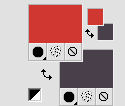
Set your foreground color to Gradient and select the gradient SuiGrad016, stile Sunburst
if you use other colors, also the gradient will change color
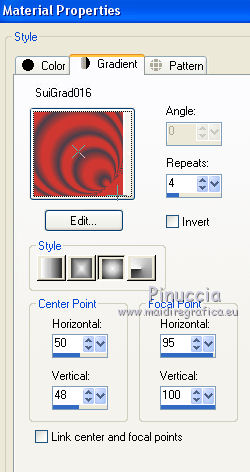
2. Open a new transparent image 1000 x 750 pixels,
Flood Fill  with your Gradient.
with your Gradient.
3. Effects>Plugins>L&K's - L&K's Maxime, default settings.

4. Effects>Plugins>Filters Unlimited 2.0 - Unplugged Effects - Laserrays, default settings.

5. Adjust>Add/Remove Noise>Add Noise.

6. Effects>User Defined Filter - select the preset Emboss 3 and ok.

7. Layers>Duplicate.
Effects>Textures Effects>Weave.

8. K key to activate the Pick Tool 
if you're using PSP 9 D key to activate the Deformation Tool 
Mode Scale  ,
,
push the bottom central node up, until 250 pixels.
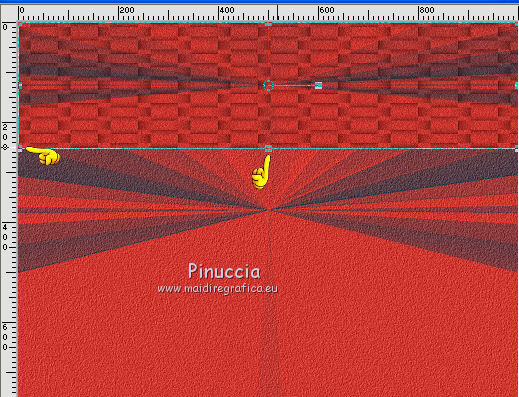
9. Activate the Warp Brush Tool  with these settings
with these settings

Place the mouse about as below

Keep pressed the left key of the mouse and apply some rotations as below
To end the rotation click on the green mark 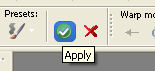
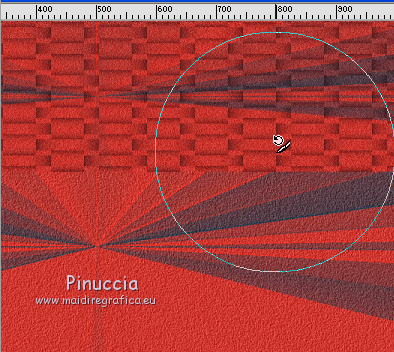
10. Effects>Reflection Effects>Rotating Mirror, default settings.

11. Effects>3D Effects>Drop Shadow.

12. Activate the bottom layer Raster 1.
Image>Flip.
Layers>Duplicate.
Effects>Plugins>Mura's Meister - Perspective Tiling.
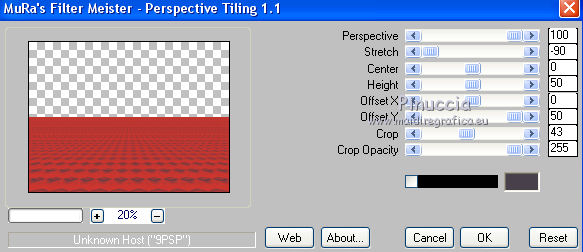
13. Layers>Merge>Merge All.
14. Layers>Load/Save Mask>Load Mask from Disk.
Look for and load the mask !!!.mask.ket01.

Layers>Merge>Merge Group.
15. Layers>New Raster Layer.
Flood Fill  with your background color #48404b.
with your background color #48404b.
Layers>Arrange>Send to Bottom.
16. Layers>Merge>Merge All.
17. Open the woman tube Woman 1-LB Tubes and go to Edit>Copy.
Go back to your work and go to Edit>Paste as new layer.
18. Effects>3D Effects>Drop Shadow.
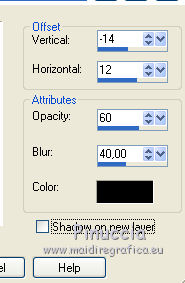
19. Open the tube Liza _Tube_bloesemtak7-6 and go to Edit>Copy.
Go back to your work and go to Edit>Paste as new layer.
Image>Resize, to 65%, resize all layers not checked.
20. Effects>Image Effects>Offset.

21. Effects>3D Effects>Drop Shadow, same settings.
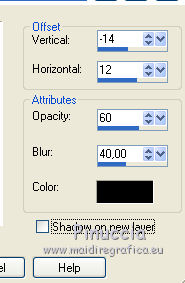
22. Sign your work.
Layers>Merge>Merge All and save as jpg.
The tube of this version is by Tocha


If you have problems or doubt, or you find a not worked link, or only for tell me that you enjoyed this tutorial, write to me.
30 September 2017
 english version
english version
