This tutorial was created with Corel X7 and translated with Corel X3, but it can also be made using other versions of PSP.
Since version PSP X4, Image>Mirror was replaced with Image>Flip Horizontal,
and Image>Flip with Image>Flip Vertical, there are some variables.
In versions X5 and X6, the functions have been improved by making available the Objects menu.
In the latest version X7 command Image>Mirror and Image>Flip returned, but with new differences.
See my schedule here
Italian translation here
French translation here
Your versions here
For this tutorial, you will need:
A woman and a landscape tubes
The rest of the material here
I used tube by Ket and Criss
(The links of the tubemakers here).
Plugins
consult, if necessary, my filter section here
Mura's Meister - Copies qui
Mura's Meister - Perspective Tiling qui

You can change Blend Modes according to your colors.
Open the font and minimize. You'll find it in the list of fonts available when you need it.
With the most recent o.s., this is no longer possible.
To use a font, you must copy it into the Fonts folder in Windows.
Copy the Gradient in the Gradients Folder.
Copy the mask in the Masks Folder.
1. Set your foreground color to #bbcb37,
and your background color to #367b1d.
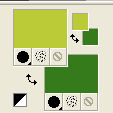
Select your foreground color to Gradient, and select the Gradient SuiGrad016, style Rectangular.
if you use other colors, also the gradient will change color
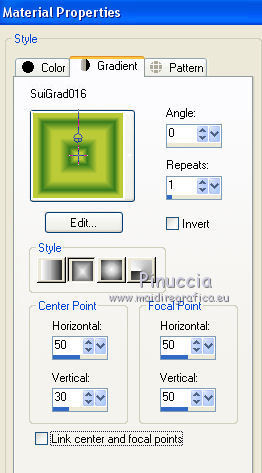
2. Open a new transparent image 950 x 700 pixels,
Flood Fill  with your Gradient.
with your Gradient.
3. Selections>Select All.
Open the landscape tube - for me Ketpaisajes2014030 - and go to Edit>Copy.
Go back to your work and go to Edit>Paste into Selection.
Selections>Select None.
4. Adjust>Blur>Radial blur.
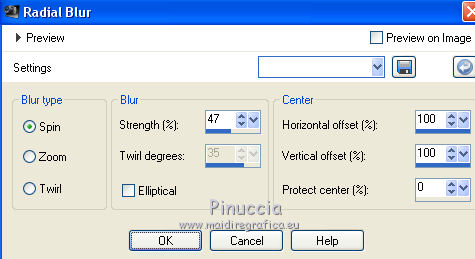
5. Effects>Geometric Effects>Perspective horizontal.
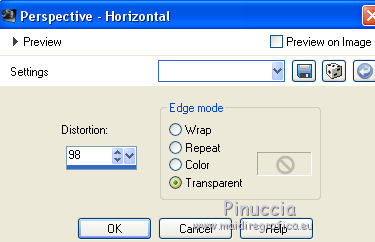
6. Image>Mirror.
Repeat Effects>Geometric Effects>Perspective horizontal, same settings.
7. Effects>Distortion Effects>Pinch.

8. Effects>Distortion Effects>Warp.
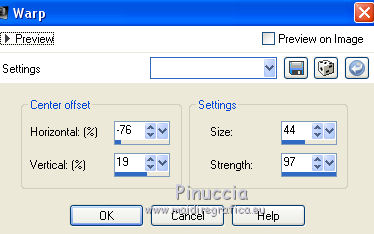
9. Effects>Plugins>Mura's Meister - Copies.
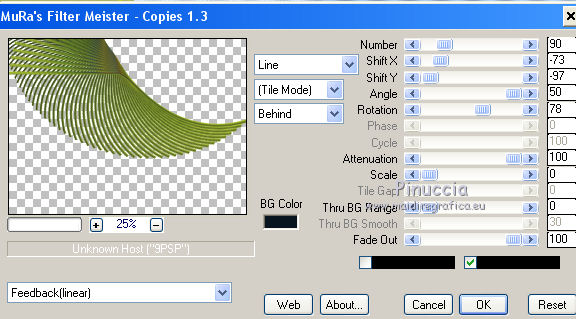
10. Effects>Geometric Effects>Circle.

11. Effects>Reflection Effects>Rotating Mirror.

12. Effects>Distortion Effects>Pinch.
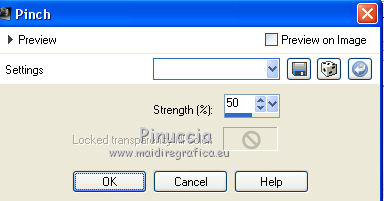
13. Effects>3D Effects>Drop Shadow.
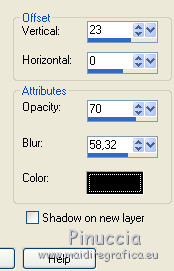
14. Layers>Duplicate.
Effects>Distortion Effects>Pinch, same settings.
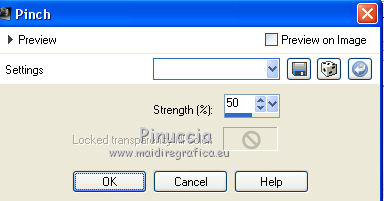
15. Layers>New Raster Layer.
Flood Fill  the layer with the Gradient.
the layer with the Gradient.
Layers>Arrange>Send to Bottom.
16. Effects>Geometric Effects>Perspective horizontal.
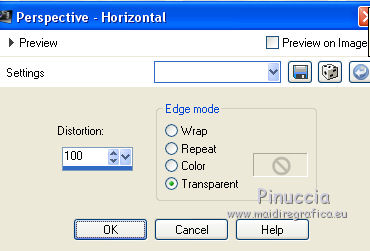
17. Image>Mirror.
Repeat Effects>Geometric Effects>Perspective horizontal, same settings.
18. Effects>Distortion Effects>Pinch.
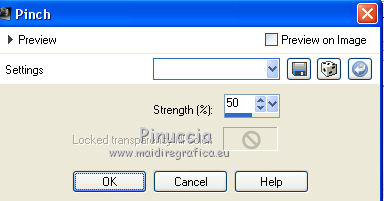
19. Effects>Distortion Effects>Wave.
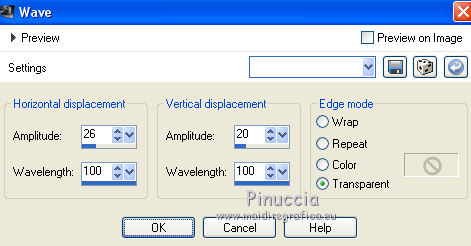
20. Effects>Plugins>Mura's Meister - Copies.
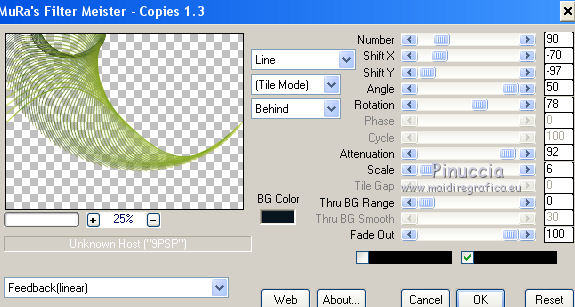
21. Effects>3D Effects>Drop Shadow.
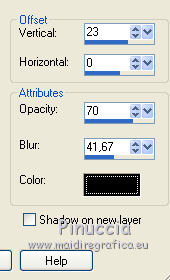
22. Layers>Duplicate.
Image>Mirror.
Layers>Merge>Merge visible.
23. Layers>New Raster Layer.
Flood Fill  with your Gradient.
with your Gradient.
Selections>Select All.
Edit>Paste into Selection (the landscape tube is still in memory).
Selections>Select None.
24. Adjust>Blur>Gaussian Blur - radius 15.

25. Layers>Arrange>Send to Bottom.
Layers>Duplicate.
26. Effects>Plugins>Mura's Meister - Perspective Tiling.
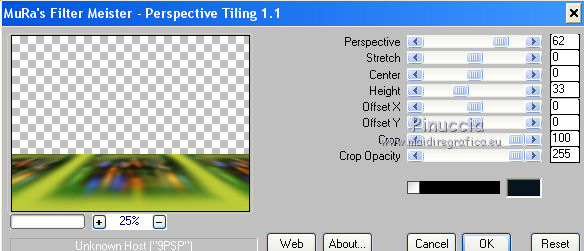
Adjust>Blur>Gaussian Blur - radius 15.
27. Layers>Merge>Merge visible.
Layers>Load/Save Mask>Load Mask from Disk.
Look for and load the mask KetTrifade.
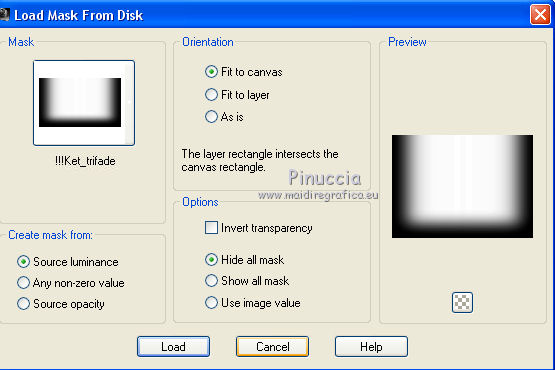
Layers>Merge>Merge Group.
29. Layers>New Raster Layer.
Set your foreground color to Color.
Flood Fill  the layer with your foreground color #bbcb37.
the layer with your foreground color #bbcb37.
Layers>Arrange>Send to Bottom.
Layers>Merge>Merge All.
30. Open the tube "imagen4", elaboration du tube Ket 2013, and go to Edit>Copy.
Go back to your work and go to Edit>Paste as new layer.
Effects>Image Effects>Offset.
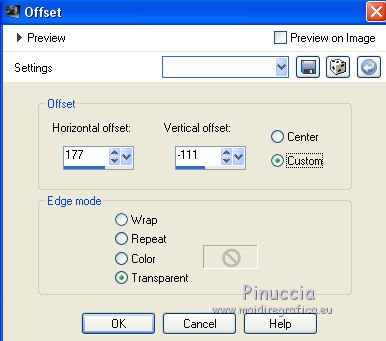
Layers>Merge>Merge visible.
31. Open your tube - for me Criss Irish15 (tube exclusive de Linda Gatita) - and go to Edit>Copy.
Go back to your work and go to Edit>Paste as new layer.
Place  rightly the tube.
rightly the tube.
32. Effects>3D Effects>Drop Shadow.
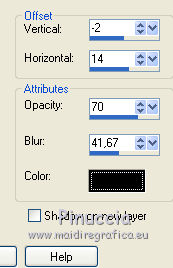
33. If your want, write a text (in the zip you find the font I used),
and add a border.
34. Sign your work.
Layers>Merge>Merge All and save as jpg.

If you have problems or doubt, or you find a not worked link, or only for tell me that you enjoyed this tutorial, write to me.
30 September 2017
 english version
english version
