This tutorial was created with PSPX8 but it can also be made using other versions of PSP.
Since version PSP X4, Image>Mirror was replaced with Image>Flip Horizontal,
and Image>Flip with Image>Flip Vertical, there are some variables.
In versions X5 and X6, the functions have been improved by making available the Objects menu.
In the latest version X7 command Image>Mirror and Image>Flip returned, but with new differences.
See my schedule here
Italian translation here
French translation here
Your versions here
For this tutorial, you will need:
Material here
Tube Grisi_Woman_922.pspimagen
Tube_Jarres_Bourgeons_CibiBijoux.pspimage
Máscara Benice-Masker L128
Plugins
consult, if necessary, my filter section here
Carolaine and Sensibility - CS-HLines here
Mura's Meister - Perspective Tiling here
Filters Unlimited 2.0 here
Alien Skin Eye Candy 5 Impact - Perspective Shadow here
VM Extravaganza - Shoutin here
Filters VM Extravaganza can be used alone or imported into Filters Unlimited.
(How do, you see here)
If a plugin supplied appears with this icon  it must necessarily be imported into Unlimited
it must necessarily be imported into Unlimited

You can change Blend Modes and opacity of the layer, according to your colors.
Copy the Preset Emboss 3 in the Presets Folder.
Open the mask in PSP and minimize it with the rest of material.
1. Set your foreground color to #dcab99,
Set your background color to #3f2a25.
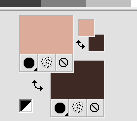
2. Open a new transparente image 1000 x 700 pixels,
Flood Fill  with your foreground color #dcab99.
with your foreground color #dcab99.
3. Layers>Duplicate.
4. Layers>New Mask layer>From image
Open the menu under the source window and you'll see all the files open.
Select the mask Benice-Masker L128:
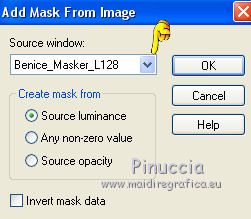
Layers>Merge>Merge group.
5. Effects>3D Effects>Drop Shadow.
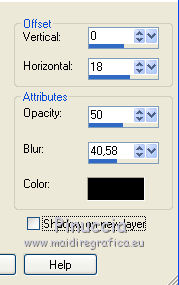
6. Adjust>Add/Remove Noise/Add Noise.
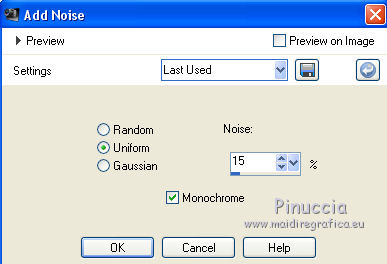
7. Effects>User Defined Filter - select the preset Emboss 3 and ok.

8. Activate the layer Raster 1.
Flood Fill  with your background color #3f2a25.
with your background color #3f2a25.
9. Layers>Merge>Merge All.
10. Layers>Duplicate.
Effects>Texture Effects>Weave.
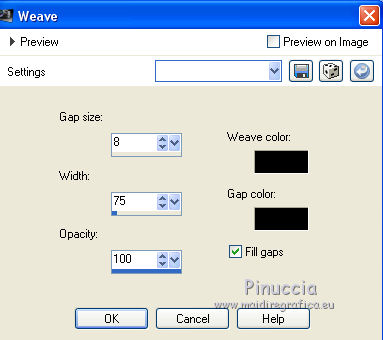
11. Effects>Plugins>Mura's Meister - Perspective Tiling.
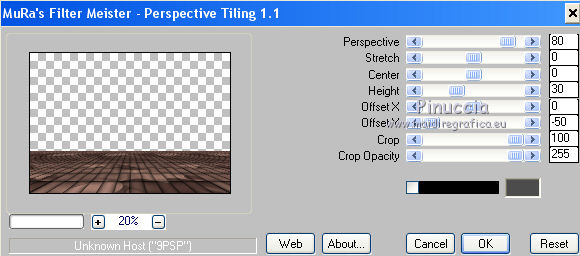
12. Effects>Reflections Effects>Rotating Mirror, default settings.

13. Activate the bottom layer.
Layers>Duplicate.
Layers>Arrange>Bring to top.
14. Effects>Plugins>Filters Unlimited 2.0 - VM Extravaganza - Shoutin
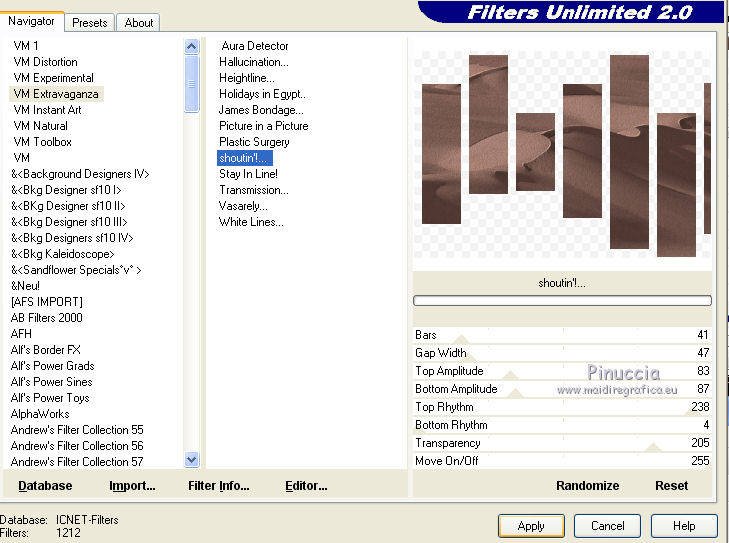
15. Activate the Magic Wand tool 
and clic in the external area to select it.
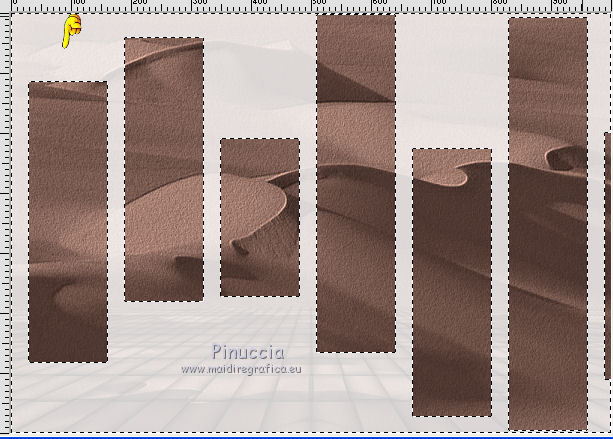
Press CANC on the keyboard 
16. Selections>Inverser.
17. Activer Tube_Jarres_Bourgeons_CibiBijoux.pspimage and go to Edit>Copy.
Go back to your work and go to Edit>Paste into selection.
Selections>Select None.
18. Effects>Plugins>Carolaine and Sensibility - CS-HLines.
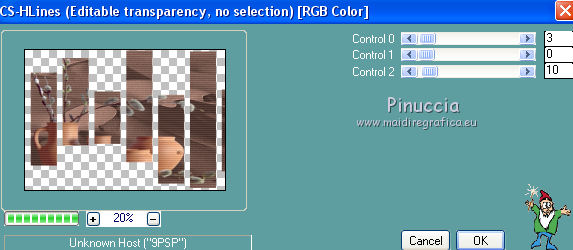
19. Effects>3D Effects>Drop Shadow.
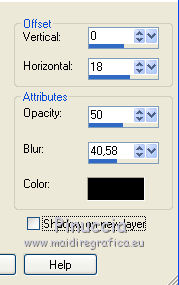
Change the opacity of this layer to 89%.
20. Layers>Merge>Merge All.
21. Open the tube Grisi_Woman_922, and go to Edit>Copy.
Go back to your work and go to Edit>Paste as new layer.
Image>Resize, to 65%, resize all layers not checked.
22. Effects>3D Effects>Drop Shadow.
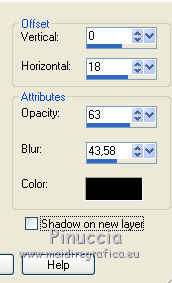
23. Effects>Plugins>Alien Skin Eye Candy 5 Impact - Perspective Shadow.
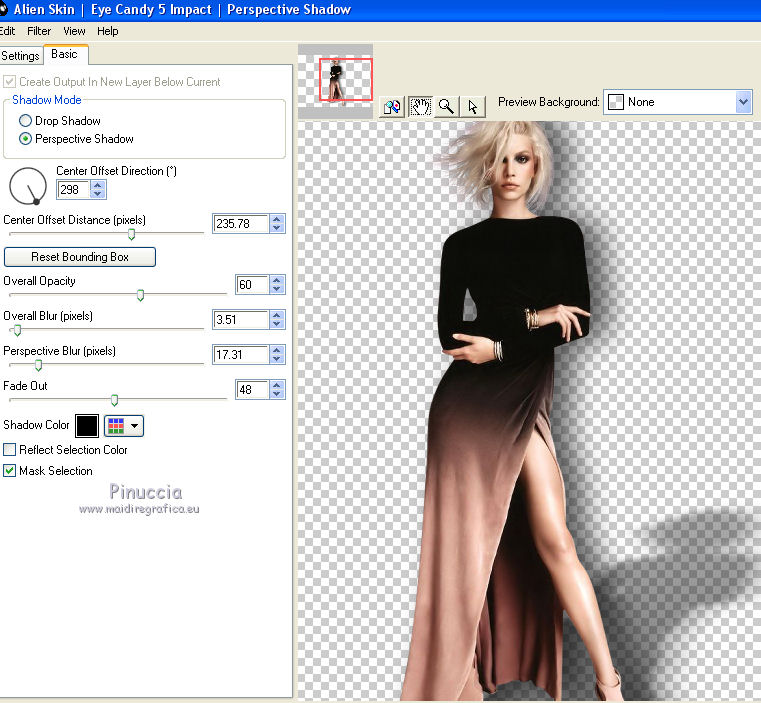
If your want to fit the shadow, clic on the white arrow to activate the tool,
and use the nodes to fit the shadow to your tube.
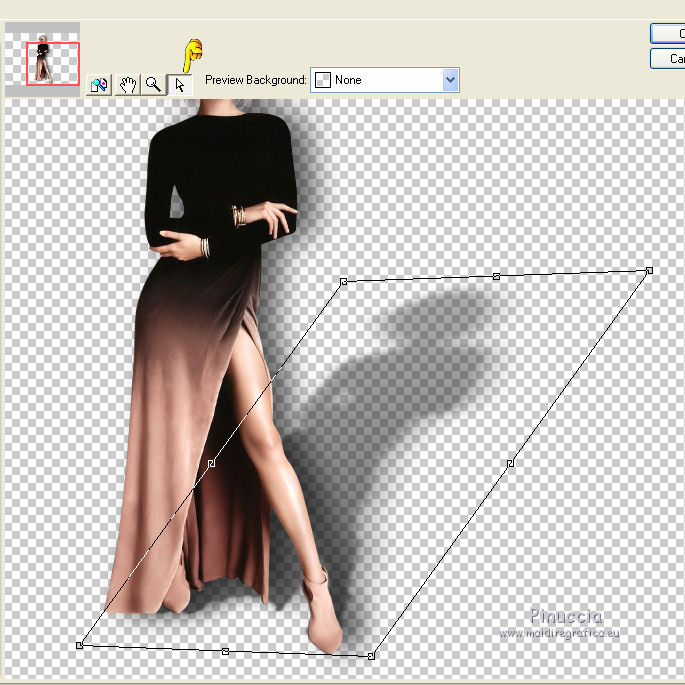
24. Layers>Merge>Merge All.
25. Activer Tube_Jarres_Bourgeons_CibiBijoux and go to Edit>Copy.
Go back to your work and go to Edit>Paste as new layer.
Image>Redimensionner, à 25%, resize all layers not checked.
Move  to the top left, see my example.
to the top left, see my example.
26. Effects>3D Effects>Drop Shadow.
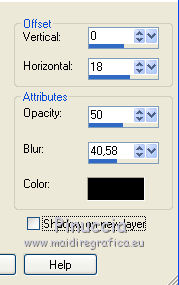
27. Layers>Merge>Merge All.
Sign your work and save as jpg.
The tube of this version is by Grisi.

The tubes of this version are by Thafs

If you have problems or doubt, or you find a not worked link, or only for tell me that you enjoyed this tutorial, write to me.
21 April 2016

