This tutorial was created with PSPX9 and translated with Corel X3, but it can also be made using other versions of PSP.
Since version PSP X4, Image>Mirror was replaced with Image>Flip Horizontal,
and Image>Flip with Image>Flip Vertical, there are some variables.
In versions X5 and X6, the functions have been improved by making available the Objects menu.
In the latest version X7 command Image>Mirror and Image>Flip returned, but with new differences.
See my schedule here
Italian translation here
French translation here
Your versions here
For this tutorial, you will need:
Material here
2422-Asian Woman-LB TUBES.pspimage
anna.br_alsace.1063.pspimage
Plugins
consult, if necessary, my filter section here
Filters Unlimited 2.0 here
Mura's Meister - Copies here

You can change Blend Modes and opacity of the layer, according to your colors.
Copy the Gradient in the Gradients Folder.
Copy the Mask in the Masks Folder.
1. Set your foreground color to #0f7761
and your background color to #efddd7.

Set your foreground color to Gradient and select the Gradient Suigrad016, style Radial.

if you use other colors, also the gradient will change color
2. Open a new transparent image 1000 x 750 pixels,
Flood Fill  with your Gradient.
with your Gradient.
Effects>Plugins>Filters Unlimited 2.0 - Color Effects - Colorize (foreground color).

3. Open the tube 2422-Asian Woman-LB TUBES, Edit>Copy.
Go back to your work and go to Edit>Paste as new layer.
4. Effects>Geometric Effects>Perspective horizontal.
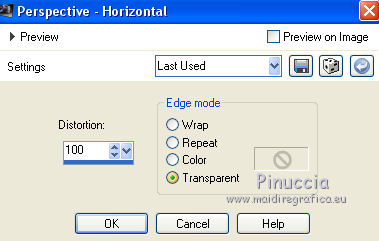
Don't worry if you see nothing; this is the result

Image>Mirror.
Effects>Geometric Effects>Perspective horizontal, same settings.
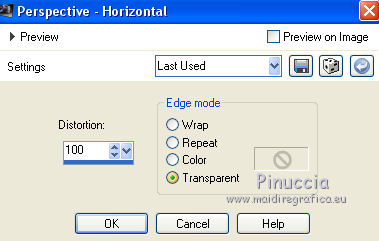
and you'll get this

5. Effects>Distortion Effects>Pinch.

6. Effects>Plugins>Mura's Meister - Copies.
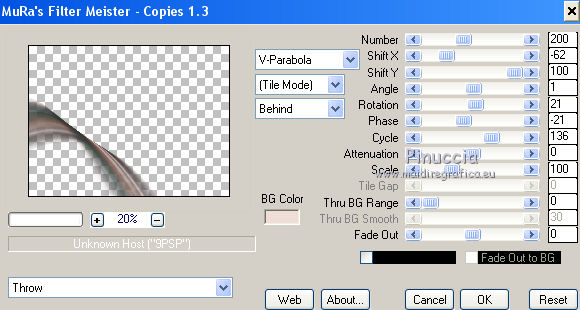
7. Layers>Duplicate.
Image>Flip.
Layers>Merge>Merge Down.
Layers>Duplicate.
Image>Mirror.
Layers>Merge>Merge Down.
8. Effects>Geometric Effects>Circle.

9. Layers>Duplicate.
Image>Free Rotate - 45 degrees to right.

Layers>Merge>Merge Down.
Change the opacity of this layer to 91%.

10. Effects>3D Effects>Drop Shadow.
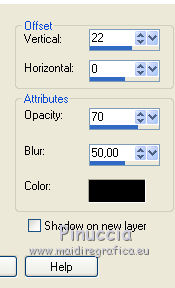
11. Activate the layer Raster 1.
Open the tube anna.br_alsace.1063.pspimage - Edit>Copy.
Go back to your work and go to Edit>Paste as New Layer.
12. Adjust>Blur>Gaussian Blur - radius 100.

13. Edit>Paste as new layer (the tube is still in memory).
Image>Resize, to 55%, resize all layers not checked.
14. Layers>Merge>Merge Down.
15. Activate the layer Raster 1.
Layers>New Raster Layer.
Flood Fill  the layer with your Gradient.
the layer with your Gradient.
16. Layers>Load/Save Mask>Load Mask from Disk.
Look for and load the mask 79_masque_Animabelle_page4.pspimage.

Layers>Merge>Merge group.
17. Layers>Merge>Merge visible.
18. Open the tube 2422-Asian Woman-LB TUBES, Edit>Copy.
Go back to your work and go to Edit>Paste as new layer.
19. Effects>Image Effects>Offset.

Effects>3D Effects>Drop Shadow.

20. Sign your work.
Layers>Merge>Merge All and save as jpg.
The tubes of this version are by Thafs and Sil&Tan

The tubes of this version are by Cibi-Bijoux and Mentali


If you have problems or doubt, or you find a not worked link, or only for tell me that you enjoyed this tutorial, write to me.
13 Avril 2017

