|
TIME FLOWS  

This tutorial was written with Psp2022 and translated with PspX2020, but it can also be made using other versions of PSP.
For this tutorial, you will need:  For the tubes thanks PqnaAlice. (The links of the tubemakers here).  consult, if necessary, my filter section here Filters Unlimited 2.0 here &<Bkg Designer sf10I> - Cut Glass BugEye, Cruncher (to import in Unlimited) here Borduremania - Ondulation here Mehdi - Wavy Lab 1.1 here Mehdi - Sorting Tiles here Mura's Meister - Perspective Tiling here Mura's Seamless - Emboss at Alpha here Simple - Zoom out and flip, Top Left Mirror here Filters Mura's Seamless and Simple can be used alone or imported into Filters Unlimited. (How do, you see here) If a plugin supplied appears with this icon  You can change Blend Modes according to your colors.  Copy the preset Emboss 3 in the Presets Folder. Copy the Selections in the Selections Folder. 1. Choose 4 colors to work. Set your foreground color to #3d1812, and your background color to #e6ead9. 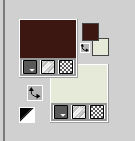 Color 3: #086b8d Color 4: #000000. 2. Open a new transparent image 900 x 600 pixels. Effects>Plugins>Mehdi>Wavy Lab 1.1. This filter creates gradients with the colors of your Materials palette. The first is your background color, the second is your foreground color. Change the last two colors created by the filtre: the third color with #086b8d and the fourth color with #000000. 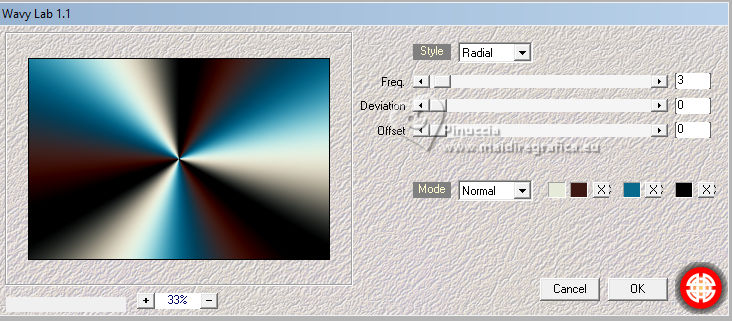 3. Adjust>Blur>Gaussian Blur - radius 30.  Effects>Plugins>Filters Unlimited 2.0 - &<Bkg Designer sf10I> - Cut Glass BugEye. 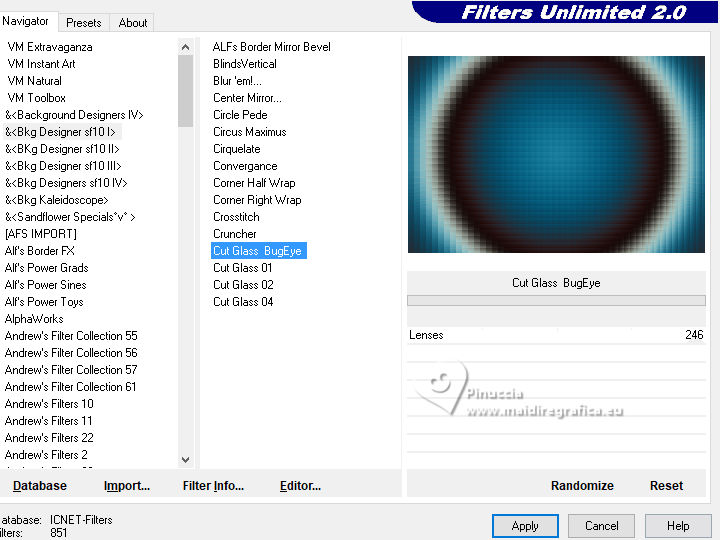 4. Effects>Plugins>Mehdi - Sorting Tiles. 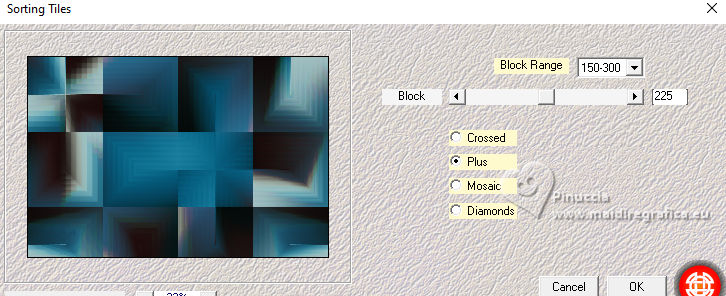 5. Layers>New Raster Layer. Selections>Select All. Open the misted 079DiversosByPqnaAlice 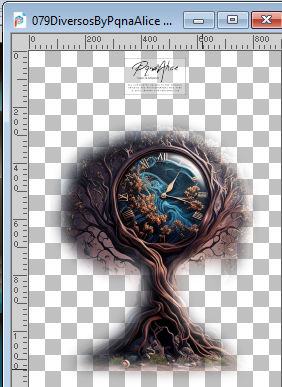 Erase the watermark and go to Edit>Copy. Minimize the tube Go back to your work and go to Edit>Paste Into Selection. Selections>Select None. 6. Effects>Image Effects>Seamless Tiling.  7. Adjust>Blur>Radial Blur. 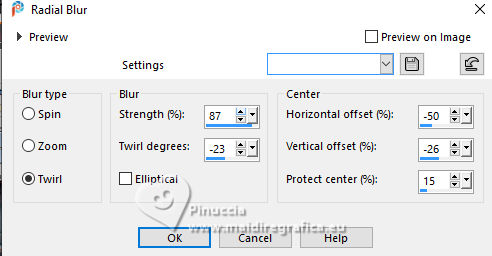 Effects>User Defined Filter - select the preset Emboss 3.  8. Effects>Texture Effects>Blinds - color black. 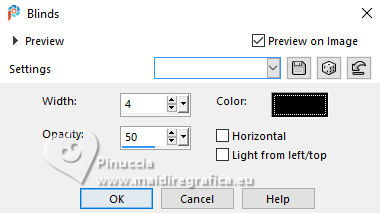 Adjust>Sharpness>Sharpen. Change the Blend Mode of this layer to Screen. Layers>Merge>Merge Down. 9. Selections>Load/Save Selections>Load Selection from Disk. Look for and load Selection263_Xiki1 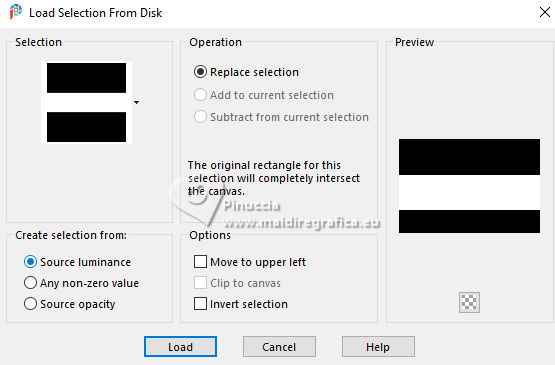 Selections>Promote Selection to Layer. Adjust>Blur>Gaussian Blur - radius 30.  Selections>Select None. 10. Effects>Plugins>Simple>Top Left Mirror. 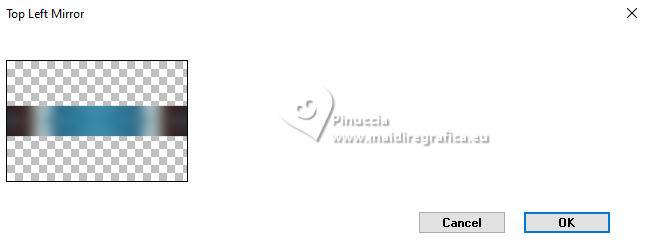 11. Effects>Distortion Effects - Wave. 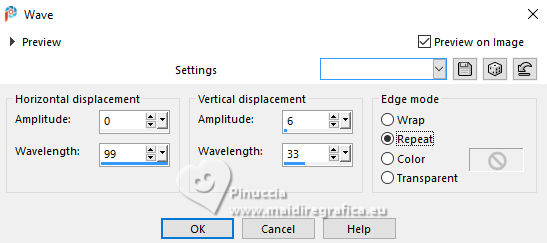 12. Effects>Image Effects>Seamless Tiling. 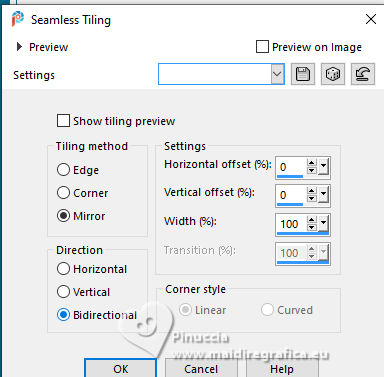 13. Effects>>Plugins>Bordure Mania (nvr) - Ondulation. 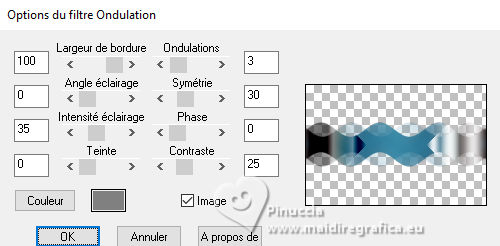 14. Adjust>Add/Remove Noise>Add Noise. 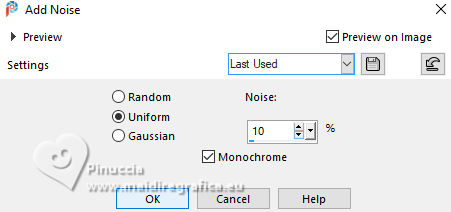 15. Effects>Plugins>Mura's Seamless - Emboss at Alpha, default settings.  Effects>3D Effects>Drop Shadow, color white. 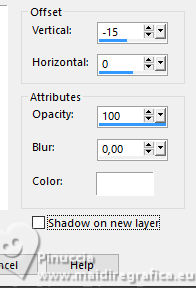 Effects>3D Effects>Drop Shadow, color white. 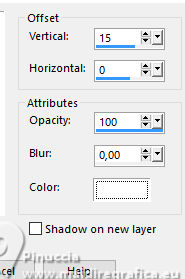 Change the Blend Mode of this layer to Overlay.< 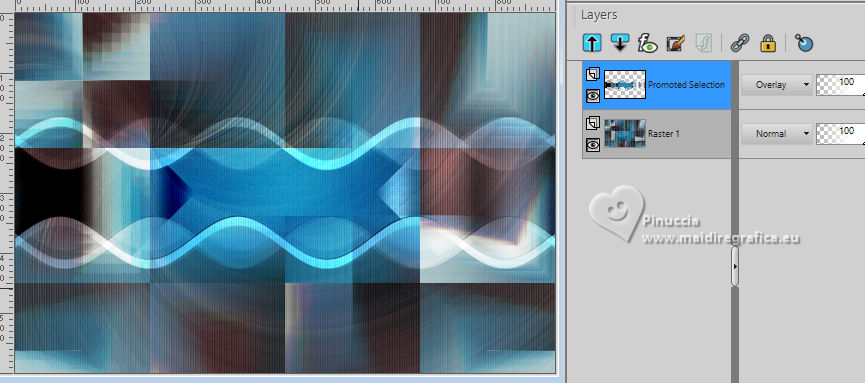 16. Activate the layer Raster 1. Selections>Load/Save Selections>Load Selection from Disk. Look for and load Selection263_Xiki2 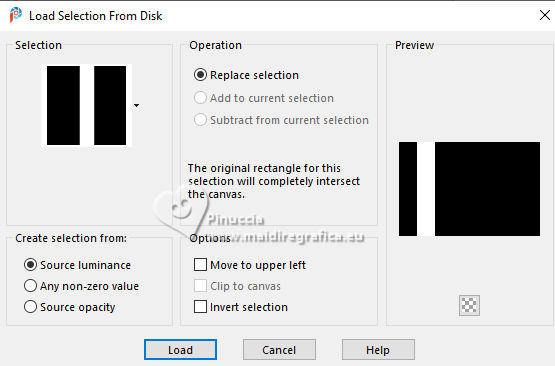 Layers>Promote Selection to Layer. Adjust>Blur>Gaussian Blur - radius 30.  Selections>Select None. 17. Effects>Plugins>Simple - Zoom Out and Flip. Effects>Plugins>Filters Unlimited 2.0 - &<Bkg Designer sf10I&; - Cruncher. 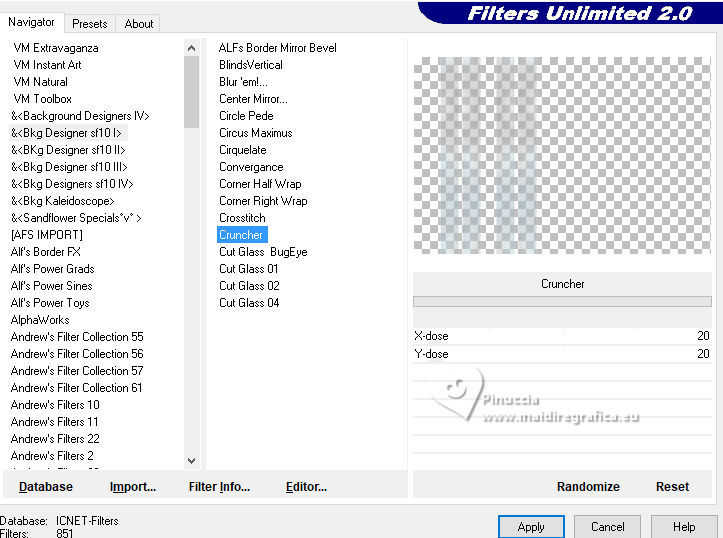 18. Effects>Distortion Effects>Wave. 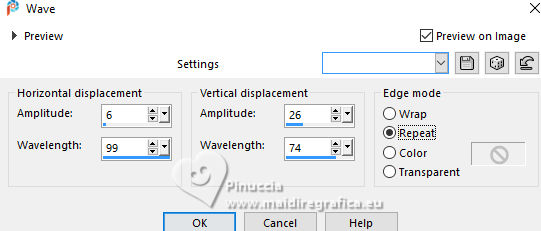 Selections>Load/Save Selections>Load Selection from Disk. Look for and load Selection263_Xiki3 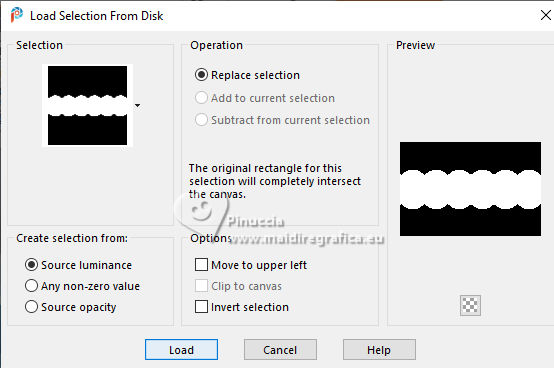 Press CANC on the keyboard.  Selections>Select>None. Change the Blend Mode of this layer to Dodge. Image>Flip>Flip Horizontal. 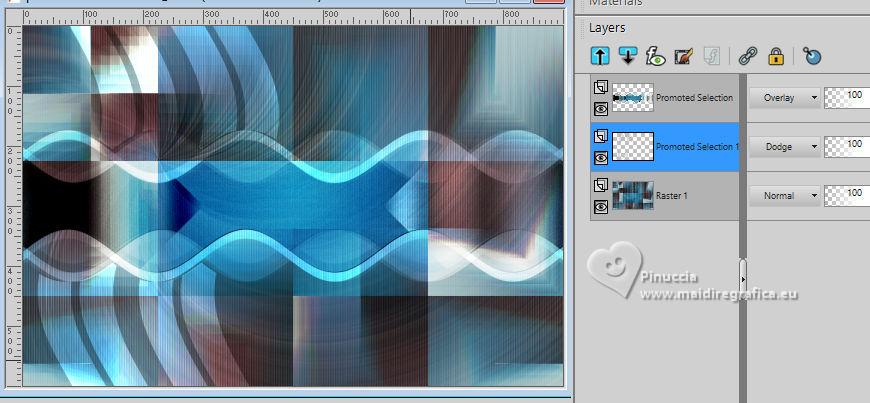 19. Open Decor263_1_Soxikibem 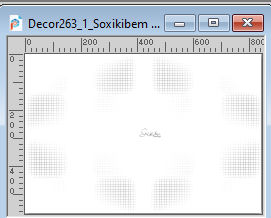 Edit>Copy. Go back to your work and go to Edit>Paste as New Layer. Don't move it. 20. Activate your top layer. Layers>New Raster Layer. Selections>Load/Save Selections>Load Selection from Disk. Look for and load Selection263_Xiki4 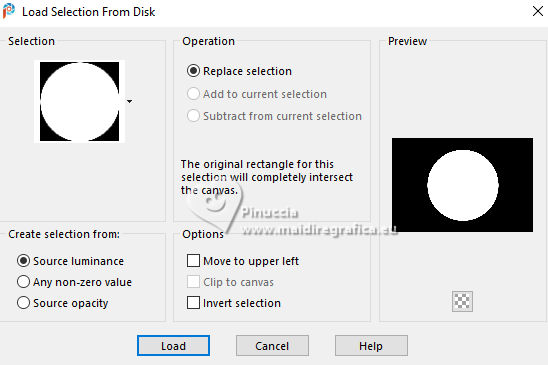 Reduce the opacity of your Flood Fill Tool to 20%. Flood Fill  the selection with your background color. the selection with your background color.Selections>Modify>Contract - 50 pixels. Press CANC on the keyboard. Selections>Modify>Contract - 50 pixels. Flood Fill  the selection with your background color. the selection with your background color.Selections>Modify>Contract - 50 pixels. Press CANC on the keyboard. Selections>Modify>Contract - 50 pixels. Flood Fill  the selection with your background color. the selection with your background color.Selections>Select None. Change the Blend Mode of this layer to Dodge 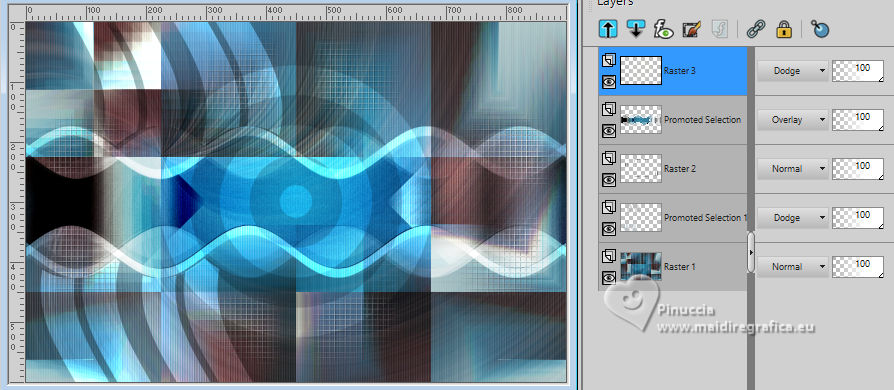 Don't forget to set again the opacity of your Flood Fill Tool to 100. 21. Layers>Duplicate. Image>Resize - to 30%, resize all layers not checked. Pick Tool  Position X: 155,00 - Position Y: 274,00. 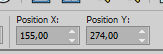 22. Layers>Duplicate. Pick Tool  Position X: 600,00 - Position Y: 356,00. 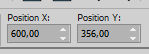 23. Edit>Copy Special>Copy Merged. Edit>Paste as New Layer. Effects>Plugins>Mura's Meister - Perspective Tiling. 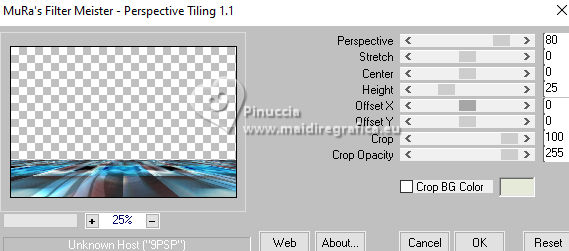 24. Activate your Magic Wand Tool  , tolerance 0 and feather 80, , tolerance 0 and feather 80,and click in the transparent part to select it. Press 4 times CANC on the keyboard. Selections>Select None. don't forget to set again the feather to 0 25. Layers>Duplicate. Pick Tool  Position X: 0,00 - Position Y: 398,00. 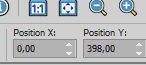 Selections>Load/Save Selections>Load Selection From Disk. Look for and load selection263_Xiki6 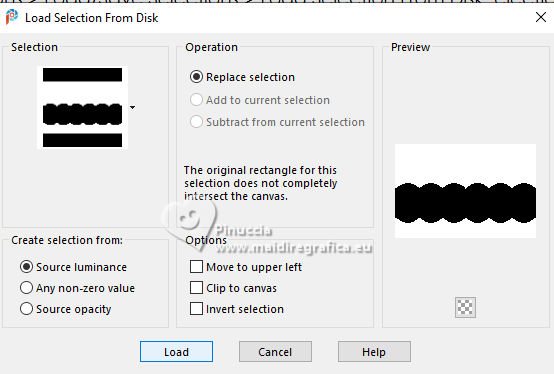 Press CANC on the keyboard. Selections>Select None. Effects>3D Effects>Drop Shadow, color black. 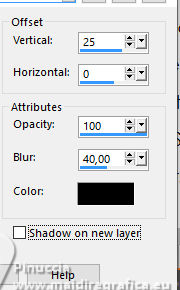 26. Activate the layer Raster 4. Activate again the misted 079DiversosByPqnaAlice 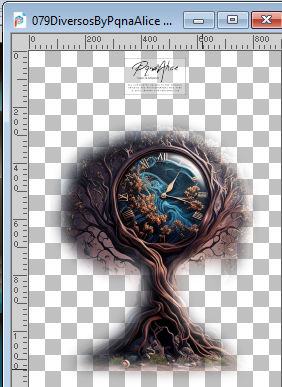 Edit>Copy. Go back to your work and go to Edit>Paste as New Layer. Image>Resize, if necessary; for the supplied misted to 50%, resize all layers not checked. Move  correctly the tube, see my example. correctly the tube, see my example.Change the Blend Mode of this layer to Hard Light and reduce the opacity to 80%. 27. Activate your top layer. Layers>New Raster Layer. Selections>Load/Save Selections>Load Selection from Disk. Look for and load Selection263_Xiki5 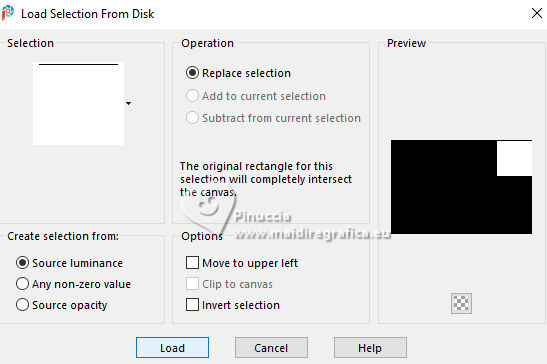 Open the butterfly's misted 078DiversosByPqnaAlice 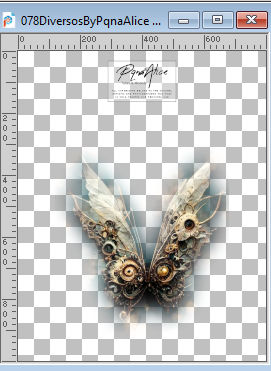 Erase the watermark and go to Edit>Copy. Go back to your work and go to Edit>Paste Into Selection. Selections>Select None. Adjust>Sharpness>Sharpen. Change the blend Mode of this layer to Overlay and reduce the opacity to 40%. 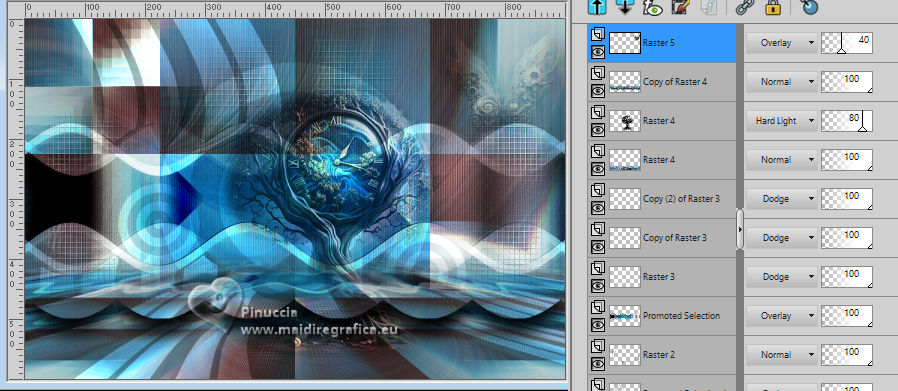 Effects>Reflection Effects>Rotating Mirror. 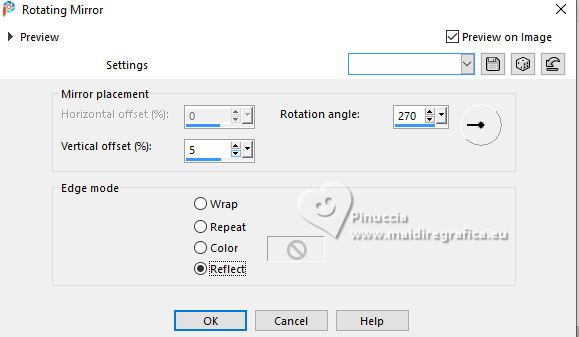 28. Open the woman's tube 1046MulherByPqnaAlice 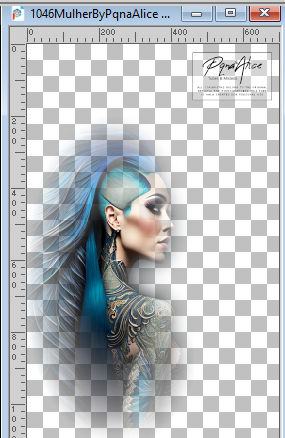 Erase the watermark and go to Edit>Copy. Go back to your work and go to Edit>Paste as New Layer. Image>Resize, if necessary; for the supplied misted to 60%, resize all layers not checked. Adjust>Sharpness>Sharpen. Pick Tool  Position X: 67,00 - Position Y: 96,00. 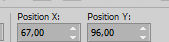 29. Open Decor263_2_Soxikibem 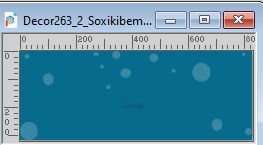 Edit>Copy. Go back to your work and go to Edit>Paste as New Layer. Pick Tool  Position X: 19,00 - Position Y: 13,00. 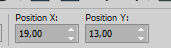 30. Image>Add borders, 2 pixels, symmetric, color black. Image>Add borders, 2 pixels, symmetric, background color. Image>Add borders, 2 pixels, symmetric, color black. Image>Add borders, 15 pixels, symmetric, background color. Image>Add borders, 2 pixels, symmetric, color black. Image>Add borders, 30 pixels, symmetric, background color. 31. Open Titulo263Soxikibem 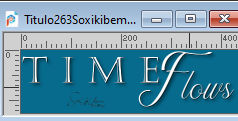 Edit>Copy. Go back to your work and go to Edit>Paste as New Layer. Pick Tool  Position X: 73,00 - Position Y: 75,00. 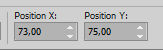 32. Image>Add Borders, 2 pixels, symmetric, color black. 33. Image>Resize, if you want. Sign your work and save as jpg. For the tubes of this version thanks Yvonne and PqnaAlice   Your versions. Thanks  Lynnette  Jolcsi  Louise  DeniseD   If you have problems or doubts, or you find a not worked link, or only for tell me that you enjoyed this tutorial, write to me. |


