|
SISSY  

This tutorial was written with Psp2022 and translated with PspX2020, but it can also be made using other versions of PSP.
For this tutorial, you will need:  For the tubes thanks PqnaAlice (The links of the tubemakers here).  consult, if necessary, my filter section here Filters Unlimited 2.0 here Alien Skin Eye Candy 5 Nature - Water Drops, Corona here Funhouse - Xaggerate here Graphics Plus - Cross Shadow here Italian Editors Effect - Fantasma here Filters Graphics Plus, Funhouse and Italian Editors can be used alone or imported into Filters Unlimited. (How do, you see here) If a plugin supplied appears with this icon  You can change Blend Modes according to your colors.  Copy the Selections in the Selections Folder. 1. Choose 2 colors from your material. Foreground color #6c4421, background color #b4b49a 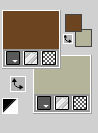 2. Open a new transparent image 900 x 600 pixels. Flood Fill  the transparent image with your background color. the transparent image with your background color.Selections>Select All. 3. Open the floral misted 068DiversosByPqnaAlice 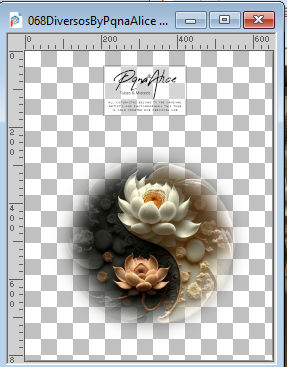 Edit>Copy. Go back to your work and go to Edit>Paste Into Selection. Selections>Select None. 4. Effects>Image Effects>Seamless Tiling.  5. Adjust>Blur>Gaussian Blur - radius 20  6. Selections>Load/Save Selection>Load Selection from Disk. Look for and load the selection Selection261_Xiki1 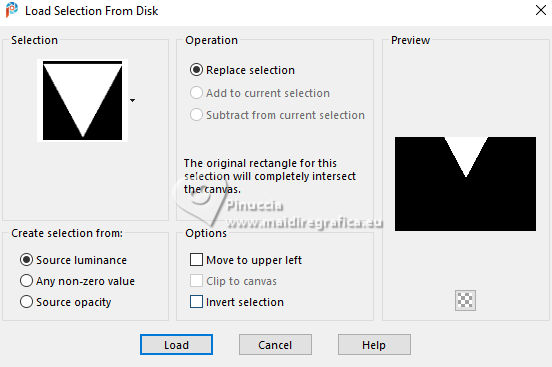 Selections>Promote Selection to Layer. Effects>Texture Effects>Weave weave color: foreground color gap color: background color 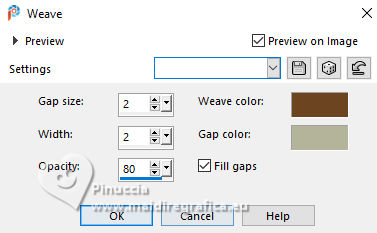 Effects>3D Effects>Chisel, foreground color. 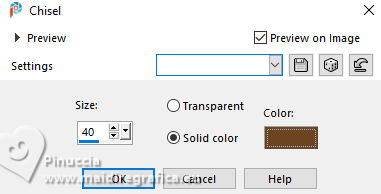 7. Selections>Invert. Effects>Texture Effects>Blinds, background color. 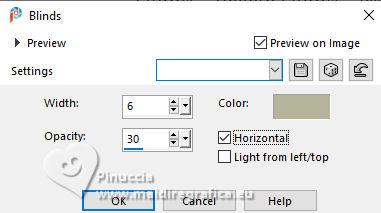 8. Adjust>Sharpness>Sharpen More. Selections>Select None. Effects>3D Effects>Drop Shadow, color black.  9. Layers>Duplicate. Image>Resize, 50%, resize all layers not checked. Objects>Align>Top. 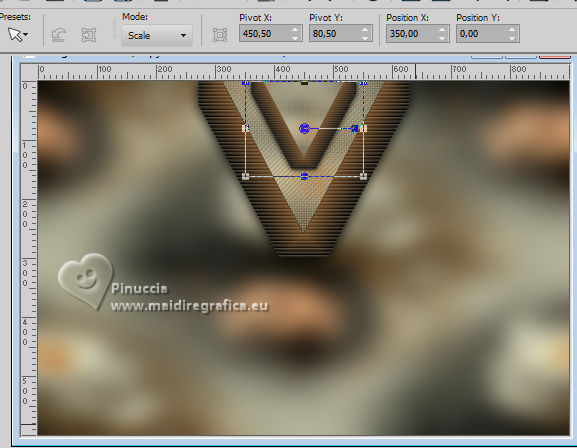 10. Activate the layer Raster 1. Selections>Load/Save Selection>Load Selection from Disk. Look for and load the selection Selection261_Xiki2. 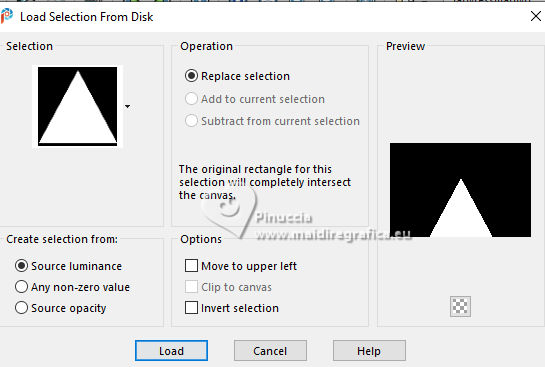 Selections>Promote Selection to Layer. Layers>Arrange>Bring to Top. 11. Effects>Texture Effets>Fur. 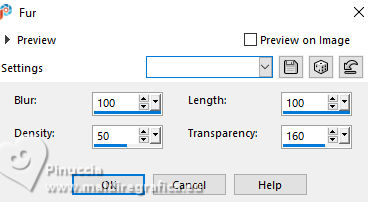 Efffects>3D Effects>Drop Shadow, color black. 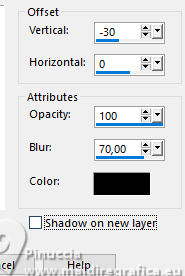 12. Effects>Plugins>Alien Skin Eye Candy 5 Nature - Water Drops Liquid color: foreground color Highlight Color: white. 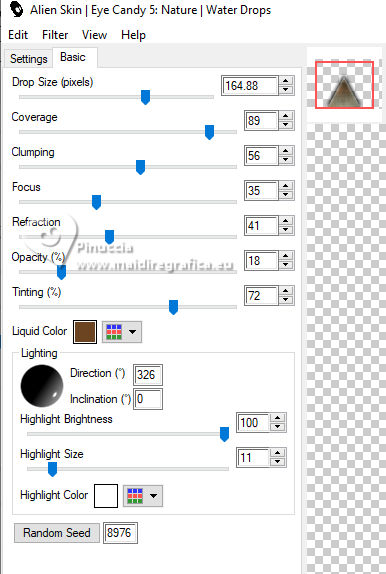 13. Selections>Select None. Activate the layer Raster 1. Selections>Load/Save Selections>Load Selection from Disk. Look for and load the selection Selection261_Xiki3 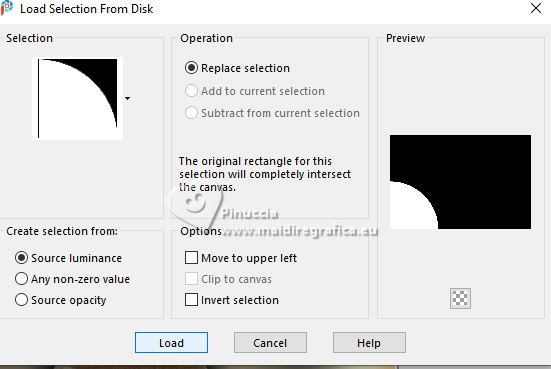 Selections>Promote Selection to Layer. Effects>Plugins>Funhouse - Xaggerate.  14. Selections>Select None. Layers>Duplicate. Image>Mirror>Mirror Horizontal. Layers>Merge>Merge Down. 15. Effects>Plugins>Alien Skin Eye Candy 5 Nature - Corona. Click on the little square to activate the color palette and set your background and foreground color on the bottom squares 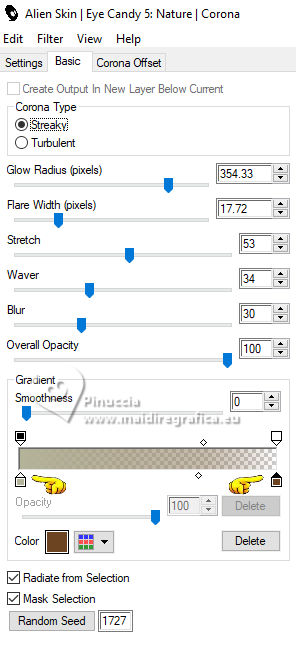 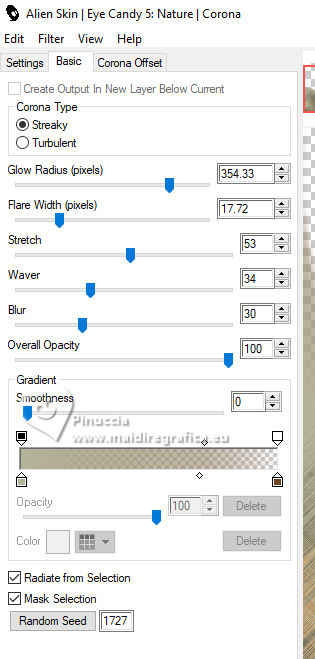 16. Effects>Plugins>Italian Editors Effect - Fantasma. 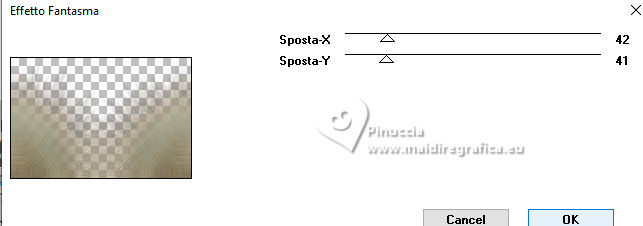 17. Change the Blend Mode of this layer to Hard Light. 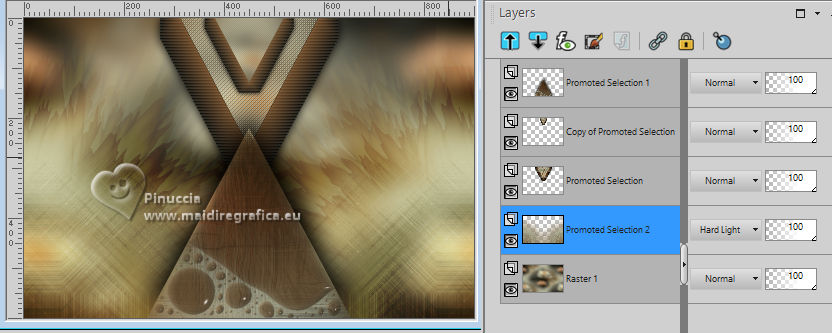 Activate the layer Raster 1. Layers>Duplicate. Effects>Plugins>Mura's Meister - Perspective Tiling. 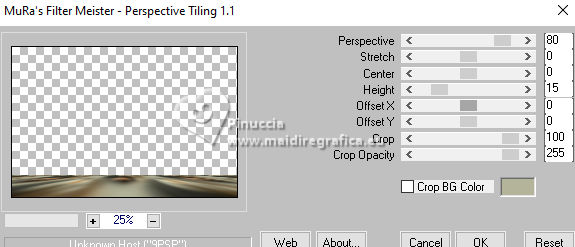 18. Activate your Magic Wand Tool  , tolerance 0 and feather 70 , tolerance 0 and feather 70and click in the transparent part to select it. Click 3 times CANC on the keyboard  Selections>Select None. 19. Layers>Duplicate. Image>Mirror>Mirror Vertical. Effects>Reflection Effects>Feedback. 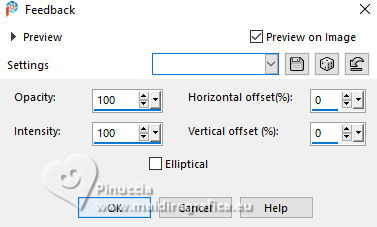 20. Change the Blend Mode of this layer to Overlay. 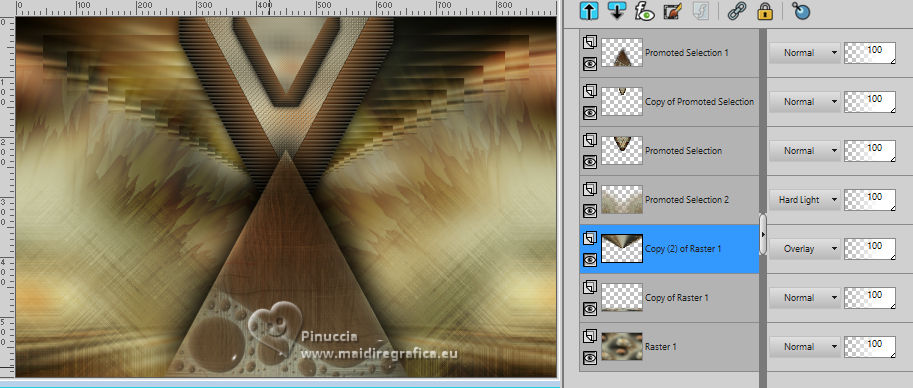 21. Activate the layer Raster 1. Adjust>Add/Remove Noise>Add Noise. 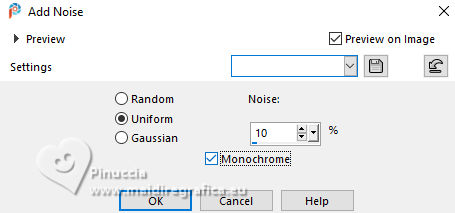 22. Activate your top layer. The misted 068DiversosByPqnaAlice should be still in memory. Edit>Paste as New Layer. For the supplied tube: Image>Resize, to 70%, resize all layers not checked. Pick Tool  Position X: 261,00 and Position Y: 57,00. 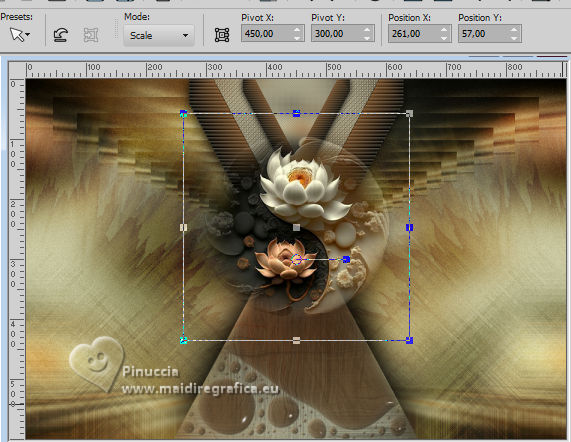 23. Edit>Copy Special>Copy Merged. Image>Add borders, 2 pixels, symmetric, foreground color. Image>Add borders, 2 pixels, symmetric, background color. Image>Add borders, 2 pixels, symmetric, foreground color. Selections>Select All. Image>Add Borders>15 pixels, symmetric, whatever color. Selections>Invert. Edit>Paste Into Selection. 24. Adjust>Blur>Gaussian Blur - radius 20.  Effects>Plugins>Graphics Plus - Cross Shadow - default settings. 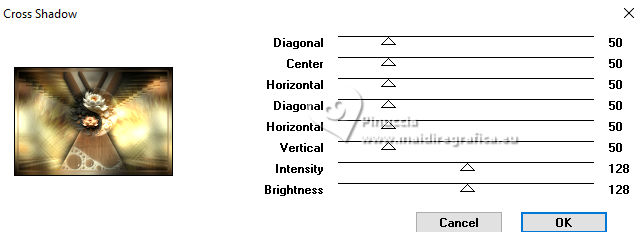 Selections>Select None. 25. Image>Add borders, 2 pixels, symmetric, foreground color. Selections>Select All. Image>Add Borders, 40 pixels, symmetric, whatever color. Selections>Invert. Edit>Paste Into Selection. Adjust>Blur>Gaussian Blur - radius 20.  26. Effects>Texture Effets>Fur. 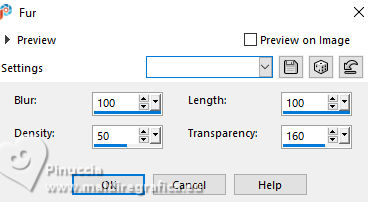 27. Effects>Plugins>Graphics Plus - Cross Shadow, default settings. 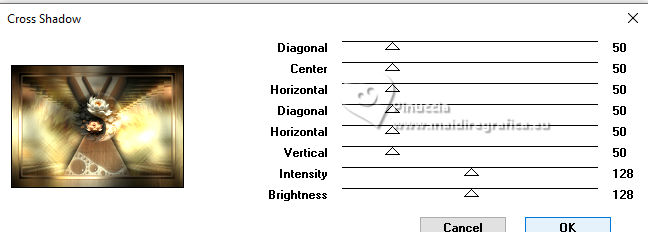 28. Selections>Invert. Effects>3D Effects>Drop Shadow, color black.  (Optional) Edit>Repeat Drop Shadow. Selections>Select None. 29. Open the woman's tube 1042MulherByPqnaAlice 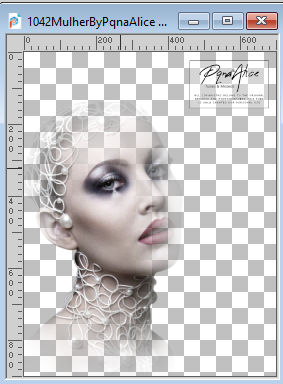 Edit>Copy. Go back to your work and go to Edit>Paste as New Layer. For my example, I resized to 90% Move  the tube to the left side. the tube to the left side.(Optional). Change the Blend Mode of this layer to Overlay.  30. Open TituloSissyBySoxikibem 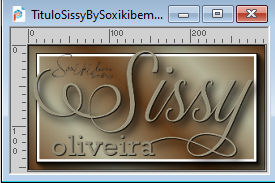 Edit>Copy. Go back to your work and go to Edit>Paste as New Layer. Pick Tool  Position X: 660,00 and Position Y: 369,00. 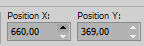 31. Image>Add borders, 2 pixels, symmetric, foreground color. 32. Image>Resize, if you want. Sign your work and save as jpg. For the tubes of this version thanks Mentali .   Your versions. Thanks  Jolcsi  DeniseD  Sissy   If you have problems or doubts, or you find a not worked link, or only for tell me that you enjoyed this tutorial, write to me. |