|
EDITH SPIGAI  

This tutorial was written with Psp2022 and translated with PspX2020, but it can also be made using other versions of PSP.
For this tutorial, you will need:  For the tube thanks PqnaAlice. (The links of the tubemakers here).  consult, if necessary, my filter section here Filters Unlimited 2.0 here Flaming Pear - Flexify 2 here Simple - Blintz here Filters Simple can be used alone or imported into Filters Unlimited. (How do, you see here) If a plugin supplied appears with this icon  You can change Blend Modes according to your colors.  Copy the selections in the Selections Folder. 1. Choose 4 colors to work. Set your foreground color to #4c2810, and your background color to #716e67. Color 3: #d4c3af color 4: #000000. 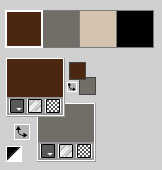 2. Open a new transparent image 850 x 500 pixels. Flood Fill  the transparent image with your foreground color. the transparent image with your foreground color.Selections>Select All. 3. Open the misted 1077MulherByPqnaAlice 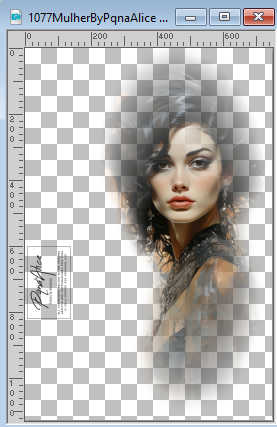 Edit>Copy. Minimize the tube. Go back to your work and go to Edit>Paste into Selection. Selections>Select None. 4. Effects>Image Effects>Seamless Tiling, default settings.  Adjust>Blur>Gaussian Blur - radius 25.  Effects>Texture Effects>Straw Wall - color black #000000. 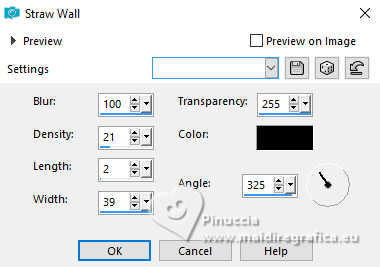 4. Effects>Plugins>Simple - Blintz. This effect works without window; result  Image>Mirror>Mirror Vertical. Effects>Plugins>Simple - Blintz.  6. Effects>Reflection Effects>Rotating Mirror, default settings.  7. Selections>Load/Save Selections>Load Selection From Disk. Look for and load the selection Selection270_Xiki1 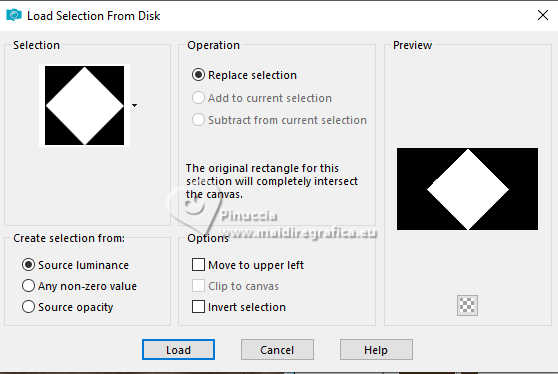 Selections>Promote Selection to Layer. Selections>Modify>Select Selection Borders. 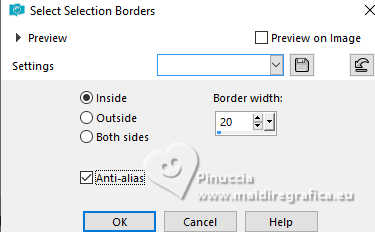 Selections>Promote Selection to Layer. Selections>Select None. 8. Effects>Plugins>Flaming Pear - Flexify 2. 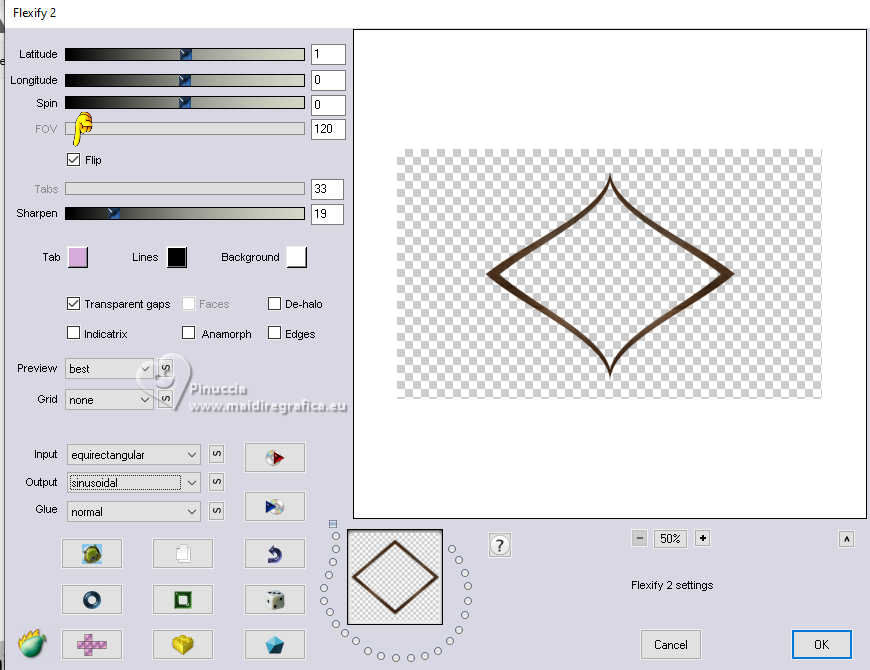 9. Effects>3D Effects>Inner Bevel. 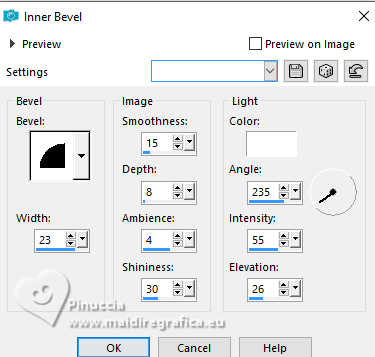 Effects>3D Effects>Drop Shadow, color black #000000.  10. Activate the layer below, Promoted Selection. 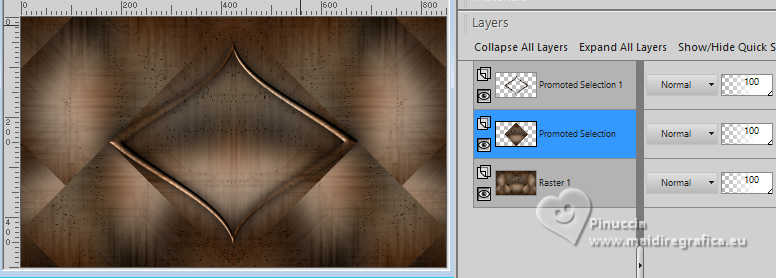 Effects>Plugins>Flaming Pear - Flexify 2. 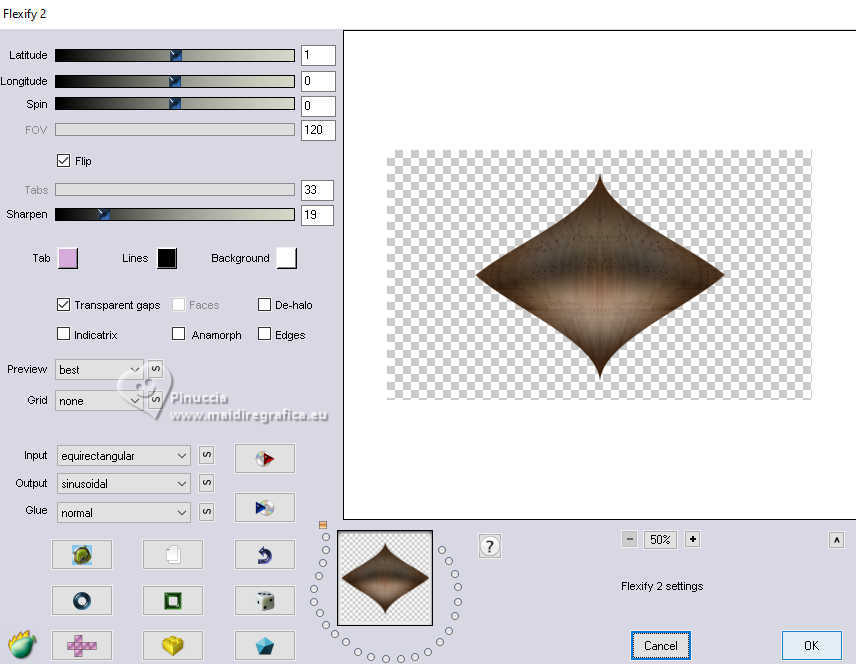 11. Adjust>Add/Remove Noise>Add Noise. 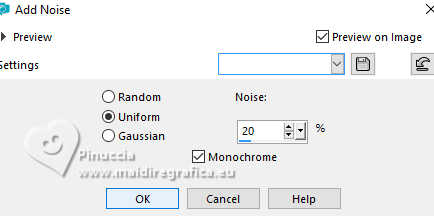 12. Activate your bottom layer, Raster 1. Selections>Load/Save Selections>Load Selection From Disk. Load again the selection Selection270_Xiki1 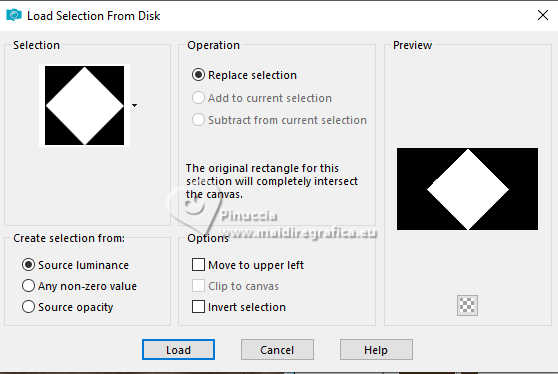 Selections>Promote Selection to Layer. Effects>Reflection Effects>Kaleidoscope. 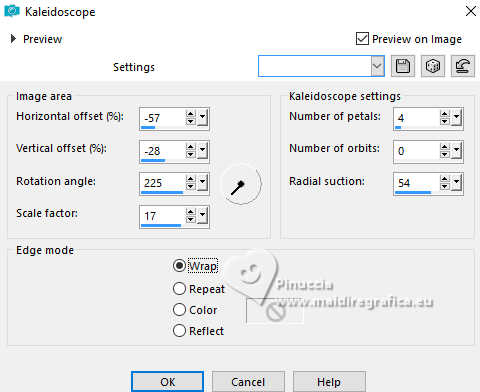 13. Effects>Art Media Effects>Brush Strokes, foreground color. 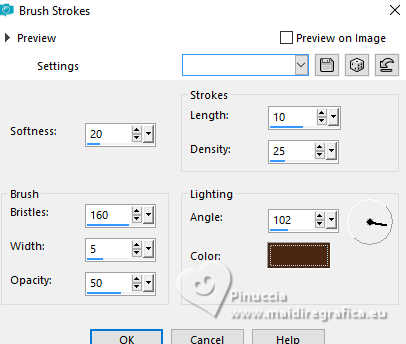 14. Selections>Select None. Effects>Geometric Effects>Circle.  Layers>Arrange>Bring to Top. 15. Image>Resize, to 50%, resize all layers not checked. Effects>Edge Effects>Enhance. Pick Tool  Position X: 103,00 - Position Y: 127,00. 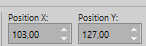 Effects>3D Effects>Drop Shadow, color black #000000. 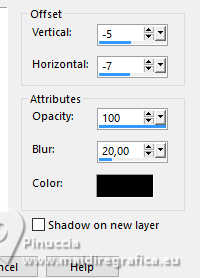 16. Layers>Duplicate. Image>Mirror>Mirror Horizontal. Layers>Merge>Merge Down. 17. Activate the layer Promoted Selection. 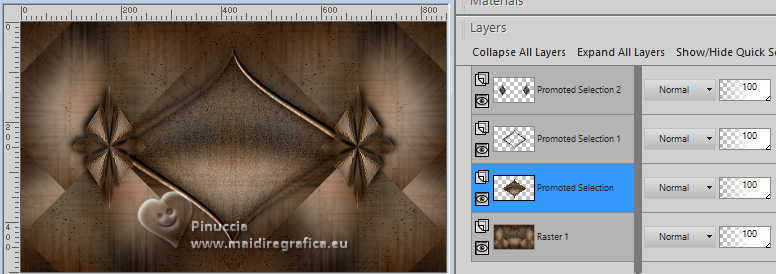 Selections>Load/Save Selections>Load Selection From Disk Look for and load the selection Selection270_Xiki2 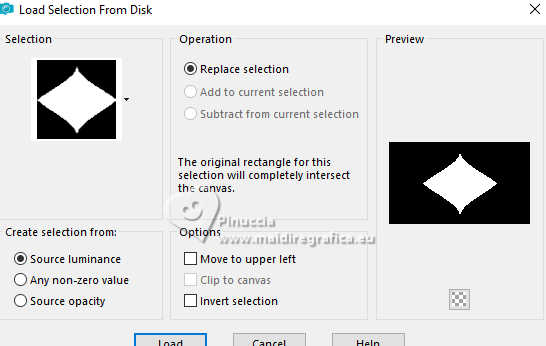 Edit>Paste as new layer - the misted is still in memory. 18. Place  the tube to your liking. the tube to your liking.For me  Selections>Invert. Press CANC on the keyboard  Selections>Invert. Change the Blend Mode of this layer to Screen and reduce the opacity to 30%. 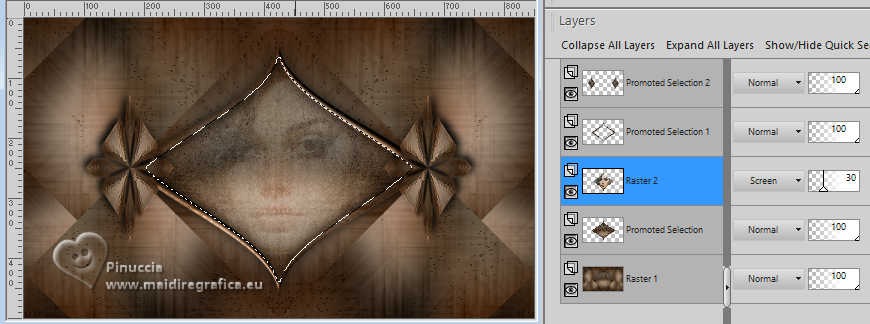 19. Layers>New Raster Layer. Effects>3D Effects>Cutout. 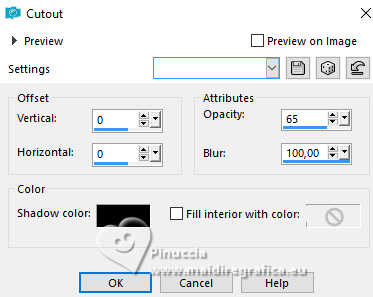 Selections>Select None. 20. Your tag and the layers  21. Activate the layer Raster 1. Layers>Duplicate. Effects>Geometric Effects>Circle.  22. Layers>Duplicate. Image>Resize, to 10%, resize all layers not checked. Layers>Arrange>Bring to Top. Pick Tool  Position X: 149,00 - Position Y: 224.00. 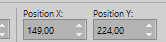 Adjust>Sharpness>Sharpen. 23. Effects>3D Effects>Inner Bevel. 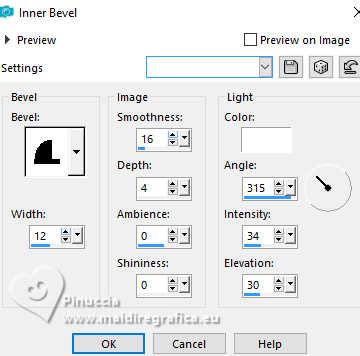 Effects>3D Effects>Drop Shadow, color black #000000. 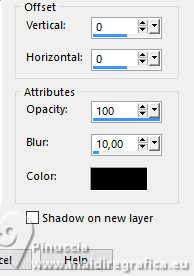 Layers>Duplicate. Image>Mirror>Mirror Horizontal. Layers>Merge>Merge Down. 24. Activate the layer Copy of Raster 1 (Cercle). 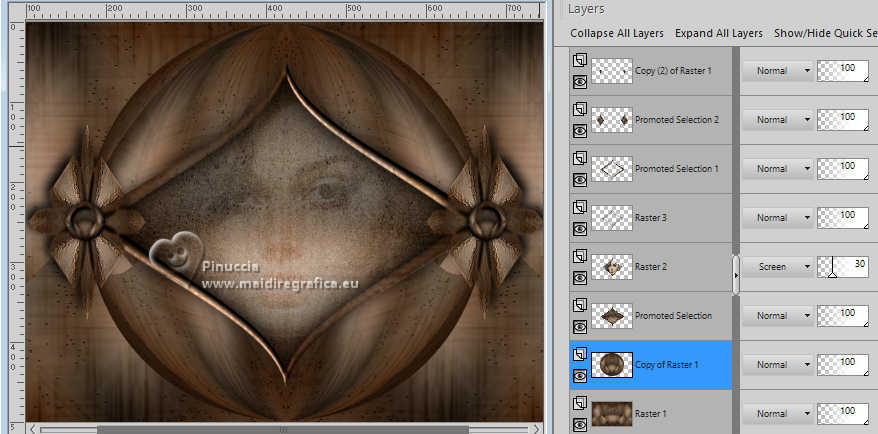 Effects>Reflection Effects>Feedback. 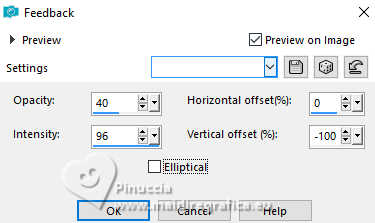 25. Layers>Duplicate. Image>Flip>Flip Vertical. Reduce the opacity of this layer to 50%. Layers>Merge>Merge Down. 26. Selections>Load/Save Selections>Load Selection From Disk. Look for and load the selection Selection270_Xiki3 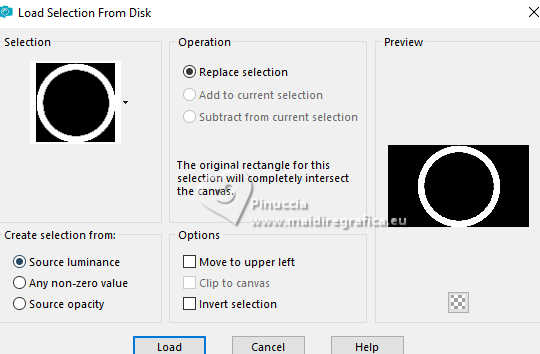 Effects>Art Media Effects>Brush Strokes. 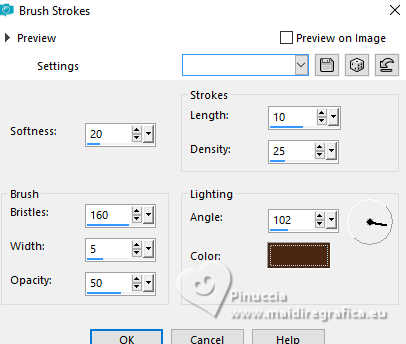 27. Effects>3D Effects>Inner Bevel 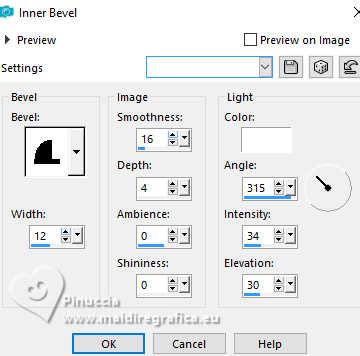 Selections>Select None. 28. Activate the layer Raster 1. Open Deco270Xiki 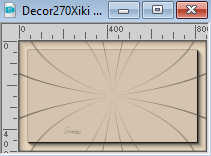 Edit>Copy. Go back go your work and go to Edit>Paste a New Layer. Change the Blend Mode of this layer to Dodge. Layers>Duplicate. Note: Note: In the second version I colored it to match the work, I put the Blend in Dodge and in the duplicated layer I changed the Blend to Burn. 29. Effects>3D Effects>Drop Shadow, color black #000000, Shadow on new layer checked. 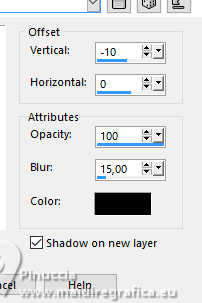 Layers>Duplicate. 30. Layers>Merge>Merge Visible. Edit>Copy. For the borders, set your foreground color to the color 3 #d4c3af. 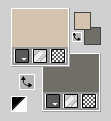 Image>Add Borders, 1 pixel, symmetric, color black. 31. Selections>Select All. Image>Add Borders, 10 pixels, symmetric, whatever color. Selections>Invert. Edit>Paste Into Selection. 32. Effects>Art Media Effects>Brush Strokes, same settings. 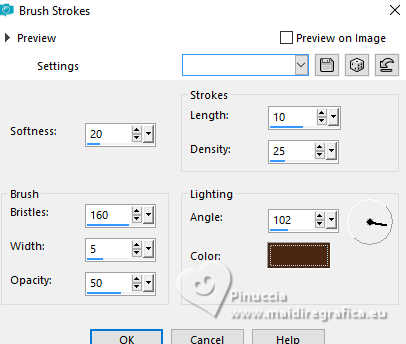 Effects>3D Effects>Drop Shadow, color black #000000, shadow on new layer not checked.  Selections>Select None. 33. Image>Add borders, 2 pixels, symmetric, foreground color (color 3 #d4c3af). Image>Add borders, 2 pixels, symmetric, background color. Image>Add borders, 2 pixels, symmetric, foreground color (color 3 #d4c3af). Selections>Select All. 34. Image>Add borders, 40 pixels, symmetric, whatever color. Selections>Invert. Edit>Paste into Selection - your background image is still in memory. Effects>Art Media Effects>Brush Strokes, same settings. 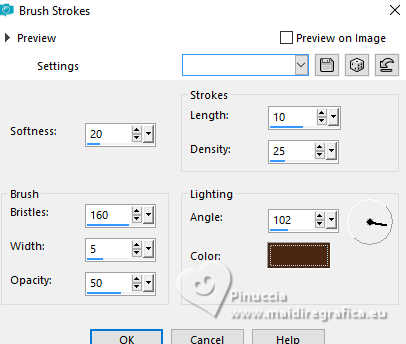 35. Selections>Invert. Effects>3D Effects>Drop Shadow, color black #000000. 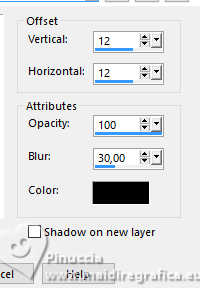 Effects>3D Effects>Drop Shadow, color black #000000. 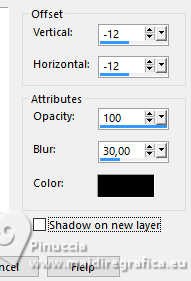 Selections>Select None. 36. Image>Add borders, 10 pixels, symmetric, background color. Image>Add borders, 3 pixels, symmetric, foreground color (color 3 #d4c3af) Image>Add borders, 5 pixels, symmetric, background color. 37. Activate again your main tube 1077MulherbyPqnaAlice and go to Edit>Copy. Go back to your work and go to Edit>Paste as new layer. If you use the supplied tube: Image>Resize, to 60%, resize all layers not checked. Move  the tube to the right. the tube to the right.Opcional: Layers>Duplicate. 38. Open 270TituloByXiki 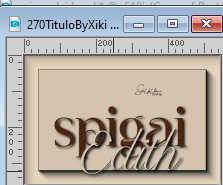 Activate the layer Spigai and go to Edit>Copy. Go back to your work and go to Edit>Paste as new layer. Pick Tool  Position X: 82,00 - Position Y: 428,00. 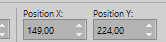 39. Activate again 270TituloByXiki. Activate the layer Edith and go to Edit>Copy. Go back to your work and go to Edit>Paste as new layer. Pick Tool  Position X: 154,00 - Position Y: 489,00. 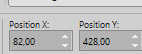 40. Image>Add Borders, 1 pixels, symmetric, color black #000000. 41. Image>Resize, if you want. Sign your work and save as jpg. For the tubes of this version thanks Mentali.    Your versions. Thanks  Kika  Jolcsi  Melodi   If you have problems or doubts, or you find a not worked link, or only for tell me that you enjoyed this tutorial, write to me. |