|
BRIGITTE ALICE


Thanks Soxikibem for your invitation to translate your tutorials into english

This tutorial was written with Psp2022 and translated with PspX17, but it can also be made using other versions of PSP.
Since version PSP X4, Image>Mirror was replaced with Image>Flip Horizontal,
and Image>Flip with Image>Flip Vertical, there are some variables.
In versions X5 and X6, the functions have been improved by making available the Objects menu.
In the latest version X7 command Image>Mirror and Image>Flip returned, but with new differences.
See my schedule here
For this tutorial, you will need:

For the tube thanks PqnaAlice
The rest of the material is by Soxikibem.
(The links of the tubemakers here).

consult, if necessary, my filter section here
Filters Unlimited 2.0 here
&<Background Designers IV> - Night Shadow (to import in Unlimited) here
Mehdi - Wavy Lab 1.1. here
DSB Flux - Mosaic Ripple here
Mura's Meister - Copies here

You can change Blend Modes according to your colors.
In the newest versions of PSP, you don't find the foreground/background gradient (Corel_06_029).
You can use the gradients of the older versions.
The Gradient of CorelX here

Copy the selections in the Selections Folder.
1. Choose 4 colors from your material.
Foreground color #7779ba
background color #6a3f2a
color 3: #e0a9ab
color 4: #4a80a9
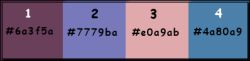
For the filter Mehdi, set your foreground color to #7779ba
and your background color to #6a3f5a.
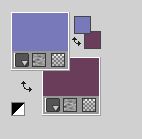
2. Open a new transparent image 900 x 600 pixels.
Effects>Effects>Plugins>s>Mehdi - Wavy Lab 1.1.
This filter creates gradients with the colors of your Materials palette.
The first is your background color #6a3f2a, the second is your foreground color #7779ba
Change the last two colors created by the filtre:
the third color with #e0a9ab the forth color with #4a80a9.
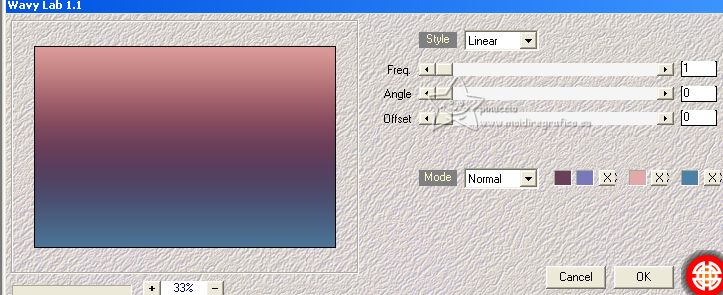
Invert the colors of your palette
foreground color #6a3f5a
background color #4a80a9
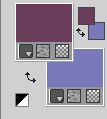
3. Effects>Plugins>DSB Flux - Mosaic Ripple.
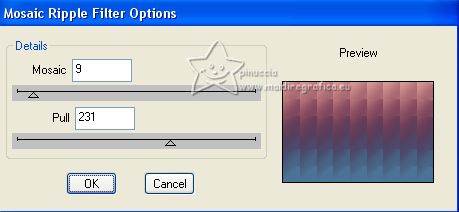
4. Effects>Plugins>Mura's Meister - Copies.
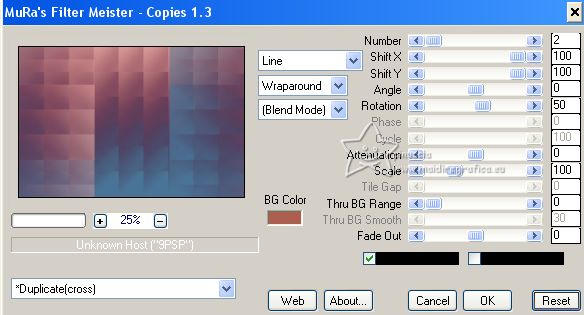
5. Layers>Duplicate.
Effects>Reflection Effects>Rotating Mirror.

6. Selections>Load/Save Selection>Load Selection from Disk.
Look for and load the selection Selection249_Xiki1
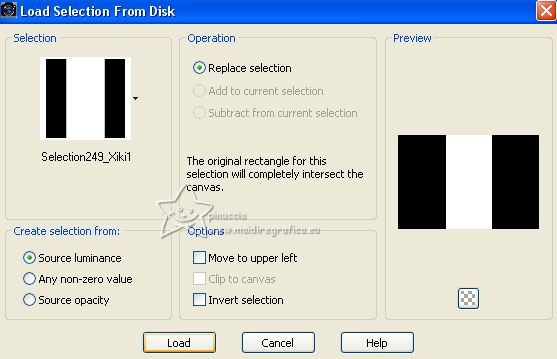
Selections>Invert.
Press CANC on the keyboard 
Selections>Select None.
7. Image>Free Rotate - 90 degrees to right

8. Effects>Texture Effects>Straw Wall - couleur d'arrière plan.
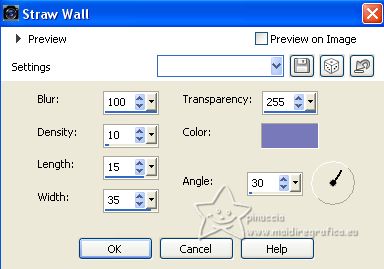
9. Effects>Image Effects>Seamless Tiling.

10. Layers>New Raster Layer.
Selections>Load/Save Selection>Load Selection from Disk.
Look for and load the selection Selection249_Xiki2
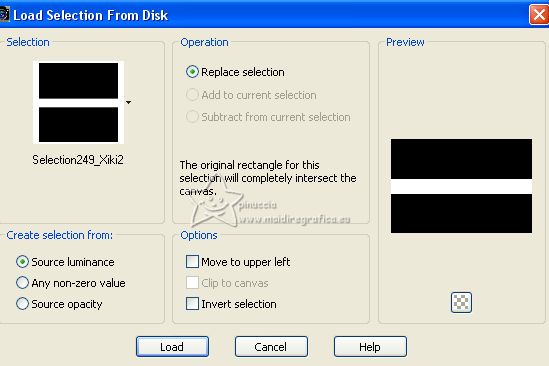
Set your foreground color to color 3 #
Reduce the opacity of your Flood Fill Tool to 50%.
Flood Fill  with your foreground color with your foreground color 
Selections>Select None.
Change the Blend Mode of this layer to Dodge.
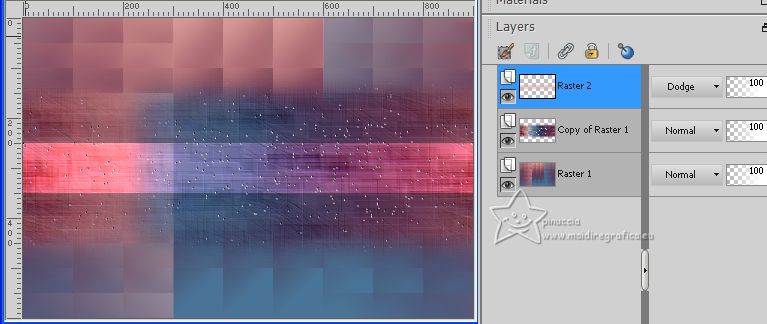
11. Layers>New Raster Layer.
Selections>Load/Save Selection>Load Selection from Disk.
Look for and load the selection Selection249_Xiki3
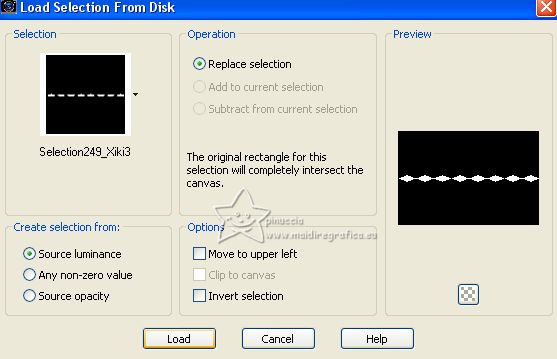
Set again the opacity of your Flood Fill Tool to 100.
Set again your foreground color to #6a3f5a
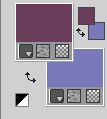
Set your foreground color to a Foreground/Background Gradient, style Linear
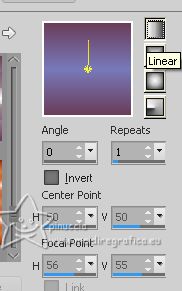
Flood Fill  the selection with your Gradient. the selection with your Gradient.
12. Adjust>Blur>Gaussian Blur - radius 2.
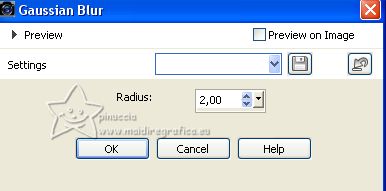
Selections>Select None.
Effects>3D Effects>Inner Bevel.
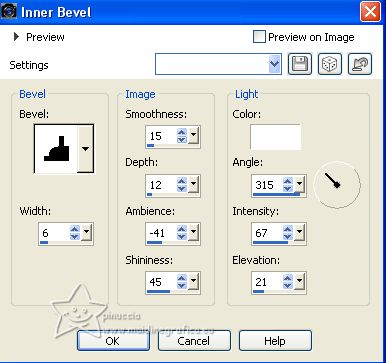
Effects>3D Effects>Drop Shadow, color black.
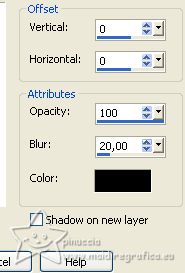
13. Layers>New Raster Layer.
Selections>Load/Save Selection>Load Selection from Disk.
Look for and load the selection Selection249_Xiki4
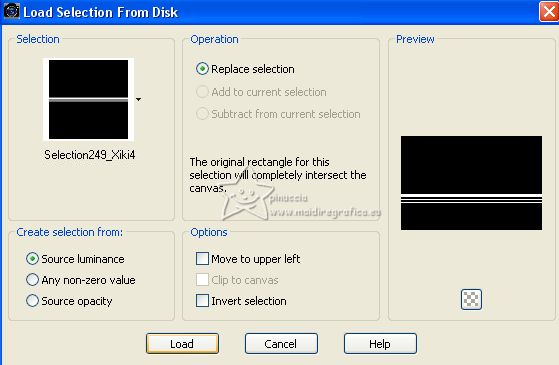
Flood Fill  the selection with your Gradient. the selection with your Gradient.
Selections>Select None.
Change the Blend Mode of this layer to Dodge, and reduce the opacity to 50%.
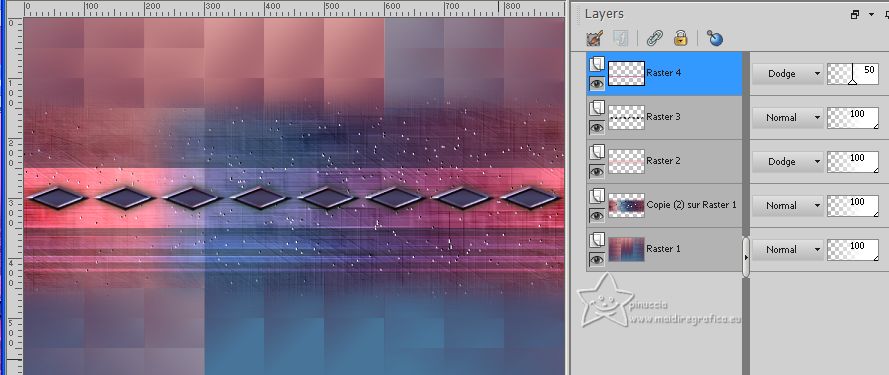
Effects>Edge Effects>Enhance.
14. Layers>Duplicate.
Image>Flip.
Layers>Duplicate.
Image>Free Rotate - 45 degrees to right.

15. Objects>Align>Center in Canvas.
Or with your Pick Tool 
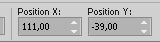
Effects>Image Effects>Seamless Tiling.

16. Change the Blend Mode of this layer to Luminance (L) and reduce the opacity to 50%.
Layers>Arrange>Move Down, over the layer Raster 1.
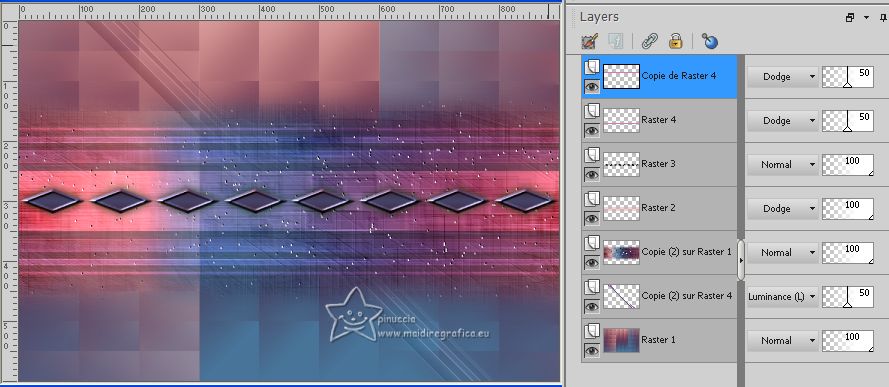
17. Activate the layer Raster 1.
Layers>Duplicate.
Effects>Texture Effects>Weave - weave color: foreground color

Change the Blend Mode of this layer to Dodge.
18. Activate your top layer.
Open DecorBySoxikibem1 
Edit>Copy.
Go back to your work and go to Edit>Paste as new layer.
19. Open DecorBySoxikibem2 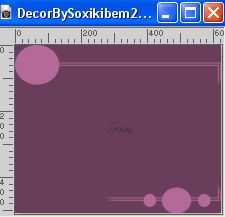
Edit>Copy.
Go back to your work and go to Edit>Paste as new layer.
Change the Blend Mode of this layer to Overlay and reduce the opacity to 70%.
Pick Tool 
and set Position X: 112,00 and Position Y: 28,00.
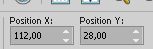
20. Image>Add borders, 2 pixels, symmetric, color 3  . .
Selections>Select All.
Image>Add borders, 20 pixels, symmetric, whatever color.
Selections>Invert.
21. Flood Fill  with your Gradient with your Gradient 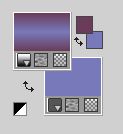 . .
22. Effects>Plugins>Filters Unlimited 2.0 - &<Background Designers IV> - Night Shadow, default settings.
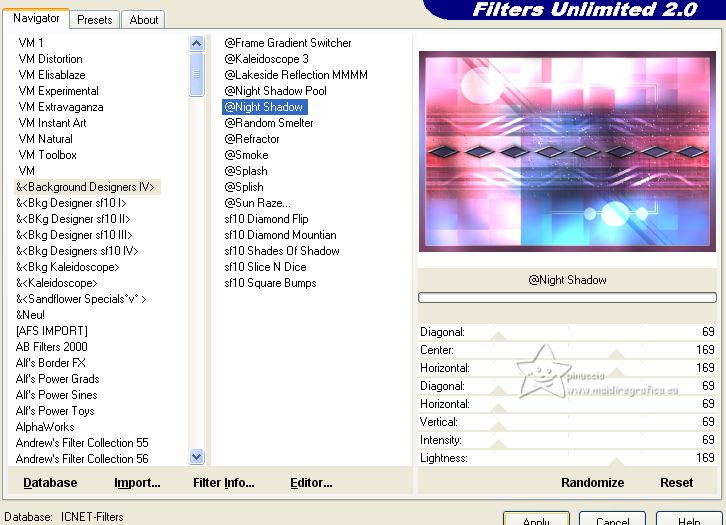
Selections>Invert.
Effects>3D Effects>Drop shadow, color black.
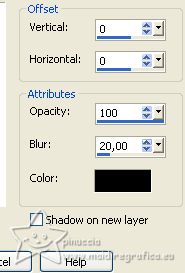
Selections>Select None.
23. Image>Add borders, 2 pixels, symmetric, color 3 
Image>Add borders, 1 pixel, symmetric, color 4  . .
Image>Add borders, 2 pixels, symmetric, color 3  . .
Selections>Select All.
Image>Add borders, 30 pixels, symmetric, whatever color.
Selections>Invert.
24. Change the settings of your Gradient, Invert checked.
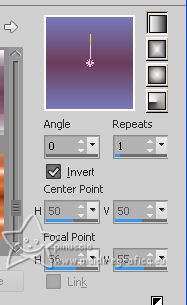
Flood Fill  the selection with your Gradient. the selection with your Gradient.
25. Effects>Plugins>Filters Unlimited 2.0 - &<Background Designers IV> - Night Shadow, default settings.
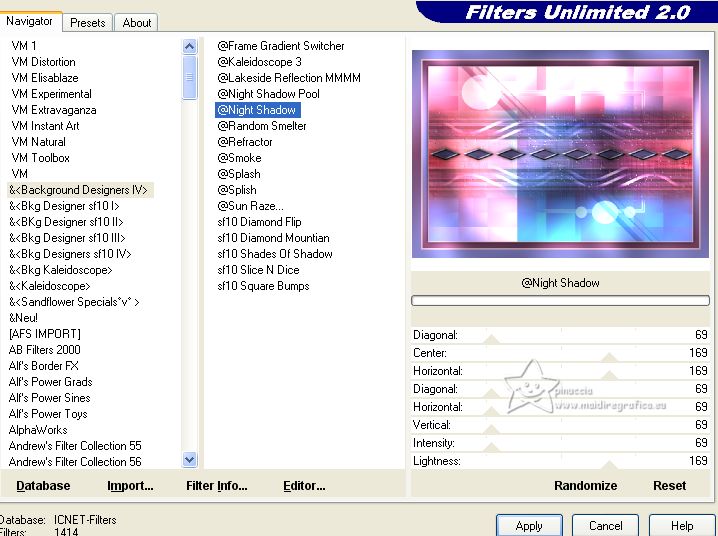
Selections>Invert.
Effects>3D Effects>Drop Shadow, color black.
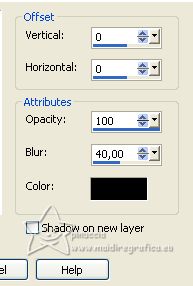
Edit>Repeat Drop Shadow.
Selections>Select None.
26. Open TituloBySoxikibem 
Edit>Copy.
Go back to your work and go to Edit>Paste as new layer.
Pick Tool 
and set Position X: 387,00 and Position Y: 74,00.
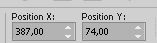
Colorize or change the Blend Mode of this layer to Luminance (L).
27. Open the woman's tube 1037MulherByPqnaAlice 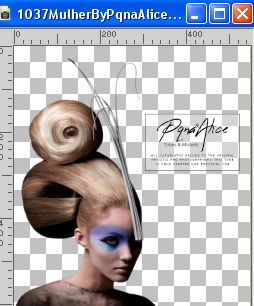
Edit>Copy.
Go back to your work and go to Edit>Paste as new layer.
Move  the tube to the left side. the tube to the left side.
For me: Position X: 55,00 and Position Y: 71,00
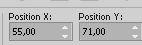
Effects>3D Effects>Drop Shadow or an Effect at your choice.
28. Image>Add borders, 2 pixels, symmetric, foreground color.
29. If you want, Image>Resize, at your choice.
Sign your work and save as jpg.
For the tube of this version thanks Renée.


Your versions. Thanks

Nelly

Lynnette

Marion
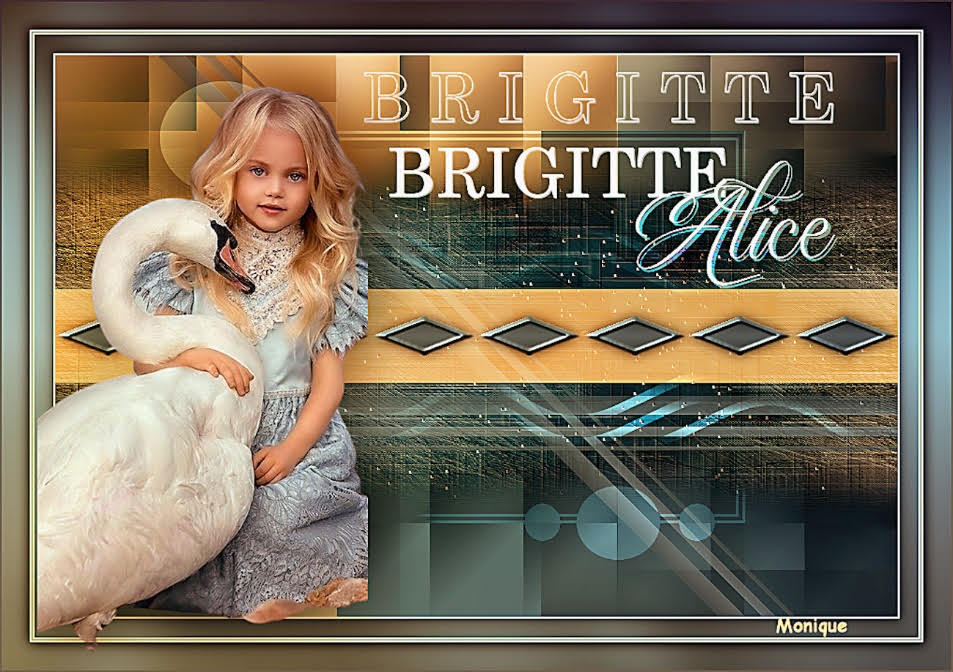
Monique


If you have problems or doubts, or you find a not worked link, or only for tell me that you enjoyed this tutorial, write to me.
1 July 2023

|





