|
QUIETUDE
english version

Thank you Sabine for inviting to translate your tutorials into english.

This tutorial is a personal creation of Sabine and it is prohibited to copy or distribute it on the net (forums, groupes.. etc), or to use it on commercials sites.
This tutorial was created with Corel16 and translate with CorelX3, but can also be made using other versions of PSP.
Since version PSP X4, Image>Mirror was replaced with Image>Flip Horizontal,
and Image>Flip with Image>Flip Vertical, there are some variables.
In versions X5 and X6, the functions have been improved by making available the Objects menu.
In the latest version X7 command Image>Mirror and Image>Flip returned, but with new differences.
See my schedule here
For this tutorial, you will need:
Material here
Plugins
consult, if necessary, my filter section here
Alien Skin Eye Candy 5 Impact - Glass here
Flaming Pear - Flood here
Filters Unlimited 2.0 here
AAA Frames - Foto Frame here
Photo Aging Kit (to import in Unlimited) here

You can change Blend Modes according your colors.
Copy the selections in the Selections folder.
The frame.
1. Open a new transparente image 850 x 850 pixels.
Layers>New Raster Layer - Raster 2.
2. Selections>Load/Save Selection>Load Selection from Disk.
Look for and load the selection quietude1_Gr-Sabine.
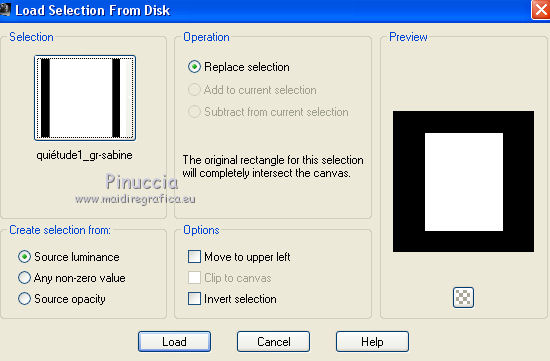
Set your foreground color to #7969db.
Flood Fill  the selection with your foreground color. the selection with your foreground color.
3. Selections>Modify>Contract - 35 pixels.
Open the background image bg_stripe_maryfran - Edit>Copy.
Go back to your work and go to Edit>Paste Into Selection.
Selections>Modify>Select Selection border.
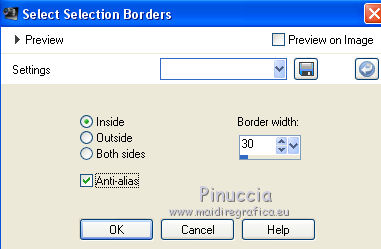
Adjust>Blur>Gaussian Blur - radius 14.
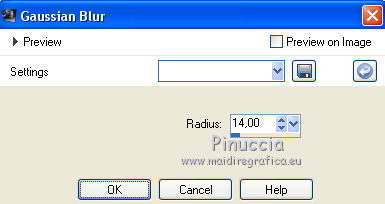
Selections>Select None.
4. Layers>New Raster Layer - Raster 3.
Selections>Load/Save Selection>Load Selection from Disk.
Look for and load the selection quietude2_Gr-Sabine.

Effects>3D Effects>Cutout, color black.
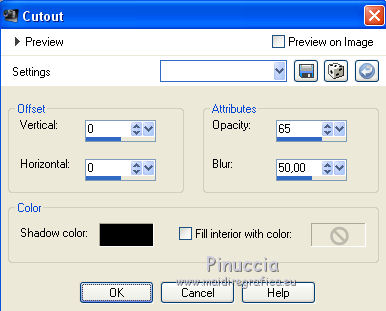
Keep selected.
Layers>Merge>Merge down.
Selections>Modify>Contract - 35 pixels.
Press CANC on the keyboard 
Selections>Select None.
5. Activate the Magic Wand tool 

Click on the first frame to select it.
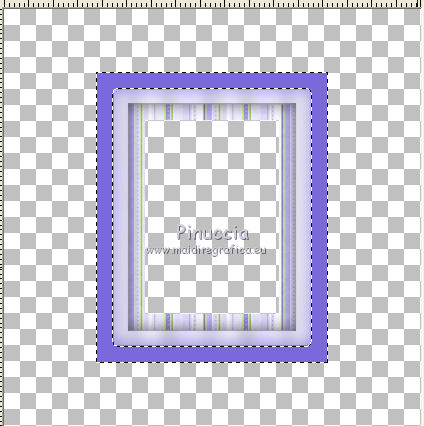
Effects>Plugins>Filters Unlimited 2.0 - Photo Aging Kit - Hairs & Dust.
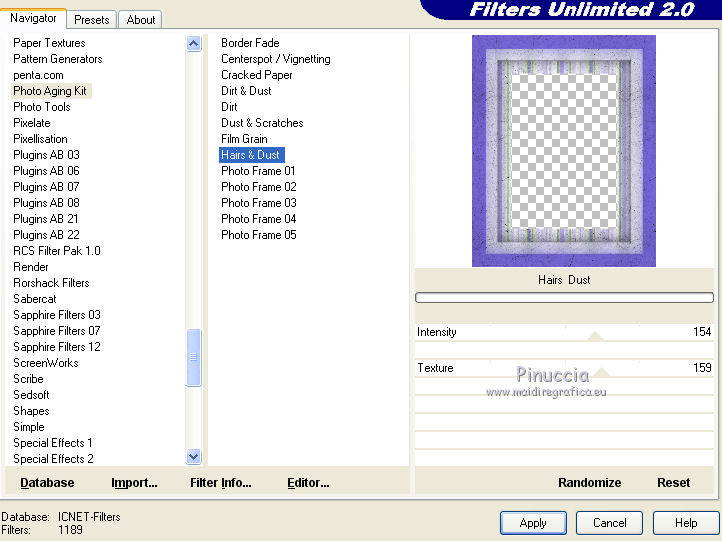
Keep selected.
6. Effects>3D Effects>Inner Bevel.
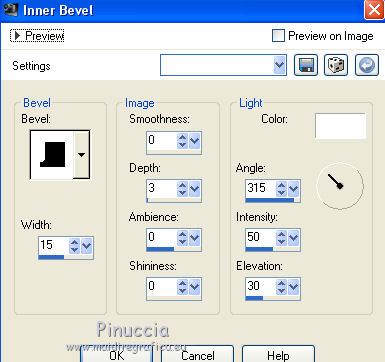
Selections>Select None.
Image>Resize, to 90%, resize all layers not checked.
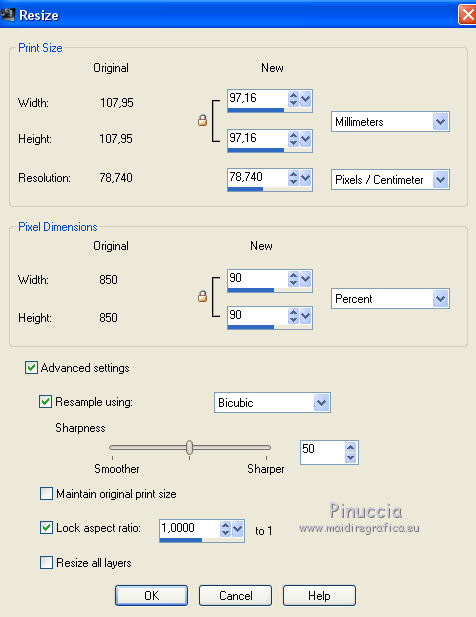
7. Effects>Image Effects>Offset.
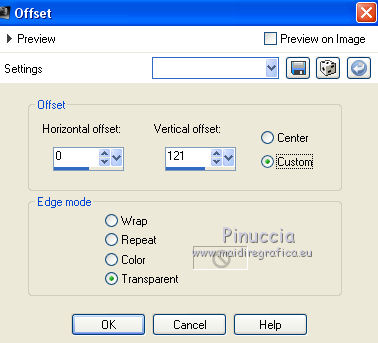
8. Again activate the Magic Wand tool, same settings
and click in the frame to select it.
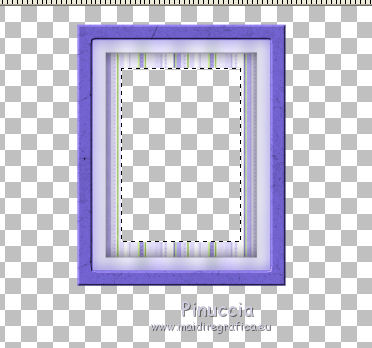
Open the image "sometimes" - Edit>Copy.
Go back to your color and go to Edit>Paste into Selection.
Keep selected.
Calques>New Raster Layer - Raster 3.
Effects>3D Effects>Cutout, color black.
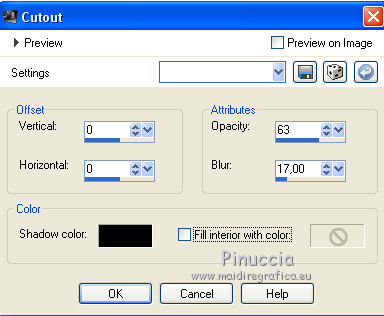
Selections>Select None.
Layers>Merge>Merge down.
9. Effects>Plugins>Flaming Pear - Flood - color #d4d1ec.
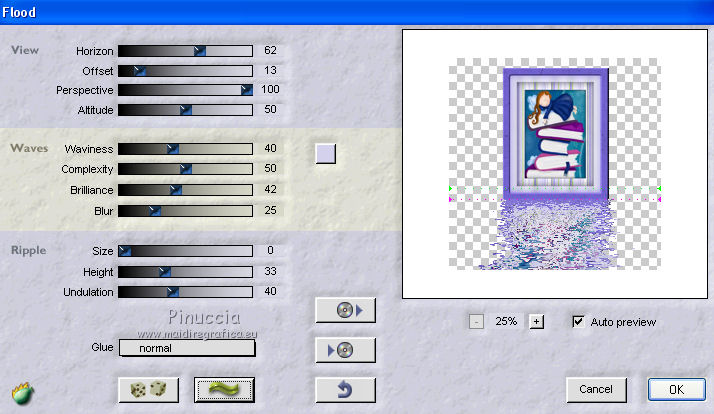
Decorations.
1. Layers>New Raster Layer - raster 3.
With the initial foreground color #7969db,
set your foreground color to a Fading foreground Gradient, style Linear.
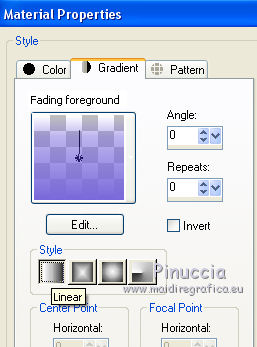
Selections>Load/Save Selection>Load Selection from Disk.
Look for and load the selection quietude3_Gr-Sabine.
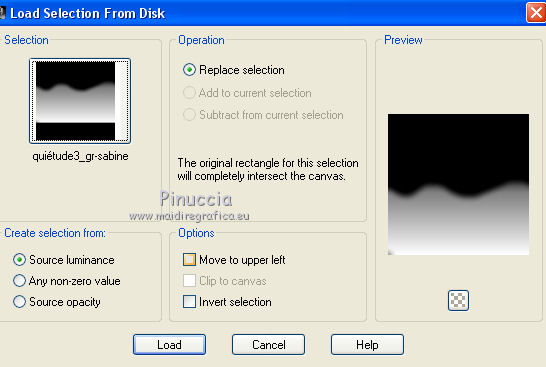
Flood Fill  the selection with the gradient (click 2 times). the selection with the gradient (click 2 times).
Layers>Arrange>Move down.
Selections>Select None.
2. Activate the layer above (raster 2).
Effects>3D Effects>Drop Shadow, color black.
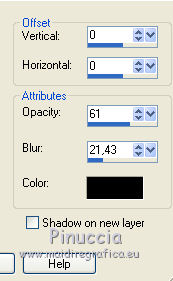
Activate the layers below - Raster 3.
Adjust>Add/Remove Noise>Add Noise.
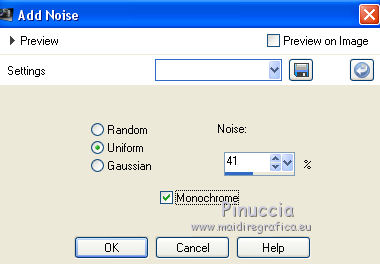
3. Activate the top layer.
Open the tube Pierres_Gr-Sabine - Edit>Copy.
Go back to your work and go to Edit>Paste as new layer (Raster 4).
Effects>Image Effects>Offset.
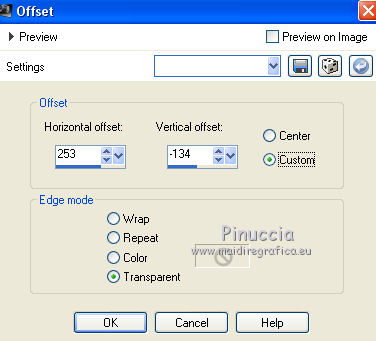
Effects>3D Effects>Drop Shadow, color black.
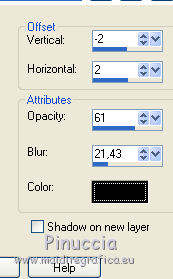
4. Open the tube Champignon Gr-Sabine - Edit>Copy.
Go back to your work and go to Edit>Paste as new layer (Raster 5).
Effects>Image Effects>Offset.
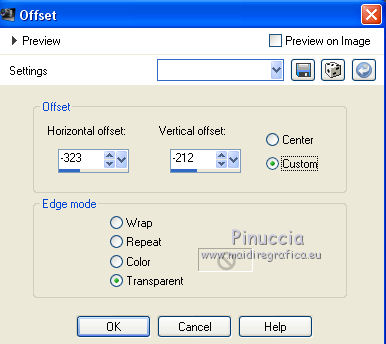
Effects>3D Effects>Drop Shadow, color black.
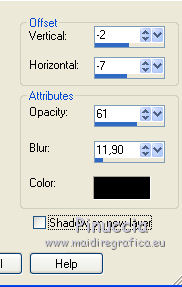
5. Open the tube Libellule-Gr-Sabine - Edit>Copy.
Go back to your work and go to Edit>Paste as new layer (Raster 6).
Effects>Image Effects>Offset.
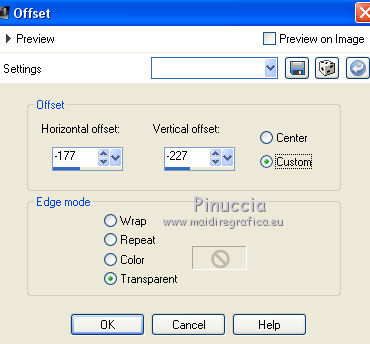
Effects>3D Effects>Drop Shadow, color black.
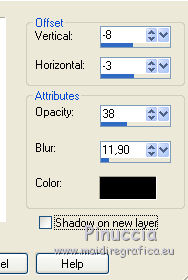
6. Open the tube Feuillage_Gr-Sabine - Edit>Copy.
Go back to your work and go to Edit>Paste as new layer (Raster 7).
Effects>Image Effects>Offset.
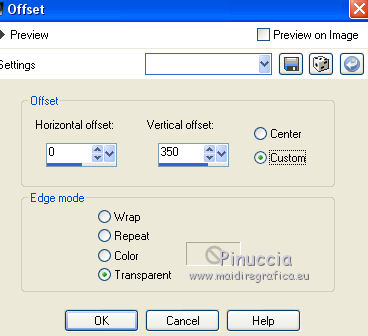
Change the Blend Mode of this layer to Multiply, opacity 73.
Effects>3D Effects>Drop Shadow, color black.
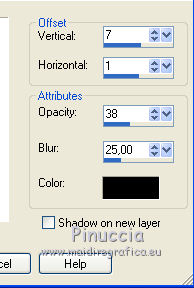
7. Activate the bottom layer (raster 1).
Set your foreground color to #6ac3da,
and your background color to white #ffffff.
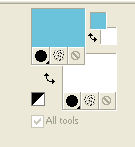
Flood Fill  the layer with your foreground color #6ac3da. the layer with your foreground color #6ac3da.
Effects>Plugins>Filters Unlimited 2.0 - Render - Clouds(fore-background color), default settings.
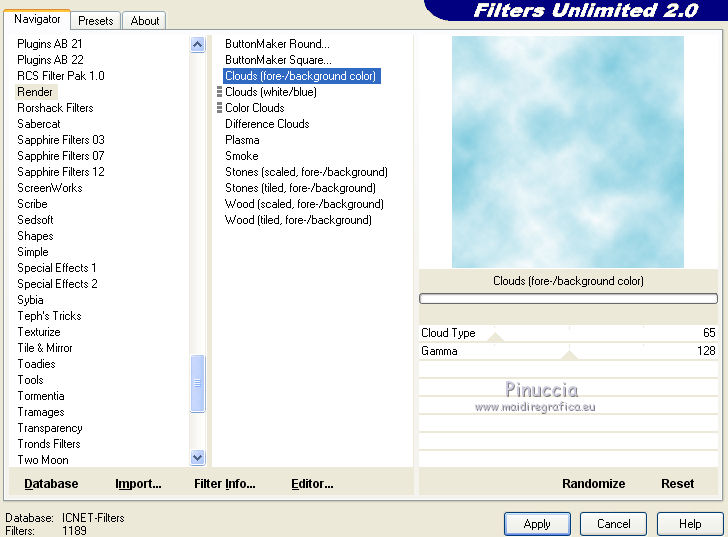
8. Layers>Merge>Merge visible.
Edit>Copy.
Image>Add borders - 2 pixels, symmetric, color #161135.
Image>Add borders - 50 pixels, symmetric, color white.
Activate the Magic wand tool 
and click on the last border to select it.
Edit>Paste into Selection.
Adjust>Blur>Gaussian blur - radius 10.

Selections>Promote Selection to Layer.
Effects>Plugins>Alien Skin Eye Candy 5 Impact - Glass.
Select the preset Clear and ok.
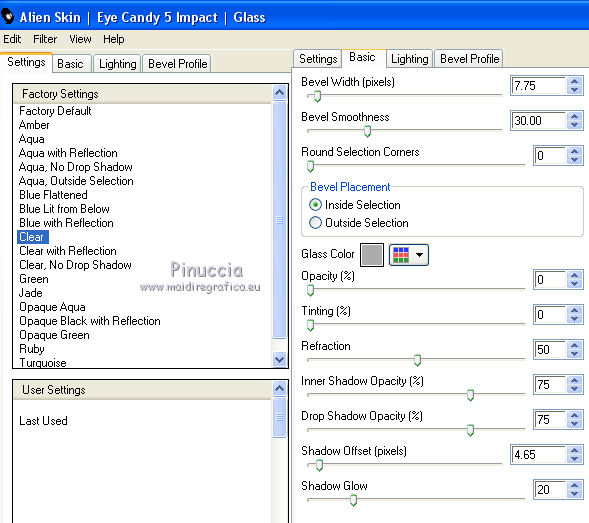
Keep selected.
Effects>Plugins>AAA Frames - Foto Frame.
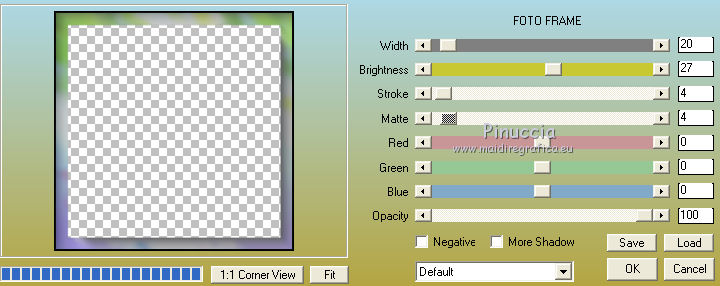
Selections>Select None.
Open the text "titre" - Edit>Copy.
Go back to your work and go to Edit>Paste as new layer.
Move  the text to the bottom right. the text to the bottom right.
Layers>Merge>Merge All.
Sign your work on a new layer.
Image>Add borders, 1 pixel, symmetric, color black.
Save as jpg.
The tubes of this version are by Leelou


If you have problems or doubts, or you find a not worked link, or only for tell me that you enjoyed this tutorial, write to me.
29 February 2016
|


