Thank you Rocky for your permission to translate your tutorials.
The site is closed

This tutorial is a personal creation of Rocktambule and it is prohibited to copy or distribute it on the net (forums, groupes.. etc), or to use it on commercials sites.
This tutorial was created and translated with Corel12, but can also be made using other versions of PSP.
Since version PSP X4, Image>Mirror was replaced with Image>Flip Horizontal,
and Image>Flip with Image>Flip Vertical, there are some variables.
In versions X5 and X6, the functions have been improved by making available the Objects menu.
In the latest version X7 command Image>Mirror and Image>Flip returned, but with new differences.
See my schedule here
For this tutorial, you will need:
Material here
The tubes are by Colybrix
Plugins:
consult, if necessary, my filter section here
Filters Unlimited 2.0 here
AP 01 [Innovations] - Lines SilverLining here
°v° Kiwi Oelfilter - Guck Mal here
the single effect is in the zip
AAA Frames - Foto Frame here
Mura's Meister - Perspective Tiling here
Tephs's Tricks - Slide Y 50% here
the single effect is in the zip
Scribe - 4 way mirror here
Idecay - Cyclic Warp here
the single effect is in the zip
AFS IMPORT - sqborder2 here
Filters Kiwi, Tephs' Tricks, Scribe, Idecay and AFS IMPORT can be used alone or imported into Filters Unlimited.
(How do, you see here)
If a plugin supplied appears with this icon  it must necessarily be imported into Unlimited
it must necessarily be imported into Unlimited

You can change Blend Modes according to your colors.
Open the masks in PSP and minimize them with the rest of the material.
For the moment, don't worry for the colors.
You'll choose your colors at step 12.
1. Open a new transparent image 800 x 500 pixels.

2. Selections>Select All.
Activate the background image "fondyvonne-rocky", and go to Edit>Copy.
Go back to your work and go to Edit>Paste into Selection.
Selections>Select None.
3. Set your foreground color to white.
Layers>New Raster Layer.
Flood Fill  with color white.
with color white.
4. Layers>New Mask layer>From image
Open the menu under the source window and you'll see all the opened files.
Select the mask masqueYvonne-rocky:
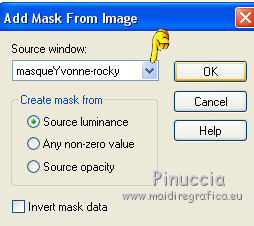
Layers>Merge>Merge group.
5. Effects>3D Effects>Drop Shadow, color black.
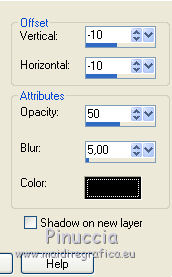
6. Effects>Artistic Effects>Hot Wax Coating.
7. Layers>Merge>Merge All.
8. Effects>Plugins>Filters Unlimited 2.0 - Tephs s tricks - Slide Y 50%.
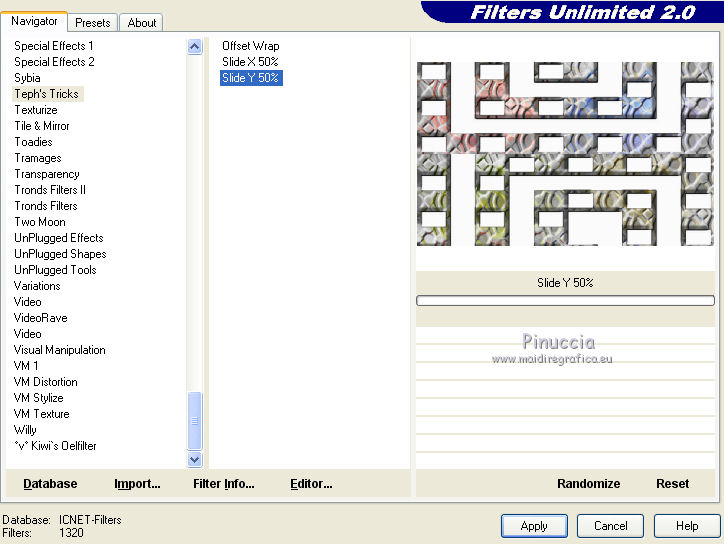
9. Effects>Plugins>Scribe - 4 way mirror.
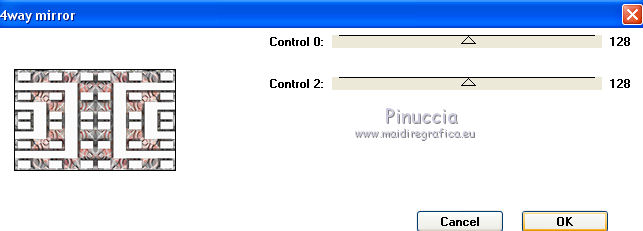
10. Effects>Plugins>AFS IMPORT - sqborder2.
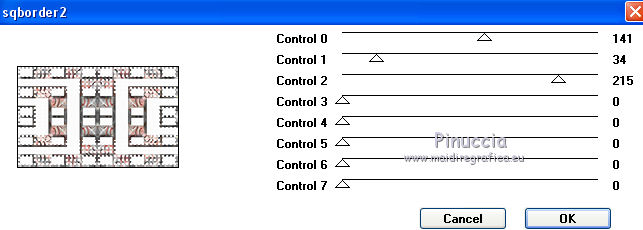
11. Image>Add borders, 2 pixels, symmetric, color white.
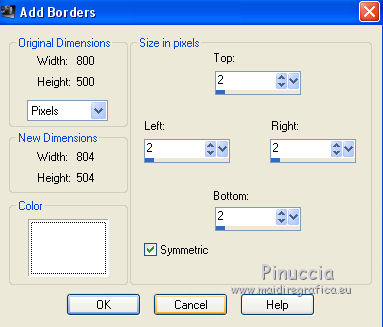
12. Set your foreground color with a light color of your tube,
and your background color with a dark color of your tube.
For me: foreground color #f7a130,
background color #981028.
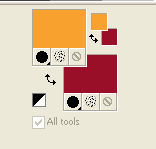
Set your foreground color to Foreground/Background Gradient, style Linear.
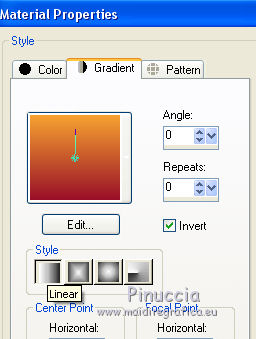
13. Layers>New Raster Layers.
Flood Fill  with the gradient.
with the gradient.
14. Activate the bottom layer.
Layers>Promote Background layer.
Layers>Arrange>Bring to Top.
Change the blend mode of this layer to Luminance (Legacy).
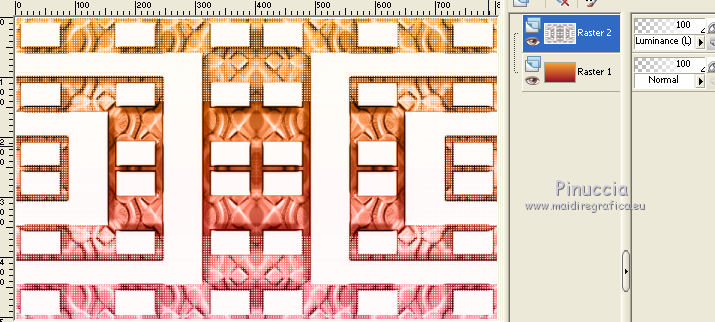
15. Layers>Merge>Merge All.
16. Effects>Plugins>Filters Unlimited 2.0 - Idecay - Cyclic warp.
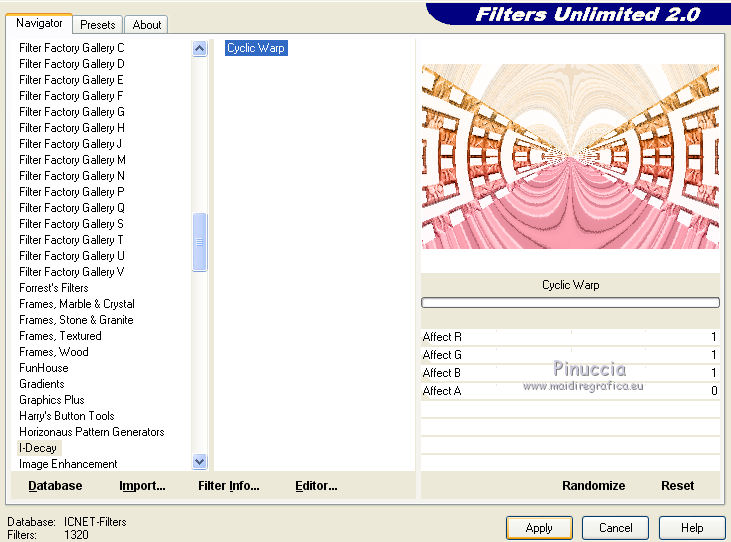
17. Activate the Magic wand tool 
clic on the white top and bottom forms to select them.
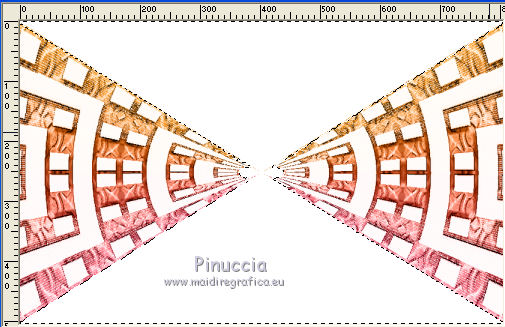
Selections>Promote selection to Layer.
Keep selected.
18. Flood Fill  with the gradient.
with the gradient.
19. Effects>Plugins>AP 01 Innovations - Lines SilverLining.
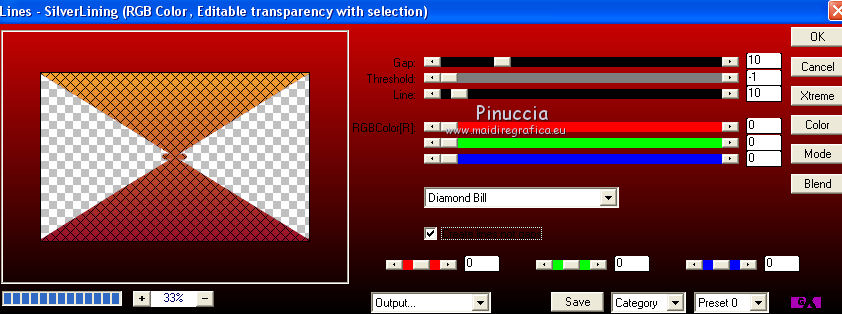
20. Effects>3D Effects>Drop Shadow.
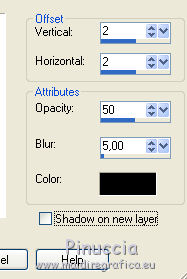
Repeat Drop Shadow but vertical and horizontal -2.
Selections>Select None.
21. Layers>Merge>Merge All.
22. Layers>New Raster Layer.
Flood Fill  with your background color.
with your background color.
23. Layers>New Mask layer>From image
Open the menu under the source window and you'll see all the opened files.
Select the mask masqueColybrix1:
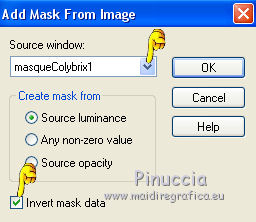
Layers>Merge>Merge group.
24. Effects>3D Effects>Drop Shadow.
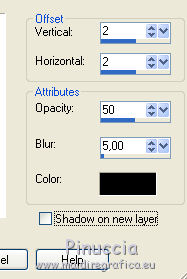
Repeat Drop Shadow but vertical and horizontal -2.
25. Layers>Merge>Merge All.
26. Layers>Duplicate.
Effects>Plugins>Mura's Meister - Perspective Tiling.
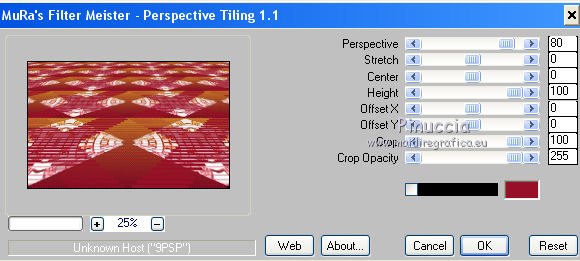
27. K key to activate the Pick Tool 
with PSP 9 D key to activate Deformation Tool 
mode Scale  ,
,
push the central node at the top, down to 400 pixels
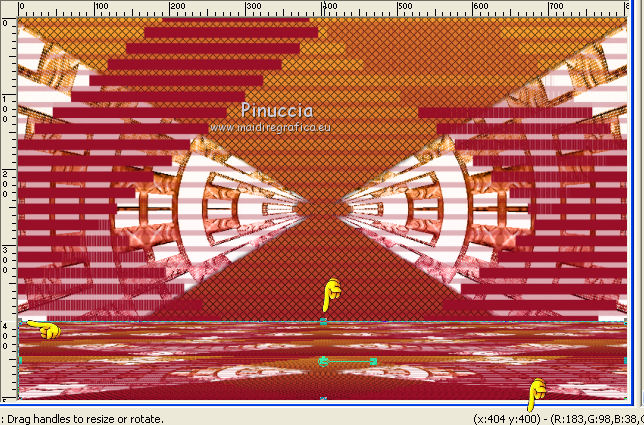
28. Layers>Merge>Merge All.
29. Effects>Plugins>Filters Unlimited 2.0 - °v° Kiwi Oelfilter - Guck mal.
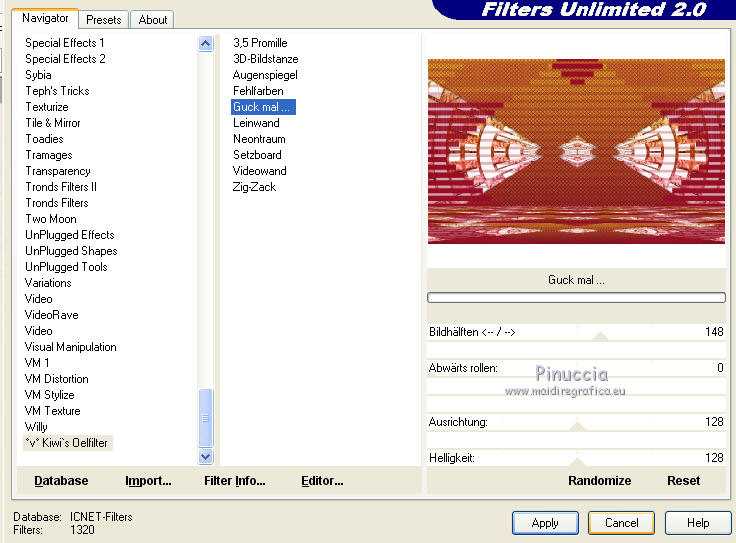
30. Effects>Plugins>AAA Frames - Foto Frame.
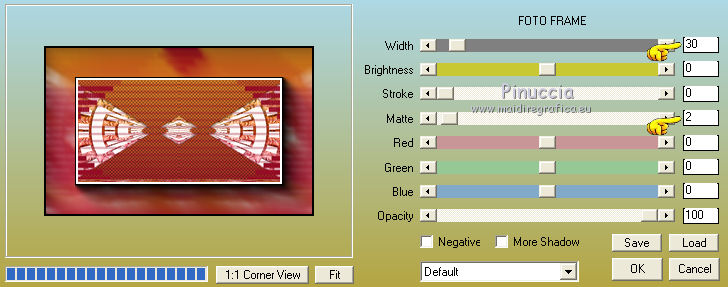
31. Open "deco Yvonne" - Edit>Copy.
Go back to your work and go to Edit>Paste as new layer.
32. Activate "image 2" - Edit>Copy.
Go back to your work and go to Edit>Paste as new layer.
33. Open the flower tube - Edit>Copy.
Go back to your work and go to Edit>Paste as new layer.
Image>Mirror.
Image>Resize, 90%, resize all layer not checked.
Move  it to the left side.
it to the left side.

34. Effects>3D Effects>Drop Shadow, color black.

35. Open your person tube - Edit>Copy.
Go back to your work and go to Edit>Paste as new layer.
Image>Resize - according to your tube (for me 75%), resize all layers not checked.
Move  it where you want, or see my example.
it where you want, or see my example.

36. Open "titre" - Edit>Copy.
Go back to your work and go to Edit>Paste as new layer.
Move  it where you want.
it where you want.
36. Image>Add borders, 2 pixels, symmetric, color white.
37. Sign your work and save as jpg.
The tube of this version is by Yvonne.


If you have problems or doubts, or you find a not worked link, or only for tell me that you enjoyed this tutorial, write to me.
22 June 2014

