Thank you Rocky for your permission to translate your tutorials.
The site is closed

This tutorial is a personal creation of Rocktambule and it is prohibited to copy or distribute it on the net (forums, groupes.. etc), or to use it on comregardals sites.
This tutorial was created and translated with Corel12, but can also be made using other versions of PSP.
Since version PSP X4, Image>Mirror was replaced with Image>Flip Horizontal,
and Image>Flip with Image>Flip Vertical, there are some variables.
In versions X5 and X6, the functions have been improved by making available the Objects menu.
In the latest version X7 command Image>Mirror and Image>Flip returned, but with new differences.
See my schedule here
For this tutorial, you will need:
A tube of yours.
The rest of the material here
I use a tube by JHanna.
The decos are made from brushes.
Plugins
consult, if necessary, my filter section here
Filters Unlimited 2.0 here
Tymoes - Gridmaker2 here
Mura's Meister - Perspective Tiling here
Mura's Meister - Copies here
The following plugins are in the zip (to import in Unlimited)
Pixelate - Sector Mosaic
Shapes - Twin Rings
Tools - Barcode Generator
Distortion Filter - Black Hole
Tile and Mirror - Distortion Mirror (horizontal)
Pattern Generators - Fractal Flowers 1
Paper Textures - Papier Kasy 1

You can change Blend Modes according to your colors.
Copy the selections in the Selections Folder.
1. Set your foreground color to #ffe6bd,
and your background color to #1a110c.
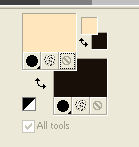
2. Open a new transparent image 800 x 600 pixels.
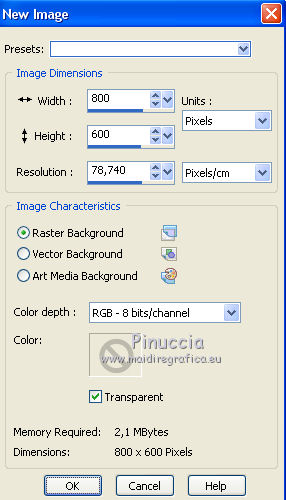
Flood Fill  with your background color.
with your background color.
3. Effects>Texture Effects>Blinds - foreground color.
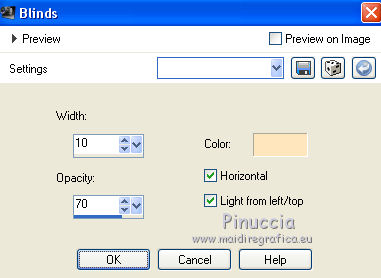
4. Effects>Plugins>Filters Unlimited 2.0 - Tymoes - Gridmaker.
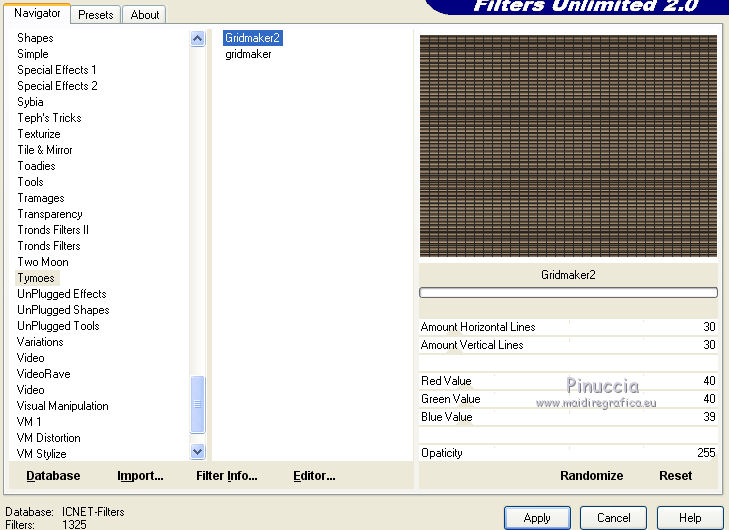
5. Effects>Plugins>Filters Unlimited 2.0 - Distortion Filters - Black Hole.
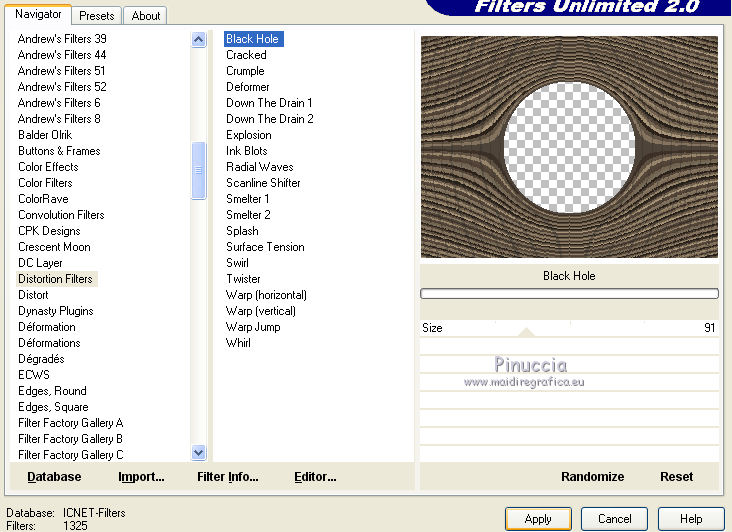
6. Effects>Plugins>Filters Unlimited 2.0 - Tile and Mirror - Distortion Mirror (horizontal).
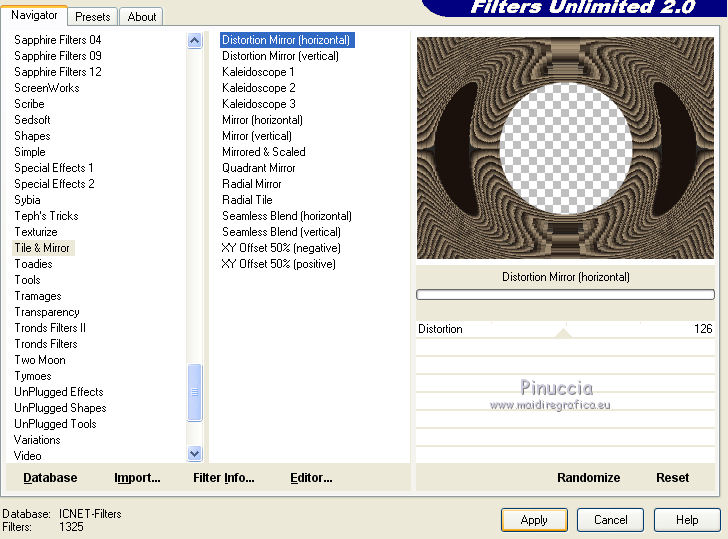
7. Selections>Load/Save Selections>Load Selection from disk.
Look for and load the selection regardenfant1.
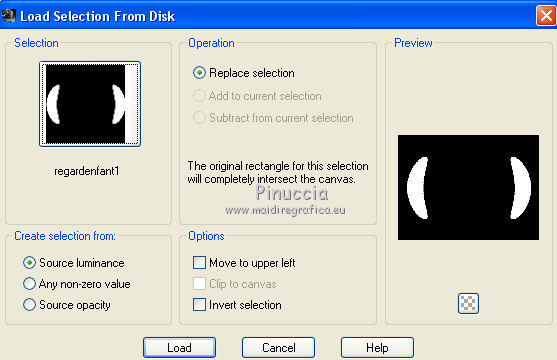
Selections>Promote Selection to Layer.
8. Effects>Plugins>Filters Unlimited 2.0 - Shapes - Twin Rings.
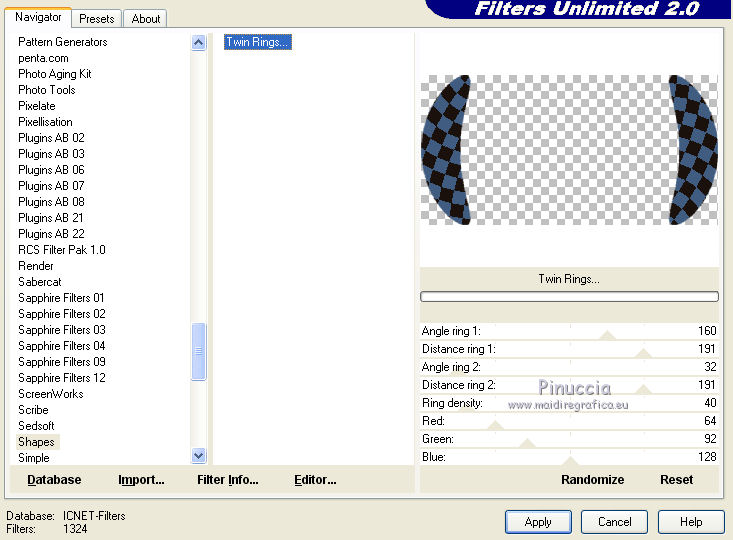
9. Keep selected.
Change the blend mode of this layer to Luminance (Legacy).
10. Effects>Plugins>Filters Unlimited 2.0 - Tools - Barcode generator.
Attention, please. This plugins gives several results with other colors.
If your need, copy/paste into selection this form
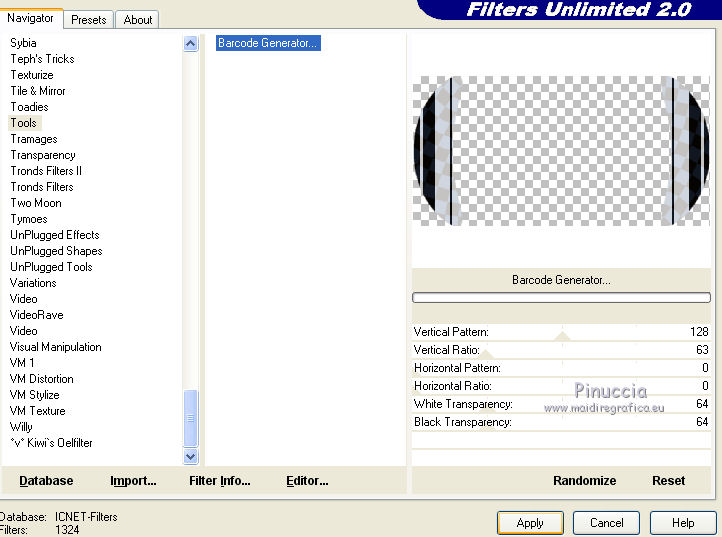
11. Effects>Edge Effects>Enhance.
Selections>Select None.
12. Activate the bottom layer.
Layers>New Raster layer.
Selections>Load/Save Selections>Load Selection from disk.
Look for and load the selection regardenfant2.
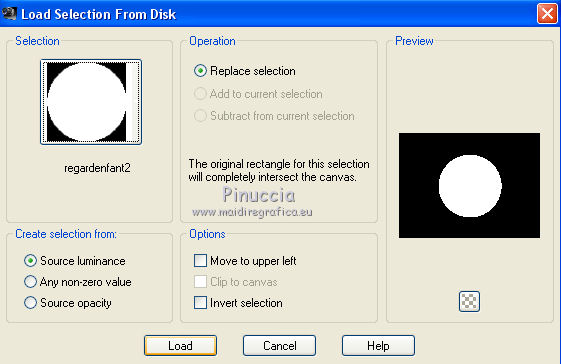
Flood fill  with your background color.
with your background color.
13. Layers>New Raster Layer.
Open your tube - Edit>Copy.
Go back to your work and go to Edit>Paste into Selection.
Layers>Merge>Merge down.
Keep selected.
You should have this.
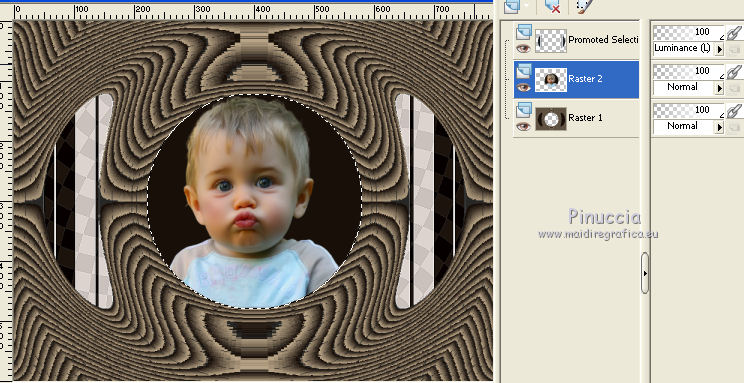
14. Selections>Modify>Select Selection Borders.
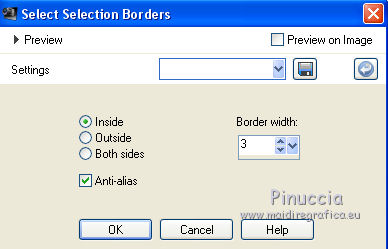
15. Layers>New Raster Layer.
Choose a color for your border and set your foreground color with this color.
For me #b50f25.
Flood Fill  the layer with this color.
the layer with this color.
16. Effects>Plugins>Alien Skin Eye Candy 5 Impact - Glass.
Select the preset Clear and ok.

Selections>Select None.
17. Layers>Merge>Merge down.
Activate again the bottom layer.
18. Selections>Load/Save Selections>Load Selection from disk.
Look for and load the selection regardenfant3.
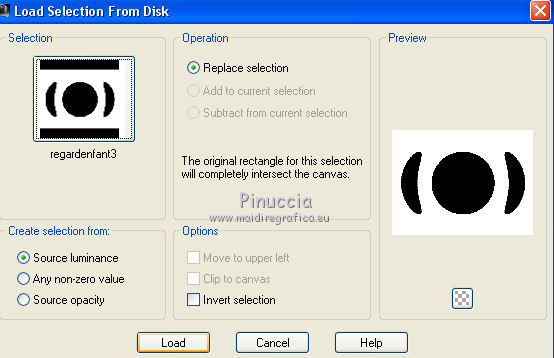
19. Effects>Plugins>Filters Unlimited 2.0 - Pattern Generators - Fractal Flowers 1
(don't worry for the color).
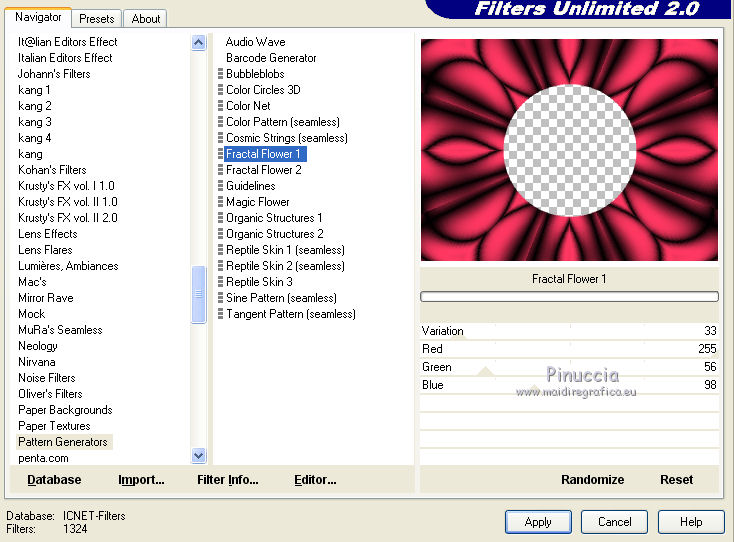
Selections>Select None.
To colorize:
Adjust>Hue and Saturation>Colorize, with settings according to your color.
For me:
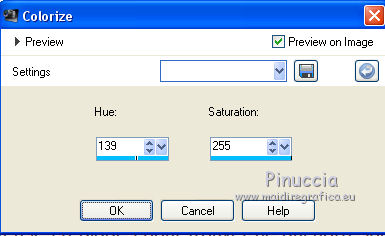
20. Effects>Plugins>Filters Unlimited 2.0 - Pixelate - Sector Mosaic.
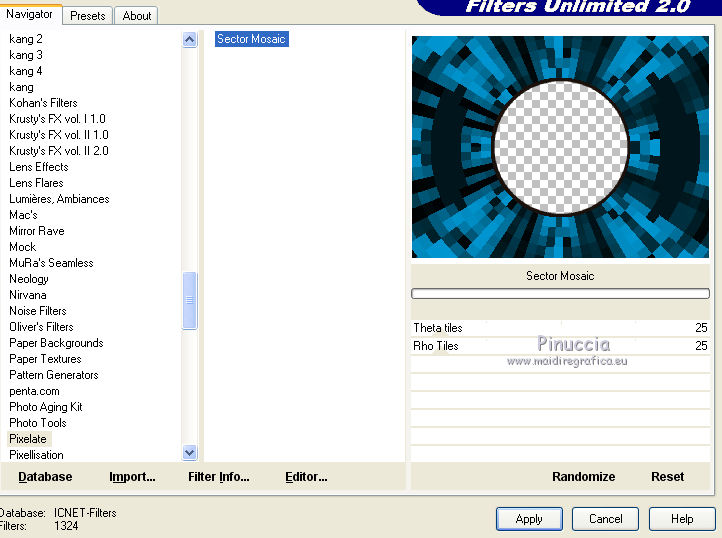
21. Effects>Art Media Effects>Brush Strokes.
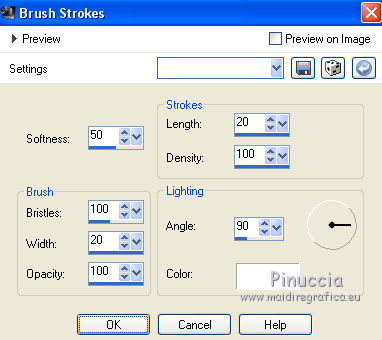
22. Activate again the top layer.
Selections>Load/Save Selections>Load Selection from disk.
Look for and load again the selection regardenfant1.
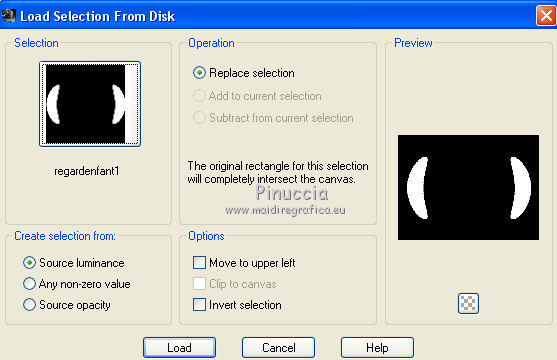
23. Selections>Modify>Select Selection Borders, same settings.
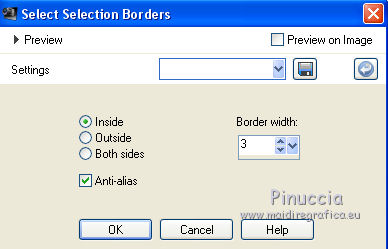
24. Layers>New Raster Layer.
Flood Fill  the selection with your third color.
the selection with your third color.
25. Effects>Plugins>Alien Skin Eye Candy 5 Impact - Glass.
Select the preset Clear and ok.

Selections>Select None.
26. Layers>Merge>Merge down.
If your PSP keep the blend mode to Luminance (Legacy), change to Normal.
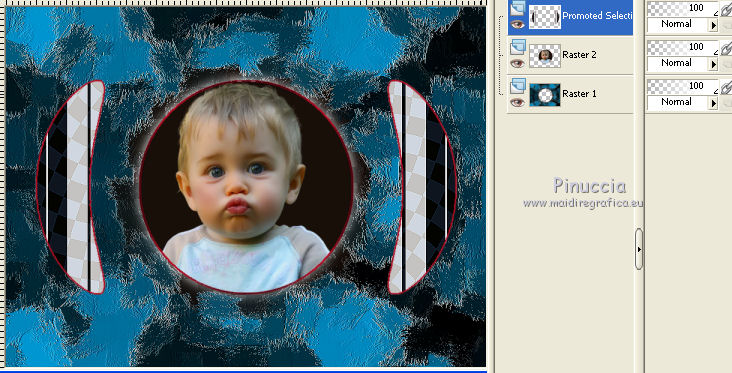
Layers>Duplicate.
27. Effects>Plugins>Mura's Meister - Copies.
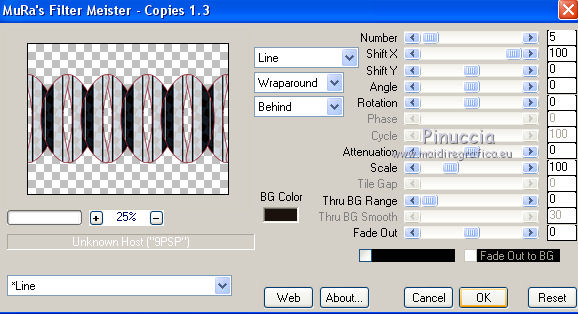
28. Effects>Plugins>Mura's Meister - Perspective Tiling.
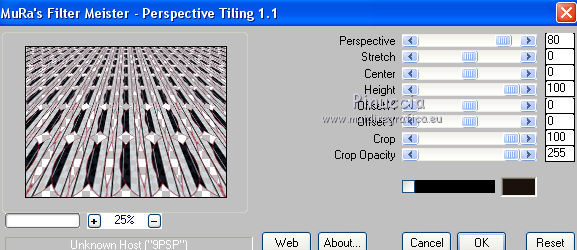
29. Layers>Arrange>Move down - 2 times.
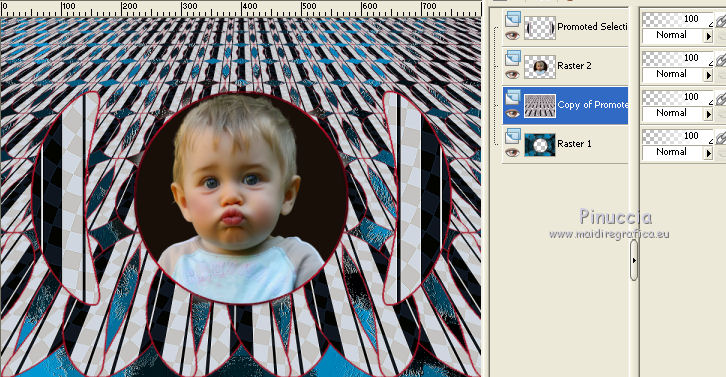
30. Selections>Load/Save Selections>Load Selection from disk.
Look for and load the selection regardenfant4.
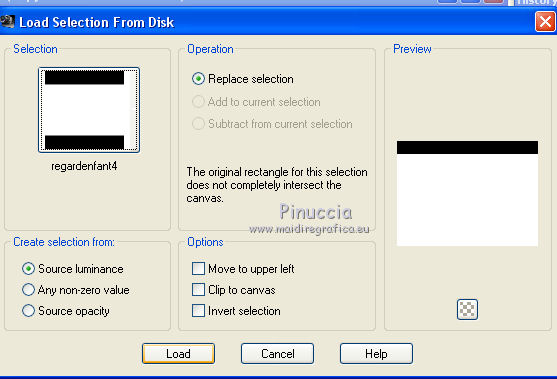
Press CANC on the keyboard 
Selections>Select None.
31. Layers>Duplicate.
Image>Flip.
Layers>Merge>Merge down.
Change blend mode of this layer to Multiply (or according to your colors).
32. Image>Add borders, symmetric not checked, with your third color.
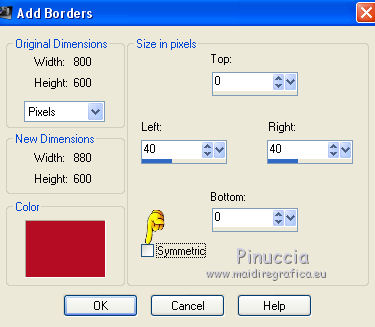
33. Activate the Magic wand tool 
clic on the borders to select them.
34. Effects>Plugins>Filters Unlimited 2.0 - Paper Textures - Papier Kasy 1.
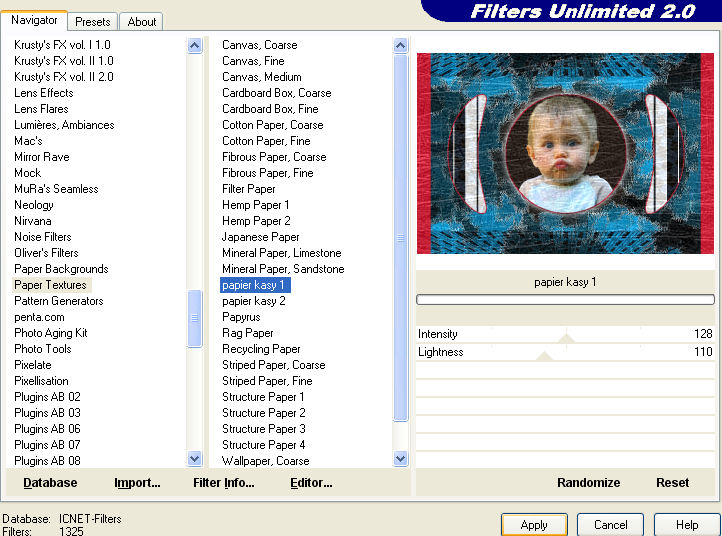
Effects>Edge Effects>Enhance.
Selections>Select None.
35. Image>Add borders, 2 pixels, symmetric, color white.
36. Adjust>Smart Photo Fix (optional).
37. Open "deco" - Edit>Copy.
Go back to your work and go to Edit>Paste as new layer.
Change the blend mode of this layer to Luminance (Legacy).
38. Sign your work.
Layers>Merge>Merge all and save as jpg.
The tube of this version is by Gabry


If you have problems or doubts, or you find a not worked link, or only for tell me that you enjoyed this tutorial, write to me.
22 June 2014

