Thank you Rocky for your invite to translate your tutorials.
The site is closed

This tutorial is a personal creation of Rocktambule and it is prohibited to copy or distribute it on the net (forums, groupes.. etc), or to use it on commercials sites.
This tutorial was created and translated with Corel12, but can also be made using other versions of PSP.
Since version PSP X4, Image>Mirror was replaced with Image>Flip Horizontal,
and Image>Flip with Image>Flip Vertical, there are some variables.
In versions X5 and X6, the functions have been improved by making available the Objects menu.
In the latest version X7 command Image>Mirror and Image>Flip returned, but with new differences.
See my schedule here
For this tutorial, you will need:
A landscape tube of yours.
The rest of material here
Thanks for my landscape Guismo, and for the woman tube Isa.
Plugins
consult, if necessary, my filter section here
Filters Unlimited 2.0 here
&<Bkg Kaleidoscope> - 4QFlip UpperL (to import in Unlimited) here
VM Extravaganza - Vasarely here
AFS IMPORT - Wave - in the material.
Filters VM Extravaganza and AFS Import can be used alone or imported into Filters Unlimited.
(How do, you see here)
If a plugin supplied appears with this icon  it must necessarily be imported into Unlimited
it must necessarily be imported into Unlimited

You can change Blend Modes according your colors.
Copy the brush in the Brushes folder.
Attention, please, the brush is composed by two files, you must place both the files in the folder.
See my notes about Brushes here
If you have problems with the brush, open the file in jpg (it is in folder "Pinceaux")
and export it as custom brush (Files>Export>Custom brush, give a name and ok).
Open the mask in PSP and minimize it with the rest of the material.
1. Open a new transparent image 800 x 500 pixels.

2. Set your foreground color with a color of your tube, for me #b6140d,
and your background color with black #000000.

3. Flood fill  the transparent image with your background color #000000.
the transparent image with your background color #000000.
4. Layers>New raster layer.
Flood fill  the layer with your foreground color.
the layer with your foreground color.
5. Layers>New Mask layer>From image.
Open the menu under the source window and you'll see all the files open.
Select the mask masquepencil-rocky.

Layers>Merge>Merge group.
Effects>Edge Effects>Enhance.
6. Layers>Merge>Merge all.
7. Effects>Arts media effects>Brush Strokes.

8. Open your landscape tube.
If there is a watermark, delete it.
Minimize the tube.
9. Set the foreground color to Pattern,
and look for the tube under Category "Open images"

Select the image with these settings.

Choose a misted to obtein an effect more pronounced, or at least (as in my example), with very compact colors.
10. Layers>New raster layer.
Activate the Brush tool 
look for and select the brush tuto-pencil01

Apply the brush in the upper left corner, clicking with the left button of the mouse, to use your foreground pattern.

11. Layers>Duplicate.
Image>Mirror.
Don't worry if your result is different from mine. It depends on the landscape.
12. Layers>Merge>Merge down.
13. Set again your foreground color to Color.
Layers>New raster layer.
Activate again the Brush Tool 
and apply the same brush to the left side,
clicking with the left button to use your foreground color.

Effects>Edge Effects>Enhance.
14. Layers>Duplicate.
Image>Mirror.
Layers>Merge>Merge down.
15. Change the Blend mode of this layer to Hard light
(opacity to 30/45, according to your colors).

16. Layers>Merge>Merge All.
17. Effects>Plugins>Filters Unlimited 2.0 - &<Kaleidoscope> - 4 QFlip UpperL.

Here again, your result may be different from mine, according to the colors and the tubes used.
Open the woman tube - Edit>Copy.
Go back to your work and go to Edit>Paste as new layer.
Image>Resize, if necessary.
Layers>Duplicate.
18. Make sure that your background color is black.
Effects>Plugins>Filters Unlimited 2.0 - VM Extravaganza - Vasarely.

Image>Mirror.
Move  this image to the left side.
this image to the left side.
19. Activate the middle layers (the original tube).
Layers>Arrange>Bring to top.
Move  the tube slightly overlapping the other.
the tube slightly overlapping the other.

20. Effects>3D Effects>Drop Shadow, default settings.
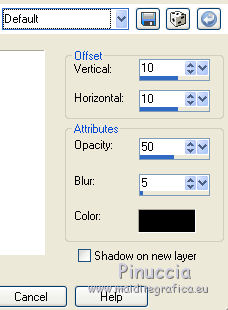
21. Activate the bottom layer.
Open the tube "decopencil2" - Edit>Copy.
Go back to your work and go to Edit>Paste as new layer.
Change the Blend mode of this layer to Overlay.
22. Again activate the bottom layer.
Open the tube "decopencil3" - Edit>Copy.
Go back to your work and go to Edit>Paste as new layer.
23. Layers>Merge>Merge all.
24. Image>Add borders, 2 pixels, symmetric, black color.
Image>Add borders, 2 pixels, symmetric, white color.
Image>Add borders, 25 pixels, symmetric, black color.
25. Activate the Magic Wand tools 
clic on the 25 pixels bord to select it.
Effects>Plugins>AFS Import - Wave, default settings.

26. Sign your work and save as jpg.
The tube of this version is by Gabry



If you have problems or doubt, or you find a not worked link, or only for tell me that you enjoyed this tutorial, write to me.
3 May 2014

