Thank you Rocky for your permission to translate your tutorials.
The site is closed

This tutorial is a personal creation of Rocktambule and it is prohibited to copy or distribute it on the net (forums, groupes.. etc), or to use it on commercials sites.
This tutorial was created and translated with Corel12, but can also be made using other versions of PSP.
Since version PSP X4, Image>Mirror was replaced with Image>Flip Horizontal,
and Image>Flip with Image>Flip Vertical, there are some variables.
In versions X5 and X6, the functions have been improved by making available the Objects menu.
In the latest version X7 command Image>Mirror and Image>Flip returned, but with new differences.
See my schedule here
For this tutorial, you will need:
A tube of yours.
The rest of the material here
I use a tube by Azalee.
Thanks Zuzanna for the mask.
Plugins
consult, if necessary, my filter section here
Filters Unlimited 2.0 here
Andrew's Filter 61 - Ripples along the shore here
Kiwi - Guck Mal here
VM Extravaganza - Picture in picture here
AFS IMPORT - sqborder2 here
Alien Skin Eye Candy 5 Impact - Glass here
Filter Factory A - Kaleidoscope II here
Filters Andrew's, Factory Gallery, Kiwi, AFS Import and VM Extravaganza can be used alone or imported into Filters Unlimited.
(How do, you see here)
If a plugin supplied appears with this icon  it must necessarily be imported into Unlimited
it must necessarily be imported into Unlimited

You can change Blend Modes according to your colors.
Copy the selections in the Selections Folder.
Open the mask in PSP and minimize it with the rest of the material.
1. Set your foreground color to white #ffffff,
and your background color to black #000000.
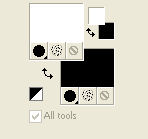
2. Open a new transparent image 900 x 600 pixels.
Flood Fill  with color white.
with color white.
3. Effects>Plugins>Andrew's Filter 61 - Ripples along the shore.
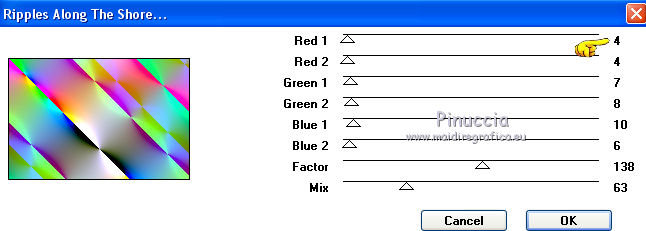
4. Effects>Plugins>°v° kiwi's oelfilter - Guck Mal.
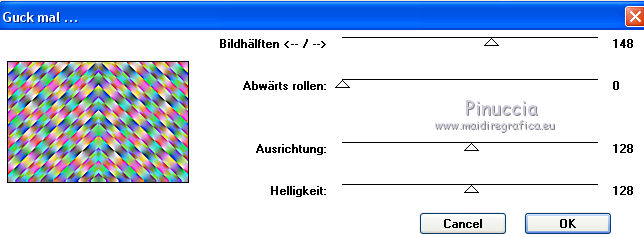
Repeat Guck Mal another time.
You should have this.

5. Layers>Duplicate.
Effects>Plugins>Filters Unlimited 2.0 - VM Extravaganza - Picture in a picture.
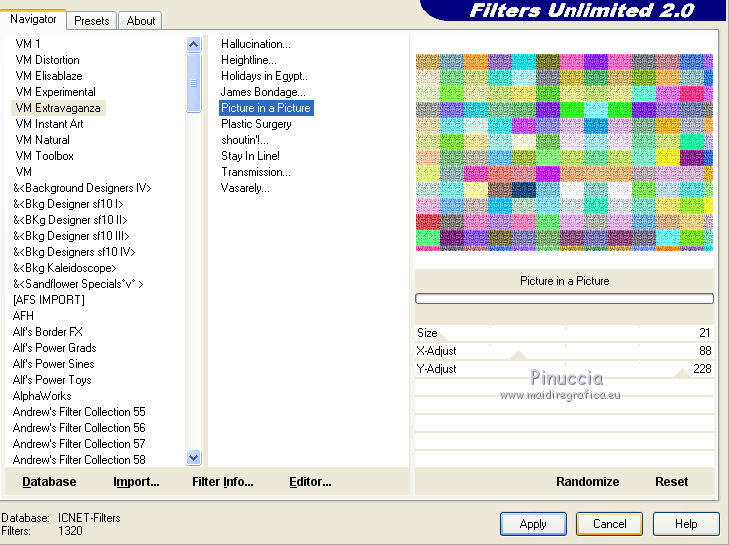
6. Image>Resize - 75%, resize all layers not checked.
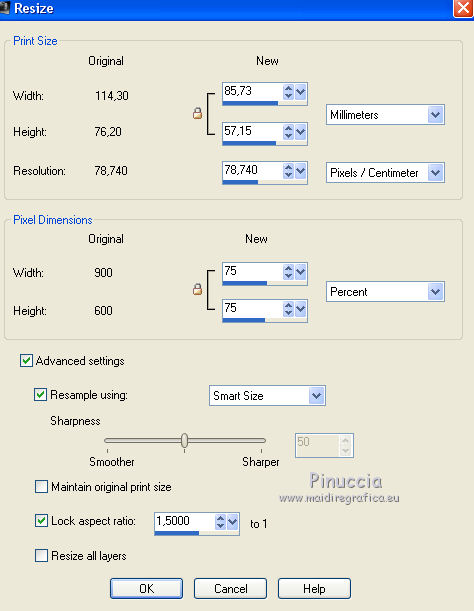
7. Layers>Merge>Merge visible.
8. Selections>Load/Save Selections>Load Selection from disk.
Look for and load the selection patchtwork 1-rocky.
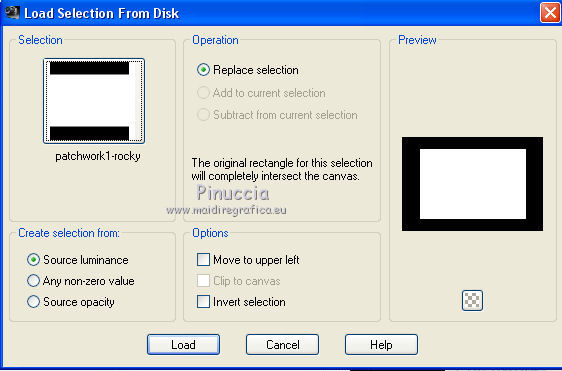
9. Effects>3D Effects>Drop Shadow, color black.
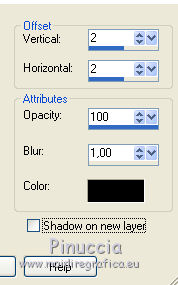
Repeat Drop Shadow, but vertical and horizontal -2.
10. Selections>Load/Save Selections>Load Selection from disk.
Look for and load the selection patchtwork-2-rocky.
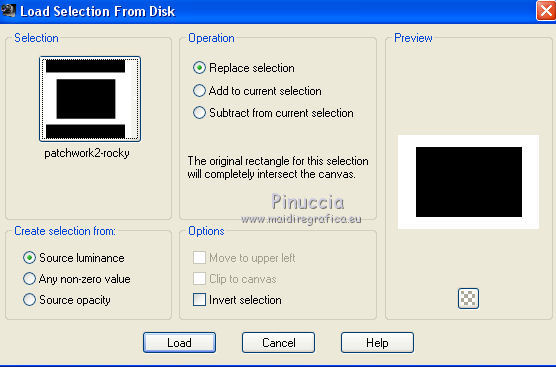
11. Effects>Plugins>AFS IMPORT - sqborder2.
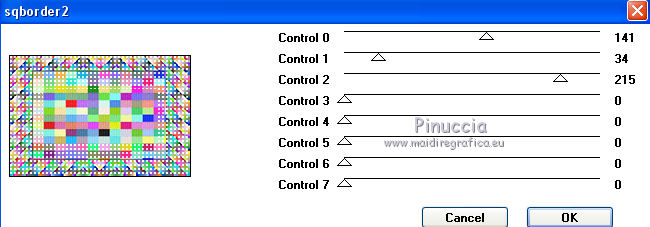
Selections>Select None.
12. Layers>New Mask layer>From image
Open the menu under the source window and you'll see all the opened files.
Select the mask zuzzanna-mask41:
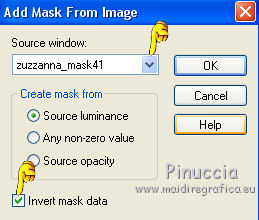
Layers>Merge>Merge group.
13. Effects>3D Effects>Drop Shadow, color black.

14. Layers>New Raster Layer.
Layers>Arrange>Send to Bottom.
Flood Fill  with color white.
with color white.
15. Layers>Merge>Merge All.
16. Image>Add borders, 2 pixels, symmetric, with one color you prefer
(for me #0596cf).
17. Layers>Duplicate.
Image>Resize - 75%, resize all layers not checked.
18. Effects>Plugins>Filters Factory Gallery A - Kaleidoscope II.
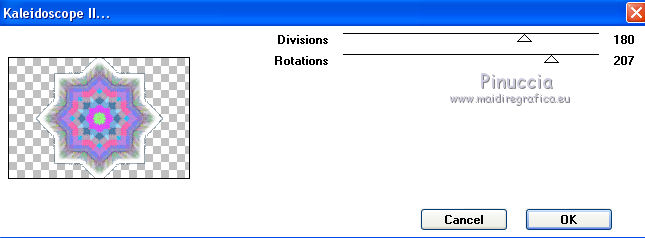
19. Open your tube - Edit>Copy.
Go back to your work and go to Edit>Paste as new layer.
Image>Resize, if it is necessary, resize all layers not checked.
Move  the tube to the left side.
the tube to the left side.
20. Effects>3D Effects>Drop Shadow, default settings.
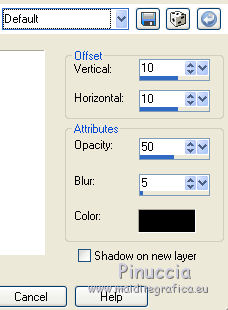
21. Layers>Merge>Merge all.
22. Layers>Duplicate.
Effects>Plugins>Filters Factory Gallery A - Kaleidoscope II.
your result will be different according to the tube used

23. Image>Resize - 2 times to 50%, resize all layers not checked.
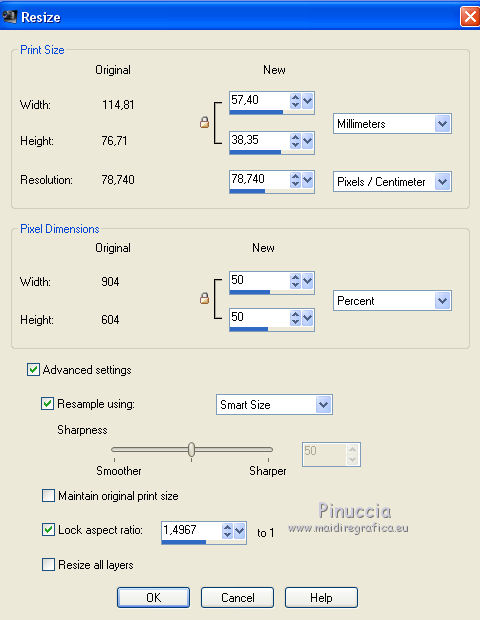
24. Effects>Plugins>Alien Skin Eye Candy 5 Impact - Glass.
Select the preset Clear and ok.

25. Effects>Image Effects>Offset.
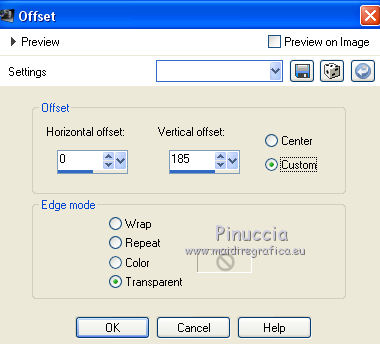
25. Open the wordart - Edit>Copy.
Go back to your work and go to Edit>Paste as new layer.
Move  where you prefer.
where you prefer.
Change the blend mode of this layer to Luminance (Legacy), opacity 55%.
26. Sign your work and save as jpg.
The tube of this version is by yoka.

Your versions. Thanks

Olimpia

If you have problems or doubts, or you find a not worked link, or only for tell me that you enjoyed this tutorial, write to me.
18 June 2014

