Thank you Rocky for your permission to translate your tutorials.
The site is closed

This tutorial is a personal creation of Rocktambule and it is prohibited to copy or distribute it on the net (forums, groupes.. etc), or to use it on commercials sites.
This tutorial was created and translated with Corel12, but can also be made using other versions of PSP.
Since version PSP X4, Image>Mirror was replaced with Image>Flip Horizontal,
and Image>Flip with Image>Flip Vertical, there are some variables.
In versions X5 and X6, the functions have been improved by making available the Objects menu.
In the latest version X7 command Image>Mirror and Image>Flip returned, but with new differences.
See my schedule here
For this tutorial, you will need:
Material here
Plugins
consult, if necessary, my filter section here
Filters Unlimited 2.0 here
Flaming Pear - Flexify 2 here
Scribe - 4way mirror here
&<Bkg Kaleidoscope> - Nomads Rug (to import in Unlimited) here
Mura's Meister - Copies here
Simple - Top Left Mirror here
Filters Scribe and Simple can be used alone or imported into Filters Unlimited.
(How do, you see here)
If a plugin supplied appears with this icon  it must necessarily be imported into Unlimited
it must necessarily be imported into Unlimited

You can change Blend Modes according your colors.
Copy the Textures in the Textures Folder.
1. Set your foreground color with color white,
and your background color with color #004266.
2. Open calquealphamai3.
The image, which will be the basis of your work, is not empty, but contains the selections saved to alpha channel.
3. Selections>Select All.
Open the image "fond" - Edit>Copy.
Go back to your work and go to Edit>Paste into Selection.
Selections>Select none.
4. Selections>Load/Save Selection>Load Selection from Alpha Channel.
Selection1 is immediately available. You should only clic Load.
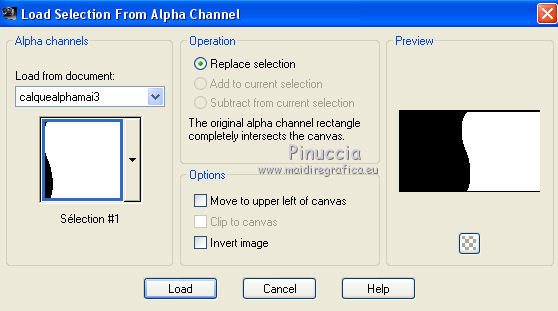
Selections>Promote selection to layer.
5. Effects>Texture Effects>Fur.
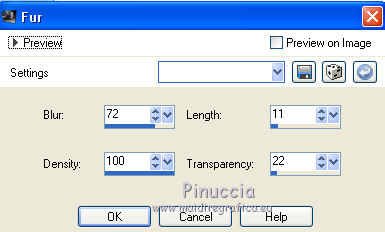
Effects>Edge Effects>Enhance.
6. Selections>Load/Save Selection>Load Selection from Alpha Channel.
Load agan selection1.
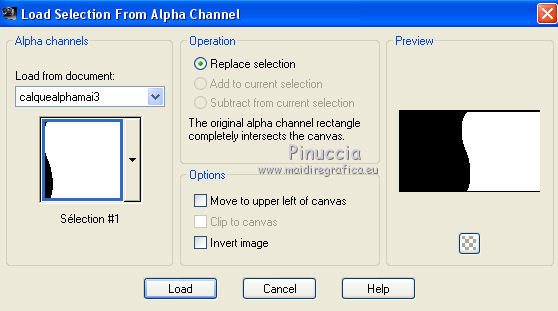
7. Effects>3D Effects>Drop Shadow, default settings.
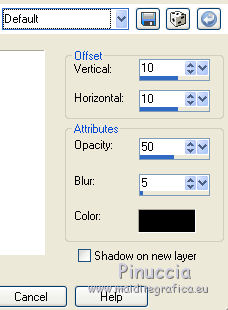
Repeat Drop Shadow, but vertical and horizontal -10.
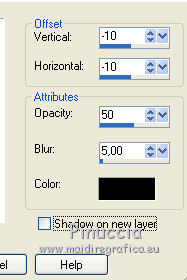
Selections>Select None.
8. Layers>New Raster Layer.
Selections>Load/Save Selection>Load Selection from Alpha Channel.
Open the menu of selections and load selection2.
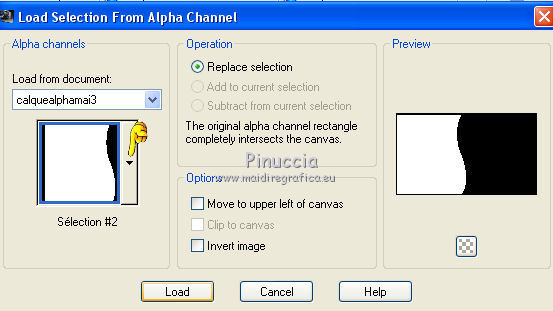
Flood Fill  with color white.
with color white.
9. Effects>Texture Effects>Blinds - background color #004266.
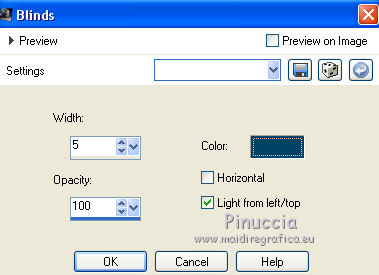
10. Effects>3D Effects>Drop Shadow, default settings.
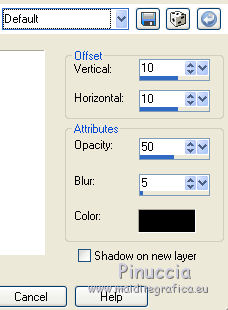
Repeat Drop Shadow, but vertical and horizontal -10.
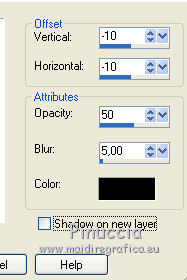
Selections>Select None.
11. You should have this.
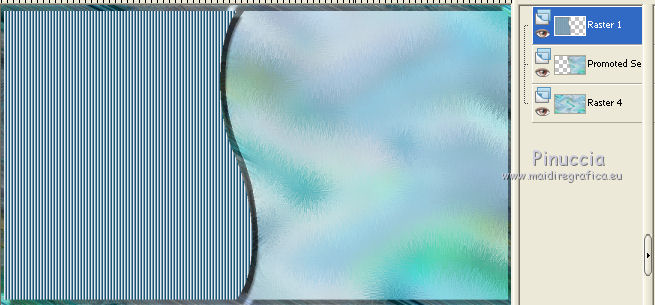
Layers>Merge>Merge down.
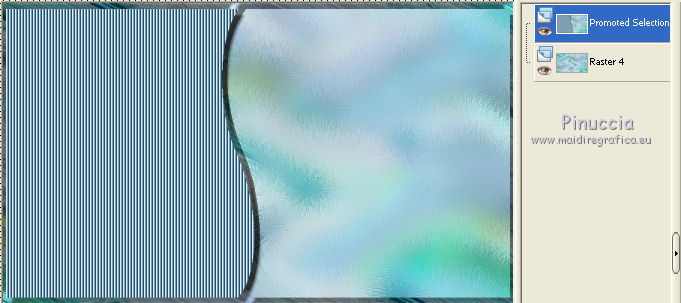
12. Layers>Duplicate.
Image>Resize - 90%, resize all layers not checked.
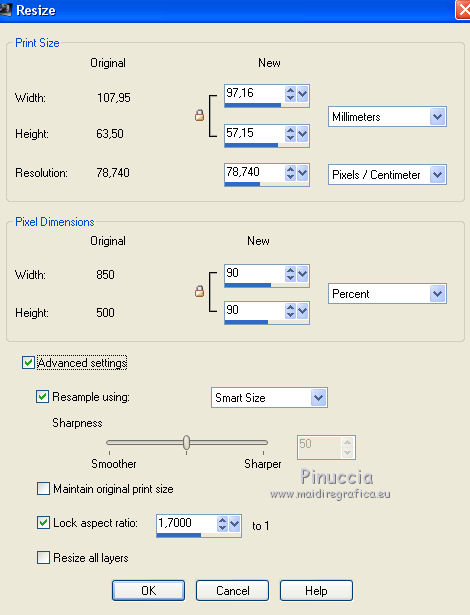
13. Image>Mirror.
Effects>Plugins>Flaming Pear - Flexify 2.
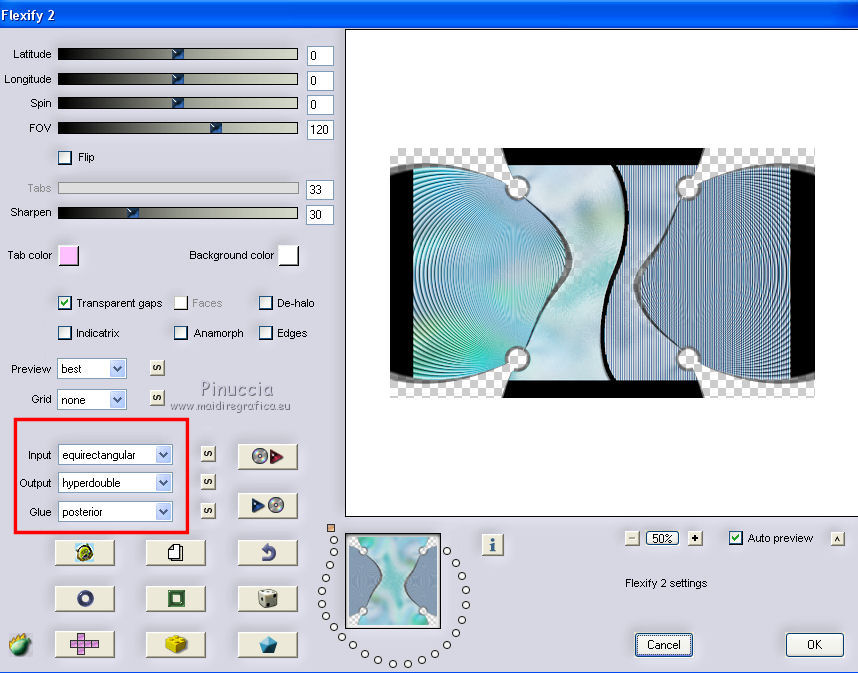
14. Effects>Plugins>Scribe - 4way mirror.
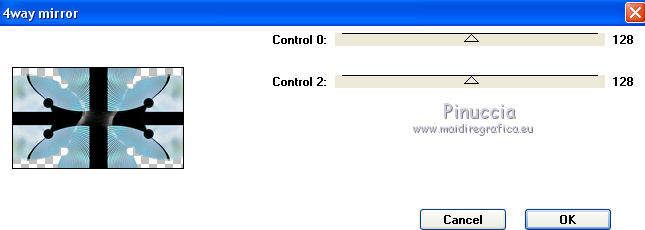
15. Effects>Plugins>Filters Unlimited 2.0 - Tile & Mirror - Radial Tile.
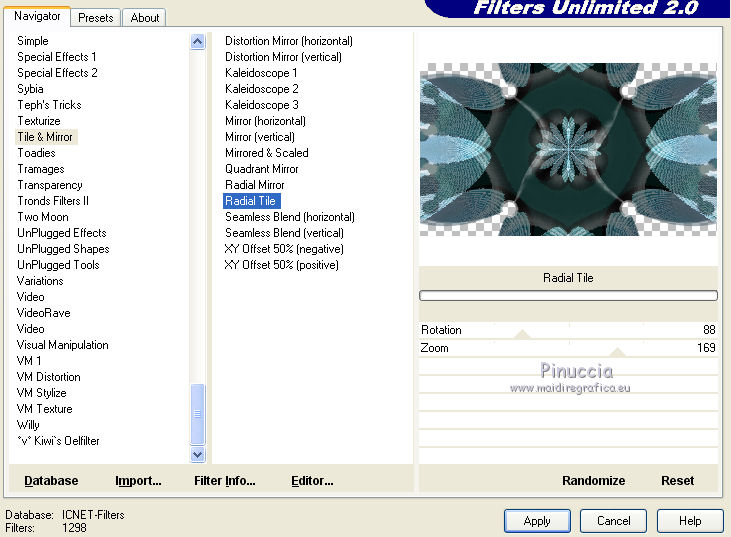
16. Activate the middle layer.
Layers>Arrange>Bring to Top.
17. Effects>Plugins>Filters Unlimited 2.0 - &<Bkg Kaleidoscope> - Nomads Rug
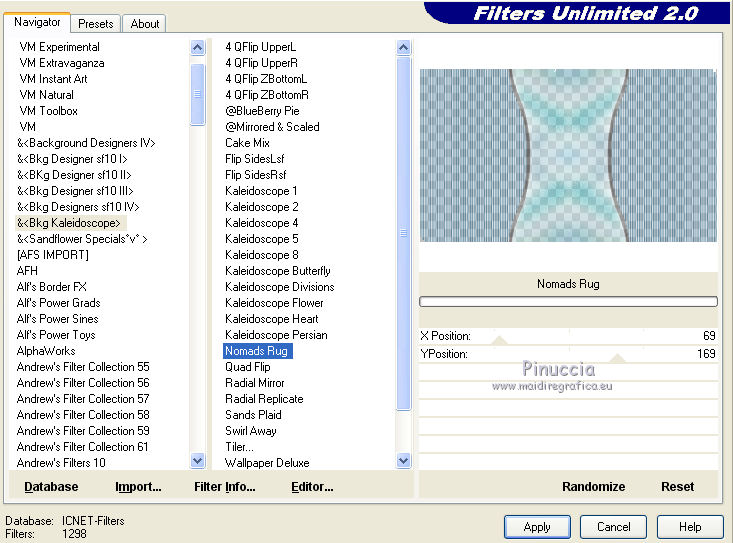
Change the opacity of this layer to 50% (or according your colors).
18. Close the botton layer.
Layers>Merge>Merge visible.
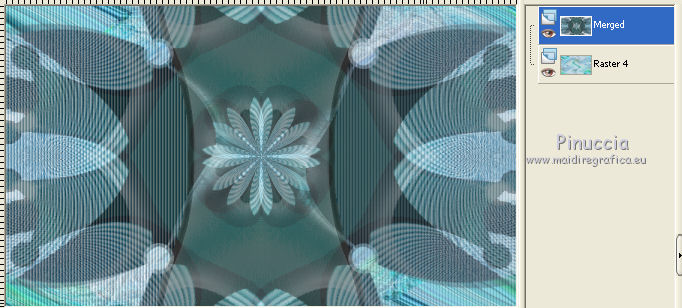
Layers>Merge>Merge all.
19. Selections>Load/Save Selection>Load Selection from Alpha Channel.
Open the menu of selections and load selection3.
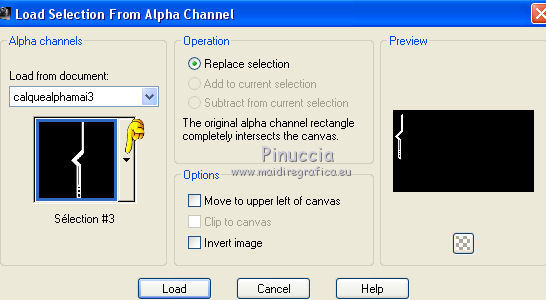
20. Layers>New raster layer.
Flood fill  with color white.
with color white.
Selections>Select None.
21. Selections>Load/Save Selection>Load Selection from Alpha Channel.
Open the menu of selections and load selection4.
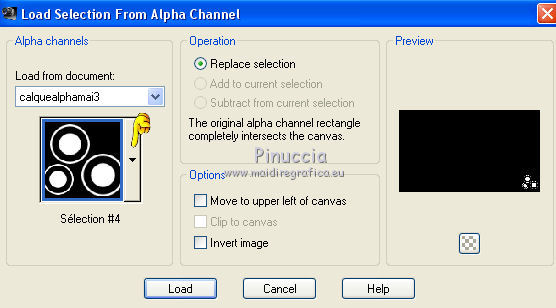
22. Layers>New raster layer.
Flood fill  with color white.
with color white.
Selections>Select none.
23. Effects>Plugins>Mura's Meister - Copies.
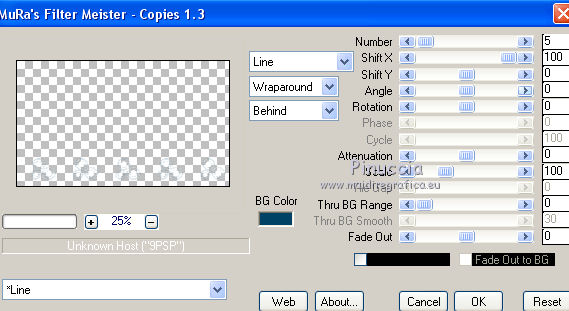
24. Effects>Plugins>Filters Unlimited 2.0 - Render - Color Clouds
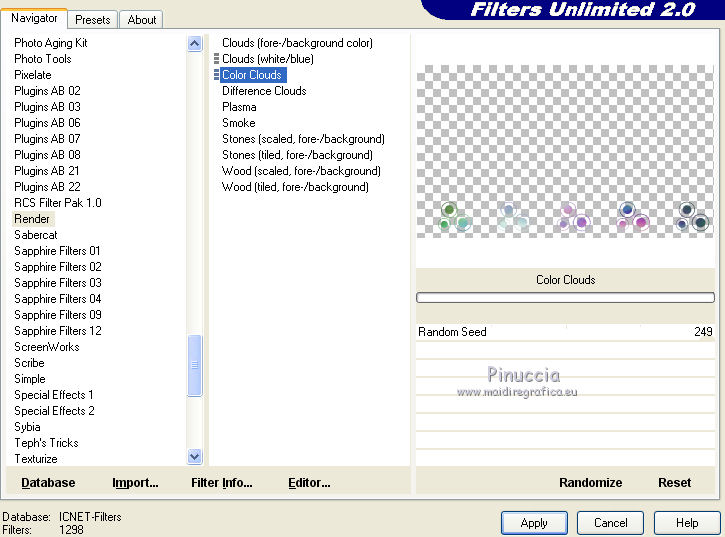
25. Layers>Duplicate.
Image>Flip.
Layers>Merge>Merge down.
26. Activate the middle layer (the little bar).
27. Effects>Plugins>Filters Unlimited 2.0 - Render - Color Clouds.
28. Effects>Plugins>Simple - Top Left Mirror.
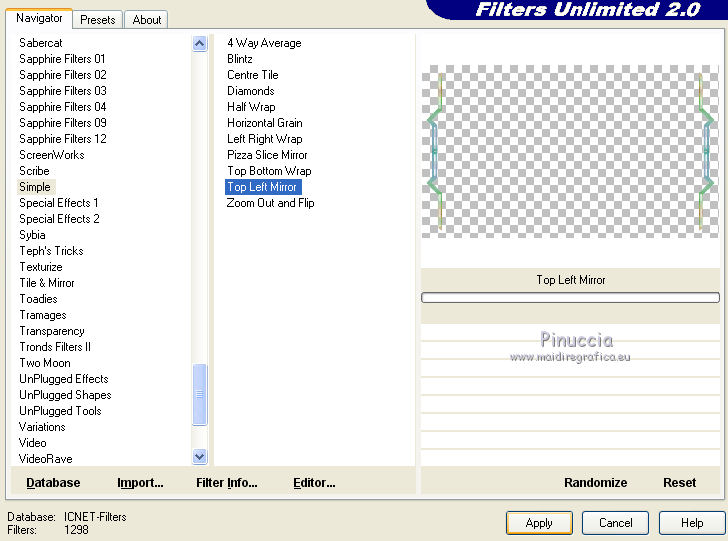
29. Layers>Merge>Merge all.
30. Effects>Plugins>Filters Unlimited 2.0 - Color effects - Invert Lightness, keep color.
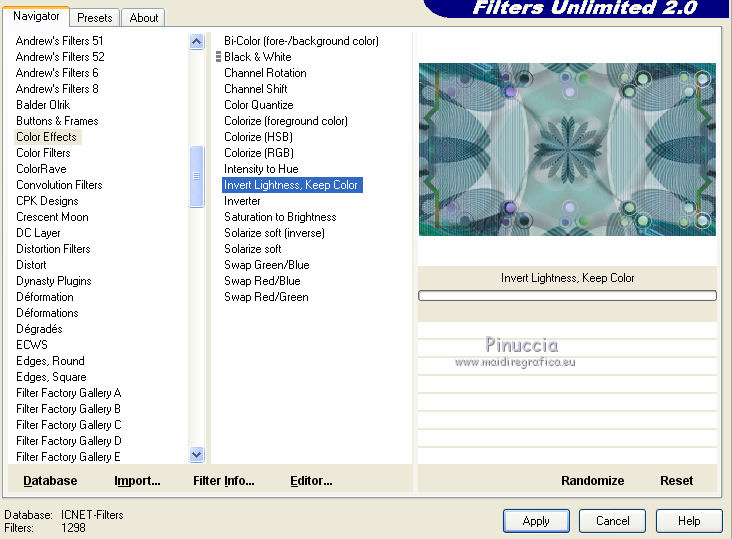
31. Activate the tube femmeetenfant - Edit>Copy.
Go back to your work and go to Edit>Paste as new layer.
32. To move it, activate K key to activate the Pick Tool 
with PSP 9 D key to activate Deformation Tool 
mode Scale  ,
,
set position X: 392,00 and position Y: 10,00.
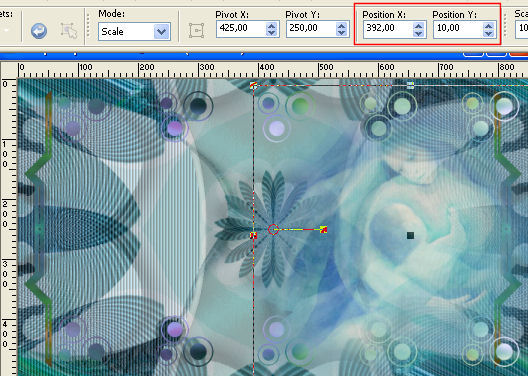
33. Layers>Duplicate.
Image>Mirror.
Layers>Merge>Merge down.
Change the opacity of this layer to 90%.
34. Layers>Merge>Merge all.
35. Effects>Plugins>Filters Unlimited 2.0 - Buttons &Frames - Glass Frame 2.
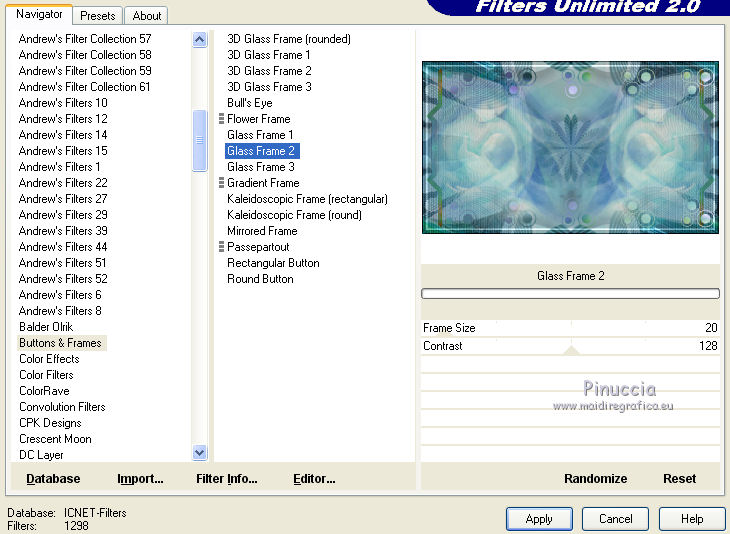
36. Image>Add borders, 3 pixels, symmetric, color white.
37. Activate the wordart - Edit Copy.
Go back to your work and go to Edit>Paste as new layer.
Keep blend mode of this layer to Luminance (legacy).
Activate the deco - Edit Copy.
Go back to your work and go to Edit>Paste as new layer.
38. Sign your work.
Layers>Merge>Merge all et save as jpg.
The tube of this version is created by me from an image found on the web


If you have problems or doubts, or you find a not worked link, or only for tell me that you enjoyed this tutorial, write to me.
12 May 2014

