Thank you Rocky for your permission to translate your tutorials.
The site is closed

This tutorial is a personal creation of Rocktambule and it is prohibited to copy or distribute it on the net (forums, groupes.. etc), or to use it on comirelandals sites.
This tutorial was created and translated with Corel12, but can also be made using other versions of PSP.
Since version PSP X4, Image>Mirror was replaced with Image>Flip Horizontal,
and Image>Flip with Image>Flip Vertical, there are some variables.
In versions X5 and X6, the functions have been improved by making available the Objects menu.
In the latest version X7 command Image>Mirror and Image>Flip returned, but with new differences.
See my schedule here
For this tutorial, you will need:
Material here
Thanks Narah for the mask.
Plugins
consult, if necessary, my filter section here
AAA Frames - Foto Frame here
Alien Skin Eye Candy 5 Impact - Glass here
AFS Import - sqborder2 here
Plugins that you find in the zip:
VM - Lightsplash
Tile and Mirror.
Filters AFS IMPORT can be used alone or imported into Filters Unlimited.
(How do, you see here)
If a plugin supplied appears with this icon  it must necessarily be imported into Unlimited
it must necessarily be imported into Unlimited

You can change Blend Modes according to your colors.
Copy the preset Emboss 3 in the Presets Folder.
Copy the selections in the Selections Folder.
Open the masks in PSP and minimize them with the rest of the material.
I suggest you to use the image provided, in order to have the same effect.
Later on you can change the photos for the medallions.
1. Open a new transparent image 800 x 600 pixels.
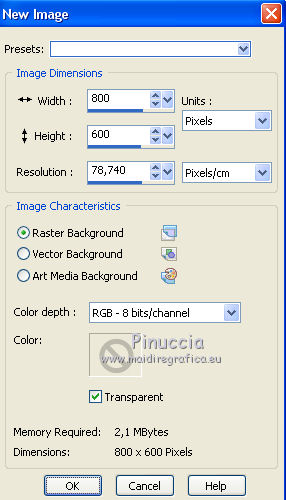
2. Selections>Select All.
Open the background image "fondireland-rocky" - Edit>Copy.
Go back to your work and go to Edit>Paste into Selection.
Selections>Select None.
3. Set your foreground color with color white.
Layers>New Raster Layer.
Flood fill  with color white.
with color white.
4. Layers>New Mask layer>From image
Open the menu under the source window and you'll see all the files open.
Select the mask masqueireland1-rocky:
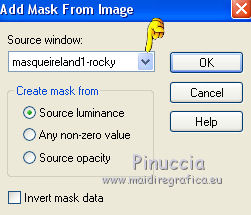
Layers>Merge>Merge group.
5. Layers>Merge>Merge All.
6. Layers>New Raster Layer.
Selections>Load/Save selection>Load selection from disk.
Look for and load selection ireland1-rocky.
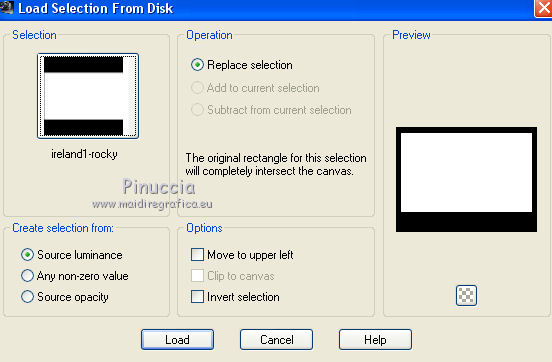
Open the "imageirelande" - Edit>Copy.
Go back to your work and go to Edit>Paste into Selection.
Effects>Plugins>AAA Frames - Foto Frame.
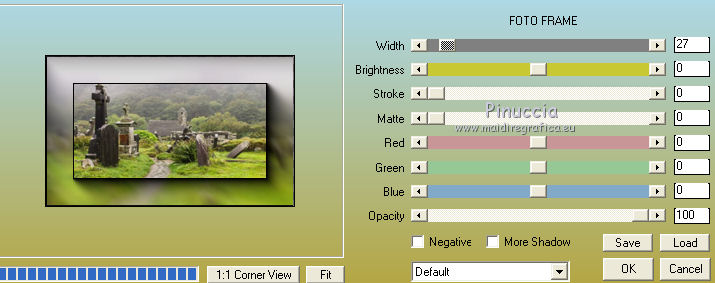
Selections>Select None.
7. Layers>Merge>Merge All.
8. Effects>Plugins>Filters Unlimited 2.0 - Tile and Mirror - Mirrored and Scaled.
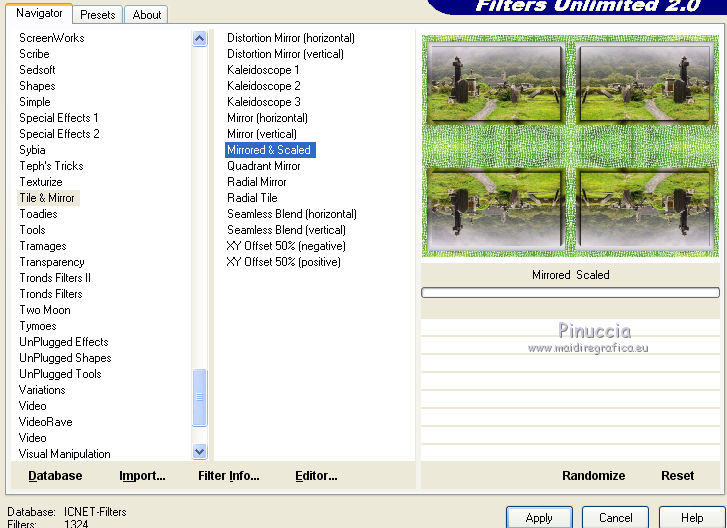
9. Effects>Plugins>Filters Unlimited 2.0 - Tile and Mirror - Distortion Mirror horizontal.
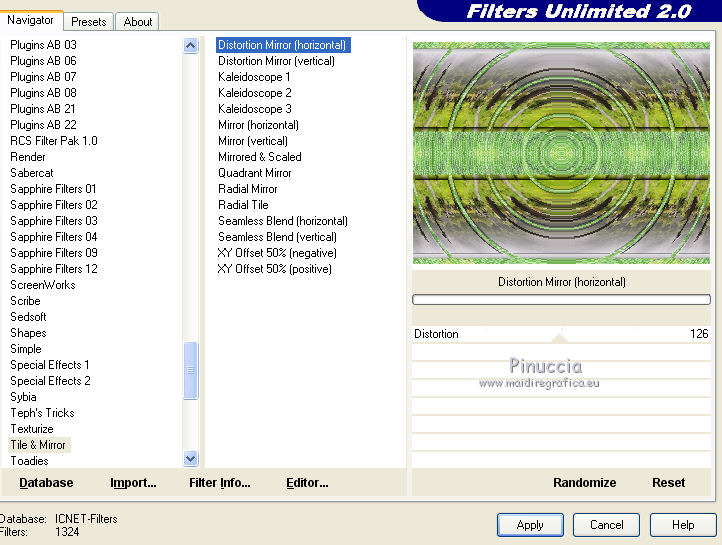
10. Effects>Plugins>Filters Unlimited 2.0 - Tile and Mirror - XY Offset 50% negative.
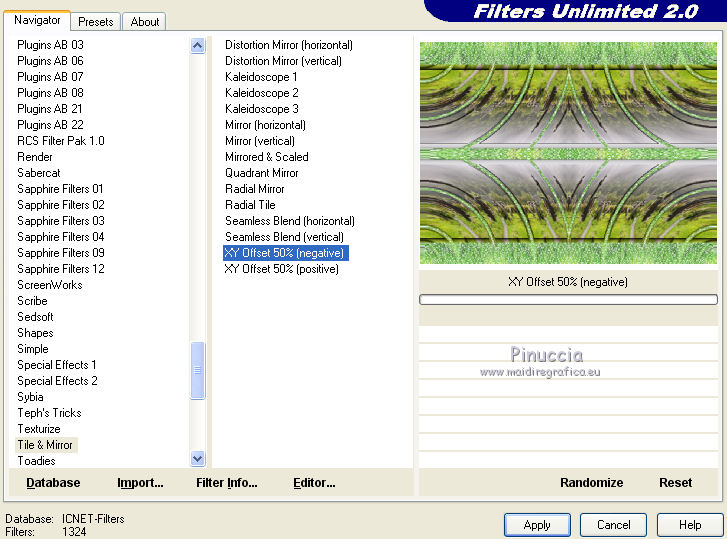
11. Effects>Plugins>Filters Unlimited 2.0 - VM - Lightsplash.
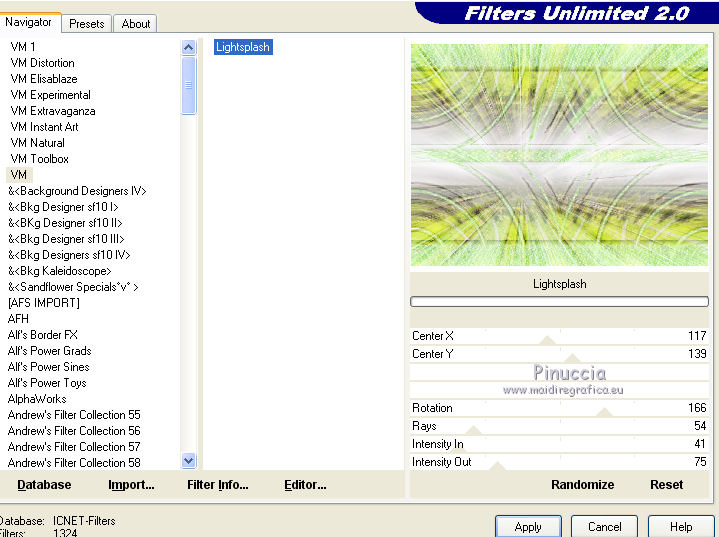
12. Layers>New Raster Layer.
Flood fill  with color white.
with color white.
Layers>New Mask layer>From image
Open the menu under the source window and you'll see all the files open.
Select the mask Narah_mask_0792:
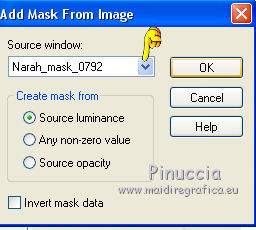
Layers>Merge>Merge group.
13. Effects>3D Effects>Drop Shadow.
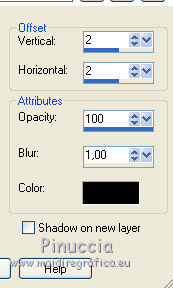
Change the blend mode of this layer to Multiply.
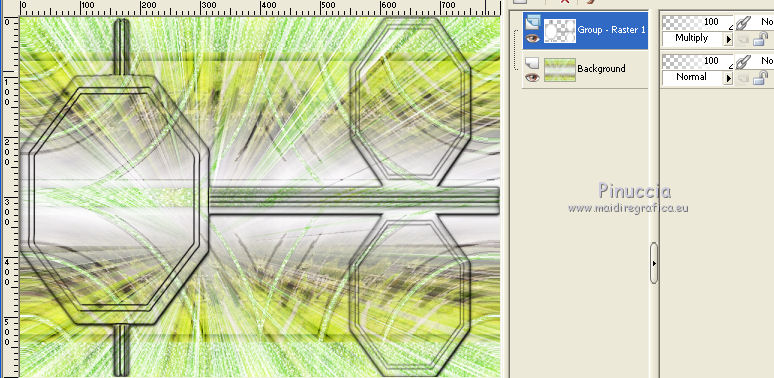
14. Effects>Plugins>Alien Skin Eye Candy 5 Impact - Glass.
Select the preset Clear and ok.

15. Activate again the bottom layer.
Layers>New Raster Layer.
Selections>Load/Save selection>Load selection from disk.
Look for and load the selection ireland2-rocky.
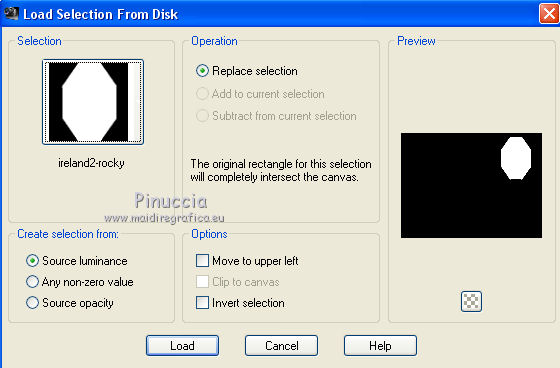
Change the opacity of Flood fill tool to 45,
and flood fill  the selection with color white.
the selection with color white.
Keep selected.
16. Layers>New Raster Layer.
Open "tubeireland1-rocky" - Edit>Copy.
Go back to your work and go to Edit>Paste into Selection.
Layers>Arrange>Move down.
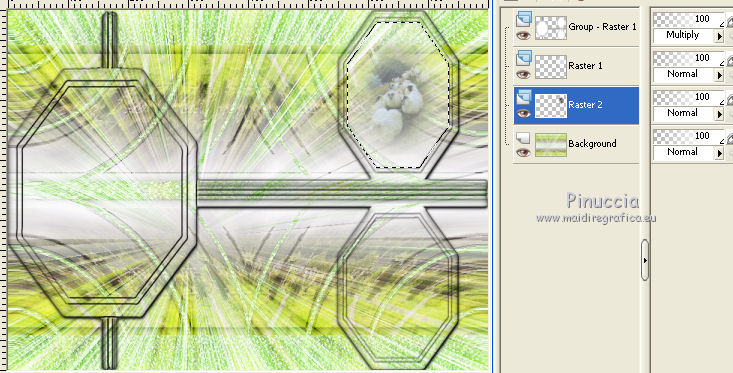
Activate again the layer above.
Layers>Merge>Merge down.
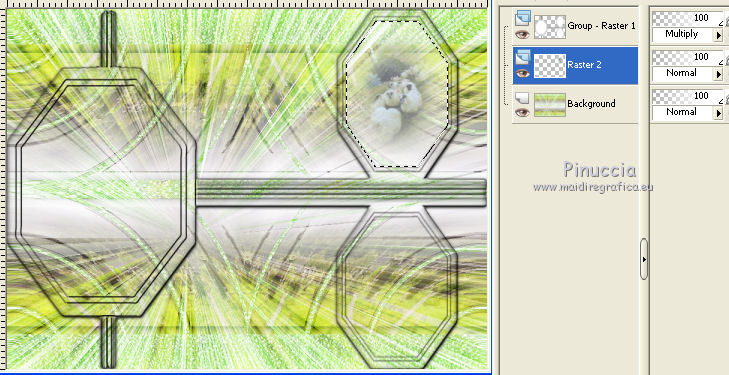
Effects>Plugins>Alien Skin Eye Candy 5 Impact - Glass - Clear.
Selections>Select None.
17. Layers>New Raster Layer.
Selections>Load/Save selection>Load selection from disk.
Look for and load the selection ireland3-rocky.
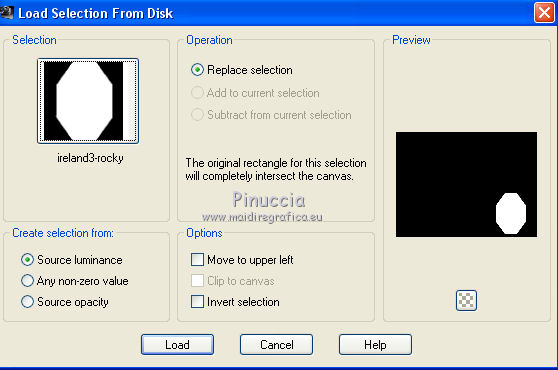
Flood fill  with color white, opacity always to 45.
with color white, opacity always to 45.
Keep selected.
18. Layers>New Raster Layer.
Open "tubeireland2-rocky" - Edit>Copy.
Go back to your work and go to Edit>Paste into Selection.
Layers>Arrange>Move down.
Activate the layer above.
Layers>Merge>Merge down.
Effects>Plugins>Alien Skin Eye Candy 5 Impact - Glass - Clear.
Selections>Select None.
19. Layers>New Raster Layer.
Selections>Load/Save selection>Load selection from disk.
Look for and load the selection ireland4-rocky.
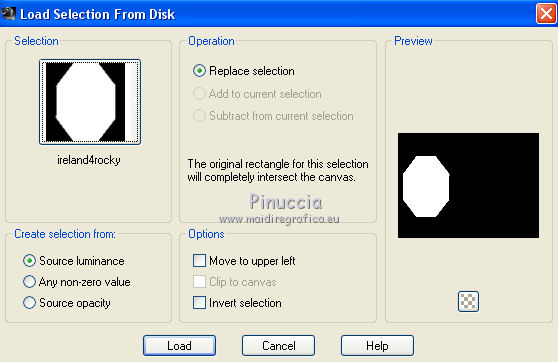
Flood fill  with color white, opacity always to 45.
with color white, opacity always to 45.
Keep selected.
20. Layers>New Raster Layer.
Open "tubefemmeirlande-rocky" - Edit>Copy.
Go back to your work and go to Edit>Paste into Selection.
Layers>Arrange>Move down.
Activate the layer above.
Layers>Merge>Merge down.
Effects>Plugins>Alien Skin Eye Candy 5 Impact - Glass - Clear.
Selections>Select None.
21. Image>Add borders, 2 pixels, symmetric, color white.
Edit>Copy.
To see better, close the bottom layer.
Layers>New Raster Layer.
Selections>Load/Save selection>Load selection from disk.
Look for and load the selection ireland5-rocky.
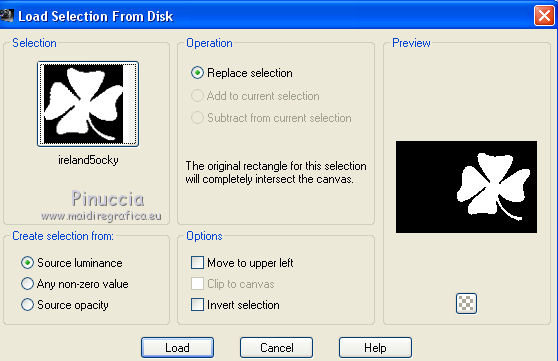
Edit>Paste as new layer.
Image>Resize, 50%, resize all layers not checked.
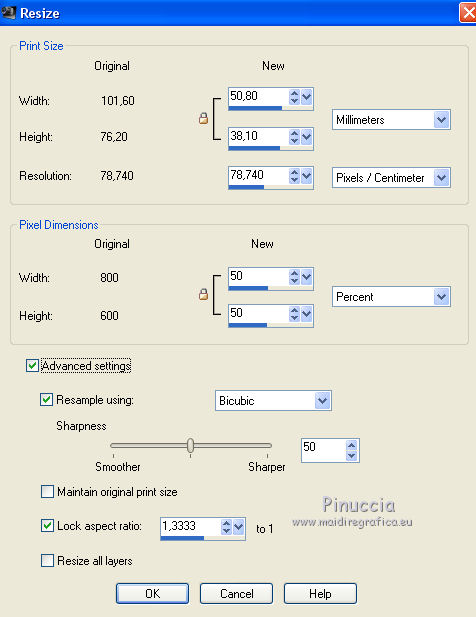
Move  the image on the selection.
the image on the selection.
Selections>Invert.
Press CANC on the keyboard.
Selections>Select None.
23. Re-open the bottom layer and keep active the top layer.
Layers>New Raster Layer.
Selections>Load/Save selection>Load selection from disk.
Look for and load the selection ireland6-rocky.
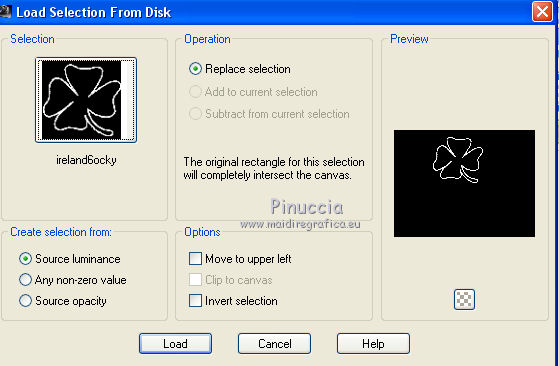
Again opacity of Flood fill tool to 100
Flood Fill  with a color or a pattern of your
with a color or a pattern of your
(I choose a gold pattern).
Layers>Merge>Merge down.
Effects>Plugins>Alien Skin Eye Candy 5 Impact - Glass - Clear.
Image>Resize, 50%, resize all layers not checked.
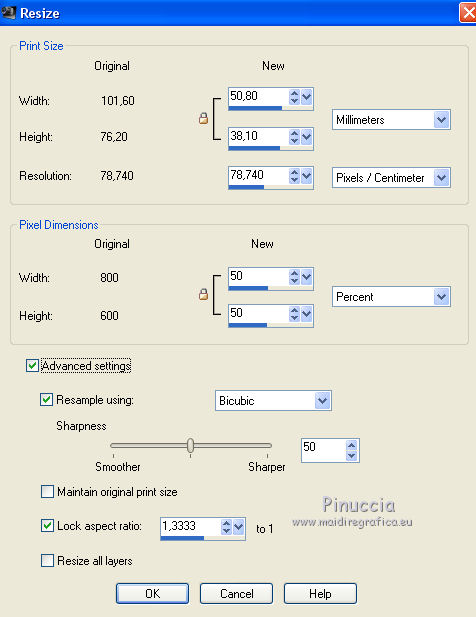
Layers>Duplicate,
and move  the image where you want,
the image where you want,
or see my example.

24. Open "decoireland-rocky" - Edit>Copy.
Go back to your work and go to Edit>Paste as new layer.
Image>Add borders, 25 pixels, symmetric, color #5d8515.
Select this border with Magic Wand tool 
Effects>Plugins>AFS IMPORT - sqborder2.
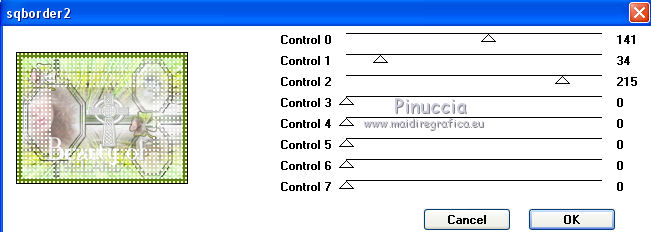
Effects>User Defined Filter - select the preset Emboss 3 and ok.

Sign your work and save as jpg.

If you have problems or doubts, or you find a not worked link, or only for tell me that you enjoyed this tutorial, write to me.
22 June 2014

