|
PRECIOUS MOMENTS


Thanks SIM PSP Group for your invitation to translate your tutorials into english

This tutorial was written with Psp2020 and translated with Psp019, but it can also be made using other versions of PSP.
Since version PSP X4, Image>Mirror was replaced with Image>Flip Horizontal,
and Image>Flip with Image>Flip Vertical, there are some variables.
In versions X5 and X6, the functions have been improved by making available the Objects menu.
In the latest version X7 command Image>Mirror and Image>Flip returned, but with new differences.
See my schedule here
For this tutorial, you will need:

For the tubes thanks Azalée and luz Cristina.
The rest of the material is by Roberta Maver.
(The links of the tubemakers here).
Plugins
consult, if necessary, my filter section here
Filters Unlimited 2.0 here
Artistic - Rough Pastels here
&<Bkg Designer sfII> - Fan Blades (to import in Unlimited) here
Azyzam - Azyzam's Crazy Stripes (in the material)
Mura's Seamless - Stripe of cylinder here
Mura's Meister - Pole Transform here
Alien Skin Eye Candy 5 Impact - Perspective Shadow here
Filters Mura's Seamless can be used alone or imported into Filters Unlimited.
(How do, you see here)
If a plugin supplied appears with this icon  it must necessarily be imported into Unlimited it must necessarily be imported into Unlimited

You can change Blend Modes according to your colors.

1. Choose 2 colors from your material.
Set your foreground color to #475f0c
and your background color to #ffffff
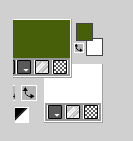
2. Open Alpha_preciousmoments_byRoberta
This image, that will be the basis of your work, is not empty,
but contains a selection saved to alpha channel.
Selections>Select All.
Open your jpg image imagem 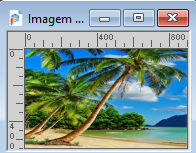
Edit>Copy.
Go back to your work and go to Edit>Paste into Selection.
Selections>Select None.
3. Effects>Image Effects>Seamless Tiling, default settings.

Adjust>Blur>Radial Blur.

Again Effects>Image Effects>Seamless Tiling, default settings.

4. Layers>Duplicate.
Close this layer and activate the layer below, Raster 1.
5. Effects>Plugins>Artistic - Rough Pastels
if you use the french version of this filter (the result doesn't change):
Effects>Plugins>Artistiques - Pastels
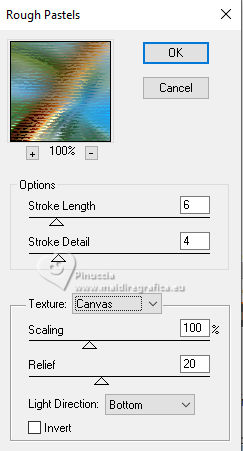 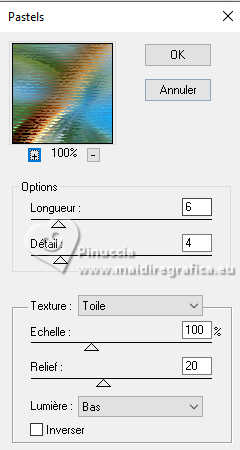
6. Selections>Load/Save Selection>Load Selection from Alpha Channel.
The selection #1 is immediately available. You just have to click Load.
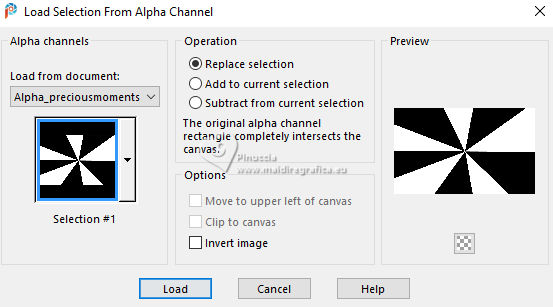
Selections>Promote selection to layer.
Adjust>Blur>Gaussian Blur - radius 20.

Selections>Select None.
7. Effects>Plugins>Filters Unlimited 2.0 - &<Bkg Designer sf10II> - Fan Blades, default settings
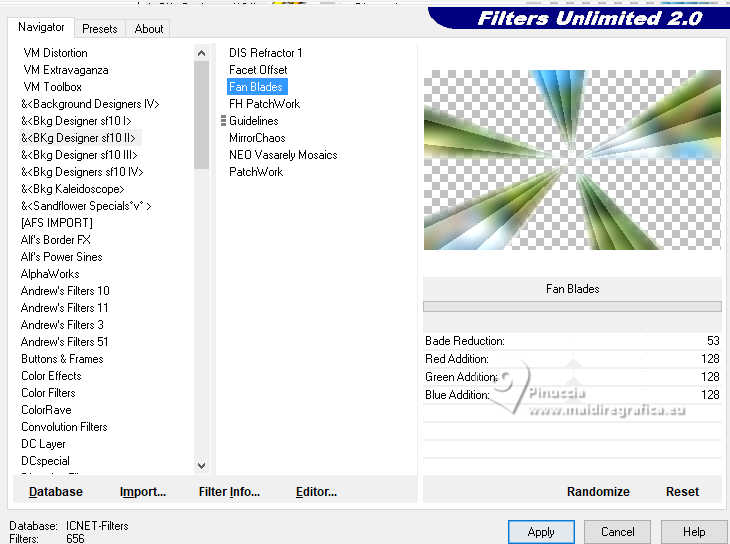
Effects>3D Effects>Inner Bevel.
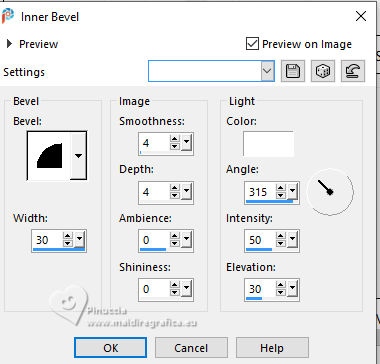
Effects>3D Effects>Drop Shadow, color #000000.
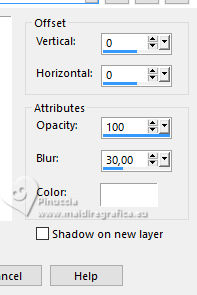
Layers>Merge>Merge Down.
8. Effects>Plugins>Azyzam - Azyzam's Crazy Stripes.
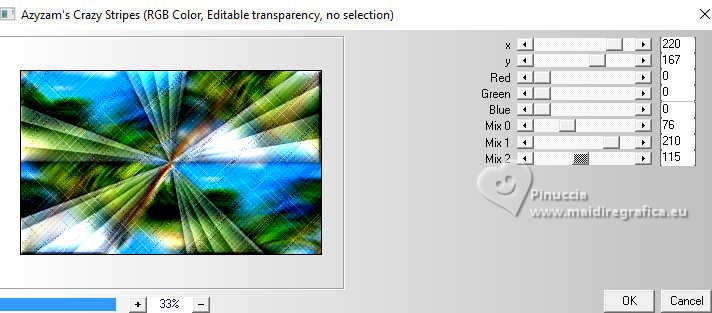
9. Open and activate the layer above Copy of Raster 1.
Effects>Plugins>Filters Unlimited 2.0 - Buttons & Frames - 3D Glass Frame 2, default settings.
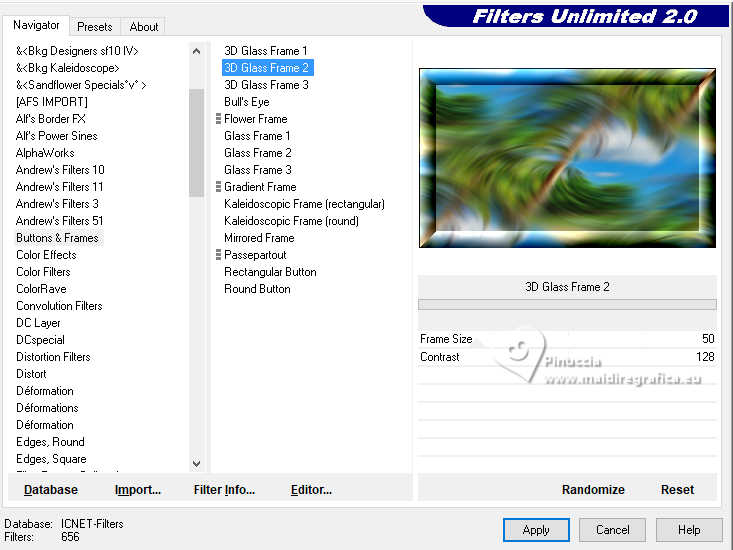
Activate your Selection Tool 
and select the frame as below

10. Effects>Plugins>Mura's Seamless - Stripe of Cylinder.
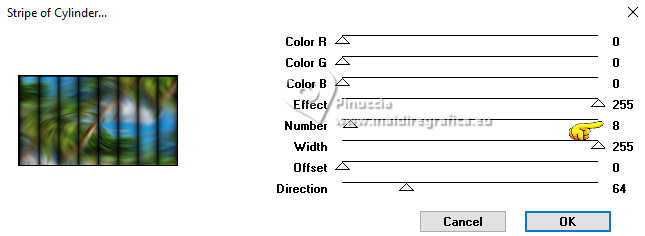
Selections>Select None.
11. Effects>Geometric Effects>Perspective horizontal.
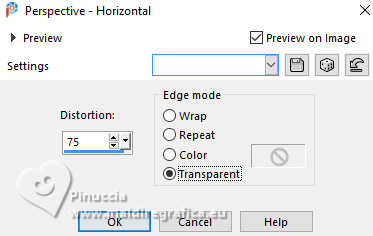
Repeat Effects>Geometric Effects>Perspective horizontal to -75.
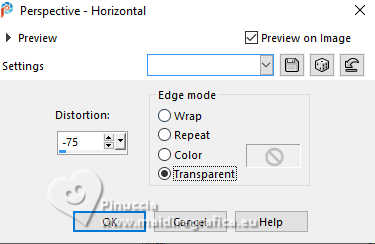
12. Effects>Plugins>Mura's Meister - Pole Transform.
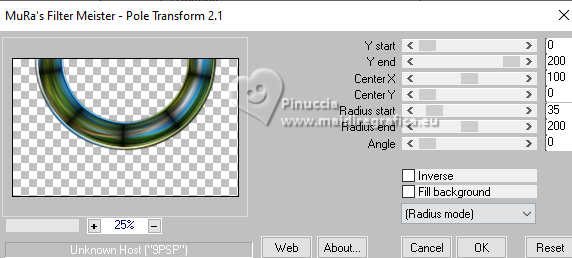
Adjust>Add/Remove Noise>Add Noise.
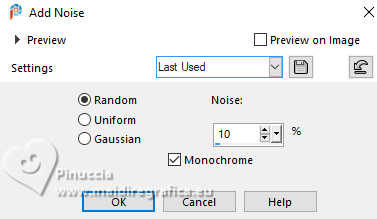
Activate your Magic Wand Tool  , tolerance and feather 0, , tolerance and feather 0,
and click in the circle to select it

Selections>Modify>Expand - 10 pixels.
13. Activate the layer Raster 1.
Selections>Promote Selection to layer.
Adjust>Blur>Gaussian Blur - radius 20.

Effects>Distortion Effects>Pixelate

Effects>Effects>Edge Effects>Enhance.
Keep selected.
14. Open the misted 3325-luzcristina 
Edit>Copy.
Go back to your work and go to Edit>Paste into Selection.
Selections>Select None.
Adjust>Sharpness>Sharpen.
15. Activate the layer Copy of Raster 1.
Effects>Plugins>Alien Skin eye Candy 5 Impact - Perspective Shadow.

16. Open Decor01_preciousmoments_byRobertaMaver 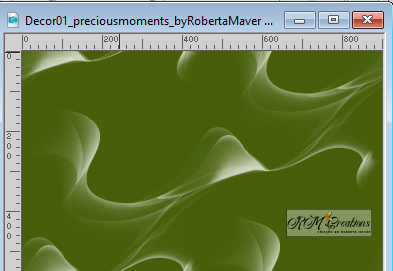
Edit>Copy.
Go back to your work and go to Edit>Paste as new layer.
17. Image>Add borders, 1 pixel, symmetric, foreground color #475c0c.
Image>Add borders, 3 pixels, symmetric, color white #ffffff.
Image>Add borders, 1 pixel, symmetric, foreground color #475c0c.
Image>Add borders, 10 pixels, symmetric, color white #ffffff.
Image>Add borders, 1 pixel, symmetric, foreground color #475c0c.
Image>Add borders, 40 pixels, symmetric, color white #ffffff.
18. Open Decor02_preciousmoments_byRobertaMaver 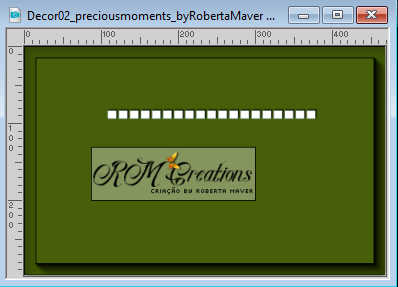
Edit>Copy.
Go back to your work and go to Edit>Paste as new layer.
K key to activate your Pick Tool 
and set Position X: 626,00 and Position Y: 19,00.
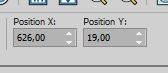
Layers>Duplicate.
Set Position X: 106,00 and Position Y: 631,00.
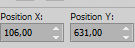
M key to deselect the Tool.
19. Open your main tube Femme-1781-Azalee 
Edit>Copy.
Go back to your work and go to Edit>Paste as new layer.
Image>Resize, if necessary - for the supplied tube to 60% - resize all layers not checked.
Move  the tube to the right or to your liking. the tube to the right or to your liking.
Effects>3D Effects>Drop shadow, at your choice.
20. Open Titulo_preciousmoments_byRobertaMaver 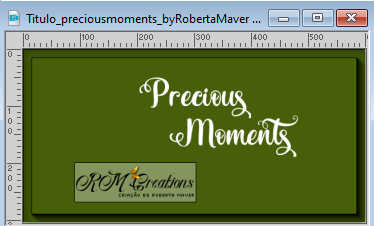
Edit>Copy.
Go back to your work and go to Edit>Paste as new layer.
Move  the texto at the bottom left, or to your liking. the texto at the bottom left, or to your liking.
Colorize the text with your foreground color.
Effects>3D Effects>Drop Shadow, color #d6b810.
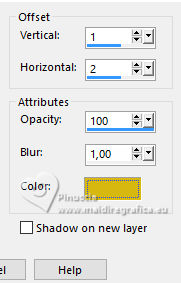
21. Image>Add borders, 1 pixel, symmetric, foreground color #475f0c.
22. Image>Resize, if you want, resize all layers checked.
Sign your work and save as jpg.
For the tube of this version thanks Suizabella


Your versions. Thanks

Denise

Jolcsi

Flore18

Lynnette


If you have problems or doubts, or you find a not worked link, or only for tell me that you enjoyed this tutorial, write to me.
17 November 2023

|


