|
NICOLE


Thanks SIM PSP Group for your invitation to translate your tutorials into english


|
Special Note
PSP SIM and its Tutorial Authors ask the public:
- Please, we request that we maintain the originality of the tutorial,
refraining from adding or including unsolicited effects;
- The use of other images is permitted and encouraged,
but please don't modify the content of the original tutorial;
- Please acknowledge and attribute the valuable credits to those who write tutorials,
make translation and create materials.
Carefully,
PSP SIM and Roberta Maver
|
This tutorial was written with Psp2022 and translated with Psp2020, but it can also be made using other versions of PSP.
Since version PSP X4, Image>Mirror was replaced with Image>Flip Horizontal,
and Image>Flip with Image>Flip Vertical, there are some variables.
In versions X5 and X6, the functions have been improved by making available the Objects menu.
In the latest version X7 command Image>Mirror and Image>Flip returned, but with new differences.
See my schedule here
For this tutorial, you will need:

Material by Roberta Maver.
(The links of the tubemakers here).
Plugins
consult, if necessary, my filter section here
Filters Unlimited 2.0 here
Mehdi - Wavy Lab 1.1. here
Mehdi - Sorting Tiles here
Filter Factory Gallery G - Noise Emboss here
AAA Frames - Foto Frame here
Carolaine and Sensibility - CS-LDots here
L&K's - L&K's Katharina here
Alien Skin Eye Candy 5 Impact - Glass here
Filters Factory Gallery can be used alone or imported into Filters Unlimited.
(How do, you see here)
If a plugin supplied appears with this icon  it must necessarily be imported into Unlimited it must necessarily be imported into Unlimited

You can change Blend Modes according to your colors.

1. Choose 2 colors from your material.
Set your foreground color to #a88859
and your background color to #241104
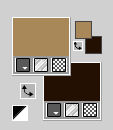
extra colors: color 3 #70491a
color 4: #ffffff

2. Open AlphaChannel_Nicole_byRoberta
This image, that will be the basis of your work, is not empty,
but contains the selections saved to alpha channel.
Effects>Plugins>Mehdi - Wavy Lab 1.1.
This filter creates gradients with the colors of your Materials palette.
The first is your background color, the second is your foreground color.
Keep the last two colors created by the filtre
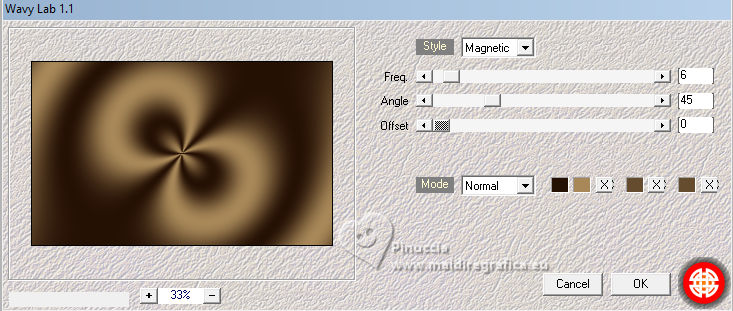
3.Adjust>Blur>Radial Blur
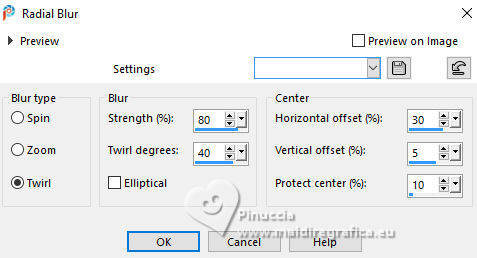
4- Effects>Plugins>Mehdi - Sorting Tiles
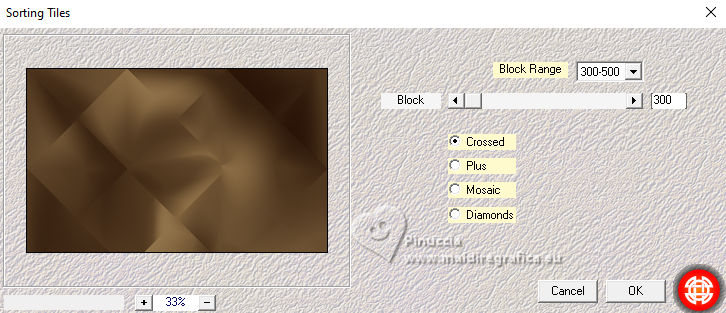
5. Selections>Load/Save Selection>Load Selection From Alpha Channel.
The Selection #1 is immediately available. You just have to click Load.
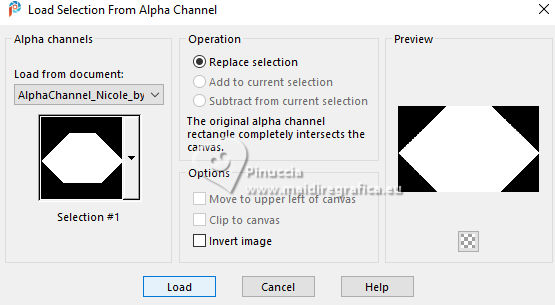
Selections>Promote Selection to Layer
Selections>Select None.
6. Effects>Plugins>Filter Factor Gallery G - Noise Emboss, default settings
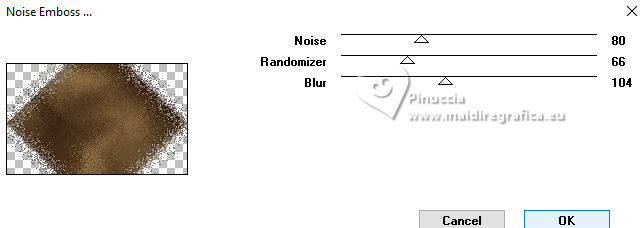
7. Change the Blend Mode of this layer to Overlay and reduce the opacity to 65%.
Activate the layer Raster 1.
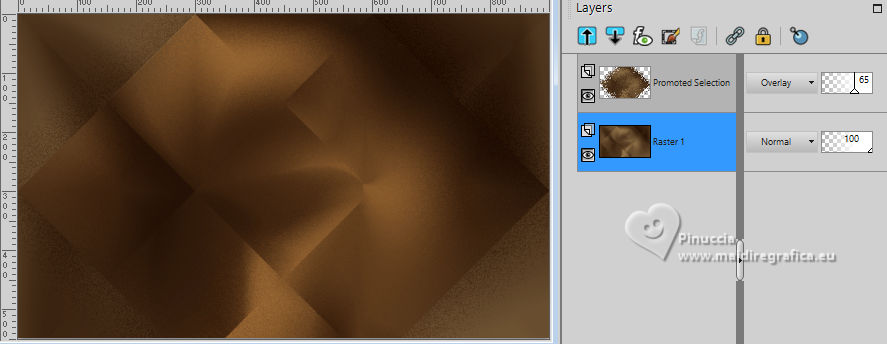
8. Selections>Load/Save Selection>Load Selection From Alpha Channel
Open the selections menu and load Selection #2
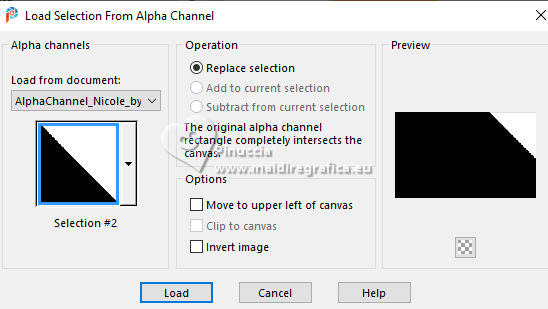
Selections>Promote Selection to Layer.
Layers>Arrange>Bring to Top.
Selections>Select None.
9. Effects>Plugins>AAA Frames - Foto Frame
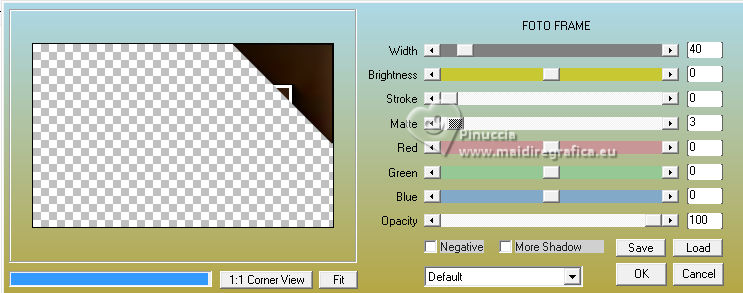
10. Layers>Duplicate - 2 times.
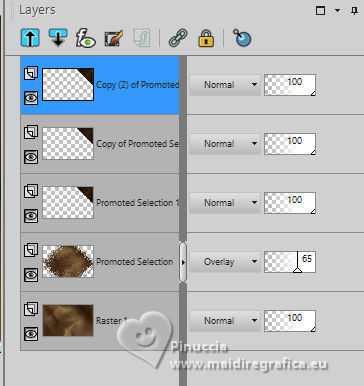
Image>Mirror>Mirror Vertical.
Layers>Merge>Merge Down.
Layers>Duplicate.
Image>Mirror>Mirror Horizontal.
Layers>Merge>Merge Down.
11. Image>Resize, 70%, resize all layers not checked.
Effects>Image Effects>Seamless Tiling

12. Effects>Plugins>Carolaine and Sensibility - CS-LDots
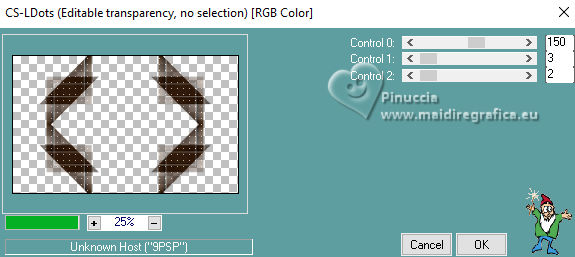
Effects>3D Effects>Drop Shadow - color #000000.
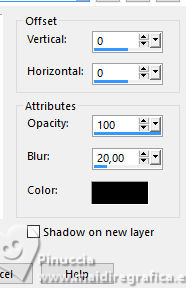
Close this layer Copy of Promoted Selection 1.
13. Activate the layer Promoted Selection 1.
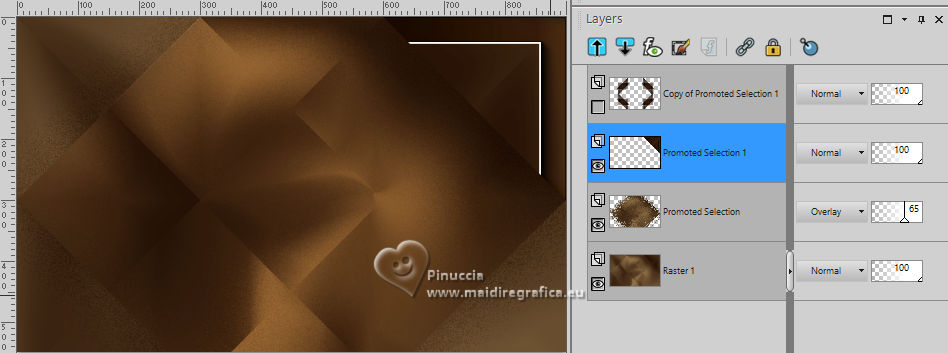
Set your background color to the color 3 #70491a.
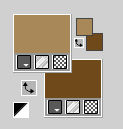
14. Effects>Plugins>L&K's - L&K's Katharina.
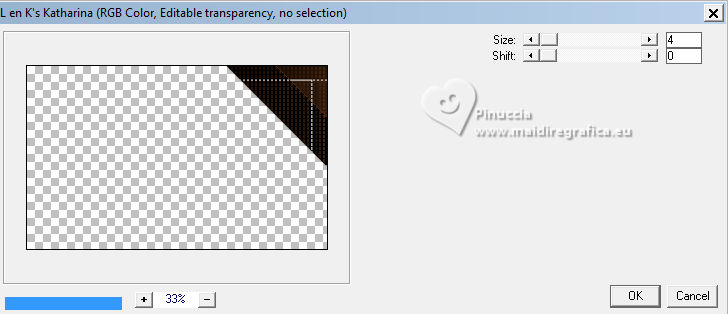
Layers>Duplicate.
Image>Mirror>Mirror Vertical.
Layers>Merge>Merge Down.
Again Layers>Duplicate.
Image>Mirror>Mirror Horizontal.
Layers>Merge>Merge Down.
15. Effects>3D Effects>Drop Shadow, same settings.
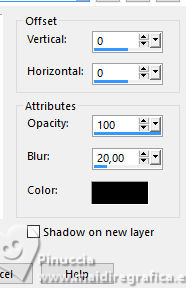
Re-open the layer Copy of Promoted Selection 1.
and activate the layer Promoted Selection.
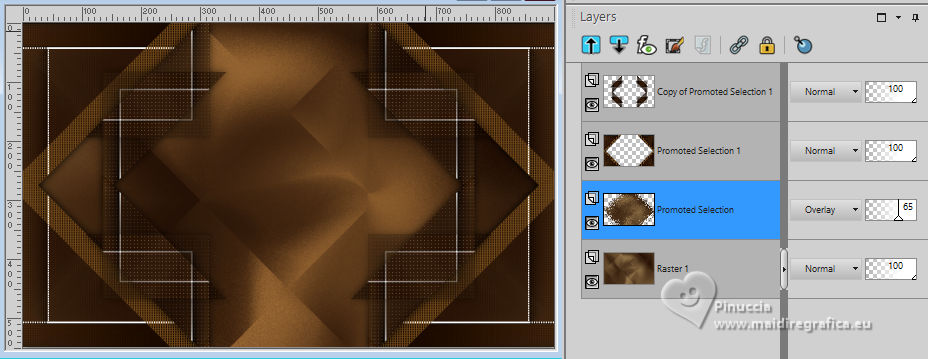
16. Open Decor01_NicolebyRobertaMaver 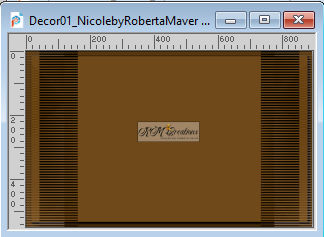
Edit>Copy.
Go back to your work and go to Edit>Paste as New Layer.
Keep the Blend Mode of this layer to Luminance (legacy), opacity 100%.
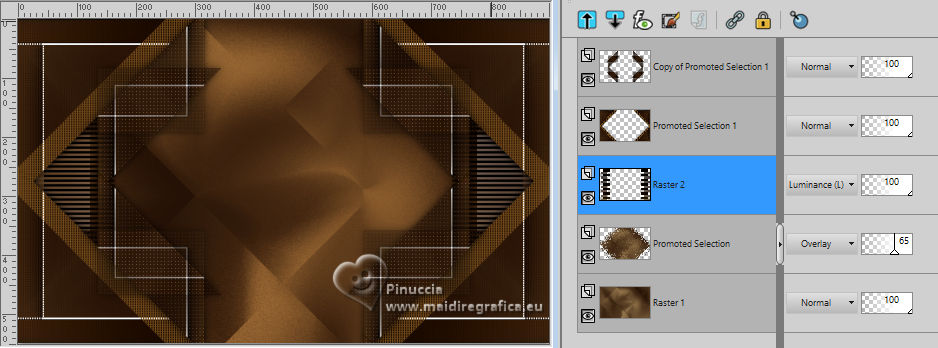
17. Open Paisagem16_RobertaMaver
Edit>Copy.
Go back to your work and go to Edit>Paste as New Layer.
Image>Resize, to 90%, resize all layers not checked.
Adjust>Sharpness>Sharpen.
Place  correctly the tube in the center. correctly the tube in the center.
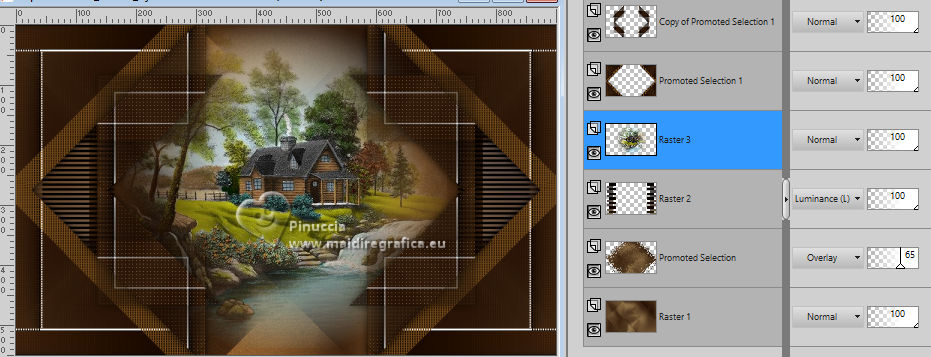
18. Activate the layer Raster 1.
Effects>Edge Effects>Enhance More.
Effects>Texture Effects>Fine Leather
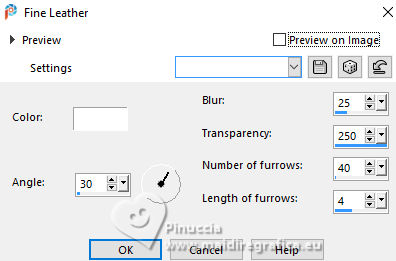
19. Activate the top layer Copy of Promoted Selection 1.
Layers>New Raster Layer.
Selections>Load/Save Selection>Load Selection From Alpha Channel
Open the selections menu and load Selection #3
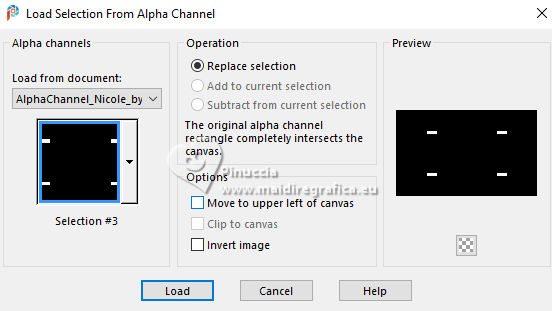
Set your background color with the color white #ffffff.
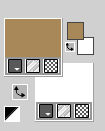
Flood Fill  the selection with the color white. the selection with the color white.
Selections>Modify>Contract - 2 pixels.
Flood Fill  with your foreground color #a88859 (color 1). with your foreground color #a88859 (color 1).
20. Effects>Plugins>Alien Skin Eye Candy 5 Impact - Glass.
Select the preset Clear and ok.
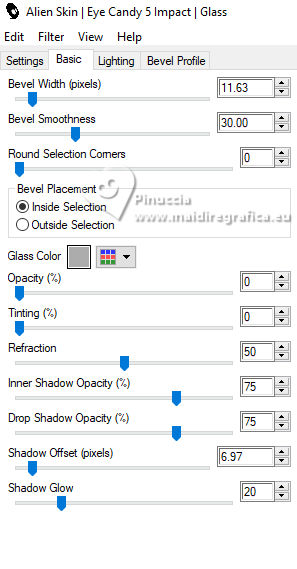
Selections>Select None.
Effects>3D Effects>Drop Shadow, color #000000.

Layers>New Raster Layer.
21. Selections>Load/Save Selection>Load Selection From Alpha Channel.
Open the selection menu and load Selection #4
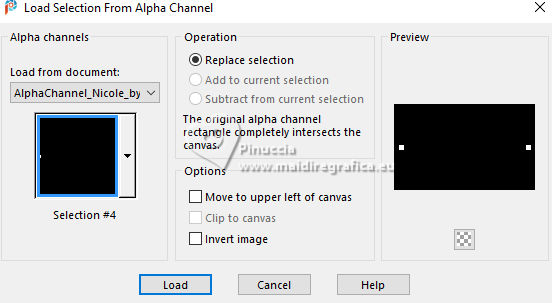
Flood Fill  with color white #ffffff. with color white #ffffff.
Selections>Modify>Contract - 2 pixels.
Flood Fill  with your foreground color #a88859 (color 1). with your foreground color #a88859 (color 1).
22. Effects>Plugins>Alien Skin Eye Candy 5 Impact - Glass, same settings.
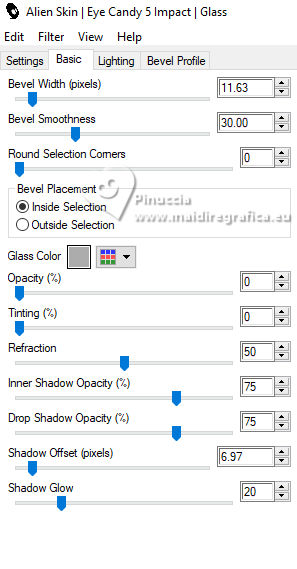
Selections>Select None.
Effects>3D Effects>Drop Shadow, same settings.

23. Image>Add borders, 1 pixel, symmetric, color 2 #241104.
Image>Add borders, 10 pixels, symmetric, color 4 #ffffff.
Image>Add borders, 1 pixel, symmetric, color 2 #241104.
Image>Add borders, 20 pixels, symmetric, color 4 #ffffff.
Image>Add borders, 1 pixel, symmetric, color 2 #241104.
Image>Add borders, 30 pixels, symmetric, color 4 #ffffff.
24. Open Decor02_NicolebyRobertaMaver 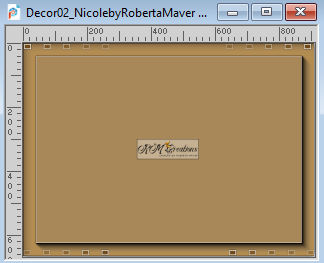
Edit>Copy.
Go back to your work and go to Edit>Paste as new layer.
25. Open Mulher064_RobertaMaver 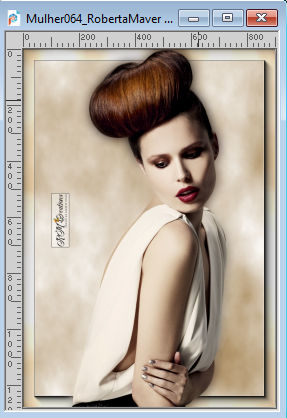
Edit>Copy.
Go back to your work and go to Edit>Paste a new Layer.
Image>Resize, 50%, resize all layers not checked.
Adjust>Sharpness>Sharpen.
Move  the tube to the left side. the tube to the left side.
Effects>3D Effects>Drop Shadow, at your choice.
26. Open Titulo_Nicole_byRobertaMaver 
Edit>Copy.
Go back to your work and go to Edit>Paste as New Layer.
Pick Tool 
Set Position X: 735,00 and Position Y: 510,00, ou position to your liking.
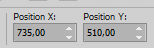
Effects>3D Effects>Drop Shadow, color 3 #70491a.
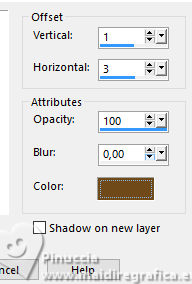
Layers>Duplicate.
Layers>Arrange>Move Down.
Effects>Distortion Effects>Wind, from left, strength 100.
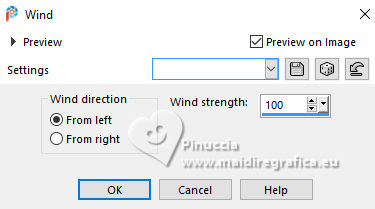
27. Image>Add Borders, 1 pixel, symmetric, color 2 #241104.
28. Image>Resize, if you want.
Sign your work and save as jpg.
For the tube of this version thanks Suizabella


 Your versions. Thanks Your versions. Thanks

Jolcsi

Baby
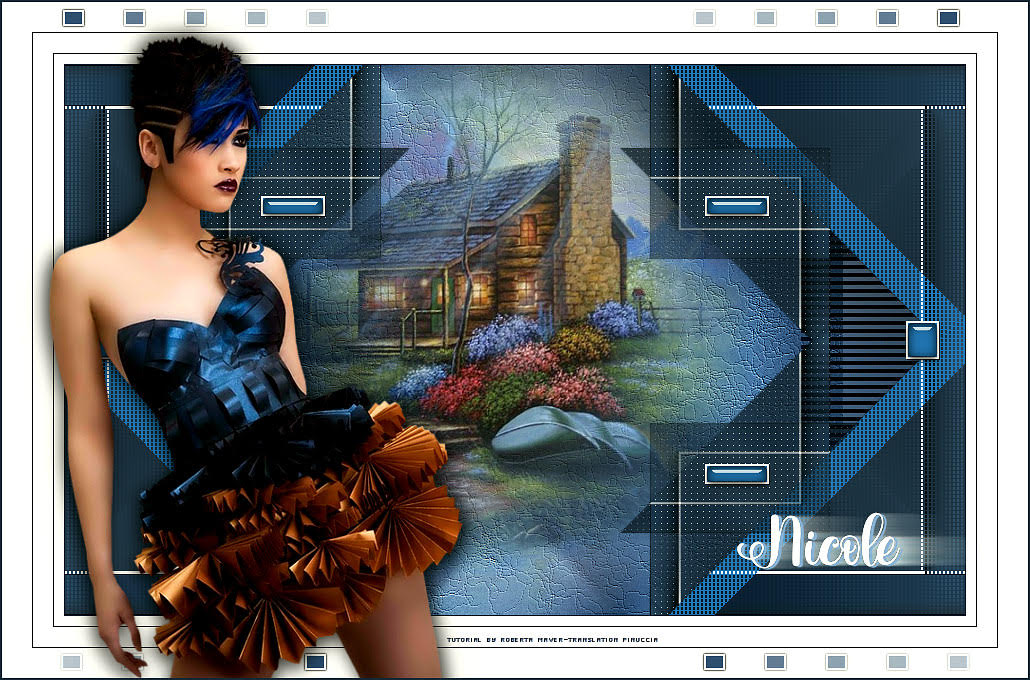
Baby

Kamelius


If you have problems or doubts, or you find a not worked link, or only for tell me that you enjoyed this tutorial, write to me.
11 May 2024

|







