|
JACQUELINE  


This tutorial was written with Psp2022 and translated with Psp2020, but it can also be made using other versions of PSP. Plugins consult, if necessary, my filter section here Filters Unlimited 2.0 here &<Bkg Designer sf10II> - Mirror Chaos (to import in Unlimited) here Mura's Meister - Perspective Tiling here Carolaine and Sensibility - CS-LDots here Flaming Pear - Flexify 2 here  You can change Blend Modes according to your colors. In the newest versions of PSP, you don't find the foreground/background gradient (Corel_06_029). You can use the gradients of the older versions. The Gradient of CorelX here  1. Choose 2 colors for your work. Set your foreground color to #afc5dd, and your background color to #153a67.  Set your foreground color to a Foreground/Background Gradient, style Sunburst.  2. Open a new transparent image 900 x 600 pixels. Flood Fill  the transparent image with your Gradient. the transparent image with your Gradient.3. Selections>Select All. Open the misted Paisagem68_byRobertaMaver  Edit>Copy. Go back to your work and go to Edit>Paste Into Selection. Selections>Select None. 4. Effects>Image Effects>Seamless Tiling, default settings.  5. Adjust>Blur>Radial Blur.  6. Effects>Geometric Effects>Skew.  7. Effects>Distortion Effects >Wave.  8. Effects>Plugins>Filters Unlimited 2.0 - &<Bkg Designer sf10II> - MirrorChaos, default settings.  9. Effects>Edge Effects>Enhance. Effects>Plugins>Carolaine & Sensibility - CS-LDots  10. Open the tube Decor01_byRobertaMaver  Edit>Copy. Go back to your work and go to Edit>Paste as New Layer. Keep the Blend Mode of this layer to Screen  11. Open Decor02_byRobertaMaver  Edit>Copy. Go back to your work and go to Edit>Paste as New Layer. Keep the Blend Mode of this layer to Overlay.  12. Activate again the misted Paisagem68_byRobertaMaver and go to Edit>Copy. Go back to your work and go to Edit>Paste as new layer. Image>Resize, if necessary - for the supplied tube to 90%, resize all layers not checked. Adjust>Sharpness>Sharpen. 13. Edit>Copy Special>Copy Merged. Edit>Paste as New Layer. Effects>Plugins>Mura's Meister - Perspective Tiling  Activate your Magic Wand Tool  , tolerance 0 and feather 50, , tolerance 0 and feather 50, and click on the transparent part to select it. Press 5 times CANC on the keyboard  Selections>Select None. don't forget to set again the Feather to 0 14. Layers>Duplicate. Effects>Plugins>Flaming Pear - Flexify 2  Image>Resize, to 50%, resize all layers not checked. 15. Objects>Align>Bottom. Objects>Align>Left.  Layers>Duplicate. Image>Mirror>Mirror Horizontal. Layers>Merge>Merge Down. Adjust>Sharpness>Sharpen. 16. Layers>Duplicate Image>Mirror> Mirror Vertical. Layers>Merge>Merge Down. Effects>3D Effects>Drop Shadow, color #000000.  Your tag and the layers.  17. Image>Add Borders, 1 pixel, symmetric, background color #163a67. Image>Add Borders, 5 pixels, symmetric, foreground color #afc5dd. Image>Add Borders, 1 pixel, symmetric, background color #163a67. Image>Add Borders, 20 pixels, symmetric, foreground color #e5e0da. Image>Add Borders, 1 pixel, symmetric, background color #163a67. 18. Edit>Copy. Selections>Select All. Image>Add Borders, 50 pixels, symmetric, whatever color. Selections>Invert. Edit>Paste Into Selection. Adjust>Blur>Radial Blur, previous settings.  19. Effects>Edge Effects>Enhance More. Effects>Plugins>Carolaine and Sensibility - CS-LDots  Selections>Invert. Effects>3D Effects>Drop Shadow, color #000000.  Selections>Select None. 20. Open Deco3_byRobertaMaver  Edit>Copy. Go back to your work and go to Edit>Paste a New Layer. Effects>3D Effects>Drop Shadow, color #000000. 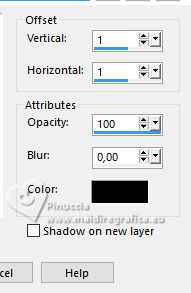 Layers>Merge>Merge Down. 21. Image>Resize, 1000 pixels width, resize all layers checked.  Adjust>Sharpness>Sharpen. 22. Open your main tube Tube68_RobertaMaver  Edit>Copy. Go back to your work and go to Edit>Paste as New Layer. Image>Resize, if necessary. Move  the tube to the left side. the tube to the left side.Effects>3D Effects>Drop Shadow, at your choice. 23. Open Titulo_byRobertaMaver  Edit>Copy. Go back to your work and go to Edit>Paste a New Layer. Effects>3D Effects>Drop Shadow, background color #153a67.  24. Image>Add Borders, 1 pixel, symmetric, background color #153a67. 25. Image>Resize, if you want. Sign your work or add your watermark and save as jpg. For the tubes of this version thanks Kamil    Your versions. Thanks Your versions. Thanks Marion  DeniseD  JMercedes  Baby  Baby  Jolcsi  DeniseD   If you have problems or doubts, or you find a not worked link, or only for tell me that you enjoyed this tutorial, write to me. |