|
ELLIE


Thanks SIM PSP Group for your invitation to translate your tutorials into english


|
Special Note
PSP SIM and its Tutorial Authors ask the public:
- Please, we request that we maintain the originality of the tutorial,
refraining from adding or including unsolicited effects;
- The use of other images is permitted and encouraged,
but please don't modify the content of the original tutorial;
- Please acknowledge and attribute the valuable credits to those who write tutorials,
make translation and create materials.
Carefully,
PSP SIM and Roberta Maver
|
This tutorial was written with Psp2022 and translated with Psp2020, but it can also be made using other versions of PSP.
Since version PSP X4, Image>Mirror was replaced with Image>Flip Horizontal,
and Image>Flip with Image>Flip Vertical, there are some variables.
In versions X5 and X6, the functions have been improved by making available the Objects menu.
In the latest version X7 command Image>Mirror and Image>Flip returned, but with new differences.
See my schedule here
For this tutorial, you will need:

Thanks for the tubes Kad, Grisi, Laurette and for the mask Silvie.
The rest of the material is by Roberta Maver.
(The links of the tubemakers here).
Plugins
consult, if necessary, my filter section here
L&K's - L&K's Mayra here
Alien Skin Eye Candy 5 Impact - Glass here
Mura's Meister - Perspective Tiling here

You can change Blend Modes according to your colors.

1. Choose 2 colors from your material.
Set your foreground color to #e7d9b6
and your background color to #1f140e
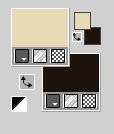
2. Open Alpha_Ellie_byRoberta
This image, that will be the basis of your work, is not empty,
but contains a selection saved to alpha channel.
Flood Fill  the trasparent image with your background color. the trasparent image with your background color.
3. Layers>New Raster Layer.
Flood Fill  the layer with your foreground color. the layer with your foreground color.
Layers>New Mask layer>From image
Open the menu under the source window and you'll see all the files open.
Select the mask Silvie_Mask
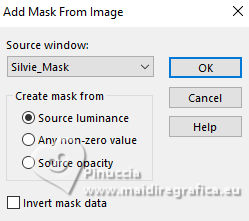
Layers>Merge>Merge Group.
Effects>Edge Effects>Enhance More.
4. Effects>3D Effects>Drop Shadow, foreground color,
shadow on a new layer checked.
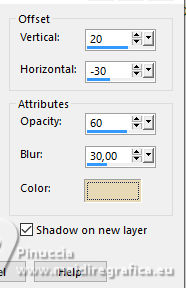
5. Stay on the layer Group-Raster2 Shadow 1.
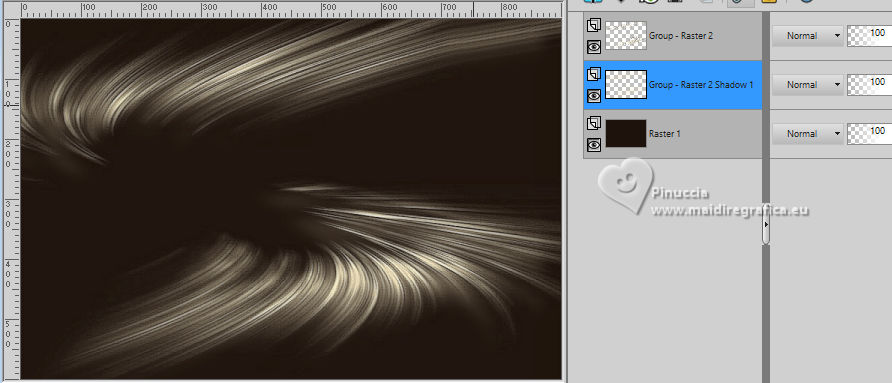
Effects>Plugins>L&K's - L&K's Mayra.
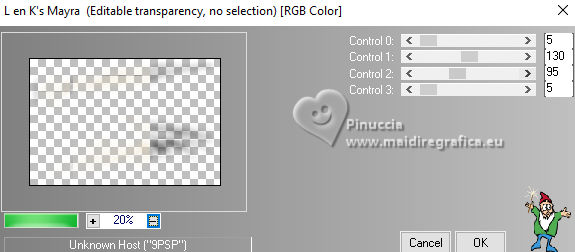
6. Layers>Duplicate.
Image>Mirror>Mirror Horizontal.
Layers>Merge>Merge Down.
Change the Blend Mode of this layer to Hard Light, or according to your colors.
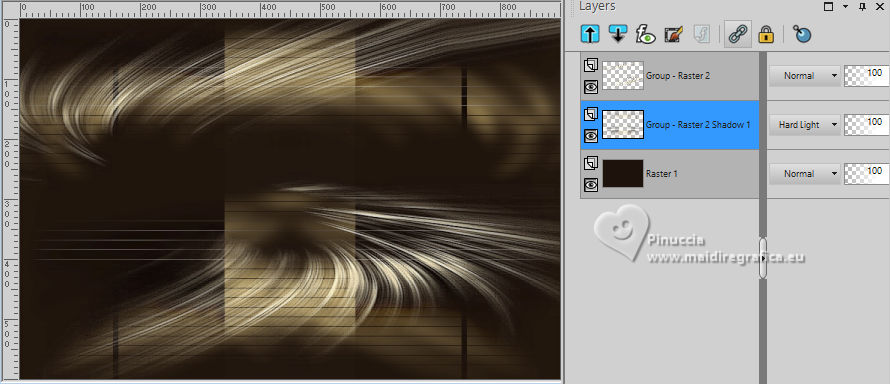
7. Layers>Duplicate.
Image>Free Rotate - 90 degrees to right.

8. Effects>Distortion Effects>Polar Coordinates.
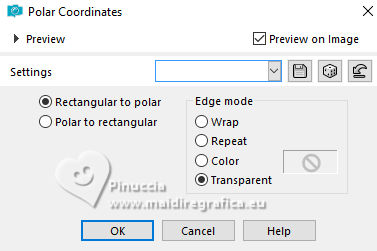
Image>Mirror>Mirror Vertical.
Layers>Duplicate.
Image>Mirror>Mirror Horizontal.
Layers>Merge>Merge Down.
9. Effects>Texture Effects>Weave
weave color: background color.
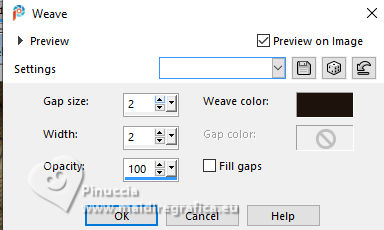
Adjust>Sharpness>Sharpen.
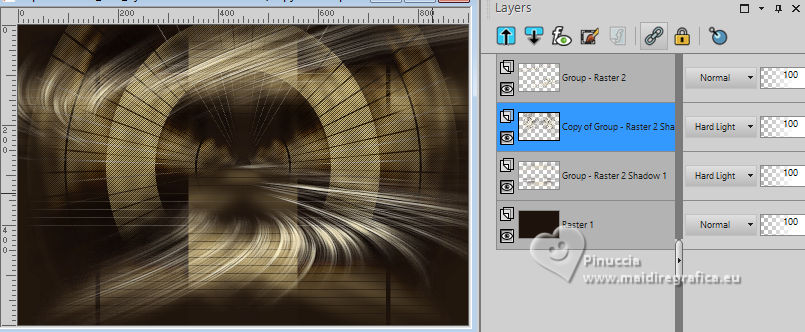
Layers>Merge>Merge visible.
10. Layers>Duplicate.
Close this layer, Copy of Merged
11. Activate the layer below, Merged.
Selections>Load/Save Selection>Load Selection from Alpha Channel.
The selection Selection #1 is immediately available. You just have to click Load.
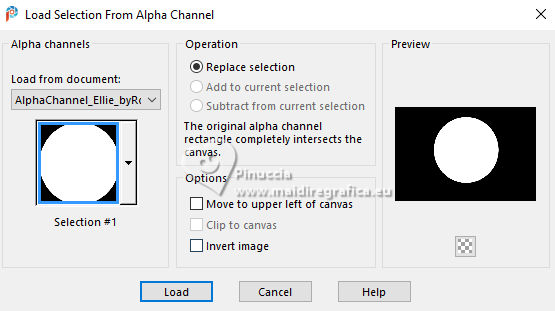
Press CANC on the keyboard 
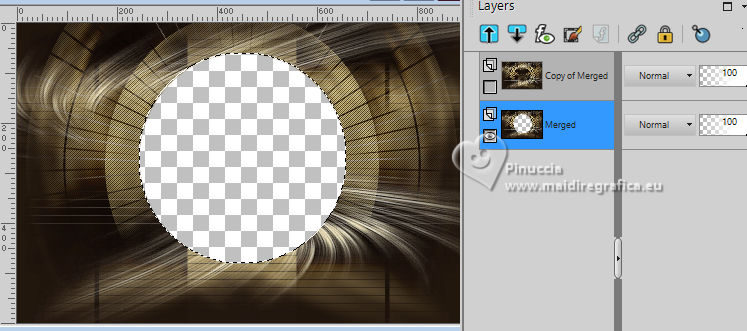
12. Layers>New Raster Layer.
Flood Fill  the layer with your foreground color #e7d9b6. the layer with your foreground color #e7d9b6.
Effects>Artistic Effects>Halftone.
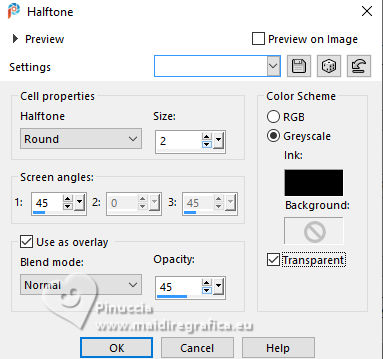
Layers>Arrange>Send to Bottom.
Keep selected
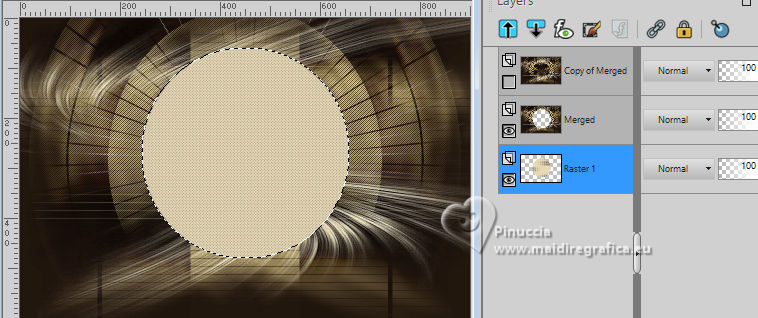
13. Layers>New Raster Layer.
Open the misted Grisi_Misted_Land_339 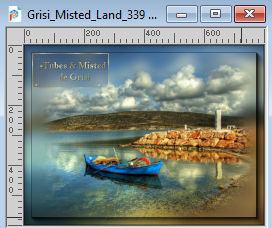
Edit>Copy.
Go back to your work and go to Edit>Paste into Selection.
14. Activate the layer Raster 1.
Selections>Modify>Select Selection Borders.
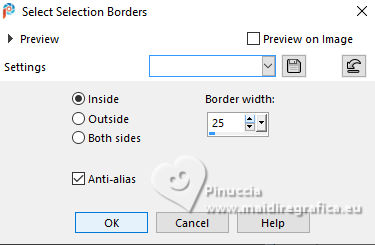
Selections>Promote Selection to Layer.
15. Layers>Arrange>Bring to Top.
Effects>Plugins>Alien Skin Eye Candy 5 Impact - Glass.
Select the preset Clear
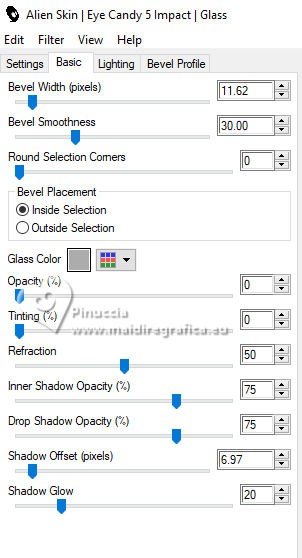
Selections>Select None.
Effects>3D Effects>Drop Shadow, color #000000, shadow on a new layer not checked.
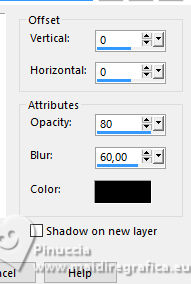
16. Open and activate the layer Copy of Merged.
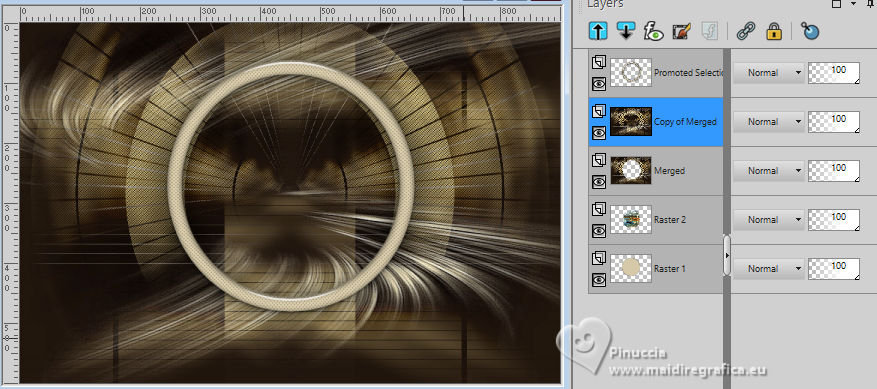
Effects>Plugins>Mura's Meister - Perspective Tiling.
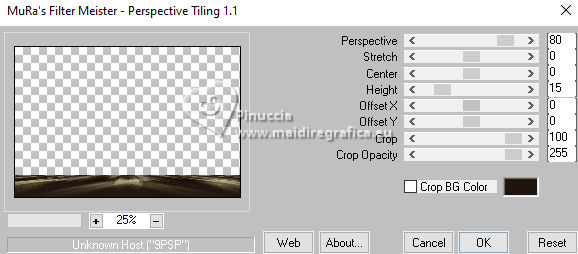
17. Effects>Reflection Effects>Rotating Mirror.

Effects>3D Effects>Drop shadow, foreground color #e7d9b6.
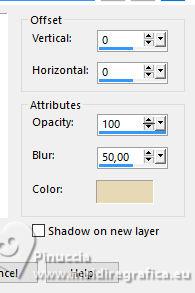
Your tag and the layers.
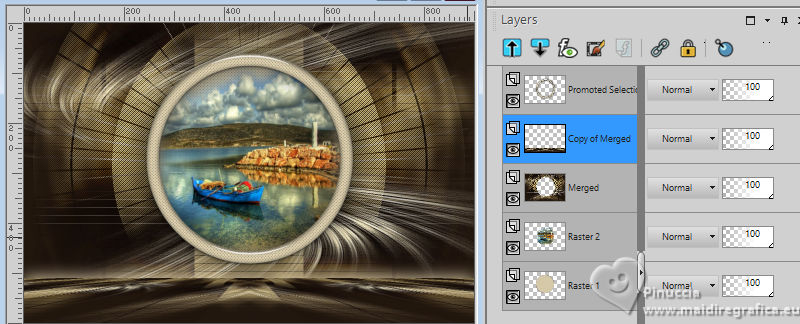
18. Image>Add borders, 1 pixels, symmetric, background color #1f140e
Image>Add borders, 3 pixels, symmetric, foreground color #e7d9b6
Image>Add borders, 1 pixel, symmetric, background color #1f140e
Selections>Select All.
Image>Add borders, 10 pixels, symmetric, foreground color #e7d9b6
Selections>Invert.
19. Effects>Texture Effects>Weave, same settings.
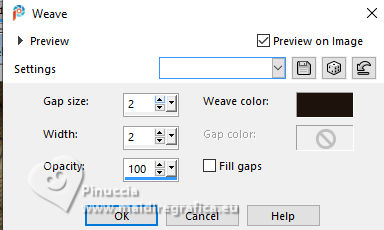
Selections>Select None.
Image>Add borders, 1 pixels, symmetric, background color #1f140e
Image>Add borders, 35 pixels, symmetric, foreground color #e7d9b6
20. Open your main tube KaD_Woman_147 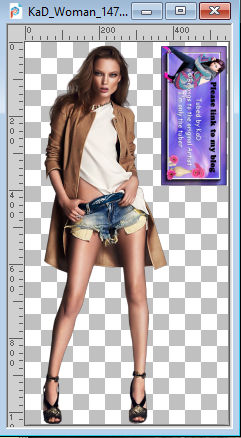
Erase the watermark and go to Edit>Copy.
Go back to your work and go to Edit>Paste as new layer.
Image>Resize, if necessary, for the supplied tube 60%, resize all layers not checked.
Move  the tube to the left side, or to your liking. the tube to the left side, or to your liking.
Effects>3D Effects>Drop Shadow, at your choice.
21. Open your deco tube tube pot de fleur 
Erase the watermark and go to Edit>Copy.
Go back to your work and go to Edit>Paste as New Layer.
Image>Resize, if necessary, for the supplied tube to 75%, resize all layers not checked.
Image>Miroir>Miroir horizontal
Move  the tube to the right or to your liking. the tube to the right or to your liking.
Effects>3D Effects>Drop Shadow, at your choice.

22. Open Decor01_Ellie_byRobertaMaver 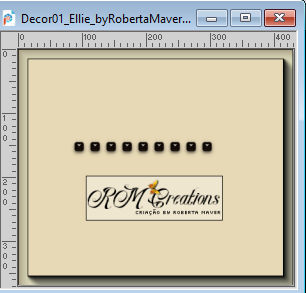
Erase the watermark and go to Edit>Copy.
Go back to your work and go to Edit>Paste as New Layer.
Pick Tool 
and set Position X: 683,00 and Position Y: 8,00.
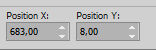
Layers>Duplicate.
Set Position X: 91,00 and Position Y: 669,00
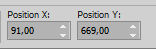
23. Open Decor02_Ellie_byRobertaMaver 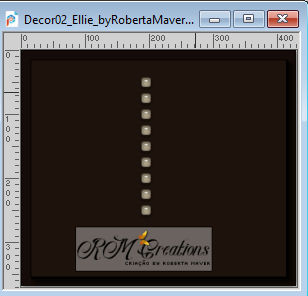
Erase the watermark and go to Edit>Copy.
Go back to your work and go to Edit>Paste as New Layer.
Pick Tool 
and set Position X: 778,00 and Position Y: 107,00.
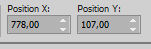
24. Open Titulo_ellie_byRobertaMaver 
Erase the watermark and go to Edit>Copy.
Go back to your work and go to Edit>Paste as New Layer.
Place  the text to your liking. the text to your liking.
Effects>3D Effects>Drop Shadow, at your choice.
25. Image>Add borders, 1 pixel, symmetric, background color.
25. Image>Resize, if you want, resize all layers checked.
Sign your work and save as jpg.
For the tubes of this version thanks Kamil and NaiseM


 Your versions. Thanks Your versions. Thanks

Françoise

Jolcsi

Louise

Katalin

Marie Nickol

JMercedes

Maisa

Lynnette


If you have problems or doubts, or you find a not worked link, or only for tell me that you enjoyed this tutorial, write to me.
20 April 2024

|



