|
VROLIJK PASEN
 HAPPY EASTER HAPPY EASTER

Thanks Gerrie for your invitation to translate your tutorials.

This tutorial was created with PSP16 and translated with PSP07 but it can also be made using other versions of PSP.
Since version PSP X4, Image>Mirror was replaced with Image>Flip Horizontal,
and Image>Flip with Image>Flip Vertical, there are some variables.
In versions X5 and X6, the functions have been improved by making available the Objects menu.
In the latest version X7 command Image>Mirror and Image>Flip returned, but with new differences.
See my schedule here
 Italian translation qui Italian translation qui
 French translation here French translation here
 Your versions ici Your versions ici

For this tutorial, you will need:

For the tubes thanks Nikita and Jet
(you find here the links to the material authors' sites)

consult, if necessary, my filter section here
Filters Unlimited 2.0 here
Toadies - Plan Mosaic here
Nik Software - Color Efex Pro here
Alien Skin Eye Candy 5 Impact - Glass here
AAA Frames - Foto Frame here
Filters Toadies can be used alone or imported into Filters Unlimited.
(How do, you see here)
If a plugin supplied appears with this icon  it must necessarily be imported into Unlimited it must necessarily be imported into Unlimited

You can change Blend Modes according to your colors.
In the newest versions of PSP, you don't find the foreground/background gradient (Corel_06_029).
You can use the gradients of the older versions.
The Gradient of CorelX here
Copy the preset  in the folder of the plugin Alien Skin Eye Candy 5 Impact>Settings>Glass. in the folder of the plugin Alien Skin Eye Candy 5 Impact>Settings>Glass.
One or two clic on the file (it depends by your settings), automatically the preset will be copied in the right folder.
why one or two clic see here
Copy the texture in the Textures Folder.
Open the mask in PSP and minimize it with the rest of the material.
1. Set your foreground color to #e9e5e4,
and your background color to #a18527.
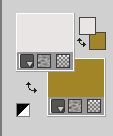
2. Open Alpha_Magnifique_pasen.
Window>Duplicate or, on the keyboard, shift+D to make a copy.

I created this gif in 2015, after weeks of searching for the right keyboard
and the "right" fingers to place on the keys.
I was very sorry to see it in a tutorial, manipulated to remove my signature
and add that of the person who took it from my site, without asking my permission.
If he had, I wouldn't have denied it.
I hope thes people realize the impropriety and remove the gif from their tutorials.
Close the original.
The copy, that will be the basis of your work, is not empty,
but contains the selections saved to alpha channel.
Flood Fill  the transparent image with your background color. the transparent image with your background color.
3. Selections>Select All.
Open the woman tube 13458167090_femmes_nikita 
Erase the watermark and go to Edit>Copy.
Minimize the tube, you'll use it later.
Go back to your work and go to Edit>Paste into Selection.
Selections>Select None.
4. Effects>Image Effects>Seamless Tiling, default settings.

5. Adjust>Blur>Radial Blur.

6. Layers>New Raster Layer.
Flood Fill  the layer with your foreground color #e9e5e4. the layer with your foreground color #e9e5e4.
7. Layers>New Mask layer>From image
Open the menu under the source window and you'll see all the files open.
Select the mask masker

Layers>Merge>Merge Group.
8. Effects>Image Effects>Seamless Tiling, same settings.

9. Change the Blend Mode of this layer to Dodge
10. Layers>Merge>Merge All.
11. Selections>Select All.
12. Layers>Duplicate.
Image>Resize, to 80%, resize all layers not checked.
13. Selections>Float.
14. Effects>Plugins>AAA Frames - Foto Frame.
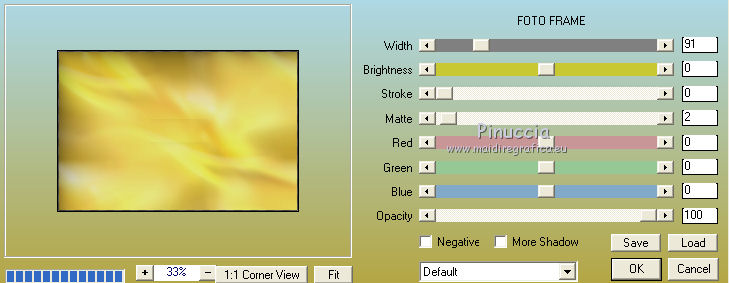
Selections>Select None.
15. Image>Free Rotate - 90 degrees to right.

16. Image>Resize, to 80%, resize all layers not checked.
17. Effects>Image Effects>Seamless Tiling.
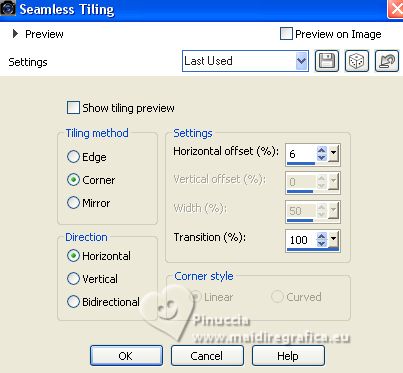
Result:
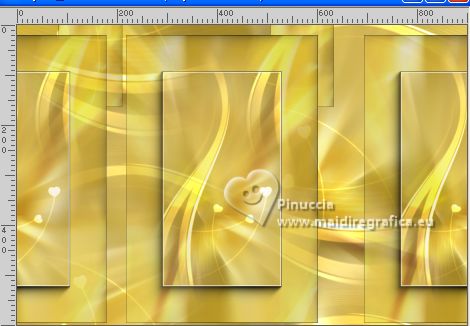
18. Activate your bottom layer.
Layers>New Raster layer.
19. Selections>Load/Save Selection>Load Selection from Alpha Channel.
The selection Magnifque_Pasen_Sel_01 is immediately available. You just have to click Load.

Flood Fill  the selection with your background color. the selection with your background color.
20. Effects>Plugins>Toadies - Plain Mosaic.
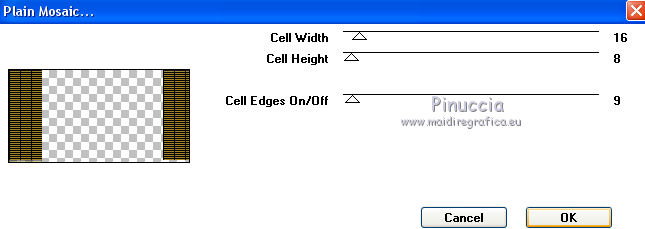
21. Change the Blend Mode of this layer to Overlay.
Selections>Select None.
22. Layers>New Raster Layer.
Selections>Load/Save Selection>Load Selection from Alpha Channel.
Open the selections menu and load the selection Magnifique_Pasen_Sel_02.

23. Set your foreground color to a Foreground/Background Gradient, style Linear

and click on Texture; activate the case and select the texture 1217493659_textures with these settings.
 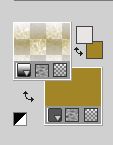
Flood Fill  the layer with this textured color. the layer with this textured color.
24. Effects>Plugins>AAA Frame - Foto Frame.
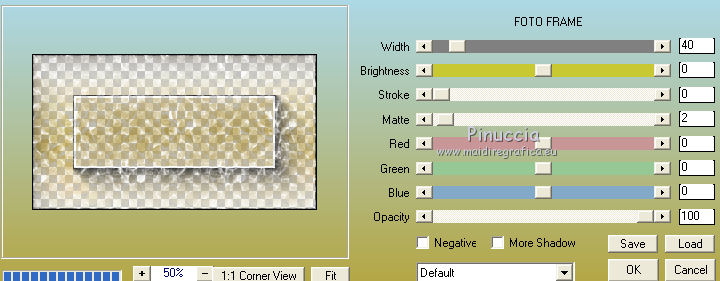
Selections>Select None.
25. Change the Blend Mode of this layer to Multiply.
26. Activate your Top Layer.
27. Layers>New Raster Layer.
Selections>Load/Save Selection>Load Selection from Alpha Channel.
Open the selections menu and load the selection Magnifique_Pasen_Sel_03.

Flood Fill  the selection 2 times with your background color, the selection 2 times with your background color,
and 1 time with your textured color.
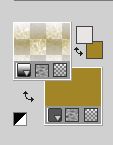
28. Effects>Plugins>Alien Skin Eye Candy 5 Impact - Glass.
Select the preset Magnifique-Pasen e ok.
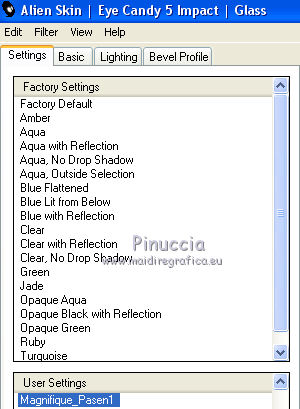
Here below the settings, in case of problems with the preset.
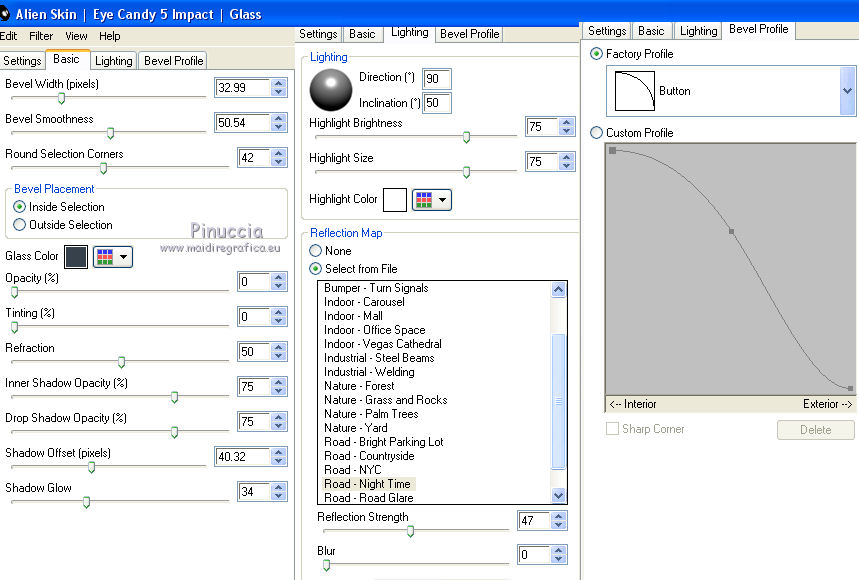
29. Selections>Select None.
if you want, you can move the circles to your liking
30. Activate again the woman tube 13458167090_femmes_nikita and go to Edit>Copy.
Go back to your work and go to Edit>Paste as new layer.
Move  the tube to the left. the tube to the left.
Effects>3D Effects>Drop Shadow, to your liking.
31. Open the flowers tube jet-easterflower-februari-2009 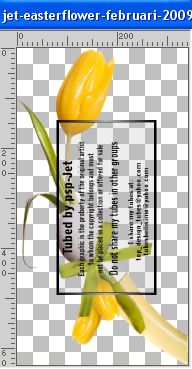
Edit>Copy.
Go back to your work and go to Edit>Paste as new layer.
I resized to 90%, resize all layers not checked
Move  the tube to the right. the tube to the right.
Effects>3D Effects>Drop Shadow, at your choice.
32. Image>Add borders, 3 pixels, symmetric, foreground color.
Image>Add borders, 40 pixels, symmetric, background color.
Image>Add borders, 3 pixels, symmetric, foreground color.
Image>Add borders, 50 pixels, symmetric, background color.
33. Activate your Magif Wand Tool 

and click in the last border to select it.
34. Flood Fill  the bord with your textured color. the bord with your textured color.
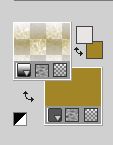
Selections>Select None.
43. Sign your work on a new layer.
Layers>Merge>Merge All.
44. Effects>Plugins>Nik Software - Color Efex Pro - Tonal Contrast, default settings.
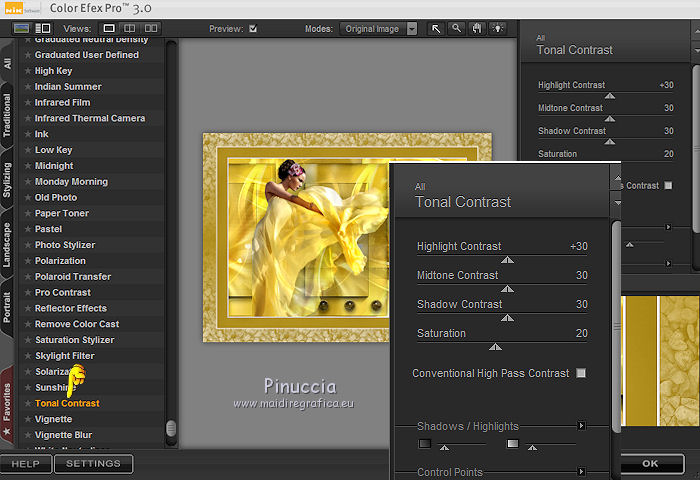
Save as jpg.
For the tube of this version thanks Criss

For the tubes of this version thanks Min@

 Your versions here Your versions here

If you have problems or doubts, or you find a not worked link, or only for tell me that you enjoyed this tutorial, write to me.
28 March 2023

|
 HAPPY EASTER
HAPPY EASTER
