|
TIME TO LOVE


Thanks Gerrie for your invitation to translate your tutorials.

This tutorial was translated with PSP2020 but it can also be made using other versions of PSP.
Since version PSP X4, Image>Mirror was replaced with Image>Flip Horizontal,
and Image>Flip with Image>Flip Vertical, there are some variables.
In versions X5 and X6, the functions have been improved by making available the Objects menu.
In the latest version X7 command Image>Mirror and Image>Flip returned, but with new differences.
See my schedule here
 Italian translation qui Italian translation qui
 French translation here French translation here
 Your versions ici Your versions ici

For this tutorial, you will need:

For the tubes thanks K@rine, Clo, APSPDevil, Stirner, Beatriz.
(you find here the links to the material authors' sites)

consult, if necessary, my filter section here
Filters Unlimited 2.0 here
&<Bkg Kaleidoscope> - Quad Flip (to import in Unlimited) here
Mehdi - Wavy Lab, Sorting tiles here
Alien Skin Eye Candy 5 Impact - Perspective Shadow here
Mura's Meister - Perspective Tiling here
Toadies - What are you here
Simple - Diamonds here
Filter Factory Gallery C - Versa Tile here
Filters Toadies, Simple and Factory Gallery can be used alone or imported into Filters Unlimited.
(How do, you see here)
If a plugin supplied appears with this icon  it must necessarily be imported into Unlimited it must necessarily be imported into Unlimited
Animation Shop here

You can change Blend Modes according to your colors.
In the newest versions of PSP, you don't find the foreground/background gradient (Corel_06_029).
You can use the gradients of the older versions.
The Gradient of CorelX here
Copy the preset  in the folder of the plugin Alien Skin Eye Candy 5 Impact>Settings>Shadow. in the folder of the plugin Alien Skin Eye Candy 5 Impact>Settings>Shadow.
One or two clic on the file (it depends by your settings), automatically the preset will be copied in the right folder.
why one or two clic see here
1. Set your foreground color to #d6dae9,
and your background color to #152a34.
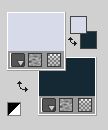
Set your foreground color to a Foreground/Background Gradient, style Rectangular.
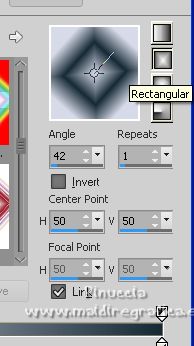
2. Open a new transparent image 850 x 600 pixels.
Flood Fill  the transparent image with your Gradient. the transparent image with your Gradient.
3. Effects>Plugins>Mehdi - Wavy lab
This filter works with the colors of your Materials palette.
The first is your background color, the second is your foreground color.
Keep the last color created by the filtre
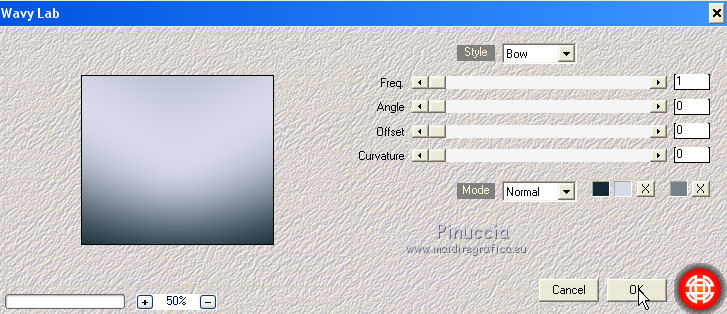
4. Effects>Plugins>Mehdi - Sorting Tiles
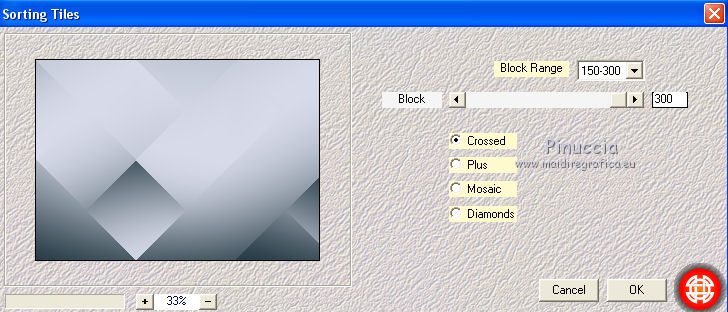
5. Layers>Duplicate.
Image>Free Rotate - 90 degrees to right.

Effects>Plugins>Toadies - What are you
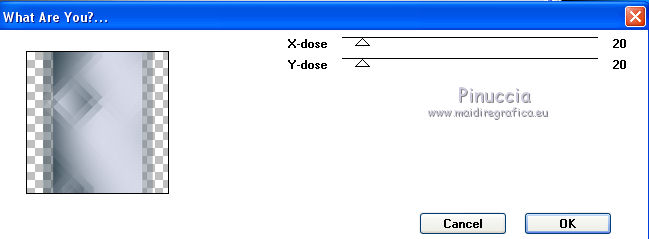
Effects>Plugins>Simple - Diamonds.
Effects>Plugins>Filters Unlimited 2.0 - &<Bkg Kaleidoscope> - Quad Flip, default settings.
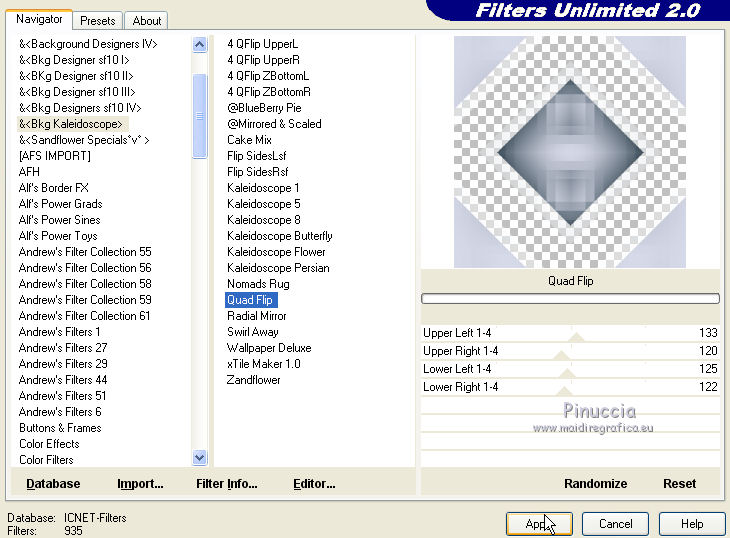
Effects>Plugins>Mura's Meister - Perspective Tiling.
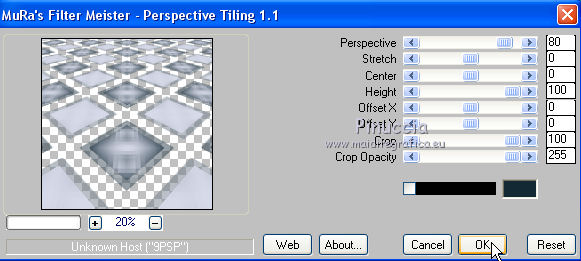
K key on the keyboard to activate your Pick Tool 
mode Scale 
pull the top central node down, until 400 pixels.
(if you don't see the rules, go to View/Rules)
after layer rotation, the image is positioned outside the tag;
to locate the upper node, one must zoom in on the image
For my example I pushed the bottom node up a bit
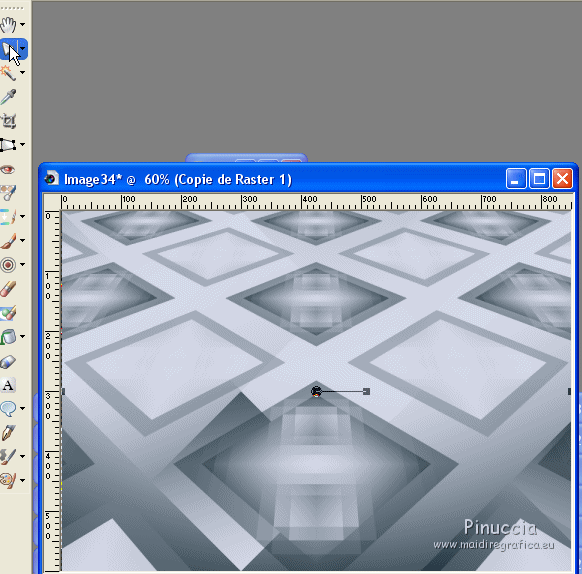
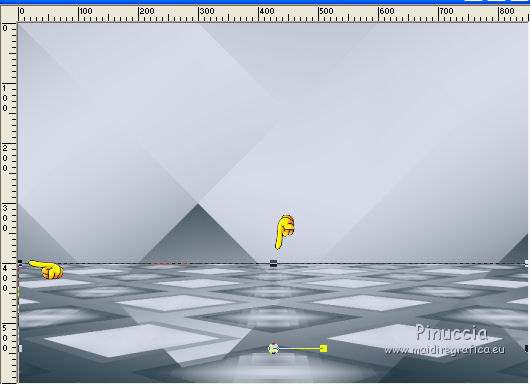
Click on your Main tube 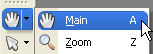 or A key on the keyboard, to deselect the Tool. or A key on the keyboard, to deselect the Tool.
7. Activate the layer Raster 1.
Layers>New Raster Layer.
Flood Fill  the layer with your gradient. the layer with your gradient.
Effects>Plugins>Filters Unlimited 2.0 - Filter Factory Gallery C - Versa Tile, default settings.
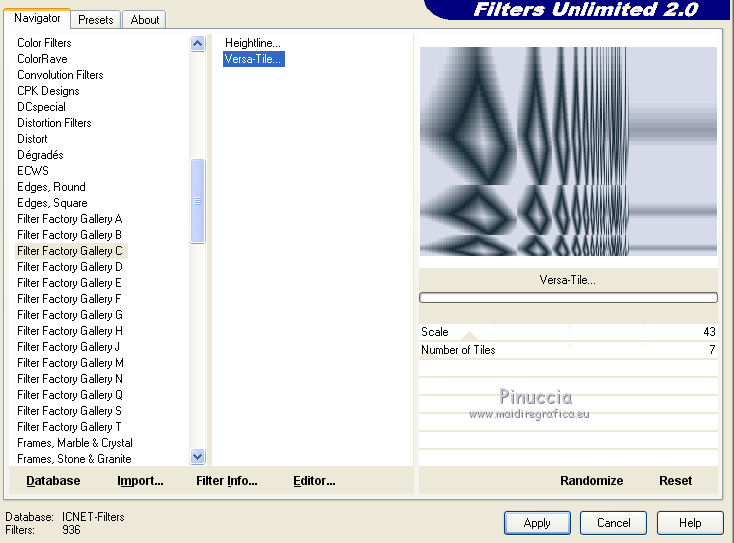
Layers>Merge>Merge Down.
9. Selections>Load/Save Selection>Load Selection from Disk.
Look for and load the selection magnifique sel 11.
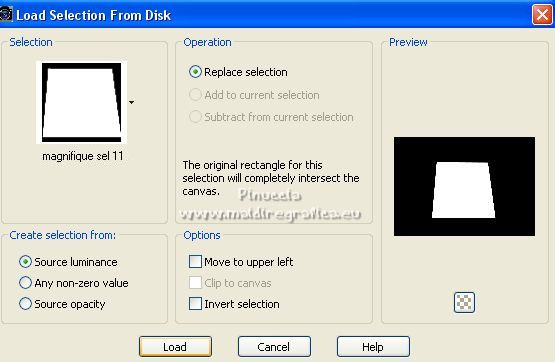
Layers>New Raster Layer.
Flood Fill  the selection with your Gradient. the selection with your Gradient.
Effects>Plugins>Mehdi - Wavy lab, same settings.
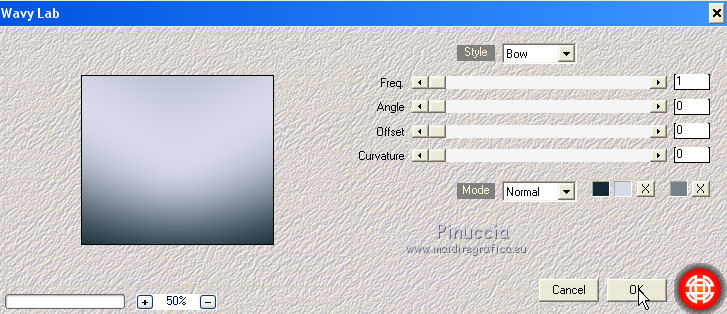
Open the tube 795-hearts-LB TUBES and go to Edit>Copy.
Go back to your work and go to Edit>Paste into Selection.
Selections>Modify>Select selection Borders.
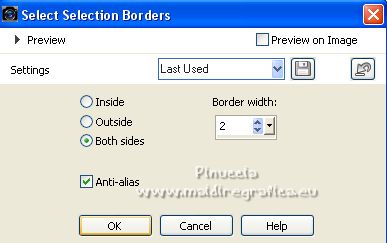
Layers>New Raster Layer.
Flood Fill  the layer with your background color. the layer with your background color.
Selections>Select None.
Layers>Merge>Merge Down.
Move  the image a bit upper. the image a bit upper.

Effects>Plugins>Alien Skin Eye Candy 5 Impact - Perspective Shadow.
Select the preset blakhatshadow and ok.
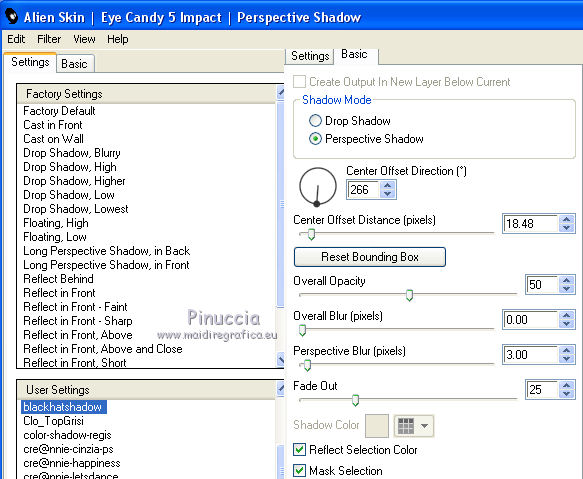
9. Open the tube DBV Romancing the heart element and go to Edit>Copy.
Go back to your work and go to Edit>Paste as new layer.
Move  the tube to the right side. the tube to the right side.
Layers>Arrange>Move Down.

10. Activate your top layer.
Open the man tube All yours-tubed by A PSP Devil and go to Edit>Copy.
Go back to your work and go to Edit>Paste as new layer.
Image>Resize, to 80%, resize all layers not checked.
Move  the tube to the right side. the tube to the right side.
Layers>Arrange>Move Down.
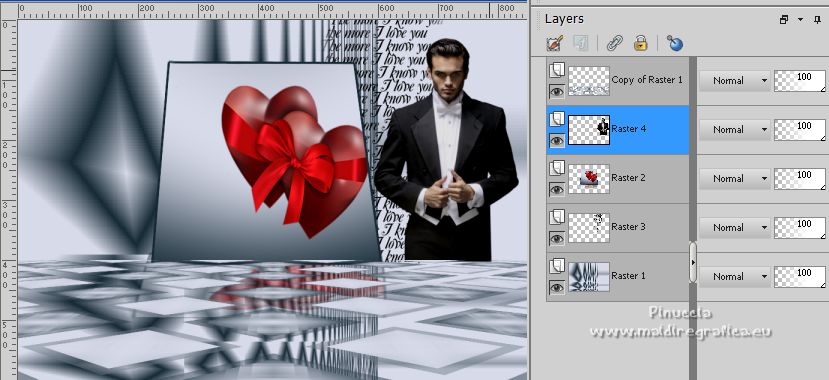
11. Open th tube "rose" and go to Edit>Copy.
Go back to your work and go to Edit>Paste as new layer.
Place  the rose on the man's hands. the rose on the man's hands.

12. Activate your top layer.
Open the woman tube k@rine__dreams__Pretty_Woman_1412 and go to Edit>Copy.
Go back to your work and go to Edit>Paste as new layer.
Move  the tube to the left side. the tube to the left side.
Effects>Plugins>Alien Skin Eye Candy 5 Impact - Perspective Shadow.
Select the preset Drop Shadow Low and ok.

13. Open the tube love deux tons and go to Edit>Copy.
Go back to your work and go to Edit>Paste as new layer.
Move  the tube in the central frame. the tube in the central frame.

14. Open the wordart pspmagnifique Gerrie and go to Edit>Copy.
Go back to your work and go to Edit>Paste as new layer.
Move  the text at the bottom right. the text at the bottom right.
15. Open the tube Cuori byClo and go to Edit>Copy.
Go back to your work and go to Edit>Paste as new layer.
Place  the tube over the text. the tube over the text.

16. Image>Add borders, symmetric not checked, background color.
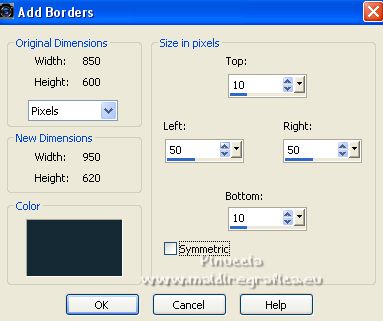
Activate your Magic Wand Tool 

Click in the border to select it.
Effects>Texture Effects>Fine Leather, color #dcdcdc.
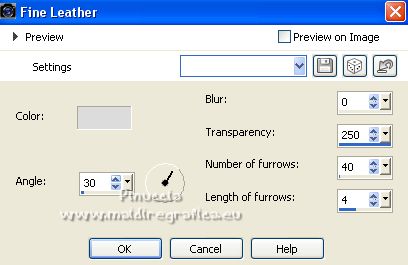
Selections>Select None.
17. Sign your work on a new layer.
Layers>Merge>Merge All.
18.Edit>Copy.
Open Animation Shop and go to Edit>Paste>Paste as new animation.
Edit>Duplicate, and repeat 3 times to get an animation composed by 4 frames.
Click on the first frame to select it and go to Edit>Select All.
Open the animation candle_klein 4fr, also composed by 4 frames.
Edit>Select All.
Edit>Copy.
Activate your work and go to Edit>Paste>Paste in the selected frame.
Place the animation on one of the candles.
Repeat Edit>Paste>Paste in the selected frame,
and place the animation on the second candle.
19. Animation>Resize, 800 pixels width, or to yur liking.
Check the result en clicking on View animation 
and save as gif.
For the tubes of these versions thanks
Beatriz and NaiseM

Beatriz
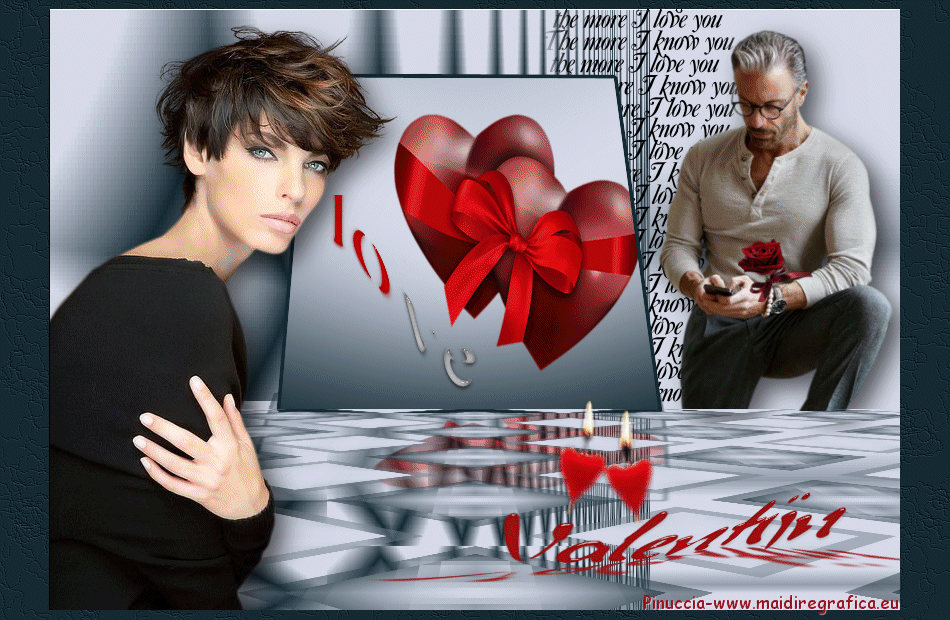

 Your versions here Your versions here

If you have problems or doubts, or you find a not worked link, or only for tell me that you enjoyed this tutorial, write to me.
23 Janvier 2023

|

