|
PLAY WITH FIRE


Thanks Gerrie for your invitation to translate your tutorials.

This tutorial was translated with PSP2020 but it can also be made using other versions of PSP.
Since version PSP X4, Image>Mirror was replaced with Image>Flip Horizontal,
and Image>Flip with Image>Flip Vertical, there are some variables.
In versions X5 and X6, the functions have been improved by making available the Objects menu.
In the latest version X7 command Image>Mirror and Image>Flip returned, but with new differences.
See my schedule here
 Italian translation qui Italian translation qui
 French translation here French translation here
 Your versions ici Your versions ici

For this tutorial, you will need:

Thanks for the tubes Beatriz and for the mask Monaiekje
(you find here the links to the material authors' sites)

consult, if necessary, my filter section here
Filters Unlimited 2.0 qui
Kang 2 - X-Cubes qui
Mehdi - Sorting Tiles qui
AAA Frames - Foto Frame qui
Filters Kang can be used alone or imported into Filters Unlimited.
(How do, you see here)
If a plugin supplied appears with this icon  it must necessarily be imported into Unlimited it must necessarily be imported into Unlimited

You can change Blend Modes according to your colors.
In the newest versions of PSP, you don't find the foreground/background gradient (Corel_06_029).
You can use the gradients of the older versions.
The Gradient of CorelX here
Open the font and minimize it. You will find it in the list of available fonts when you need it.
With new operating systems this is no longer possible.
To use a font, you need to copy it to the Windows Fonts folder.

Copy the preset Emboss 3 in the Presets Folder.
Open the mask in PSP and minimize it with the rest of the material.
1. Set your foreground color to #fe0847,
and your background color to #560001.
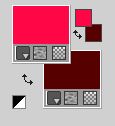
Set your foreground color to a Foreground/Background Gradient, style Sunburst.

2. Open a new transparent image 900 x 600.
Flood fill  the transparent image with your Gradient. the transparent image with your Gradient.
3. Effects>Plugins>Kang 2 - X-Cubes.

4. Effects>Plugins>Mehdi - Sorting Tiles.
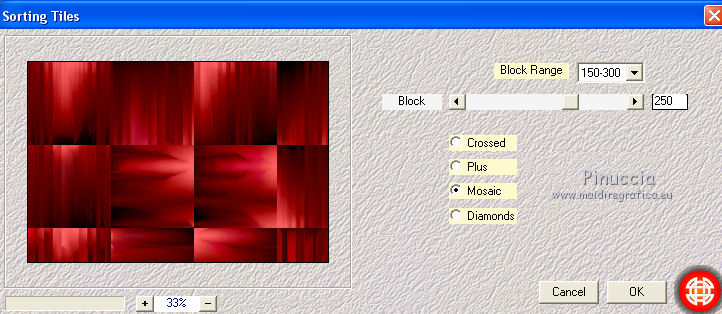
5. Layers>Duplicate.
Image>Resize, to 90%, resize all layers not checked.
6. Activate your Magic Wand Tool 
and click in the border to select it.
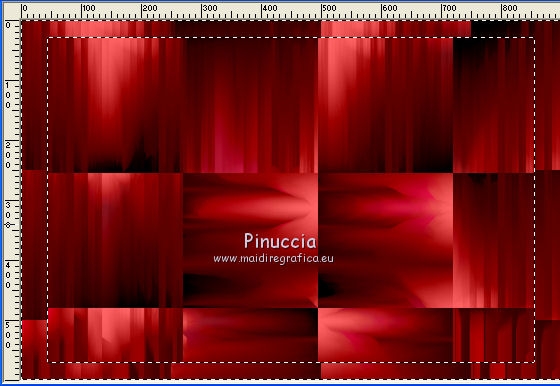
7. Selections>Invert.
8. Effects>Plugins>AAA Frames - Foto Frame.

9. Effects>Plugins>Mehdi - Sorting Tiles.
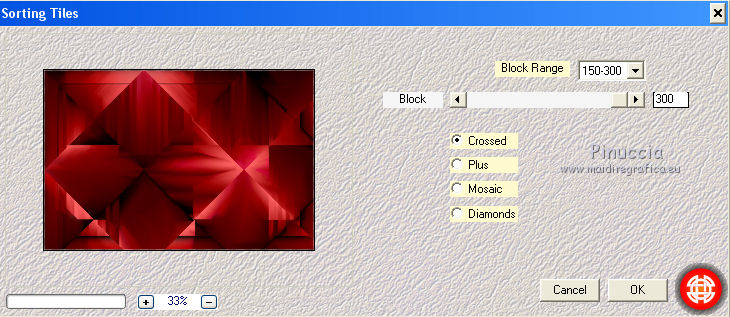
Selections>Select None.
10. Effects>3D Effects>Drop Shadow, color black.
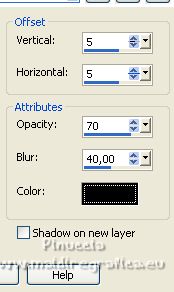
11. Activate the layer Raster 1.

Adjust>Blur>Gaussian Blur - radius 10.

Activate your top layer.
12. Layers>New Raster Layer.
Set your foreground color to black #000000.
Flood Fill  the layer with color black #000000. the layer with color black #000000.
13. Layers>New Mask layer>From image
Open the menu under the source window and you'll see all the files open.
Select the mask Monaiekje mask9.

Layers>Merge>Merge Group.
14. Effects>User Defined Filter - select the preset Emboss 3 and ok.

Close this layer.
15. Open the couple tube IDI[Mist]Couple1@19[1]2.6 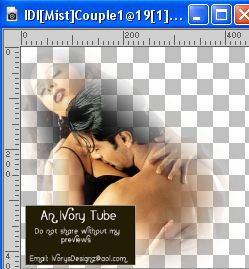
Edit>Copy.
Go back to your work and go to Edit>Paste as new layer.
Place  the tube in the center (see my example). the tube in the center (see my example).
Reduce the opacity of this layer to 50%.
16. Open and activate the layer of the mask.
Activate your Freehand Selection Tool  , point to point, , point to point,
and select the line of the mask on the woman's face.

Press CANC on the keyboard 
Selections>Select None.
17. Effects>3D Effects>Drop Shadow, same settings.
18. Activate the top layer.
Open the woman tube lady in red-LB Tubes 
Edit>Copy.
Go back to your work and go to Edit>Paste as new layer.
Image>Resize, to 85%, resize all layers not checked.
Move  the tube at the bottom left. the tube at the bottom left.
19. Effects>3D Effects>Drop Shadow, at your choice.
20. Open the tube mahsk206 
Edit>Copy.
Go back to your work and go to Edit>Paste as new layer.
Image>Resize, 1 time to 50% and 1 time to 60%, resize all layers not checked.
Image>Mirror.
Move  the tube at the bottom left (see my example). the tube at the bottom left (see my example).
Activate your Eraser Tool 
and erase the shadows of the tube.

Change the Blend Mode of this layer to Hard Light.

21. Activate your Text Tool  , choose a font, , choose a font,
for me Rose Round Black

Write I Play with Fire, or to your liking.
Layers>Convert in Raster layer.
22. Effects>Distortion Effects>Wave.

Effects>3D Effects>Drop Shadow, at your choice.
23. Sign your work on a new layer.
24. Layers>Merge>Merge All and save as jpg.
For the tubes of this version thanks Tocha and Nikita


If you have problems or doubts, or you find a not worked link, or only for tell me that you enjoyed this tutorial, write to me.
5 February 2023

|

