|
HAPPY EASTER

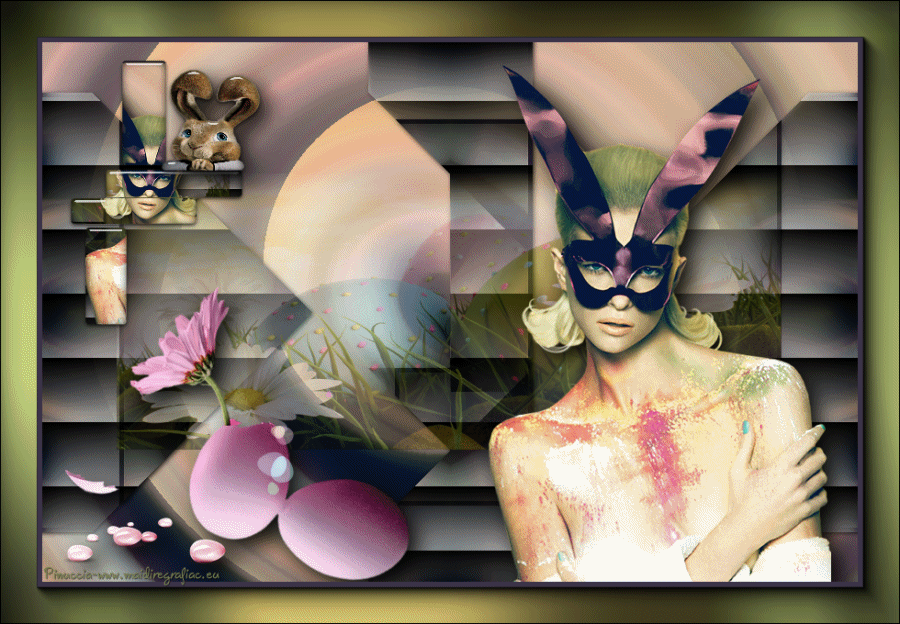

Thanks Gerrie for your invitation to translate your tutorials.

This tutorial was created with PSP19 and translated with PSP07 but it can also be made using other versions of PSP.
Since version PSP X4, Image>Mirror was replaced with Image>Flip Horizontal,
and Image>Flip with Image>Flip Vertical, there are some variables.
In versions X5 and X6, the functions have been improved by making available the Objects menu.
In the latest version X7 command Image>Mirror and Image>Flip returned, but with new differences.
See my schedule here
 Italian translation qui Italian translation qui
 French translation here French translation here
 Your versions ici Your versions ici

For this tutorial, you will need:

Thanks: for the tubes Linda, Grace, Beatriz, Angelesdesign and Sonia; for the animation Sonia.
(you find here the links to the material authors' sites)

consult, if necessary, my filter section here
Filters Unlimited 2.0 here
&<Bkg Kaleidoscope> - @BlueBerry Pie (to import in Unlimited) here
AAA Frames - Foto Frame here
Greg's Factory Output II - Pool Shadow here
Alf's Power Grads - Blind II here
Mura's Meister - Copies here
Richard Rosenman - Solid Border here
Adjust - Variations qui
Alien Skin Eye Candy 5 Impact - Glass, Perspective Shadow here
Filters Penta.com and Toadies can be used alone or imported into Filters Unlimited.
(How do, you see here)
If a plugin supplied appears with this icon  it must necessarily be imported into Unlimited it must necessarily be imported into Unlimited
Animation Shop here

You can change Blend Modes according to your colors.
In the newest versions of PSP, you don't find the foreground/background gradient (Corel_06_029).
You can use the gradients of the older versions.
The Gradient of CorelX here
Copy the selection in the Selections Folder.
1. Set your foreground color to #b88744,
and your background color to #788151.
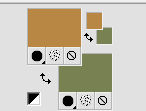
2. Open a new transparent image 900 x 600 pixels.
3. Activate the woman's tube LF-WomanEaster-15032014 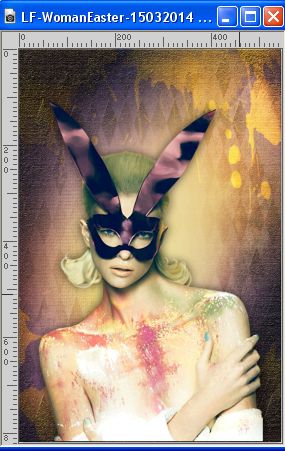
Edit>Copy.
Go back to your work and go to Edit>Paste as new layer.
Repeat Edit>Paste as new layer.
Place  the two tubes side by side. the two tubes side by side.
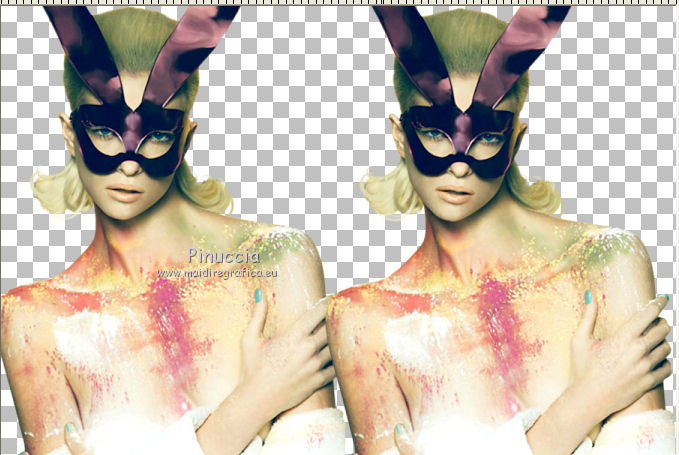
Layers>Merge>Merge Down.
4. Effects>Plugins>Mura's Meister - Copies.
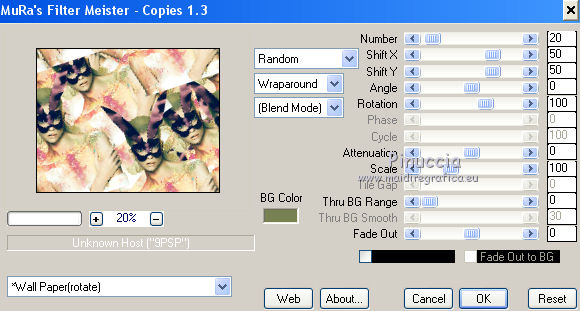
the result is random; for that the result may be different.
In addition, clicking with the mouse key on the preview windos,
you can change the result until you see the one you prefer.
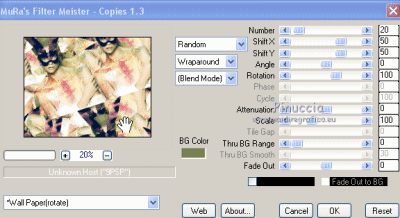
5. Layers>Merge>Merge visible.
6. Adjust>Blur>Radial blur.

7. Effects>Plugins>Filters Unlimited 2.0 - Tile & Mirror - Radial Mirror.
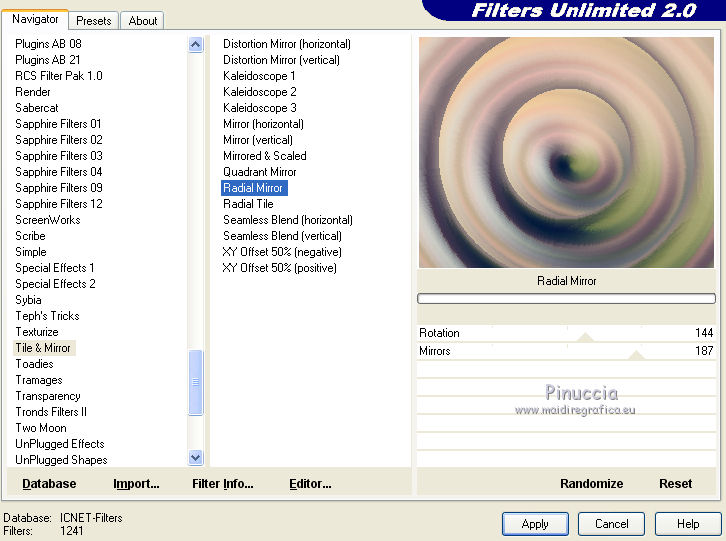
8. Effects>Plugins>Richard Rosenman - Solid Border
color #3d334a.
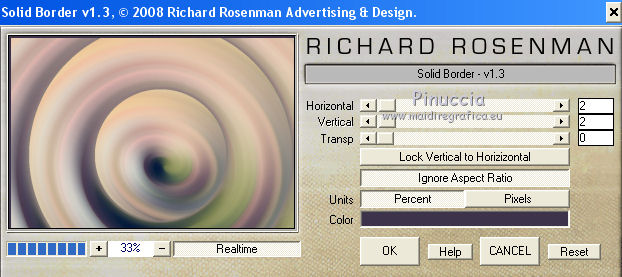
9. Optional: Effects>Plugins>Adjust - Variations, settings to your liking.

10. Layers>Duplicate.
Image>Resize, to 80%, resize all layers not checked.
11. Effects>Image Effects>Seamless Tiling, Side by side.

12. Effects>Plugins>Filters Unlimited 2.0 - &<Bkg Kaleidoscope> - @BlueBerry Pie
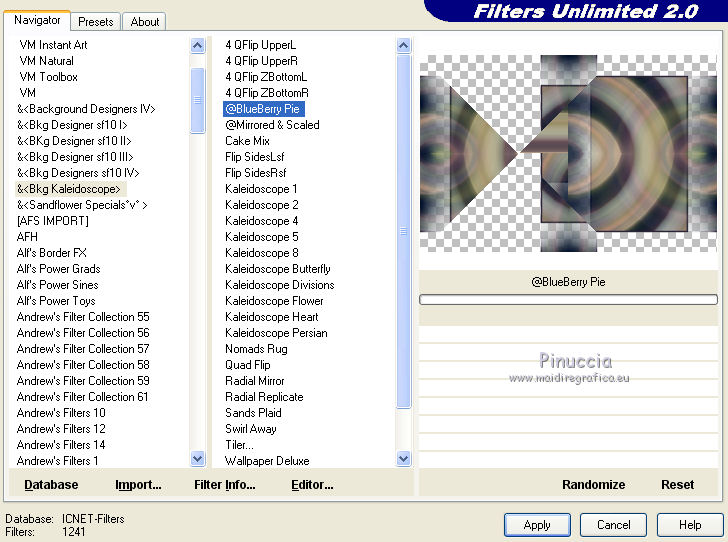
Repeat the plugin another time.
13. Effects>Plugins>Filters Unlimited 2.0 - Alf's Power Grads - Blinds II.
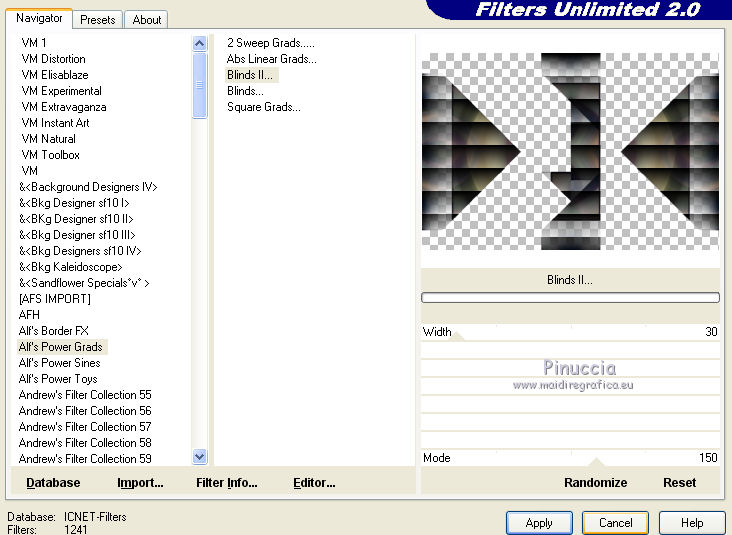
14. Effects>Plugins>Alien Skin Eye Candy 5 Impact - Perspective Shadow
Selectionner thee preset Drop Shadow Lowest and ok.

15. Layers>New Raster Layer.
Selection Tool 
(no matter the type of selection, because with the custom selection your always get a rectangle)
clic on the Custom Selection 
and set the following settings.

15. Open the tube Pascua_0014 
Edit>Copy.
Go back to your work and go to Edit>Paste into Selection.
Selections>Select None.
Reduce the opacity of this layer to 30-40%, to your liking.
16. Open the tube Fertility-LB TUBES 
Edit>Copy.
Go back to your work and go to Edit>Paste as new layer.
Image>Resize, 2 times to 80%, resize all layers not checked.
17. Image>Free Rotate - 20 degrees to right.

Move  the tube at the bottom left. the tube at the bottom left.
Effects>3D Effects>Drop Shadow, at your choice.
18. Open the tube Eggs 1 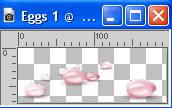
Edit>Copy.
Go back to your work and go to Edit>Paste as new layer.
Move  the tube to the left under the previous one the tube to the left under the previous one
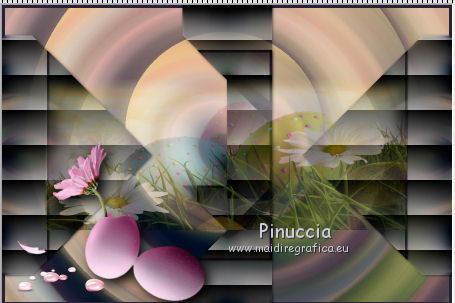
Effects>3D Effects>Drop Shadow, at your choice.
19. Activate again the woman's tube LF-WomanEaster-15032014 and go to Edit>Copy.
Go back to your work and go to Edit>Paste as new layer.
Image>Resize, to 80%, resize all layers not checked.
Move  the tube to the right side. the tube to the right side.
Effects>3D Effects>Drop Shadow, at your choice.
Layers>Merge>Merge All.
Edit>Copy.
20. Selections>Load/Save Selection>Load Selection from Disk.
Look for and load the selection Gerrie 7.

Edit>Paste as ney layer.
Image>Resize, to 50%, resize all layers not checked.
Place  the image over the selection, the image over the selection,
leaving the part you prefer visible.

Selections>Invert.
Press CANC on the keyboard 
Selections>Select None.
21. Effects>Plugins>Alien Skin Eye Candy 5 Impact - Glass.
Select the preset Clear and ok.

Move  l'image a bit up and to the left. l'image a bit up and to the left.
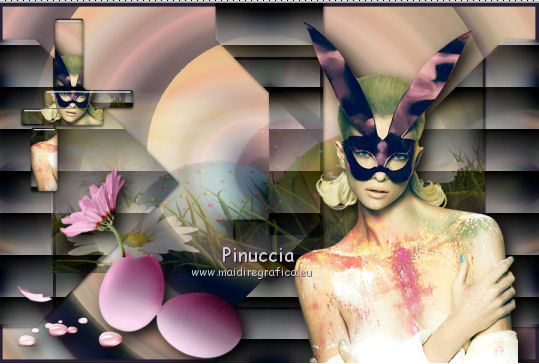
22. Open the tube Grace's TLC Bunny-Jr 
Edit>Copy.
Go back to your work and go to Edit>Paste as new layer.
Image>Resize, 2 times to 50%, resize all layers not checked.
Move  the tube to the left, as below. the tube to the left, as below.
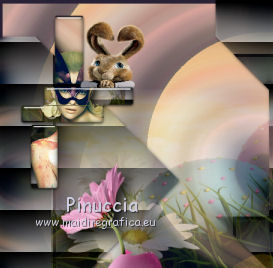
Effects>Plugins>Alien Skin Eye Candy 5 Impact - Glass - preset Clear.
Effects>3D Effefts>Drop Shadow, at your choice.
23. Layers>Merge>Merge All.
24. Effects>Plugins>Richard Rosenman - Solid border
color #3d334a.
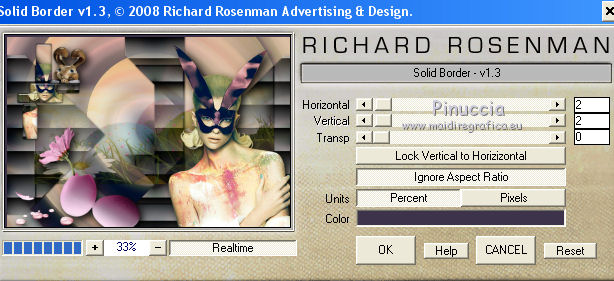
25. Image>Add borders, 40 pixels, symmetric, color #788151.
Activate your Magic Wand Tool 

Click on the border to select it.
25. Set your foreground color to a Foreground/Background Gradient, style Rectangular.

Flood Fill  the selection with your Gradient. the selection with your Gradient.
26. Effects>Plugins>Greg's Factory Output II - Pool Shadow.

27. Effects>Plugins>AAA Frames - Foto Frame.
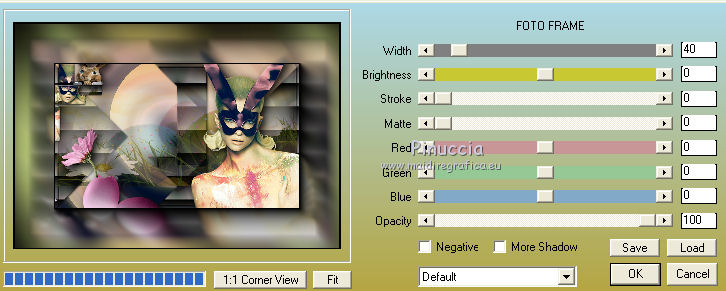
Selections>Select None.
28. Sign your work on a new layer.
29. Layers>Merge>Merge All.
Edit>Copy.
30. Open Animation Shop and go to Edit>Paste>Paste as new animation.
31. Edit>Duplicate and repeat until you'll get an animation composed by 15 frames.
Click on the first frame to select it and go to Edit>Select All.
32. Open the animation ColorsofBeams-Lovey'12,
delete the last frame of the watermark and so also this animation will be composed by 15 frames.
Edit>Select All.
Edit>Copy.
Activate your work and go to Edit>Paste>Paste in the selected frame.
Place the animation in the center of your tag, or to your liking.
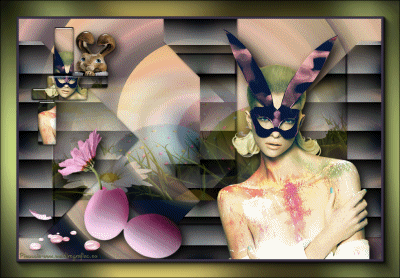
33. Open the animation animatieFallingEggs-bylovey'12
Delete the last frame of the watermark and also this animation will have 15 frames.
Edit>Select All.
Edit>Copy.
Go back to your work and go to Edit>Paste>Paste in the selected frame.
Place the animation to your liking.
Animation >Frame Propierties and set to 20.
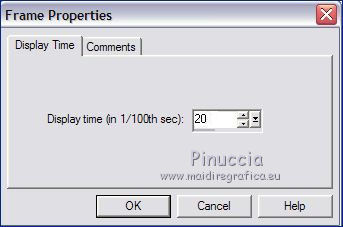
Check the result clicking on View animation 
and save as gif.
For the tubes of this version thanks Criss and Krys


If you have problems or doubts, or you find a not worked link, or only for tell me that you enjoyed this tutorial, write to me.
5 Avril 2023

|

