|
WINTER PRET - WINTER FUN


Thanks Gerrie for your invitation to translate your tutorials.

This tutorial was translated with PSP2020 but it can also be made using other versions of PSP.
Since version PSP X4, Image>Mirror was replaced with Image>Flip Horizontal,
and Image>Flip with Image>Flip Vertical, there are some variables.
In versions X5 and X6, the functions have been improved by making available the Objects menu.
In the latest version X7 command Image>Mirror and Image>Flip returned, but with new differences.
See my schedule here
 Italian translation qui Italian translation qui
 French translation here French translation here
 Your versions ici Your versions ici

For this tutorial, you will need:

(you find here the links to the material authors' sites)

consult, if necessary, my filter section here
AAA Filters - Custom here

You can change Blend Modes according to your colors.
In the newest versions of PSP, you don't find the foreground/background gradient (Corel_06_029).
You can use the gradients of the older versions.
The Gradient of CorelX here
Open the shape diversen5 in the Preset Shapes Folder.
1. Choose two colors from your tube.
For the example: set your foreground color to #ffffff,
and your background color to #12486a.
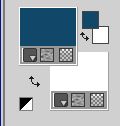
2. Open a new transparent image 1100 x 550 pixels.
3. Selections>Select All.
Open the background color papier 1500 
Edit>Copy.
Go back to your work and go to Edit>Paste as new layer.
Selections>Select None.
4. Set your foreground color to a Foreground/Background Gradient, style Linear
(the dark color in the center)
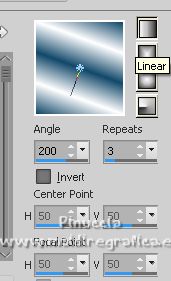
5. Activate your Preset Shape Tool 
select the shape DIV 46 with these settings.

6. Design the shape from the upper left corner until the bottom border
(see the animation below)
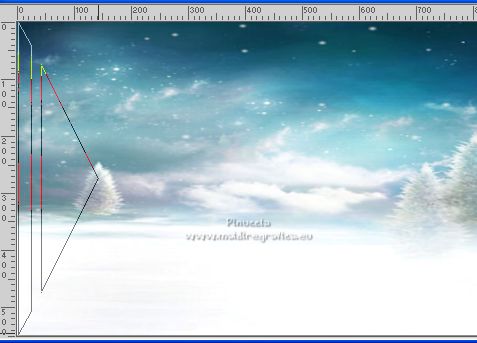
and after until 600 pixels
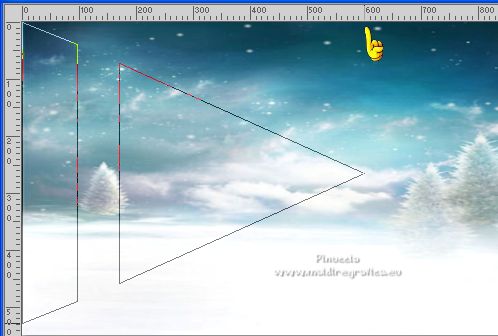
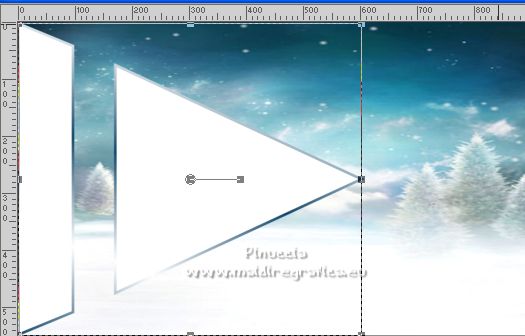
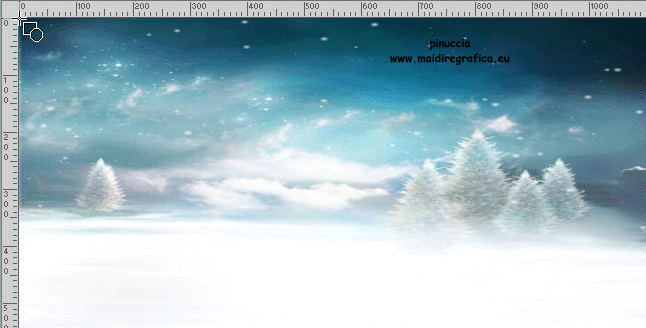
Layers>Convert in raster layer.
7. Activate your Magic Wand Tool 

and click in the shapes to select them
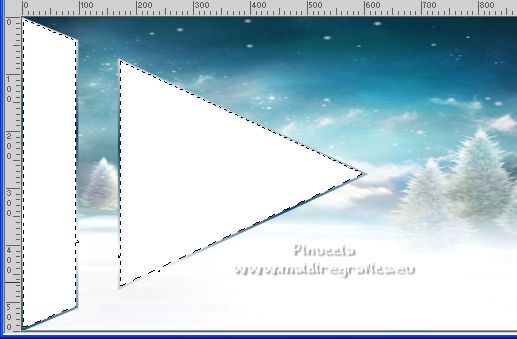
8. Layers>New Raster Layer.
Open the paper papier 2500 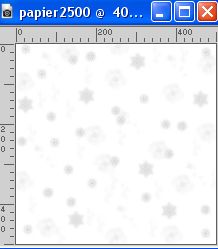
Edit>Copy.
Go back to your work and go to Edit>Paste into Selection.
Selections>Select None.
Layers>Merge>Merge Down.
9. Effects>3D Effects>Drop shadow, color black.
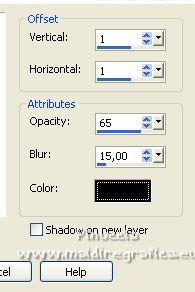
10. Open sneeuw 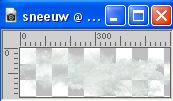
Edit>Copy.
Go back to your work and go to Edit>Paste as new layer.
Move  the tube to the right side, against the border. the tube to the right side, against the border.
Layers>Duplicate.
Image>Mirror.
Layers>Merge>Merge Down.
Move  the image a little lower. the image a little lower.
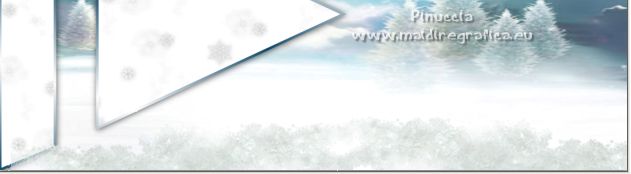
11. Open the tube Santa 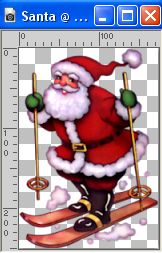
Edit>Copy.
Go back to your work and go to Edit>Paste as new layer.
I resize the tube to 120%, resize all layers not checked.
Move  the tube at the bottom right. the tube at the bottom right.
12. Effects>3D Effects>Drop Shadow, color white.
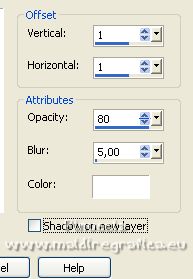
13.Open the tube S5 
Edit>Copy.
Go back to your work and go to Edit>Paste as new layer.
Move  the tube at the bottom left. the tube at the bottom left.
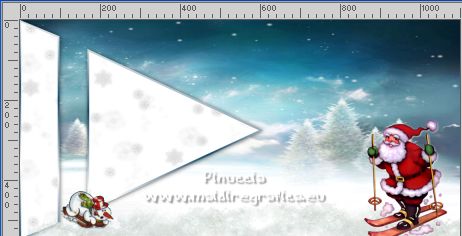
Effects>3D Effects>Drop shadow, at your choice.
14. Open the tube sneeuwmannie 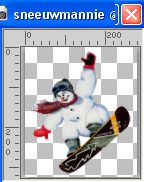
Edit>Copy.
Go back to your work and go to Edit>Paste as new layer.
Move  the tube to your liking. the tube to your liking.
For me

Effects>3D Effects>Drop shadow, at your choice.
15. Open the tube tube2 
Edit>Copy.
Go back to your work and go to Edit>Paste as new layer.
Move  the tube up, over the shape. the tube up, over the shape.

Effects>3D Effects>Drop shadow, at your choice.
16. Activate the bottom layer Raster 1.
Open the tube blitz 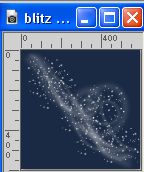
Edit>Copy.
Go back to your work and go to Edit>Paste as new layer.
Move  the tube to your liking. the tube to your liking.
I moved it to the right side.

I joined: Layers>Duplicate.
Layers>arrange>Bring to Top,
and I moved it to the left side.

17. Sign your work on a new layer.
18. Image>Add borders, 1 pixel, symmetric, dark color.
Image>Add borders, 10 pixels, symmetric, color white.
19. Activate your Magic Wand Tool  , same settings. , same settings.

Click on the last border to select it.
20. Effects>3D Effects>Inner Bevel.
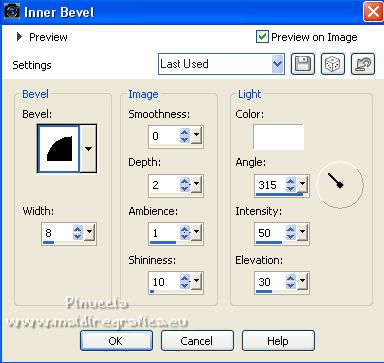
Selections>Select None.
21. Open wordart Pspmagnifique Gerrie 
Edit>Copy.
Go back to your work and go to Edit>Paste as new layer.
Move  the wordart up or to your liking. the wordart up or to your liking.
Effects>3D Effects>Drop shadow, at your choice.
22. Layers>Merge>Merge All.
23. Effects>Plugins>AAA Filters - Custom - click on Sharp and ok.
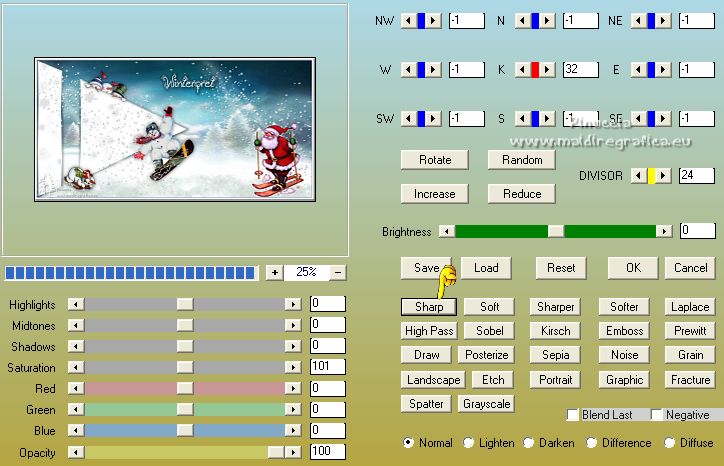
24. Save as jpg.
For the tubes thanks Thafs and Insanytee


 Your versions here Your versions here

If you have problems or doubts, or you find a not worked link, or only for tell me that you enjoyed this tutorial, write to me.
11 Decembre 2022
|

