|
COOL TATTOO GIRL


Thanks Gerrie for your invitation to translate your tutorials.

This tutorial was created with PSPX2 and translated with PSPX7, but it can also be made using other versions of PSP.
Since version PSP X4, Image>Mirror was replaced with Image>Flip Horizontal,
and Image>Flip with Image>Flip Vertical, there are some variables.
In versions X5 and X6, the functions have been improved by making available the Objects menu.
In the latest version X7 command Image>Mirror and Image>Flip returned, but with new differences.
See my schedule here
 Italian translation qui Italian translation qui
 French translation here French translation here
 Your versions ici Your versions ici
For this tutorial, you will need:

Thanks for the tube Leni
(you find here the links to the material authors' sites)

consult, if necessary, my filter section here
Filters Unlimited 2.0 here
&<Bkg Designer sf10I> - Cruncher (da importare in Unlimited) here
Flaming Pear - Flexify 2 here
Richard Rosenman - Halftone here
Alien Skin Eye Candy 5 Impact - Glass, Backlight here
AAA Filters - Custom here

You can change Blend Modes according to your colors.
Copy the preset  in the folder of the plugin Alien Skin Eye Candy 5 Impact>Settings>Backlight. in the folder of the plugin Alien Skin Eye Candy 5 Impact>Settings>Backlight.
One or two clic on the file (it depends by your settings), automatically the preset will be copied in the right folder.
why one or two clic see here
Copy the presets for Flexify in a folder at your choice.
From this folder you'll import them, when you'll need it.

Open the masks in PSP and minimize them with the rest of the material.
1. Choose two colors from your tube
and set your foreground color to light color: #7f94ab,
and your background color to dark color: #1b1e23.
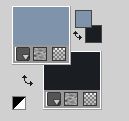
2. Open Alfa_Cool tattoo Girl
Window>Duplicate or, on the keyboard, shift+D to make a copy.

Close the original.
The copy, that will be the basis of your work, is not empty,
but contains the selections saved to alpha channel.
Flood Fill  the transparent image with your background color. the transparent image with your background color.
3. Layers>New Raster Layer.
Flood Fill  the layer with your foreground color. the layer with your foreground color.
4. Layers>New Mask layer>From image
Open the menu under the source window and you'll see all the files open.
Select the mask MASK-MD-024

Layers>Merge>Merge All.
6. Effects>Plugins>Richard Rosenman - Halftone
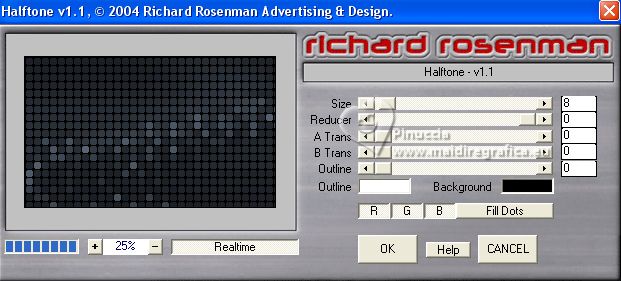
7. Layers>Duplicate.
Effects>Plugins>Flaming Pear - Flexify 2.
Click on the red button and look for the preset in the folder where you saved it.
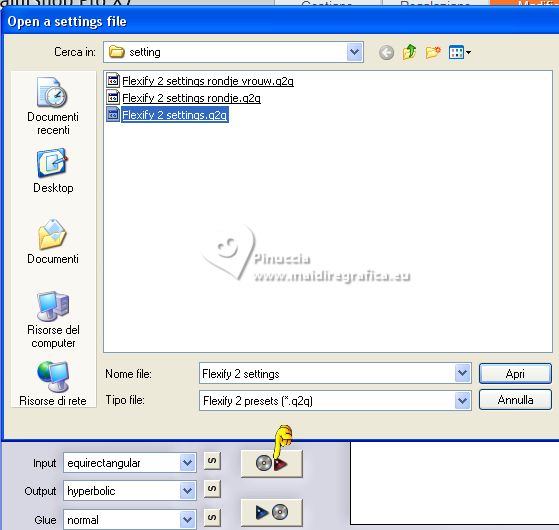
Here below the settings, in case of problems with the preset.
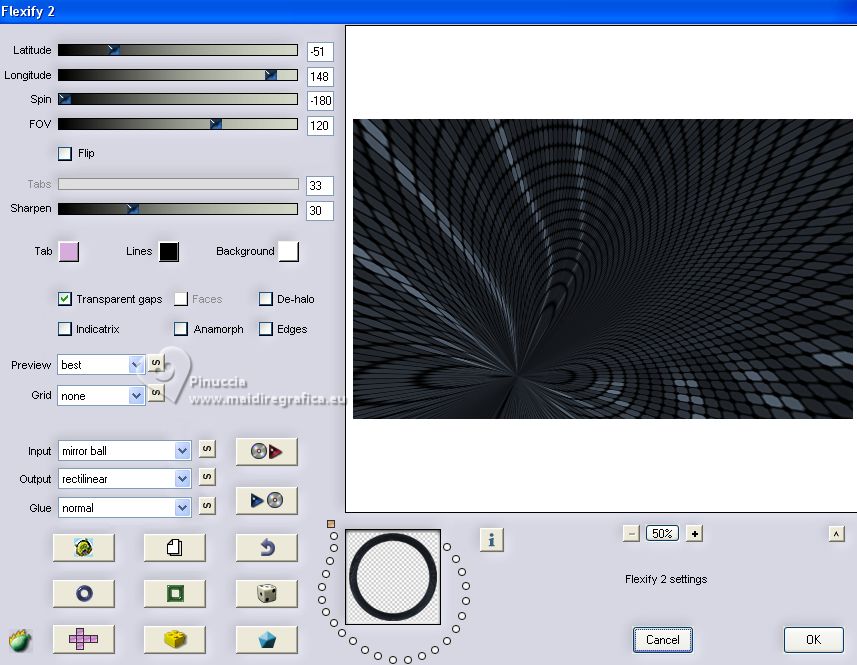
8. Effects>Plugins>Filters Unlimited 2.0 - Effects - Lens Reflection
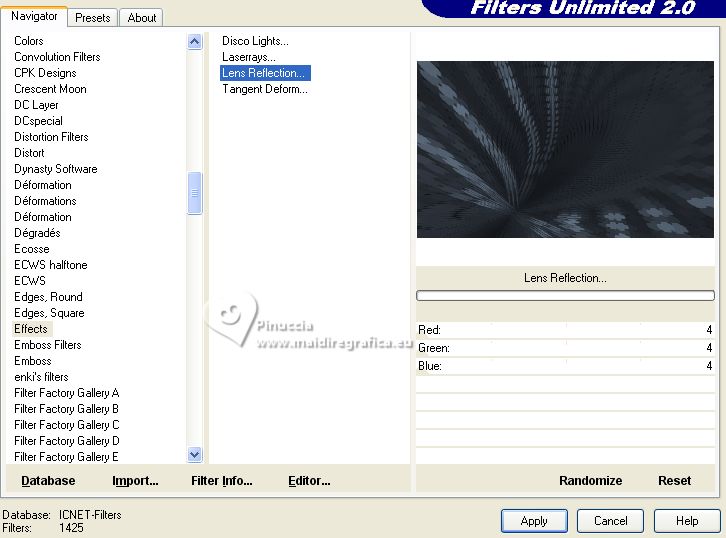
9. Reduce the opacity of this layer to 65%, or according to your colors.

10. Effects>Artistic Effects>Topography.

11. Open Element_01 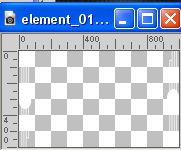
Edit>Copy.
Go back to your work and go to Edit>Paste as new layer.
If you use other colors, see what suits you best.
12. Effects>Plugins>Filters Unlimited 2.0 - &<Bkg Designer sf10I> - Cruncher.
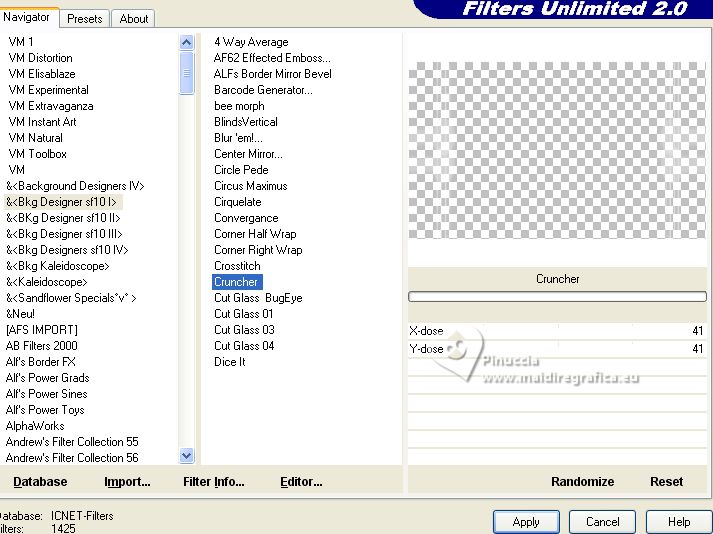
13. Activate your bottom layer.
Selections>Load/Save Selection>Load Selection from Alpha Channel.
The selection Selectie #1 is immediately available. You just have to click Load.

Selectoins>Promote Selection to layer.
Layers>Arrange>Bring to Top.
14. Effects>Plugins>Alien Skin Eye Candy 5 Impact - Glass.
Select the preset Clear and ok.

15. Selections>Modify>Select Selection Borders.

Flood Fill  the selection with your foreground color. the selection with your foreground color.
Selections>Select None.
Layers>Duplicate.
Image>Mirror.
Layers>Merge>Merge Down.
16. Effects>3D Effects>Drop Shadow, color black.

17. Stay on the top layer.
Layers>New Raster Layer.
Selections>Load/Save Selection>Load Selection from Alpha Channel.
Open the Selections Menu and load the selection Selectie #2
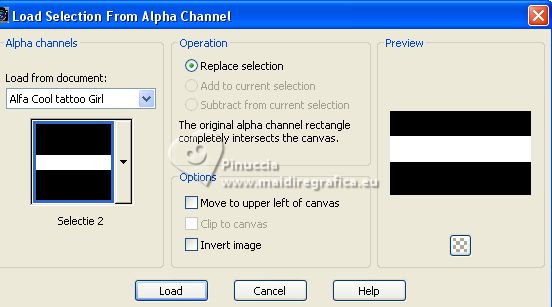
Flood Fill  the selection with your foreground color. the selection with your foreground color.
18. Open the woman's tube Leny-vrow1206 
Edit>Copy.
Go back to your work and go to Edit>Paste as new layer.
Place  the tube on the selection. the tube on the selection.

Selections>Invert.
Press CANC on the keyboard 
Selections>Select None.
Duplicate this layer as many times as you like,
put them nicely in the narrow bar,
about as below

19. Layers>View>None.
Open the layers of the tube and of the bar.
Layers>Merge>Merge visible.
Layers>View>All.
And you should have this

20. Effects>Plugins>Flaming Pear - Flexify 2.
Click on the red button and select the preset rondje wrouw
(the preset rondje give the same result)
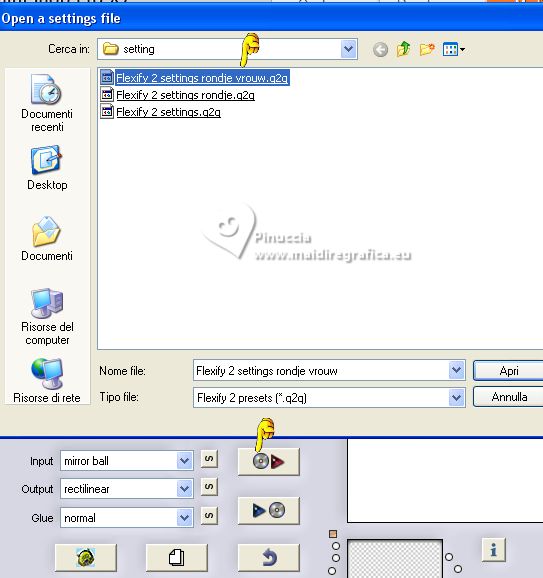
here below the settings.
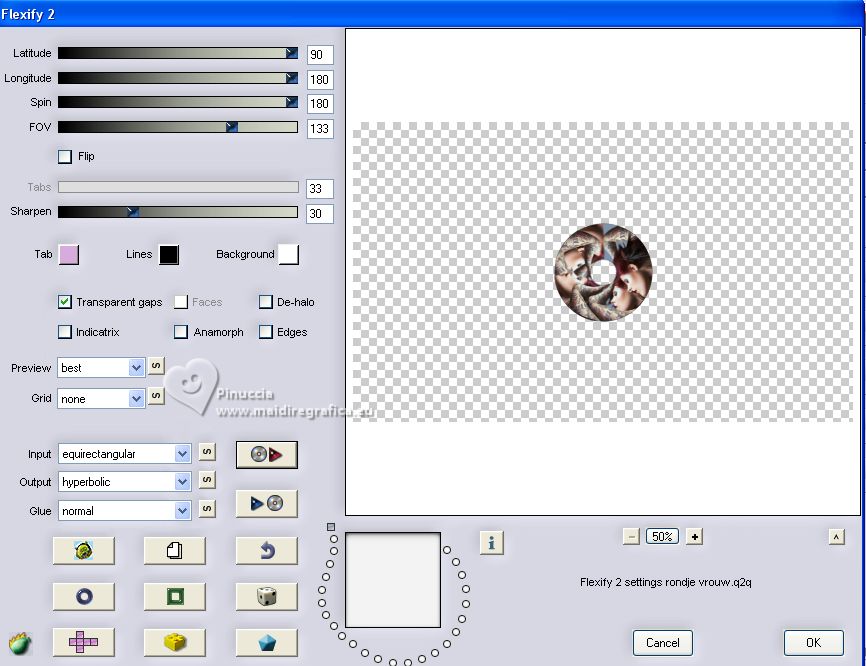
21. K key to activate your Pick Tool 
and set Position X: 191,00 and Position Y: 28,00

M Key to deselect the Tool.
22. Effects>Plugins>Alien Skin Eye Candy 5 impact - Backlight.
Select the preset Cool tattoo Girl
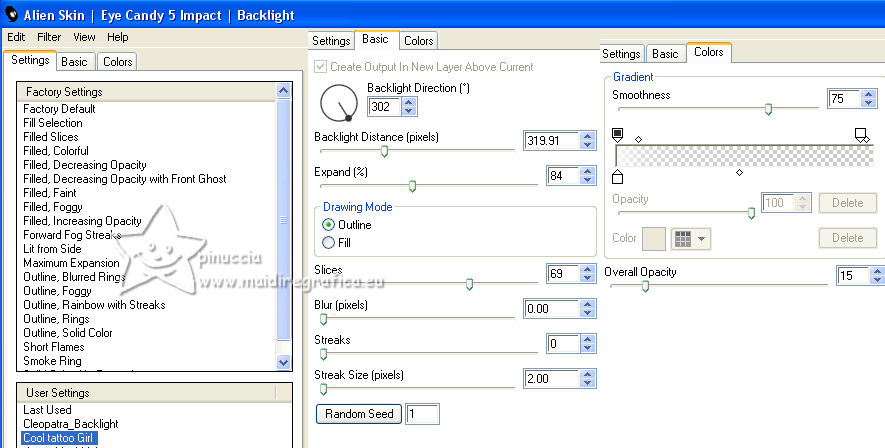
23. Set your foreground color to white.
Layers>New Raster Layer.
Flood Fill  the layer with color white. the layer with color white.
24. Layers>New Mask layer>From image
Open the menu under the source window
and select the mask cas_Mask_0115_02 op

Layers>Merge>Merge Group.
Change the Blend Mode of this layer to Dodge.

Move  the mask a little higher. the mask a little higher.

25. Open the copy of the tube, resized for the tutorial, Leny-vrouw1206 
Edit>Copy.
Go back to your work and go to Edit>Paste as new layer.
Move  the tube to the right, or to your liking. the tube to the right, or to your liking.

Effects>3D Effects>Drop Shadow, at your choice.
26. Invert your materials color, to have the white color in the background.
Activate your Text Tool  , font BelligoesRegular or a font at your choice. , font BelligoesRegular or a font at your choice.

The size of your font depends on the font you will use, the text and your PSP version
Write Cool tattoo Girl with color white #ffffff (or a color at your choice)
Layers>Convert in Raster Layer.
Move  the text to your liking. the text to your liking.
I wrote the texts on 3 lines.

Effects>3D Effects>Drop Shadow, color black.

27. Image>Add borders, 4 pixels, symmetric, foreground color #7f94ab.
Image>Add borders, 4 pixels, symmetric, background color #1b1e23.
Edit>Copy.
Image>Add borders, 40 pixels, symmetric, foreground color.
28. Activate your Magic Wand Tool 

and click in the last border to select it.
Edit>Paste into Selection.
29. Effects>Distortion Effects>Pinch

Selections>Select None.
30. Sign your work on a new layer.
Layers>Merge>Merge All.
31. Effects>Plugins>AAA Filters - Custom - click on Sharp and ok.
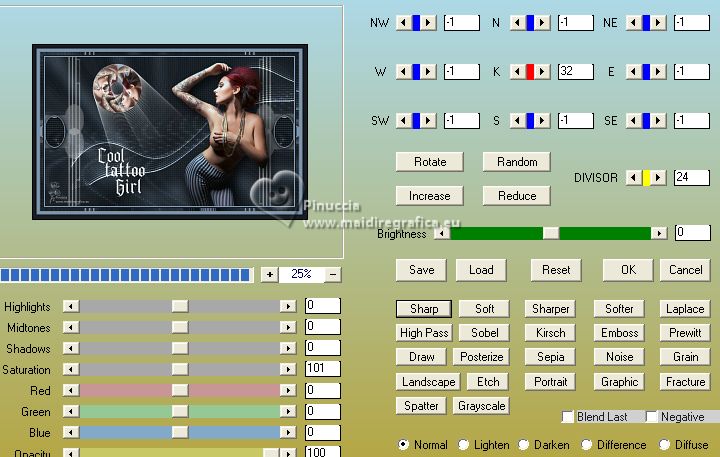
Save as jpg.
For the tube of this version thanks Ana Ridzi
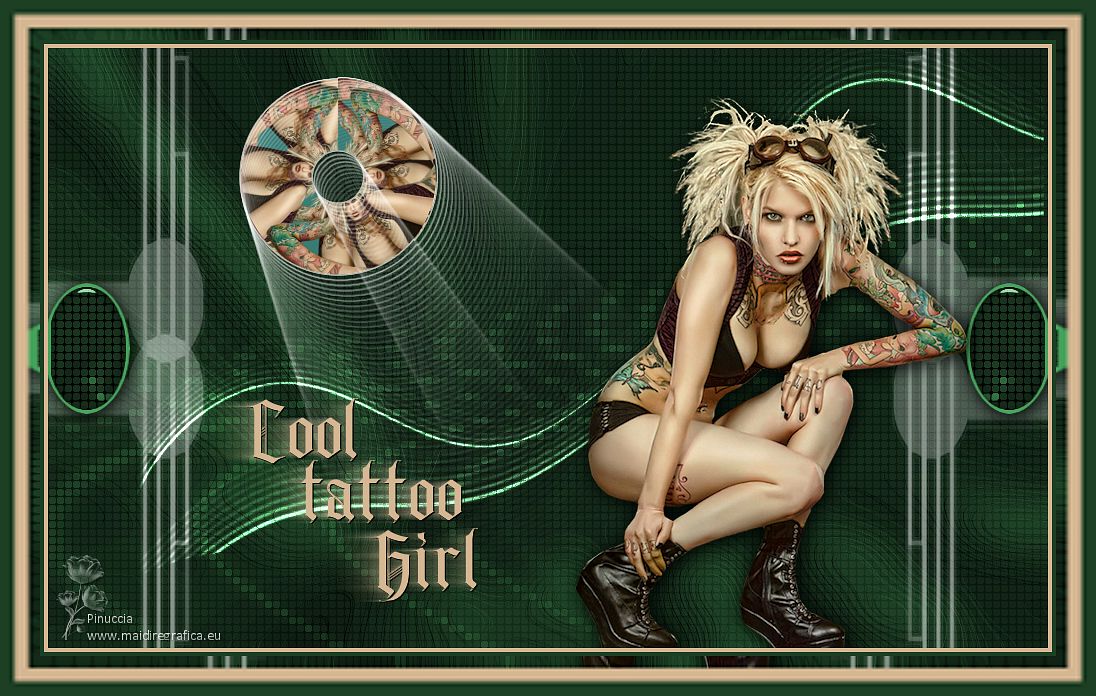

If you have problems or doubts, or you find a not worked link, or only for tell me that you enjoyed this tutorial, write to me.
27 August 2023

|

